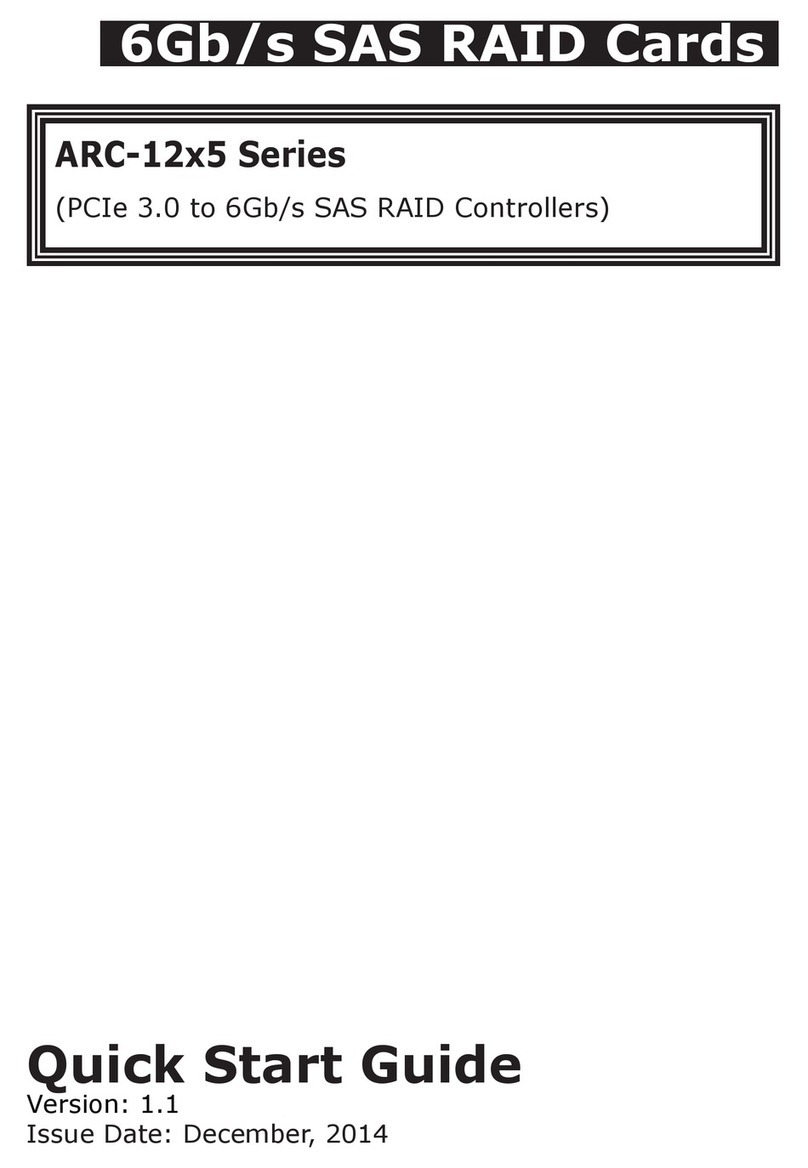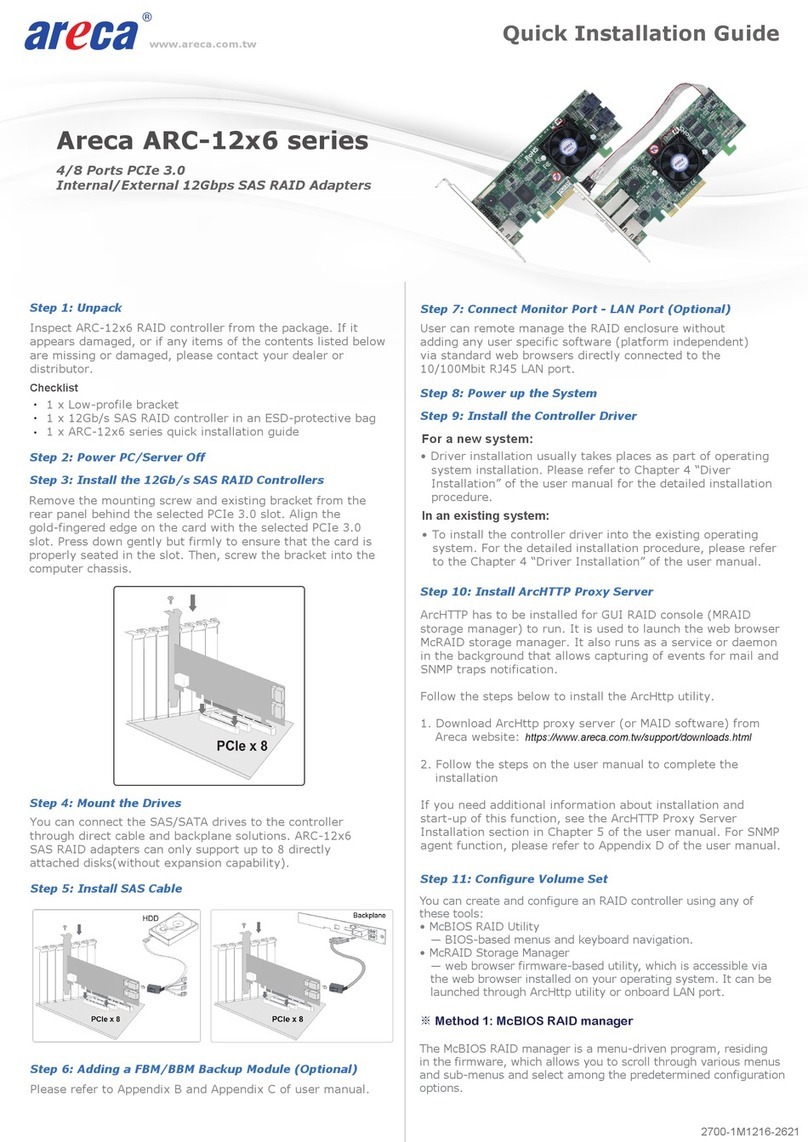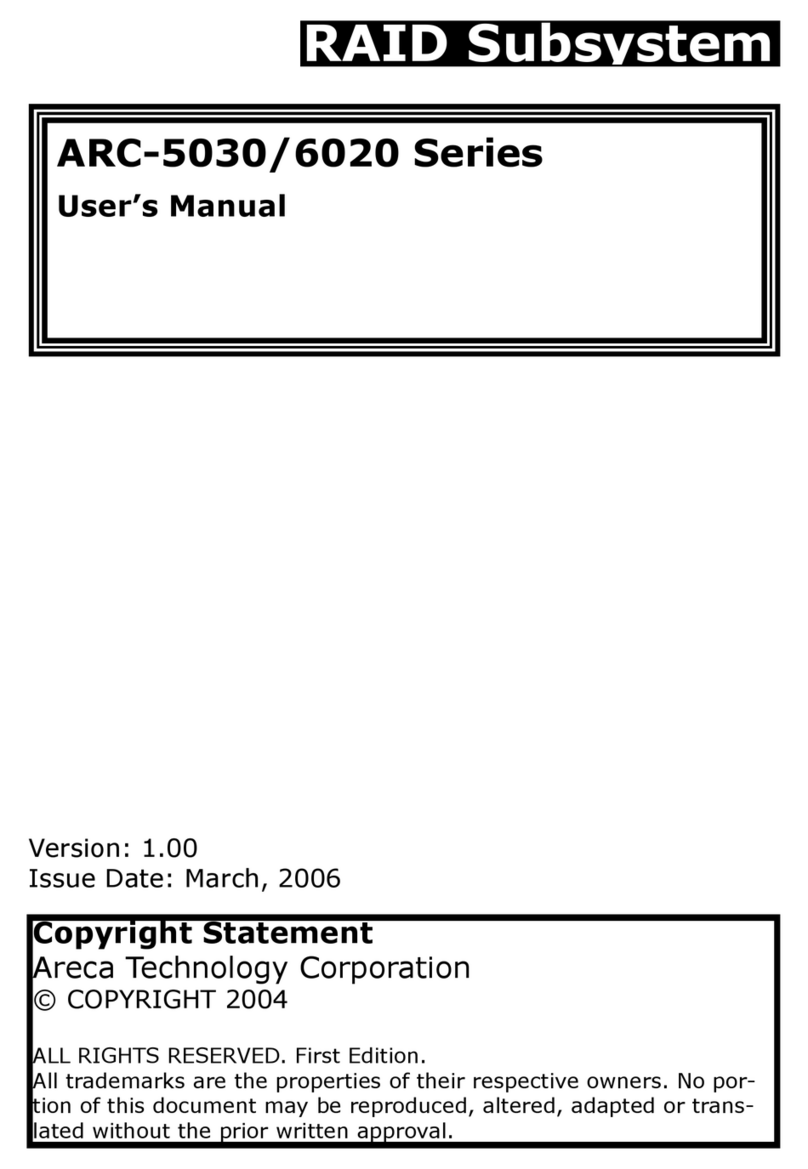• Tag Queuing .................................................................. 76
6.6.2 Delete Volume Set ...................................................... 76
6.6.3 Modify Volume Set ...................................................... 76
6.6.3.1 Volume Growth .................................................... 76
6.6.3.2 Volume Set Migration ............................................. 77
6.7 Physical Drive ................................................................ 77
6.7.1 Create Pass-Through Disk ............................................ 78
6.7.2 Modify Pass-Through Disk ............................................ 78
6.7.3 Delete Pass-Through Disk ............................................ 79
6.7.4 Identify Selected Drive ................................................ 79
6.8 System Controls ............................................................. 79
6.8.1 System Cong ........................................................... 79
• System Beeper Setting ................................................... 80
• Background Task Priority ................................................. 80
• JBOD/RAID Conguration ................................................ 80
• Maximum SATA Mode Supported ...................................... 80
• HDD Read Ahead Cache .................................................. 80
• Stagger Power on .......................................................... 81
• Spin Down Idle HDD ....................................................... 81
• HDD SMART Status Polling............................................... 81
• Disk Write Cache Mode ................................................... 81
• Disk Capacity Truncation Mode ......................................... 81
6.8.2 View Events/Mute Beeper ............................................ 82
6.8.3 Generate Test Event ................................................... 82
6.8.4 Clear Events Buffer ..................................................... 82
6.8.5 Modify Password ........................................................ 82
6.8.6 Update Firmware ....................................................... 83
6.9 Information .................................................................... 83
6.9.1 Raid Set Hierarchy ...................................................... 83
6.9.2 System Information .................................................... 84
6.9.3 Hardware Monitor ....................................................... 84
Appendix A ................................................................... 85
Upgrading Flash ROM Update Process ...................................... 85
Upgrading Firmware Through McRAID Storage Manager ............. 85
Upgrading Firmware Through nash DOS Utility ........................ 87
Appendix B .................................................................... 89
SNMP Operation & Denition .................................................. 89
Appendix C .................................................................... 96
Event Notication Congurations .......................................... 96
A. Device Event ................................................................ 96
B. Volume Event ............................................................... 97