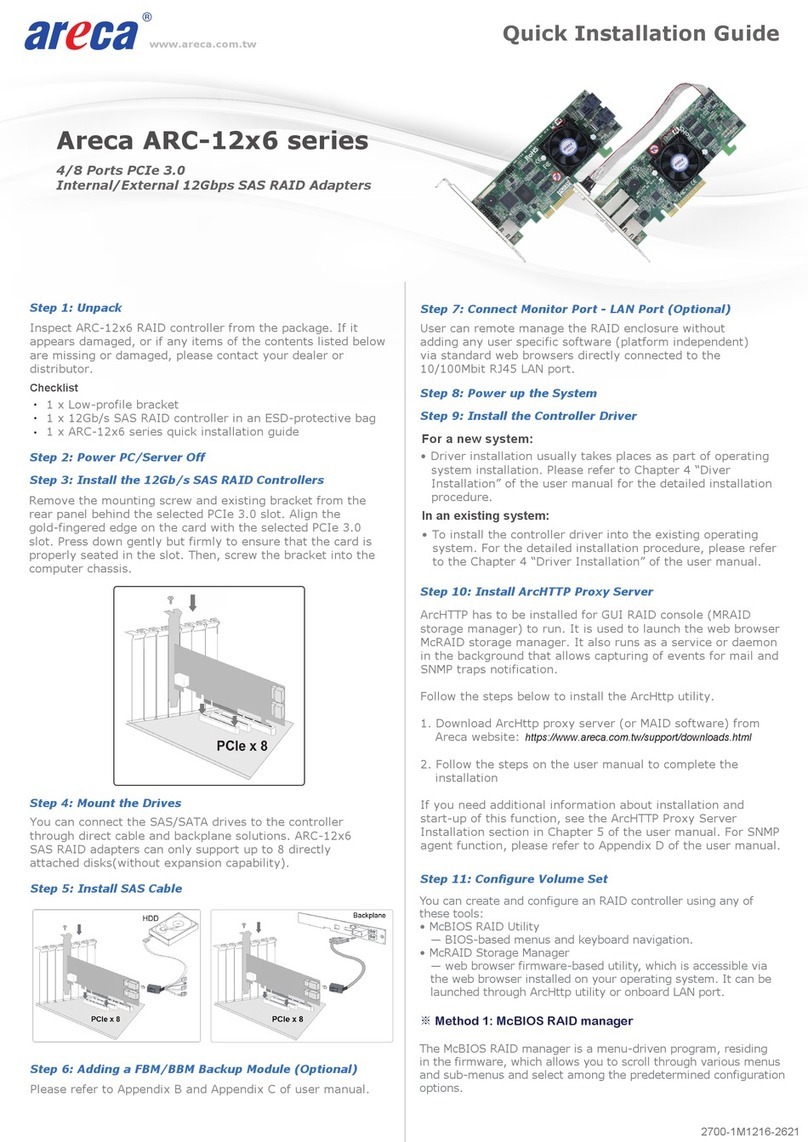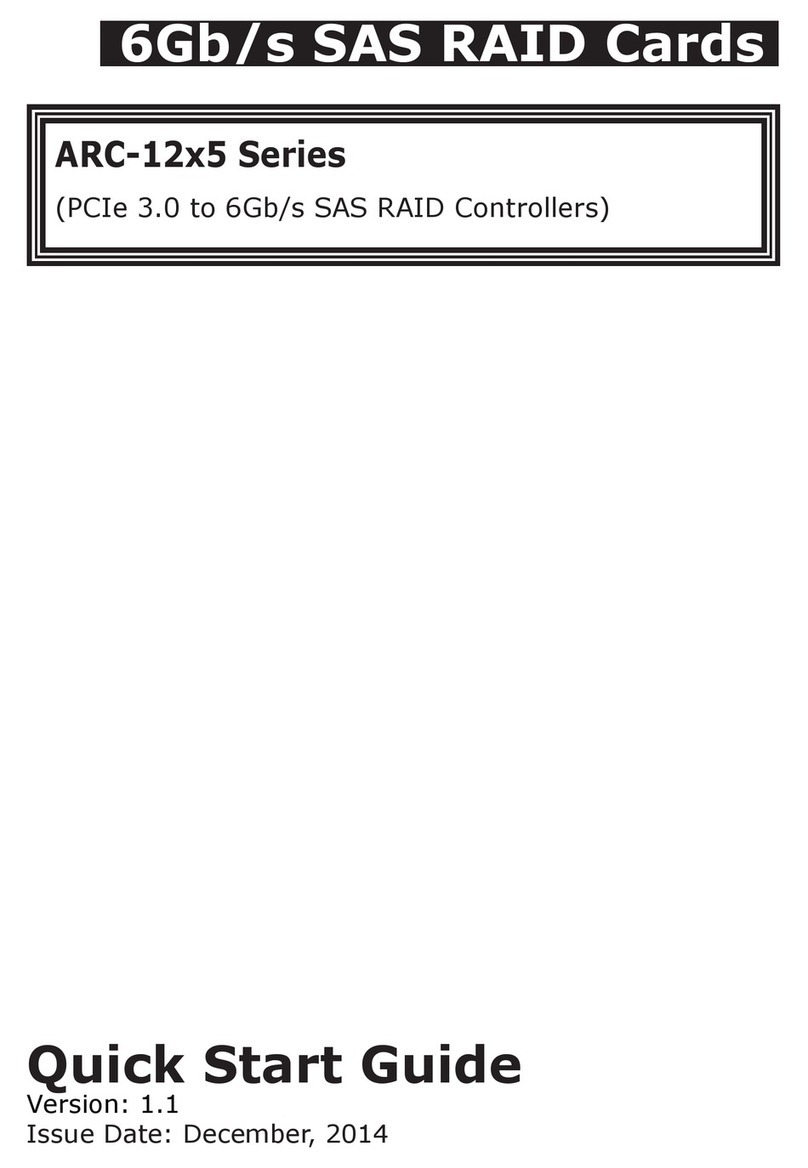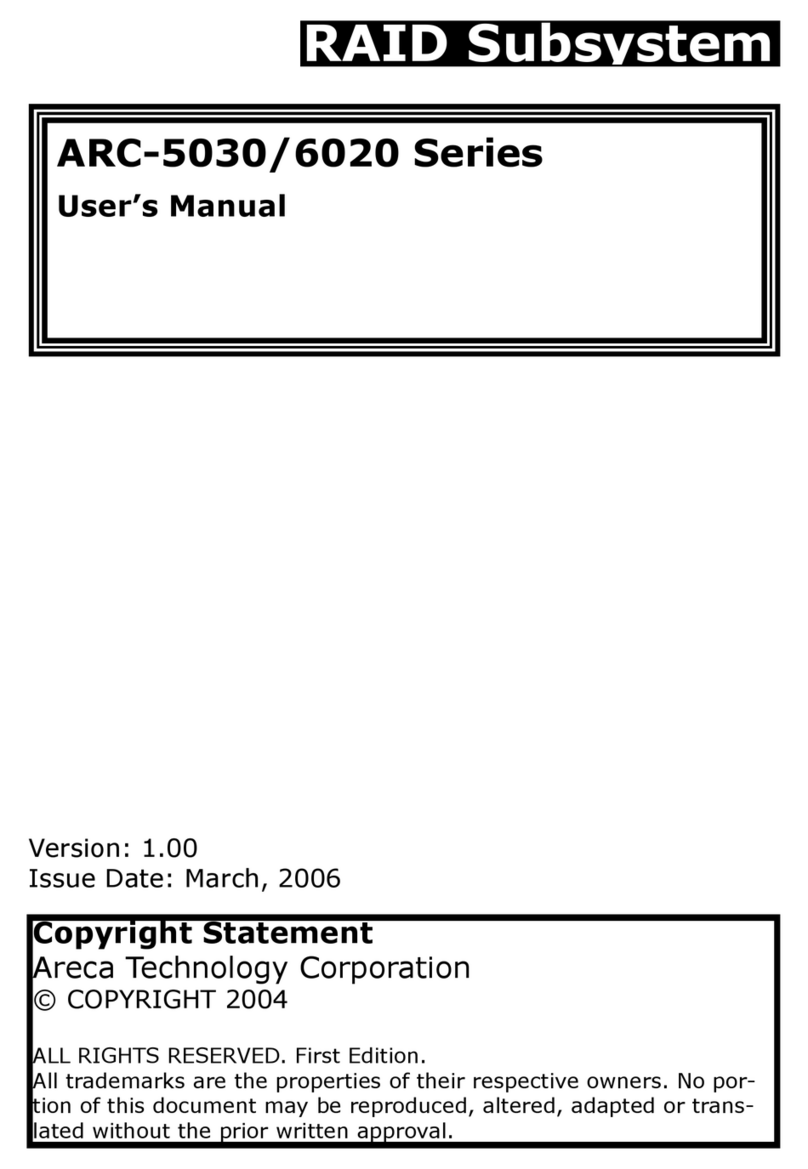www.areca.com.tw Quick Installation Guide
Checklist
Inspect RAID adapter from the package. If it appears
damaged, or if any items of the contents listed below are
missing or damaged, please contact your dealer or distributor.
Step 1: Unpack
1 x Low-profile bracket
1 x PCIe Gen 4.0 RAID adapter in an ESD-protective bag
1 x ARC-1686-8I/8X quick installation guide
•
•
•
Step 2: Power PC/Server Off
Remove the mounting screw and existing bracket from the
rear panel behind the selected PCIe 4.0 slot. Align the
gold-fingered edge on the card with the selected PCIe 4.0
slot. Press down gently but firmly to ensure that the card is
properly seated in the slot. Then, screw the bracket into the
computer chassis.
Step 3: Install the Tri-Mode RAID Adapters
Step 4: Mount the Drives
You can connect the NVMe/SAS/SATA drives to the adapter
through direct cable and backplane solutions.
(1). In the direct connection:
The SAS/SATA/NVMe drives are directly connected to tri-mode
RAID adapter PHY port with proper storage connection cables.
(2) In the backplane solution:
The SAS/SATA/NVMe drives are directly connected to system
backplane or through a PCIe switch/expander board. The
number of SAS/ SATA/NVMe drives is limited to the number of
slots available on the backplane. Some backplanes support
daisy chain expansion to the next backplanes.
Step 5: Install Storage Connection Cable
Step 6: Power up the System
Step 7: Install the Adapter Driver
Step 8: Install ArcHTTP Proxy Server
• Driver installation usually takes places as part of operating
system installation. Please refer to Chapter 4 “Diver
Installation” of the user manual for the detailed installation
procedure.
ArcHTTP has to be installed for GUI RAID console (MRAID
storage manager) to run. It is used to launch the web browser
MRAID storage manager. It also runs as a service or daemon
in the background that allows capturing of events for mail and
SNMP traps notification.
Follow the steps below to install the ArcHttp utility.
1. Download ArcHttp proxy server (or MRAID software) from
Areca Download Center:
https://www.areca.com.tw/support/downloads.html
or from the driver download section at the bottom of the
ARC-1686-8I/8X product page:
https://www.areca.com.tw/products/nvme-1686.html#section_download
2. Follow the steps on the user manual to complete the
installation
If you need additional information about installation and
start-up of this function, see the ArcHTTP Proxy Server
Installation section in Chapter 5 of the user manual. For SNMP
agent function, please refer to Appendix B of the user manual.
For a new system:
In an existing system:
• To install the adapter driver into the existing operating
system. For the detailed installation procedure, please refer
to the Chapter 4 “Driver Installation” of the user manual.
SFF-8612 or SFF-8654 are the preferred connectors to use for
NVMe backplane or multiprotocol backplanes based on the
SFF-TA-1001 universal bay definition (UBM).The preferred I/O
connector for server legacy SAS/SATA backplanes is the
internal SFF-8087/8643 connector. For backplane connector
supporting, please refer to the system backplane manual and
choose the proper cable from Section 2.4 Storage Connection
Cables for installation of user manual.
8 Ports PCIe Gen 4.0
Cost-Effective RAID Adapters
ARC-1686-8I/8X
※How to download the adapter driver:
• You can find the driver download section at the bottom of the
ARC-1686-8I/8X product page.
https://www.areca.com.tw/products/nvme-1686.html#section_download
• Or you can visit Areca Download Center.
https://www.areca.com.tw/support/downloads.html