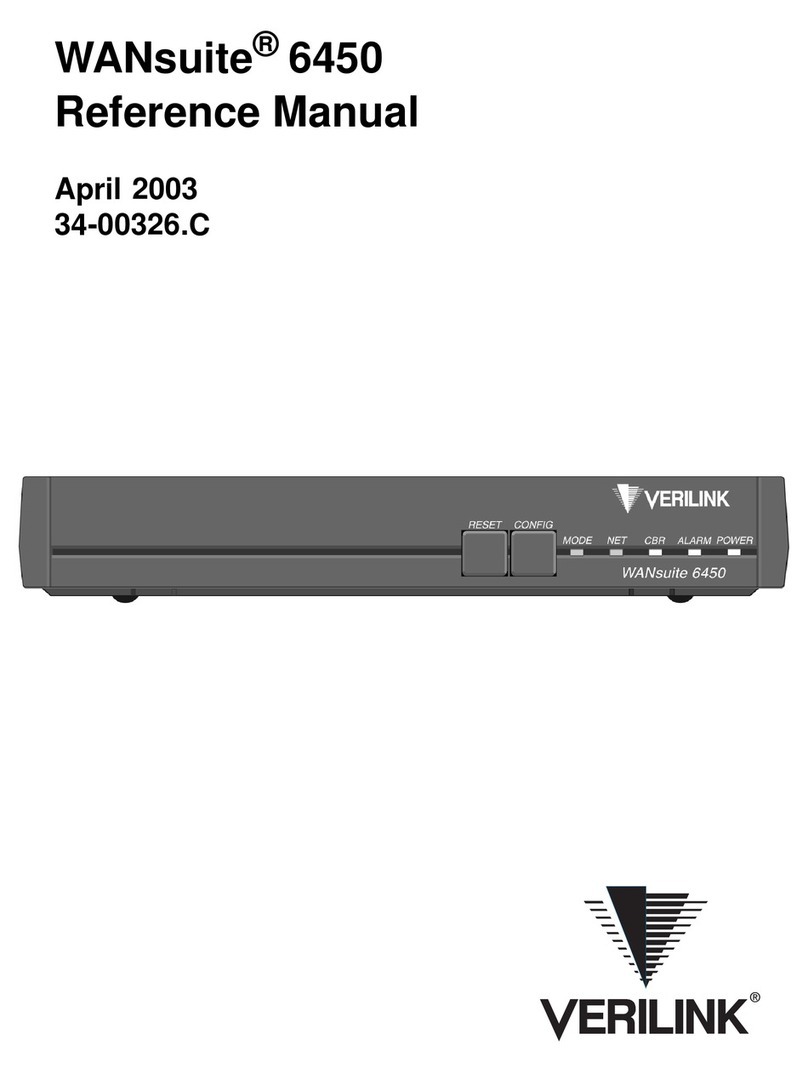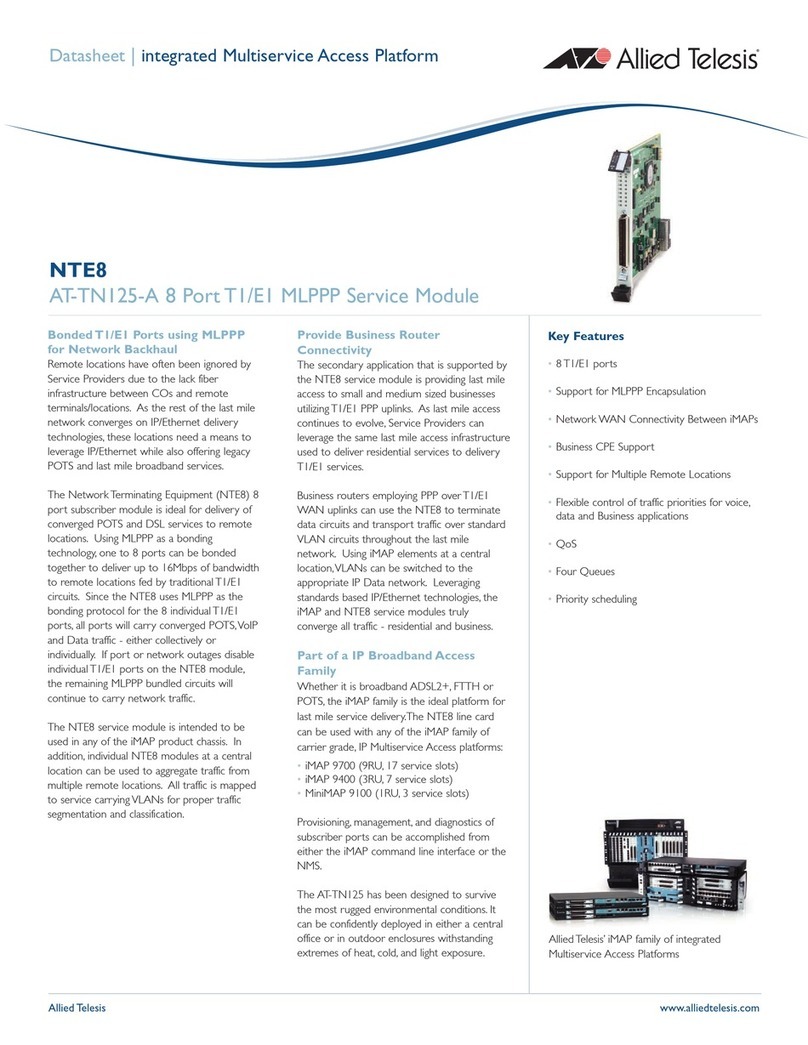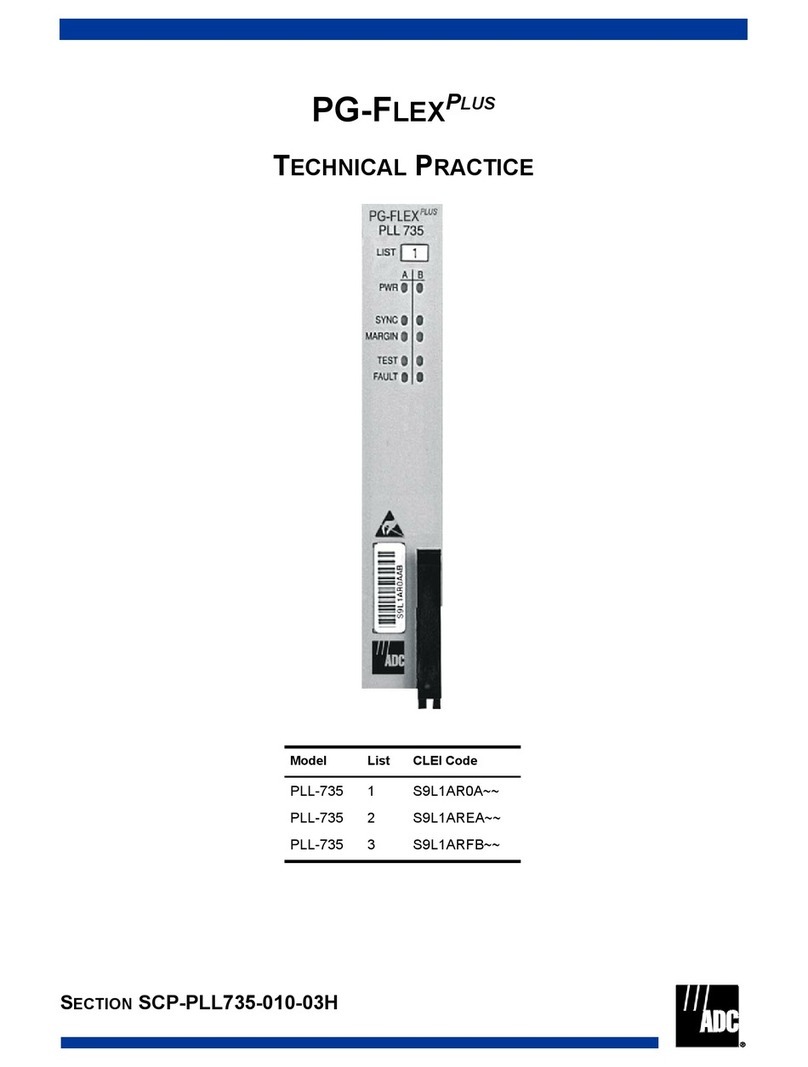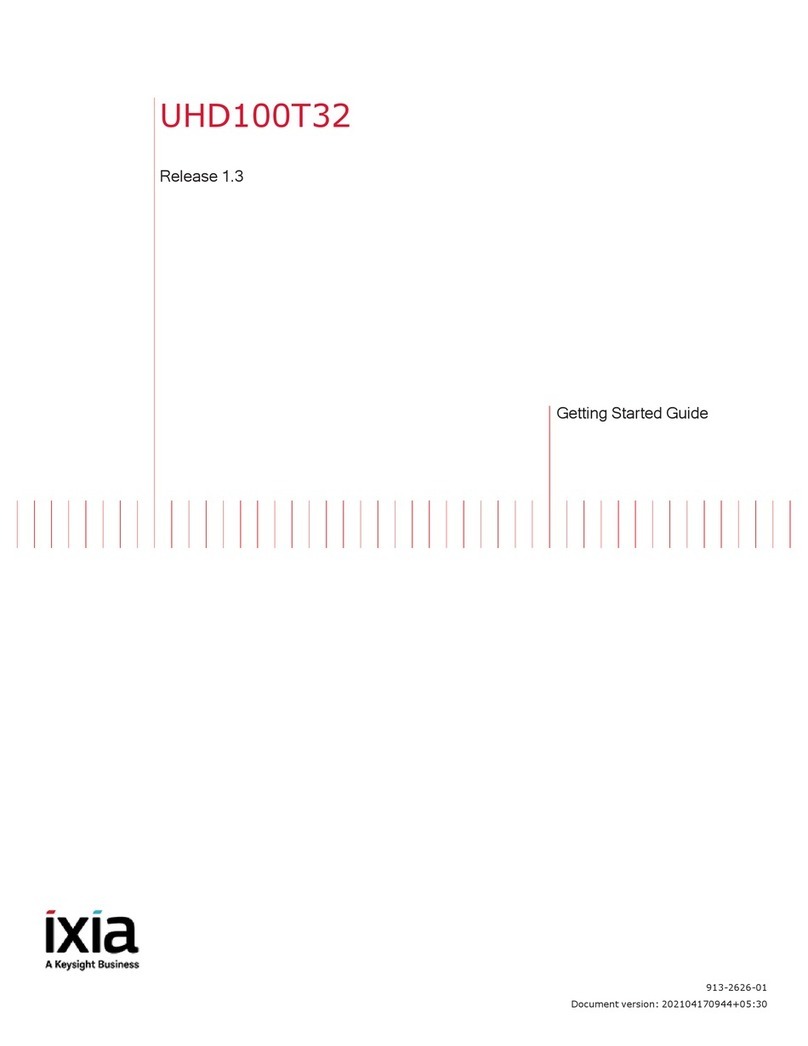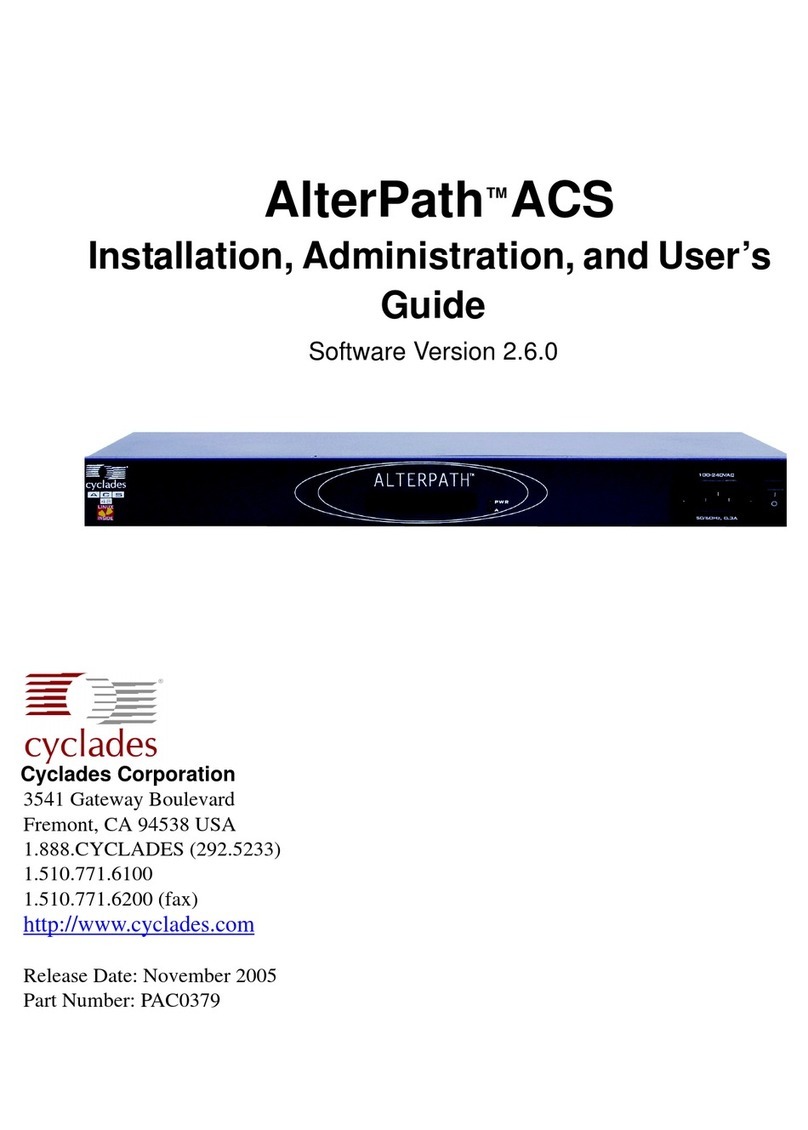Arecont Vision AV800-0T2 User manual

AV NVRTM
PoE Network Video Recorder User Manual
Models
8 Channel with PoE Switch
AV800-0T2
AV800-2T1
AV800-4T0
16 Channel with PoE Switch
AV1600-0T2
AV1600-4T1
AV1600-8T0

User Manual
Page | 2 support@arecontvision.com
+1.818.937.0700 877.CAMERA.8 www.arecontvision.com avsales@arecontvision.com
AV NVR
Contents
Package Contents................................................................................................................................................... 5
Camera Overview.................................................................................................................................................... 7
Series Features....................................................................................................................................................... 7
Preparation............................................................................................................................................................. 10
HDD Installation..................................................................................................................................................... 11
Power on the NVR................................................................................................................................................ 12
Connect to the NVR.............................................................................................................................................. 13
Connect IP Cameras ............................................................................................................................................ 15
Live View ................................................................................................................................................................ 16
Settings................................................................................................................................................................... 21
Network Settings......................................................................................................................................... 22
Time and Date............................................................................................................................................. 26
Storage ......................................................................................................................................................... 28
Users & Privileges...................................................................................................................................... 30
Border Settings ........................................................................................................................................... 31
Channel ........................................................................................................................................................ 32
Video Parameters....................................................................................................................................... 37
Recording..................................................................................................................................................... 39
Scheduling ................................................................................................................................................... 40
OSD............................................................................................................................................................... 42
System Information .................................................................................................................................... 43
Log Viewer ................................................................................................................................................... 44
System Event .............................................................................................................................................. 44
Maintenance ................................................................................................................................................ 48
Backup & Restore....................................................................................................................................... 49
USB Backup................................................................................................................................................. 50

User Manual
Page | 3 support@arecontvision.com
+1.818.937.0700 877.CAMERA.8 www.arecontvision.com avsales@arecontvision.com
AV NVR
Power Status Utility.................................................................................................................................... 51
Synchronized Playback View.............................................................................................................................. 52
Support ................................................................................................................................................................... 55

User Manual
Page | 4 support@arecontvision.com
+1.818.937.0700 877.CAMERA.8 www.arecontvision.com avsales@arecontvision.com
AV NVR
CAUTION!
1. Do not attempt to service a damaged unit yourself. Refer all servicing to qualified service
personnel.
2. Wiring methods shall be in accordance with the National Electrical Code/NFPA 70/ANSI, and
with all local codes and authorities having jurisdiction. Wiring should be UL Listed and/or
Recognized wire suitable for the application.
3. Always use hardware e.g. screws, anchors, bolts, locking nuts etc. which are compatible with
mounting surface and of sufficient length and construction to insure a secure mount.
4. Power cord shall be connected into a grounded outlet.
5. This product is for indoor use only.
6. This products is not meant for mobile surveillance applications.
7. This product shall be installed in a well-ventilated and dust-free environment.
8. Only use Arecont Vision recommended HDDs for this product
9. This product shall be kept away from all liquids.
10. This product shall be kept away from all liquids.
11. Keep this product away from direct sunlight and heat resources
12. Do not drop this product or subject it to physical shock.
13. Power off this product and unplug the power cable if odor or smoke comes from it.

User Manual
Page | 5 support@arecontvision.com
+1.818.937.0700 877.CAMERA.8 www.arecontvision.com avsales@arecontvision.com
AV NVR
Package Contents
This equipment should be unpacked and handled with care. The original packaging is the safest
container in which to transport the unit and can be used if returning the unit for service. The package
contains:
Reference #
Description
1
1x AV NVR PoE Network Video Recorder
2
SATA Data cable (2pcs for AVXXX-0T2 models/ 1pcs for AVXXX-XT1 models/ 0pcs for
AVXXX-XT0 models)
3
SATA Power cable (1pcs for AVXXX-0T2 and models/ 0pcs for AVXXX-XT1 and
AVXXX-XT2 models)
4
1x Power cord cable
5
Screws for installed HDDs (8pcs for AVXXX-0T2 models/ 4pcs for AVXXX-XT1 models/
0pcs for AVXXX-XT0 models)
6
1x Mouse
1x Quick installation guide
1x CD (User manual and Searching tool)

User Manual
Page | 6 support@arecontvision.com
+1.818.937.0700 877.CAMERA.8 www.arecontvision.com avsales@arecontvision.com
AV NVR
Warranty Information
Global (3 Year) Limited Warranty
ARECONT VISION warrants to Purchaser (and only Purchaser) (the “Limited Warranty”), that: (a) each
Product shall be free from material defects in material and workmanship for a period of thirty-six (36)
months from the date of shipment (the “Warranty Period”); (b) during the Warranty Period, the
Products will materially conform with the specification in the applicable documentation; (c) all licensed
programs accompanying the Product (the “Licensed Programs”) will materially conform with applicable
specifications. Notwithstanding the preceding provisions, ARECONT VISION shall have no obligation or
responsibility with respect to any Product that (i) has been modified or altered without ARECONT
VISION’s written authorization; (ii) has not been used in accordance with applicable documentation; (iii)
has been subjected to unusual stress, neglect, misuse, abuse, improper storage, testing or connection;
or unauthorized repair; or (iv) is no longer covered under the Warranty Period. ARECONT VISION
MAKE NO WARRANTIES OR CONDITIONS, EXPRESS, IMPLIED, STATUTORY OR OTHERWISE,
OTHER THAN THE EXPRESS LIMITED WARRANTIES MADE BY ARECONT VISION ABOVE, AND
ARECONT VISION HEREBY SPECIFICALLY DISCLAIMS ALL OTHER EXPRESS, STATUTORY AND
IMPLIED WARRANTIES AND CONDITIONS, INCLUDING THE IMPLIED WARRANTIES OF
MERCHANTABILITY, FITNESS FOR A PARTICULAR PURPOSE, NON-INFRINGEMENT AND THE
IMPLIED CONDITION OF SATISFACTORY QUALITY. ALL LICENSED PROGRAMS ARE LICENSED
ON AN “AS IS” BASIS WITHOUT WARRANTY. ARECONT VISION DOES NOT WARRANT THAT (I)
THE OPERATION OF THE PRODUCTS OR PARTS WILL BE UNINTERRUPTED OR ERROR FREE;
(II) THE PRODUCTS OR PARTS AND DOCUMENTATION WILL MEET THE END USERS’
REQUIREMENTS; (III) THE PRODUCTS OR PARTS WILL OPERATE IN COMBINATIONS AND
CONFIGURATIONS SELECTED BY THE END USER; OTHER THAN COMBINATIONS AND
CONFIGURATIONS WITH PARTS OR OTHER PRODUCTS AUTHORIZED BY ARECONT VISION
OR (IV) THAT ALL LICENSED PROGRAM ERRORS WILL BE CORRECTED.
For RMA and Advance Replacement information visit http://www.arecontvision.com

User Manual
Page | 7 support@arecontvision.com
+1.818.937.0700 877.CAMERA.8 www.arecontvision.com avsales@arecontvision.com
AV NVR
Camera Overview
The Arecont Vision AV NVRTM is a stand-alone network video recorder with a built in 8- or 16- channel
PoE switch. The AV NVRTM features a custom designed user interface with user-friendly features such
as instant playback, power status monitoring, and plug-and-play support for all Arecont Vision cameras.
When coupled with Arecont Vision’s industry leading camera technology, the AV NVRTM provides a
cost-effective and easy-to-use solution for small to medium sized installations.
Series Features
Ideal for Small (AV800) or Small to Medium (AV1600) Size Installations
Works with Arecont Vision Brand Single and Multi-Sensor Cameras
Up to 8 or 16 Channels (The Number of Sensors in a Camera = The Number of Channels on
the NVR)
- Example (AV800):
4x Arecont Vision 5MP MicroDome Single Sensor Cameras (4 Channels) + 1x Arecont Vision 12MP SurroundVideo
Omni (4 Channels) = 8 Channels
6x Arecont Vision 3MP MegaDome 2 Cameras (6 Channels) + 2x Arecont Vision 5MP MegaView 2 (2 Channels) = 8
Channels
- Example (AV1600):
4x Arecont Vision 5MP MicroDome® Single Sensor Cameras (4 Channels) + 3x Arecont Vision 12MP
SurroundVideo® Omni (12 Channels) = 16 Channels
8x Arecont Vision 3MP MegaDome® 2 Cameras (8 Channels) + 8x Arecont Vision 5MP MegaView® 2 (8 Channels)
= 16 Channels
Makes Camera Setup and Configuration Easy with Auto Discover and Auto Configuration
2 SATA Storage Bays (Up to 12TB)
(AV800) Up to 10 Megapixels resolution recording, including 4K resolution and 40MP
Panoramic cameras
(AV1600) Up to 5 Megapixels resolution recording, NOT including 4K Resolution and 40MP
Panoramic Cameras
H.265, H.264, MPEG4, and MJPEG Compression
SNAPstream™ Support
Free Mobile App for Remote Viewing and Playback (Please refer to the quick instruction guide
for more details)
Power Status Utility
Instant Playback

User Manual
Page | 8 support@arecontvision.com
+1.818.937.0700 877.CAMERA.8 www.arecontvision.com avsales@arecontvision.com
AV NVR
Hardware Overview
Reference
#
LEDs
Status
Definitions
1
Power
Solid Light
Power on
Disk
Solid Light
HDD functioning properly
Blinking
Failed HDD
Off
No HDD/ HDD is offline
Status
Solid Light
Operating properly
Blinking
(100ms On/Off)
Restore factory default process/ Firmware update
Continuous Blinking
(1000ms On/Off)
Failed firmware update
Alarm
Blinking
System/Camera event. Blinking lasts 10 seconds for each
event
Off
No event

User Manual
Page | 9 support@arecontvision.com
+1.818.937.0700 877.CAMERA.8 www.arecontvision.com avsales@arecontvision.com
AV NVR
Reference
#
Buttons
Status
Procedure
2
Mute
Stop
Press to stop buzzer
Restore display
defaults
Press and hold for 5 seconds
3
Record
On
Press and hold for 1 second to start manual recording (for
all channels)
Off
Press and hold for 1 second to stop manual recording (for
all channels)
4
Reset
Restore default
Press and hold for 10 seconds
Restart
Press and hold for 1 second
5
Power
On/ Off
Press and hold for 1 second
HW Force Off
Press and hold for 10 seconds
Buzzer Status
Status
Definitions
Beep
Beep once
System is fully initiated/ Restart process has begun
Long Beep
An event occurred
Reference #
Interfaces
Definitions
6
USB
2x USB 2.0
7
PoE
8 independent 100 Mbps PoE network interfaces, Max
20W for single port, Max 200W in total, Up to IEEE
802.3at/20W per channel (AV800 Models)
16 independent 100 Mbps PoE network interfaces, Max
20W for single port, Max 200W in total, Up to IEEE
802.3at/20W per channel (AV1600 Models)
8
Ethernet
RJ-45 10M / 100M / 1000M
9
Audio Input
1-Ch, RCA
10
Audio Output
RCA
11
VGA
1920x1080p / 60Hz, 1920x1080p / 50Hz, 1600x1200 /
60Hz, 1280x1024 / 60Hz, 1280x720 / 60Hz, 1024x768 /
60Hz
12
HDMI
4K (3840x2160) / 60Hz, 4K (3840x2160) / 30Hz,
1920x1080p / 60Hz, 1920x1080p / 50Hz, 1600x1200 /
60Hz, 1280x1024 / 60Hz, 1280x720 / 60Hz, 1024x768 /
60Hz
13
USB
1x USB 3.0
14
Power Switch
Power on /off
15
Power In
100~240V AC, 50/60Hz

User Manual
Page | 10 support@arecontvision.com
+1.818.937.0700 877.CAMERA.8 www.arecontvision.com avsales@arecontvision.com
AV NVR
Preparation
NOTE: This product is for indoor use only.
NOTE: This product shall be installed in a well-ventilated and dust-free environment.
NOTE: Keep this product away from direct sunlight and heat resources
1. (Optional) If you would like to install HDDs or expand your HDD capacity, please refer to the
“HDD installation”section of this manual.
NOTE: AV800-4T0 and AV1600-8T0 do not have a spare interface for additional HDDs.
2. Connect supplied AC power cord to the power input (#15) on the NVR
3. Connect a Cat 5e cable to the LAN 1 port (#8) on the NVR
4. (Optional) Connect a monitor to the HDMI (#12) or VGA (#11) interface on the NVR.
NOTE: You can refer to “Connect to the NVR” section for more details.
5. Connect supplied mouse to the USB port (#6 or #13) on the NVR
6. (Optional) Connect a keyboard to the USB port (#6 or #13) on the NVR
7. (Optional) Connect your Audio in/ out devise to the Audio In (#9) / Out (#10) interface on the
NVR.

User Manual
Page | 11 support@arecontvision.com
+1.818.937.0700 877.CAMERA.8 www.arecontvision.com avsales@arecontvision.com
AV NVR
HDD Installation
NOTE: Only use Arecont Vision recommended HDDs for this product
1. Unscrew the two screws from the NVR cover
2. Connect SATA Power cable and SATA Data cable on the NVR’s main board, and install HDDs on
the NVR by securely fastening the four screws on each HDD.
3. Connect SATA Power cable and SATA Data cable to the HDD.

User Manual
Page | 12 support@arecontvision.com
+1.818.937.0700 877.CAMERA.8 www.arecontvision.com avsales@arecontvision.com
AV NVR
4. Re-install the NVR cover and securely fasten the six screws
NOTE: Before beginning to record, you must format the HDDs. Please refer to “Storage” section for
instructions.
Power on the NVR
NOTE: The power cord shall be connected into a grounded outlet.
NOTE: Verify the power supply voltage before using this product.
1. Plug AC power cord into 100 to 240V AC outlet.
2. Turn power switch (#15) on.
3. Click power button (#5)
4. Power indicator (#1) will show a solid light.

User Manual
Page | 13 support@arecontvision.com
+1.818.937.0700 877.CAMERA.8 www.arecontvision.com avsales@arecontvision.com
AV NVR
Connect to the NVR
There are three different methods to connect to the AV NVR: 1. Connect to the AV NVR directly with no
PC, 2. Connect to the AV NVR via a laptop/ computer without a DHCP server, or 3. Connect to the AV
NVR via a laptop/ computer with a DHCP server. The following will explain how to connect to the AV
NVR via different methods:
1. Monitor and AV NVR only (no PC).
i. You should see the local user interface with login screen:
ii. Use the keyboard or mouse with a virtual keyboard to enter the default username “admin” and
password “admin” to login to the AV NVR.
NOTE: You can find the virtual keyboard by clicking the icon, .
NOTE: It’s highly recommended that you change the password during initial setup.
NOTE: You can have 4 to 31 characters including upper and lower case letters, digits for both
User Name and Password, and only allow four symbols: “.”, “@”, “_”, “-”.
2. PC connected to the AV NVR (a) directly or (b) over a switch or a hub on the same network
(see images below), and there is no DHCP server on. The default static IP of the AV NVR is
“192.168.101.50”.

User Manual
Page | 14 support@arecontvision.com
+1.818.937.0700 877.CAMERA.8 www.arecontvision.com avsales@arecontvision.com
AV NVR
i. Type the default IP address “192.168.101.50” into the web browser.
ii. The login screen will appear. Enter the default username “admin” and password “admin” to login
to the AV NVR.
NOTE: It’s highly recommended that you change the password during initial setup.
NOTE: You can have 4 to 31 characters including upper and lower case letters, digits for both
User Name and Password, and only allow four symbols: “.”, “@”, “_”, “-”.
3. PC connected to the AV NVR with a DHCP. You must use the “AV NVR Utility” to discover
the NVR.
i. Find the “AV NVR Utility” from the supplied CD or at:
http://www.arecontvision.com/softwares.php
ii. Install the “AV NVR Utility” and launch the tool.
iii. You will see the IP address of the AV NVR appear in the utility.

User Manual
Page | 15 support@arecontvision.com
+1.818.937.0700 877.CAMERA.8 www.arecontvision.com avsales@arecontvision.com
AV NVR
iv. Double-click the IP address or type the IP address to the web browser to access the web user
interface, and enter default username “admin” and password “admin” to login to the AV NVR.
NOTE: It’s highly recommended that you change the password during initial setup.
NOTE: You can have 4 to 31 characters including upper and lower case letters, digits for both User
Name and Password, and only allow four symbols: “.”, “@”, “_”, “-”.
Connect IP Cameras
1. Plug cameras into PoE ports (#7)
NOTE: This product supports Smart Plug-and-Play, so cameras will be set up and configured
automatically in few minutes.
2. SurroundVideo and MicroDome Duo cameras will take four and two channels, so please make sure
plug the next camera into the following PoE ports. For example, if one SurroundVideo camera plugs
into Port#1, the next camera must plug into Port#5 since the SurroundVideo camera has taken
Channel#1, #2, #3, and #4.
3. ( If necessary) Visit Settings> Channel and add cameras by “Auto Search” or “Manually”. For more
details, please refer to “Channel” section for instructions.

User Manual
Page | 16 support@arecontvision.com
+1.818.937.0700 877.CAMERA.8 www.arecontvision.com avsales@arecontvision.com
AV NVR
Live View
There are six sections to the live view page: #1 Live View Main, #2 Camera Tree, #3 Saved Views, #4
Quick Status Box, #5 Instant Playback, and #6 Channel Setting.
Icon
Function
Description
#1 Live View Main
User Configuration
Displays the name of the current user.
Configure:
Language Settings/ User Settings/ Locking the screen/
Logout (Please refer to “Users & Privileges” section for more
details)
Settings
Visit “Settings” page
(Please refer to “Setting” chapter for more details)

User Manual
Page | 17 support@arecontvision.com
+1.818.937.0700 877.CAMERA.8 www.arecontvision.com avsales@arecontvision.com
AV NVR
Synchronized Playback
Visit “Synchronized Playback” page
(Please refer to “Synchronized Playback” chapter for more
details)
View Sequence
Configure the cycle interval (10s/ 20s/ 30s/ 45s/ 60s).
Click “Start/ Stop” to start/ stop switching views:
1. On “Camera Tree”screen: switch between cameras
based on current screen layout selected.
2. On “Saved Views” screen: switch between Saved
Views.
Screen Layout
AV800-XXX
AV1600-XXX
Select the icon for your screen layout.
By clicking the same icon different times, you can switch to
the next camera group. For example, click the “4 splits” icon
once, the displayed channels are Ch1 to Ch4, then click the
“4 splits” icon again, and the displayed channels are
switched to Ch5 to Ch8.
Full Screen
Switch to full screen
Camera Event Notification
The icon will flash when cameras receive Motion
Detection\Digital Input\ Camera Disconnect notifications.
The notification will have channel/ date/ time/ event type
information.
Click to play the Event Recorded video
Click to delete the event notification.
NVR Event Notification
Receive notifications if a warning sound is triggered or the
HDD of the NVR failed to record data.
Channel Status
Check the channel status:
Camera Name/ IP Address/ HTTP Port/ Recoding Types/
Stream Status (Codec/ Resolution/ Frame rate/ Bit rate)
#2 Camera Tree
Channel Number
Display the Channel Number and select the camera order
by Number or Name
Save View
Name the current view and save it.
This function will help to quickly display your desired views
when needed.
Drag and Drop
Enable the drag and drop function. It allows user to drag a
channel from the camera tree and drop to the desired view
location.
OSD
View OSD (on screen display).
(Please refer to “OSD” section for more details)
Aspect Ratio
Expand the width and height of the image to fit the video
layout or keep the original aspect ratio for all channels.
Edit Channel Name
Edit the channel name.

User Manual
Page | 18 support@arecontvision.com
+1.818.937.0700 877.CAMERA.8 www.arecontvision.com avsales@arecontvision.com
AV NVR
Click to save Channel name
Click to cancel
#3 Saved Views
Edit the name of Saved
Views
Edit the name of Saved Views
Select Saved Views
Select the Saved Views for View Sequence or for deleting
Delete Saved Views
Delete the Saved Views you have select
#4 Quick Status Box
Date/ Time of the NVR
(Please refer to “Time and Date” section for more details)
IP address of the NVR
(Please refer to “Network Settings” section for more details)
Current CPU usage of the NVR
Move to Next or Previous Page
The Disk Status comes from Disk SMART utility (Self-
Monitoring, Analysis and Reporting Technology). It will show
“Warning” if the HDD status is unhealthy.
(Please refer to “Storage” section for more details)
Days of recording available.
Current temperature of the HDD
#5 Instant Playback
Instant Playback time bar
Different colors on the time bar reflect different recorded
data types.
(Please refer to “Border Settings” section for more details)
Click to move to “Previous”time period.
Click to move to “Next”time period.
Click to “Zoom In”and change the time scale.
Click to “Zoom Out” and change time scale.
Marker for the current
playback time
Click the desired time point on the time bar or drag the
marker to the desired time point, the channel will start to
playback from the marked time point.
Click to mark the start time for the exported video or the
bookmark.
Click to mark the end time for the exported video or the
bookmark.

User Manual
Page | 19 support@arecontvision.com
+1.818.937.0700 877.CAMERA.8 www.arecontvision.com avsales@arecontvision.com
AV NVR
Click to delete the marks.
Click to export the marked video.
Click to save as a bookmark.
Click to enable/ disable auto playback. Auto playback
allows user to click the time point on the time bar and
automatically start playback.
Click to return to live view.
Click to play previous frame
Click to play next frame
Click to Fast Rewind: 2x, 4x, 8x, 16x, 32x
Click to Fast Forward: 2x, 4x, 8x, 16x, 32x
Click to start playback
Click to stop playback
Click to pause playback
#6 Channel Setting
Channel Settings
Visit the “Channel Settings” page.
(Please refer to “Channel” section for more details)
Instant Playback
Start instant playback.
Snapshot
Take a snapshot.
Manual Record
Start manual recording.
NOTE: all manual recording will be stopped once you leave
or close the live view page.
Audio
Enable audio functionality.
NOTE: This function needs the camera support this function.
More Options
General
Enable digital zoom functionality.
Take a snapshot.
Take three consecutive snapshots.
Enable microphone functionality.
NOTE: Disabled by default if the camera doesn’t support
this function.

User Manual
Page | 20 support@arecontvision.com
+1.818.937.0700 877.CAMERA.8 www.arecontvision.com avsales@arecontvision.com
AV NVR
Enable zoom functionality of a PTZ camera.
Network
IP address and MAC address of the camera
Lens Control
Zoom/ Focus/ Iris functions
NOTE: Disabled by default if the camera doesn’t support
these functions.
Preset Point Control
Preset point control function can be activated if the camera
supports this function.
Change Channel
Web User Interface:
Users can select the video stream they would like to show
on this channel grid, or can duplicate the channels.
Local User Interface:
Users can select the non-displayed video stream to show on
this channel grid.
NOTE: Local display does not support channel duplication.
Multi-Stream
User can select the suitable video stream to be displayed if
the multi-stream function has been set.
(Please refer to “Channel” section for more details)
This manual suits for next models
6
Table of contents