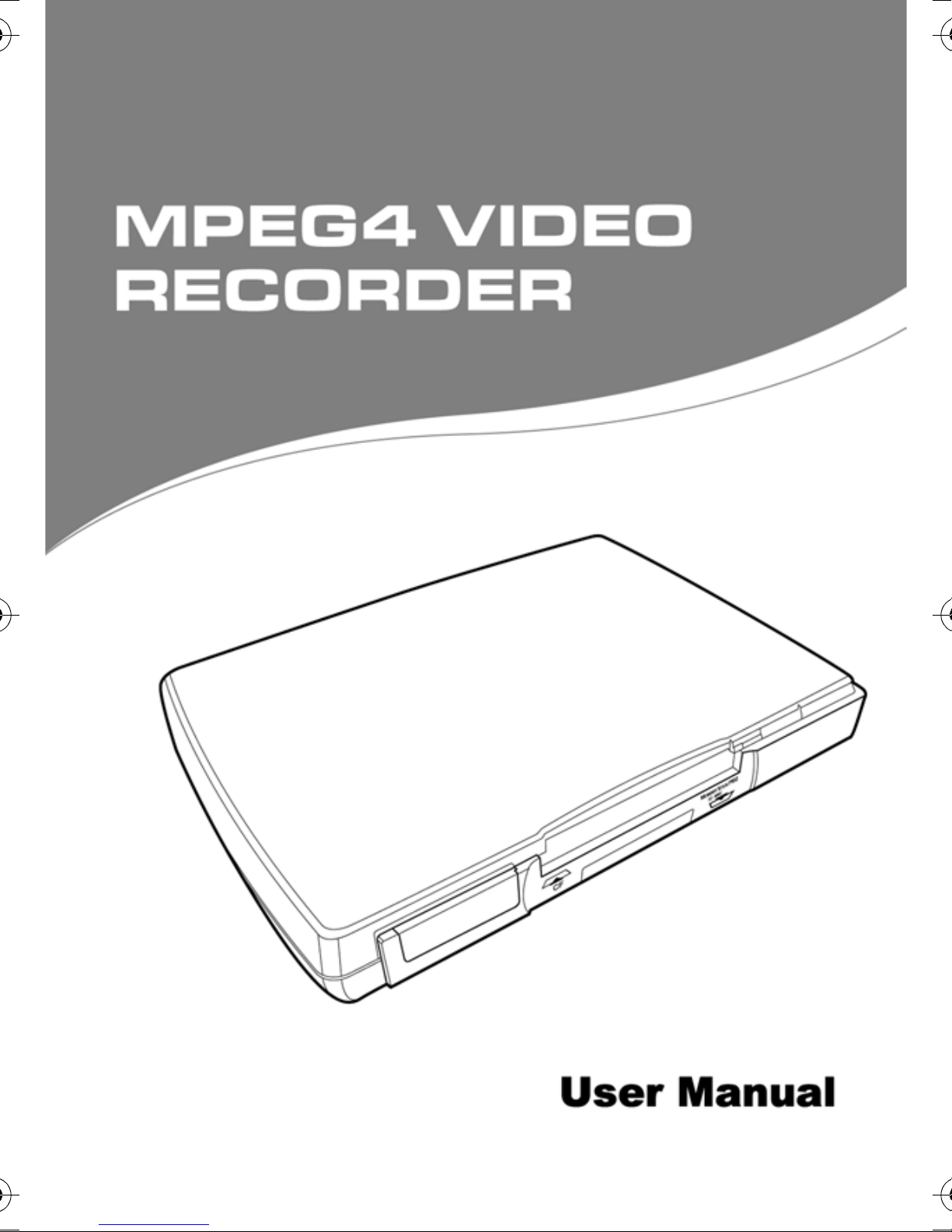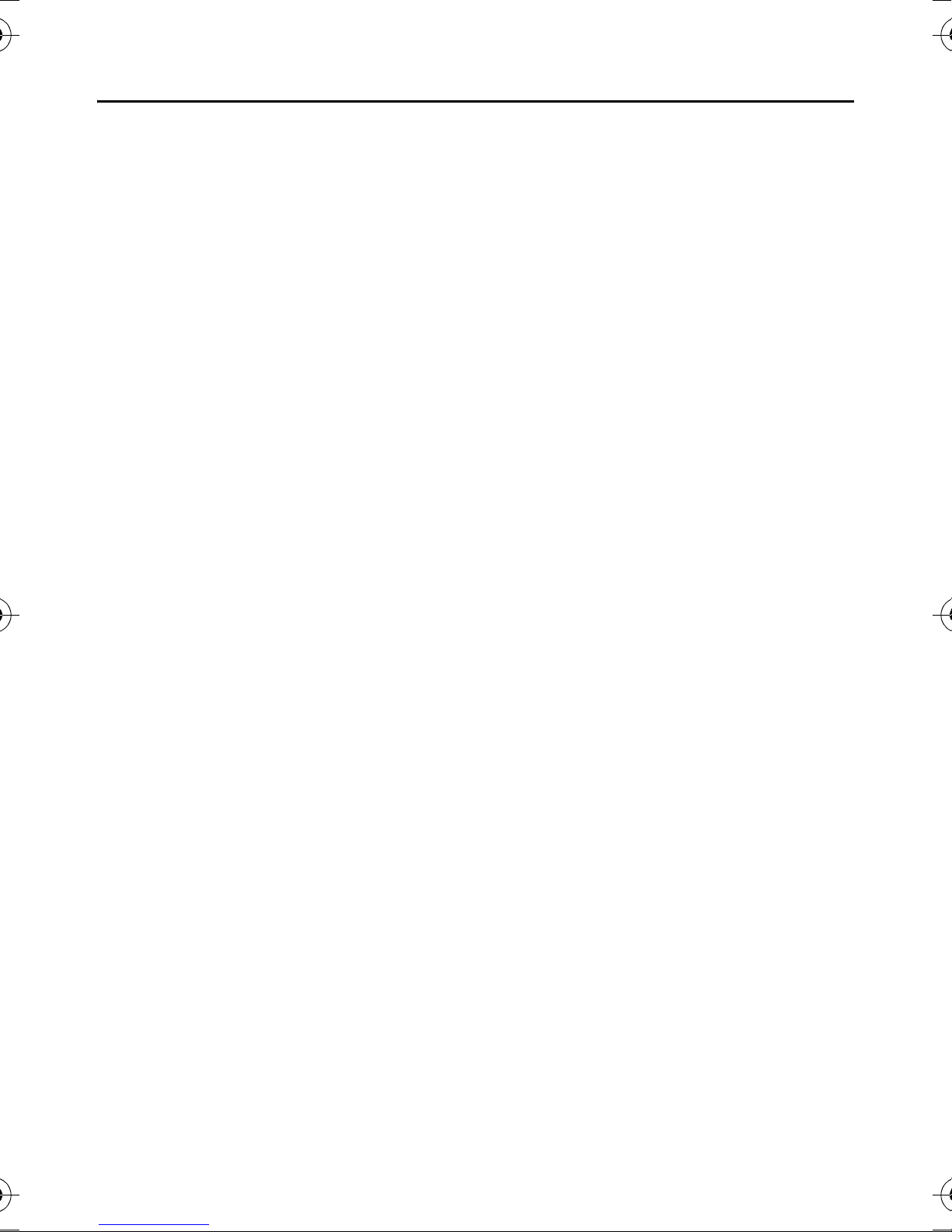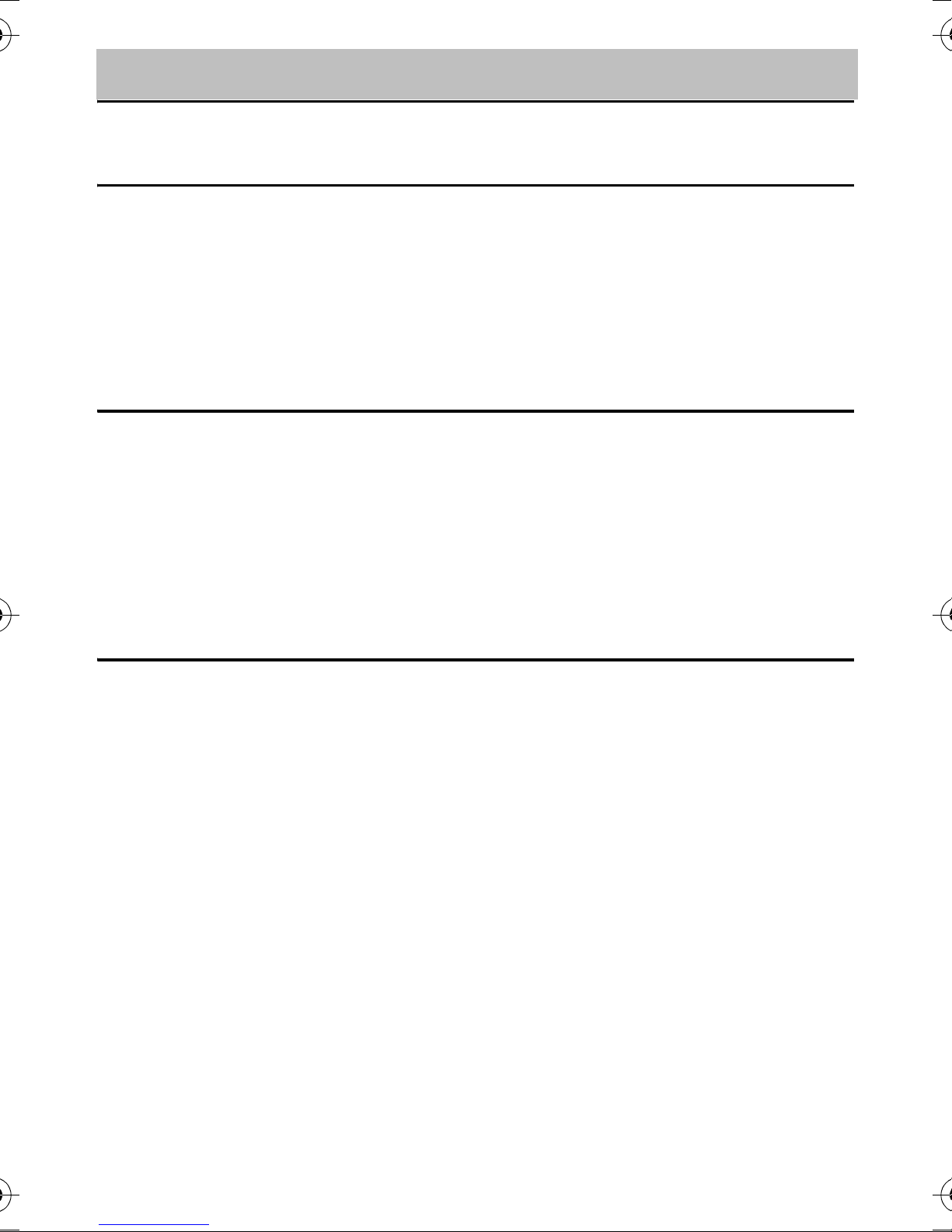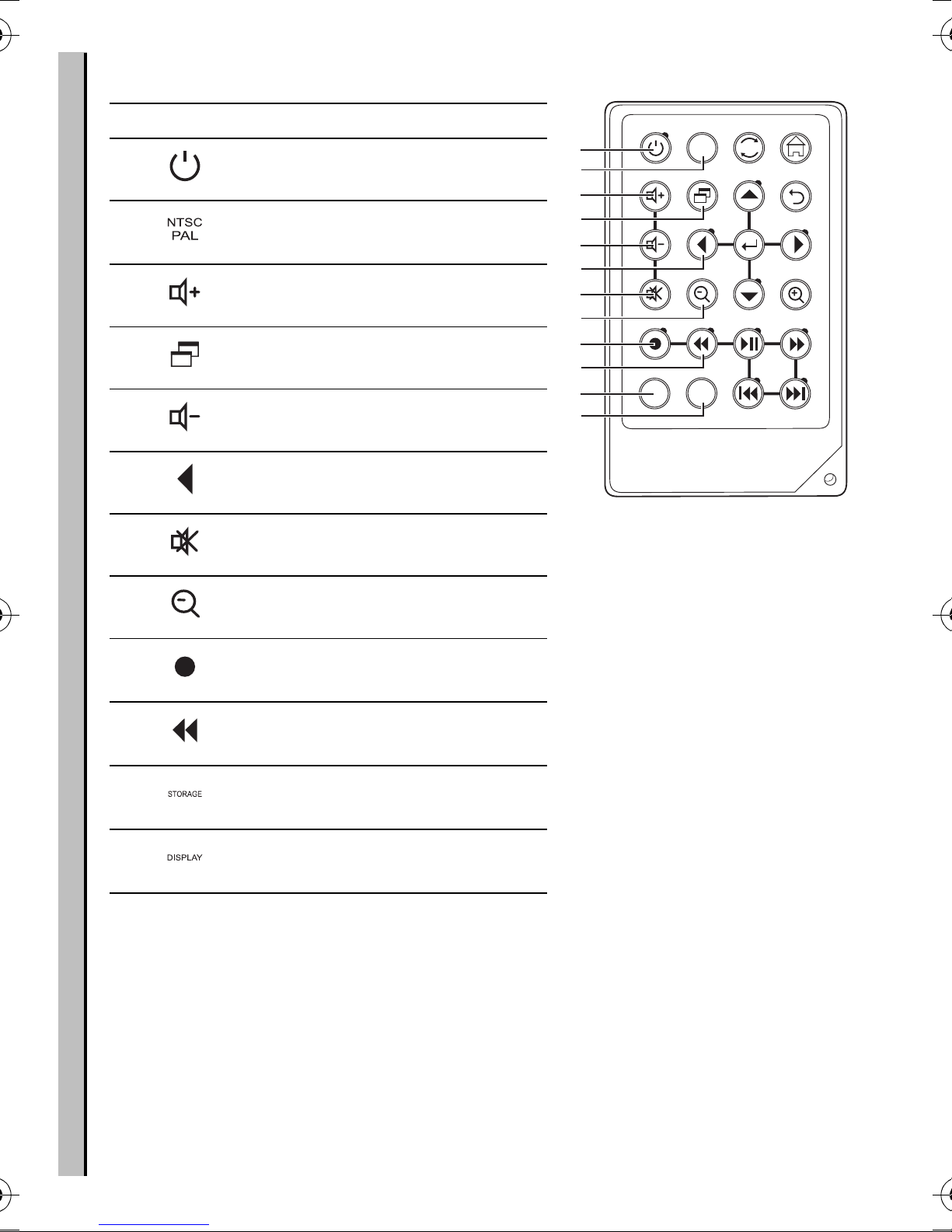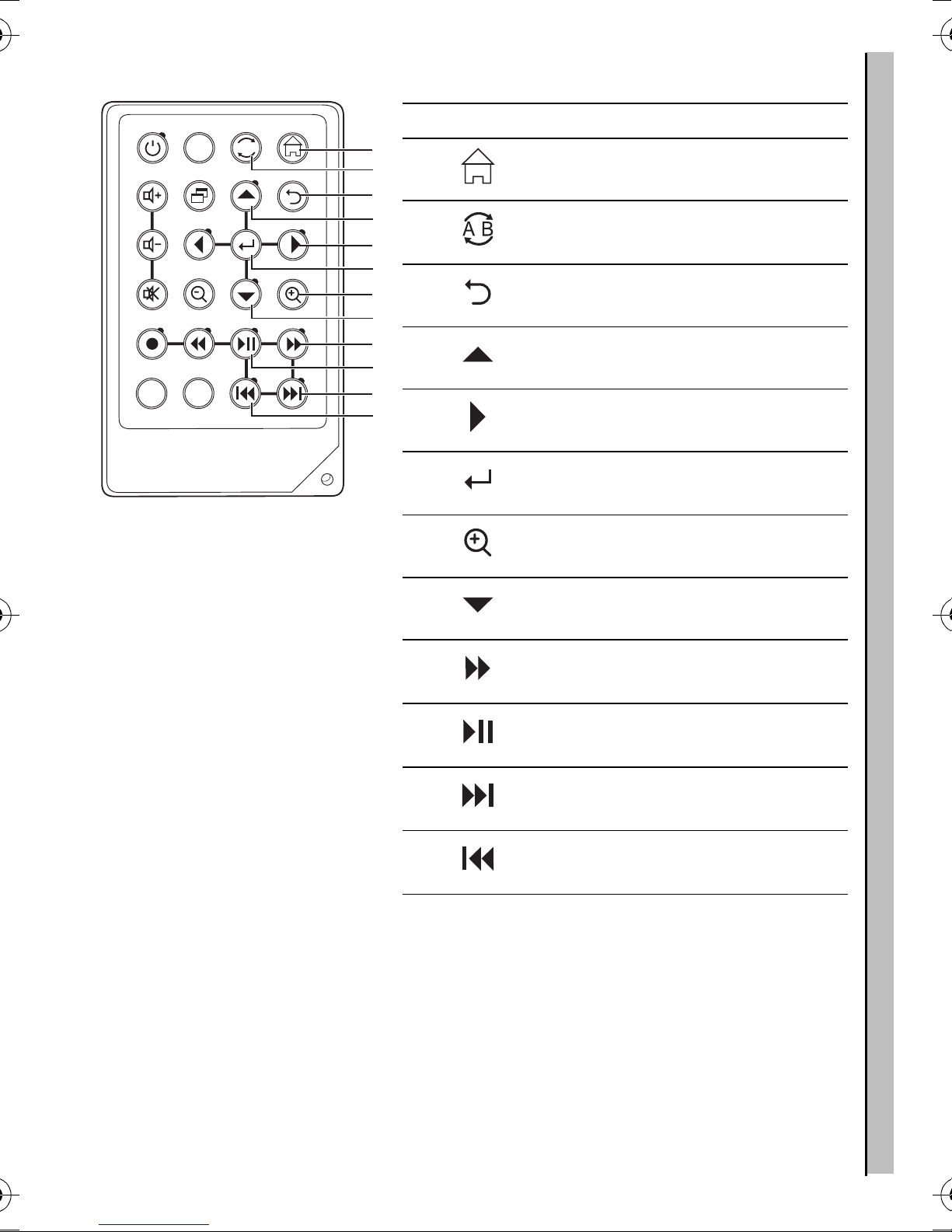iv
Recording video .................................................................................. 21
Simple record ............................................................................. 21
Recorder menu .......................................................................... 21
Resolution .................................................................................. 21
Notice ......................................................................................... 22
Quality ........................................................................................ 22
Quick setup ................................................................................ 22
Timer record ............................................................................... 23
Programs .............................................................................. 23
Start and Stop Times ............................................................ 23
Frequency ............................................................................. 23
Auto record ................................................................................. 24
Storage ....................................................................................... 24
Setup menu ......................................................................................... 25
Date and Time ...................................................................... 25
Language .............................................................................. 25
Format Disk .......................................................................... 26
TV Output ............................................................................. 26
Upgrade Device Firmware .................................................... 26
Factory Reset ....................................................................... 26
File browsing ....................................................................................... 27
Data management menu ............................................................ 27
Copy ..................................................................................... 28
Delete ................................................................................... 28
Other applications ............................................................................... 29
I. Sony PSP ........................................................................... 29
II. Video i-POD ...................................................................... 30
III. Nintendo Game Boy Micro .............................................. 36
IV. Mobile phone.................................................................... 38
V. PDA Smartphone ............................................................. 38
4 Appendix
FCC Certification ................................................................................. 41
CE Notice (European Union) ............................................................... 42
Troubleshooting ................................................................................... 43
Specifications ...................................................................................... 44
Firmware Upgrade Guide .................................................................... 46
MPEG-4 Video Recorder_UM_EN.book Page iv Friday, May 26, 2006 6:07 PM