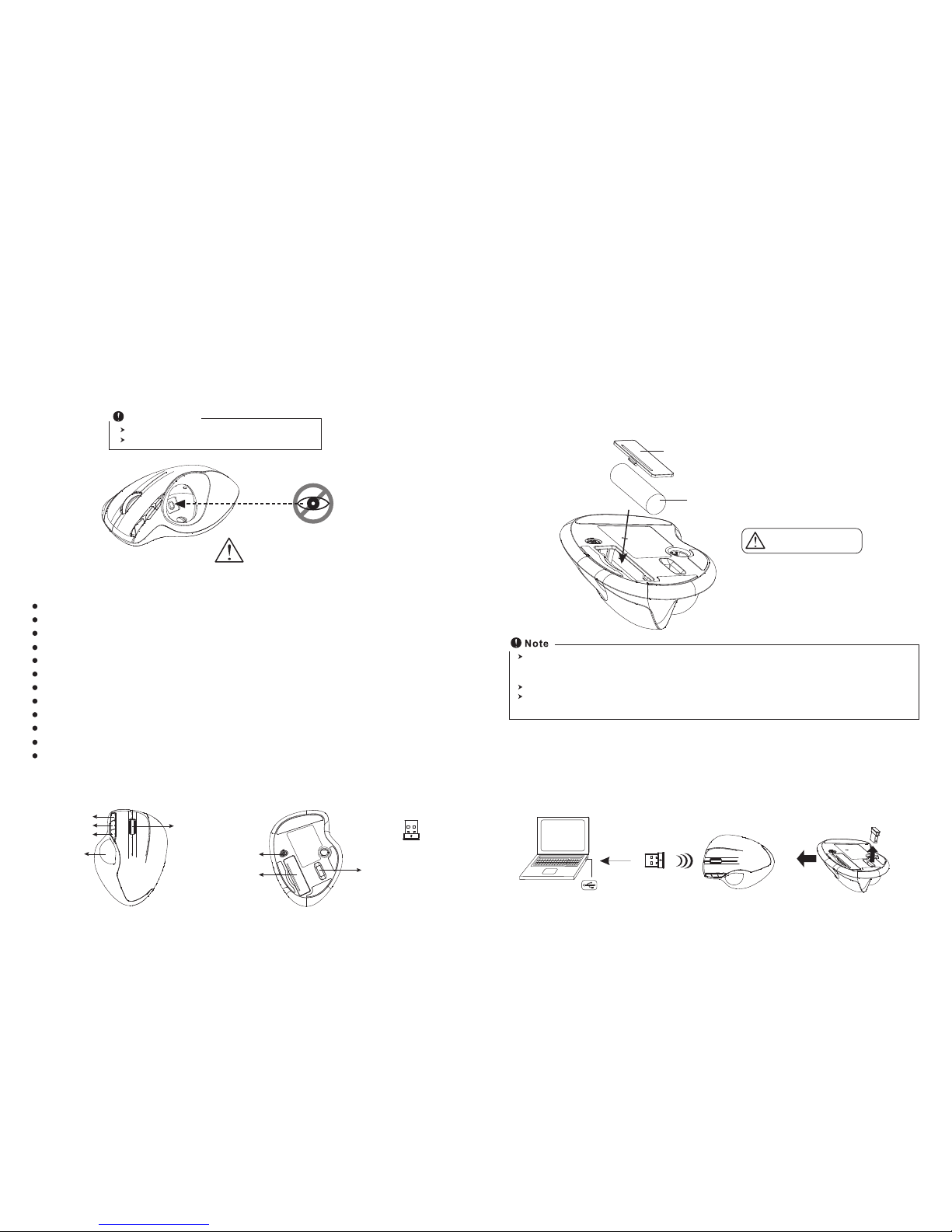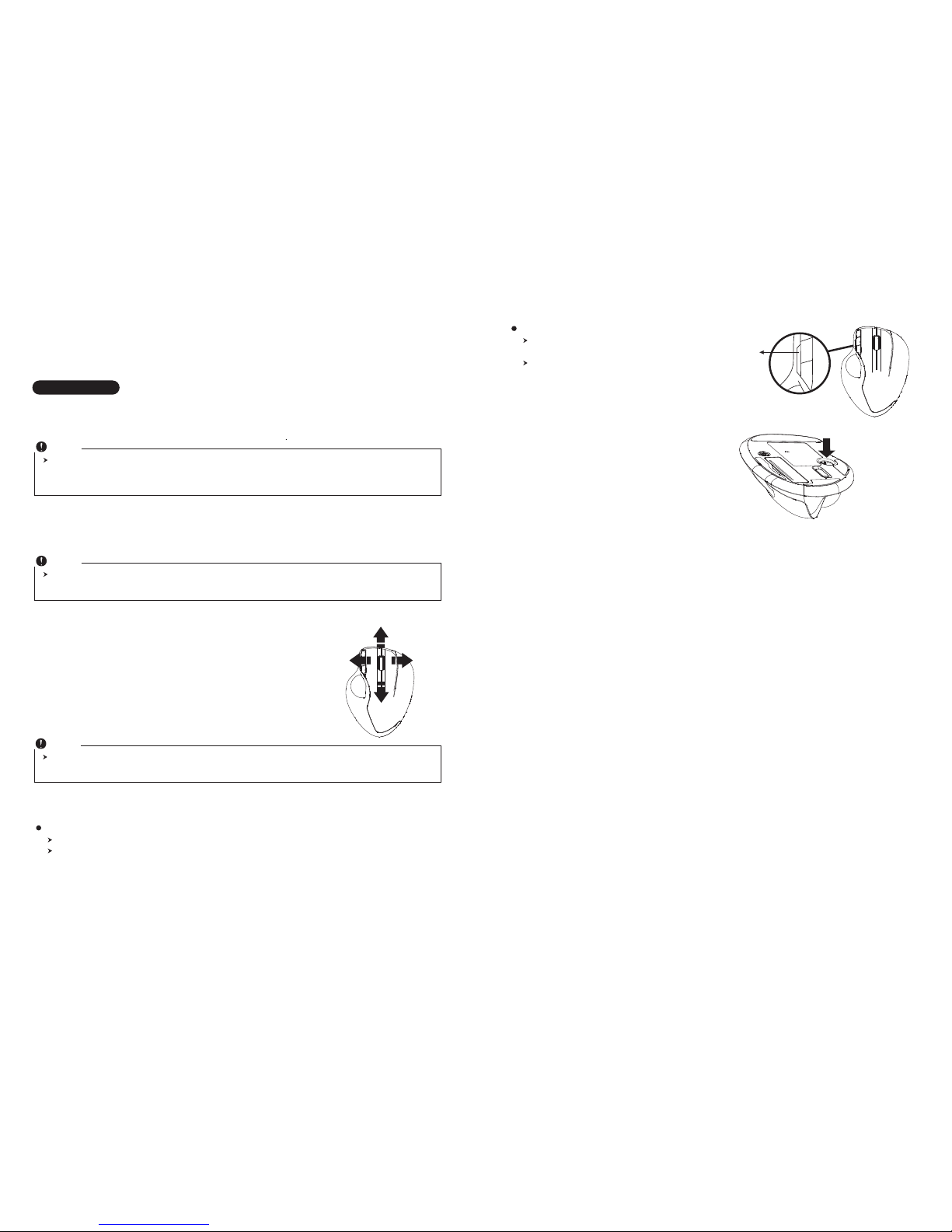The 2.4Ghz RF mouse features a dual-way transmission technology which enables the mouse and
the receiver auto-communication.
1. Make sure the Power On-Off Switch on the bottom of the mouse is ON.
2. Roll the trackball, and the cursor's movement is mapping the trackball movement. Now the mouse
and the receiver is auto-linked successfully.
3. Communication : The mouse & the receiver
Auto-link mode
◎Trouble Shooting
◎Battery use reminders
Note
While the mouse is working, if encountering any interference, the mouse and the receiver will automatically
source out and transfer to another free channel. During the transferring, the cursor movement may have a
second delay.
Note
The red LED is the low batteries power indicator. It indicates that batteries inside the mouse are needed to
be replaced.
4. Replace the new battery
Please replace a new battery and follow the previous instructions. (2, 3)
5. 4-Way Scrolling:
a. Vertical Scrolling
Roll wheel up to scroll up; roll wheel down to scroll down.
b. Horizontal Scrolling
Hold the wheel to left to scroll left; hold the wheel to right to scroll right.
Release wheel to stop scrolling function.
Note
The 4-way scrolling function depends on applications. If the application support the 4-way scrolling function,
then the mouse will perform it.
6. Red LED Indicators
Power On / Low Power Indicator
will be on for 6 seconds when switched to On.
will blink for 6 seconds when in use if the - battery power is low.
DPI Indicator
flash twice when switched to
Auto-Speed
ON 450~1200 dpi
.
flash once when switched to
Auto-Speed
OFF fixe 800 dpi
.
Red LED indicator
1. Remove worn-out batteries from equipment immediately and dispose of promptly.
2. Keep all batteries (used or new) out of the reach of children.
3. To have the batteries with a regular check and replace new batteries if not used for a long time.
4. Never dispose of batteries in fire, as they could explode.
5. Mixing old and new batteries or mining types (such as alkaline with zinc carbon) will reduce overall
performance and could cause leakage or rupture.
6. Remove batteries from the electrical device if the device is not going to be used for a long time.
7. If the performance of the batteries decreases substantially, it is time to replace the batteries.
a. Make sure you have connected the receiver correctly to the computer's USB port.
b. For the best performance, we suggest you to locate the receiver with a distance from other
electrical devices, such as the computer, the computer monitor or external storage drives.
c. Make sure you have set the communication between the receiver and the mouse. Refer to the
Communication :The mouse and the receiver.
d. Restart the mouse by turning it off and then back on.
e. Try another USB port.
f. Check if the battery is inserted in correct direction.
7. Clean the trackball
You may use a pen, through the hole at the mouse
bottom, to push out the trackball and clean it.