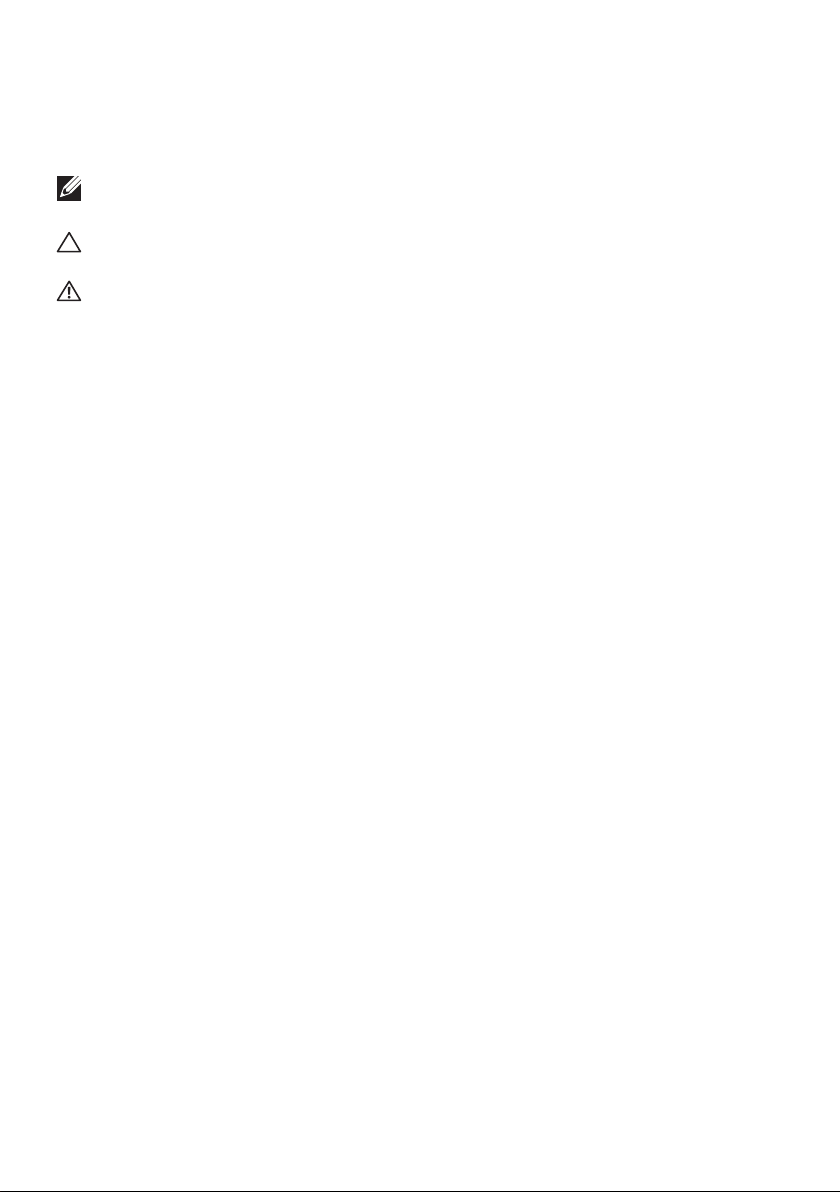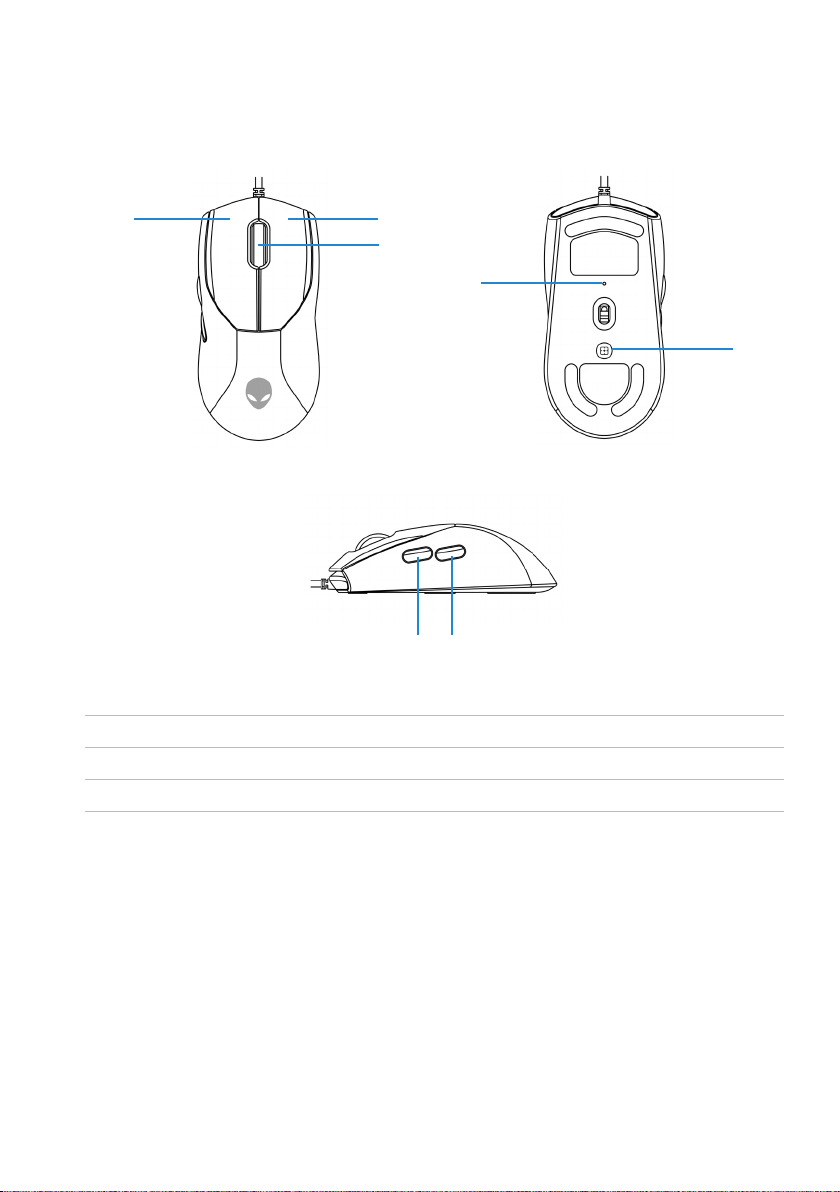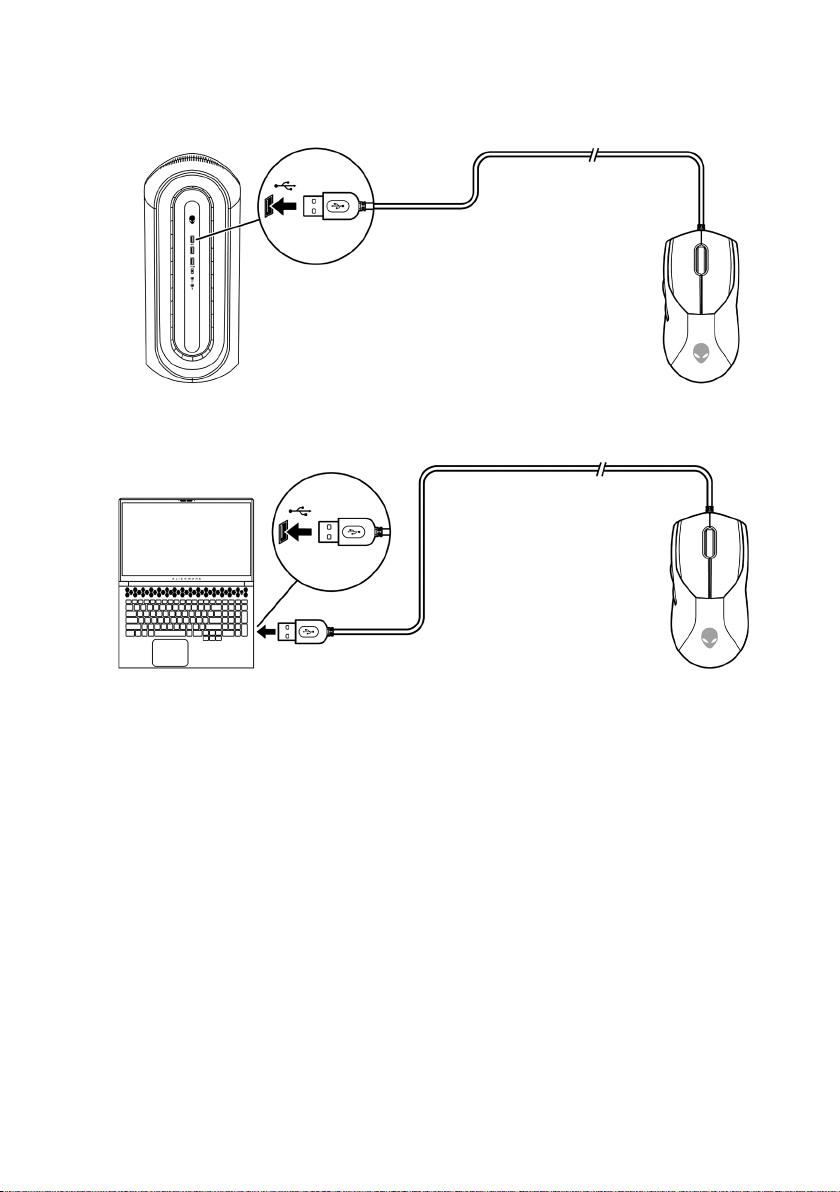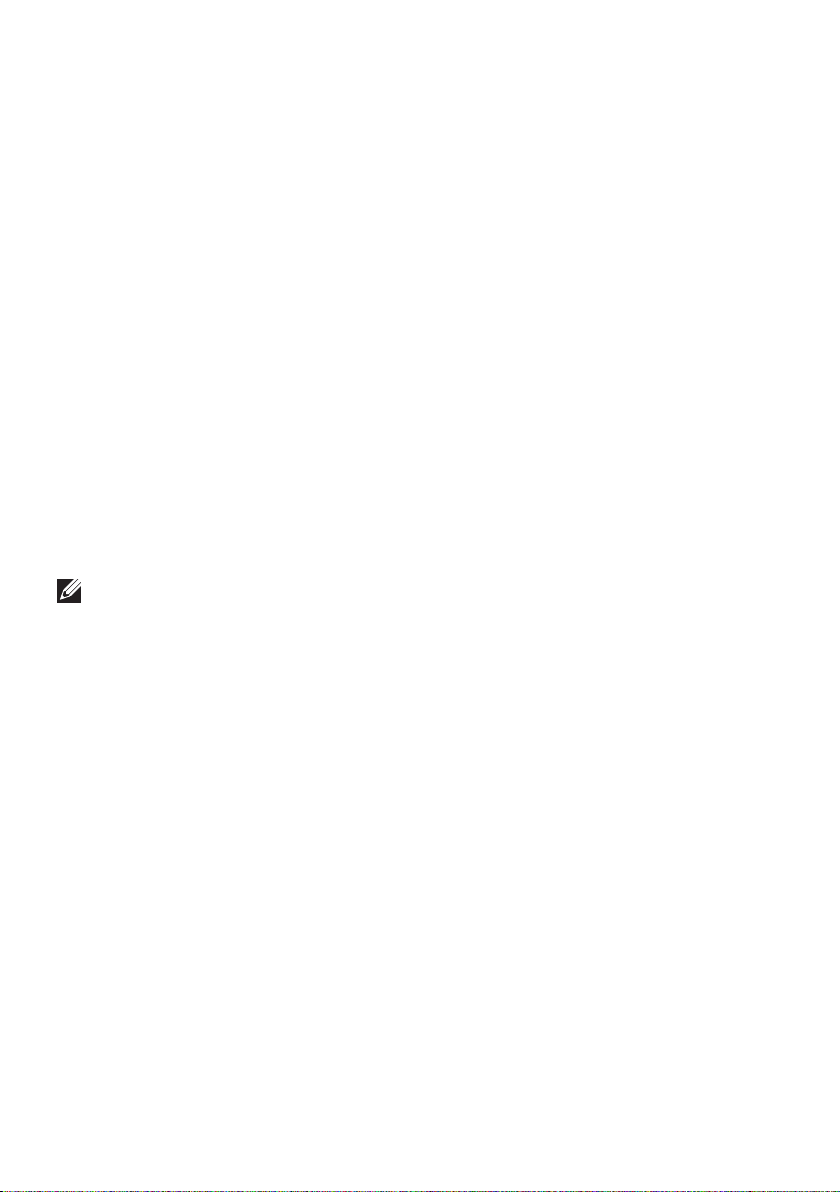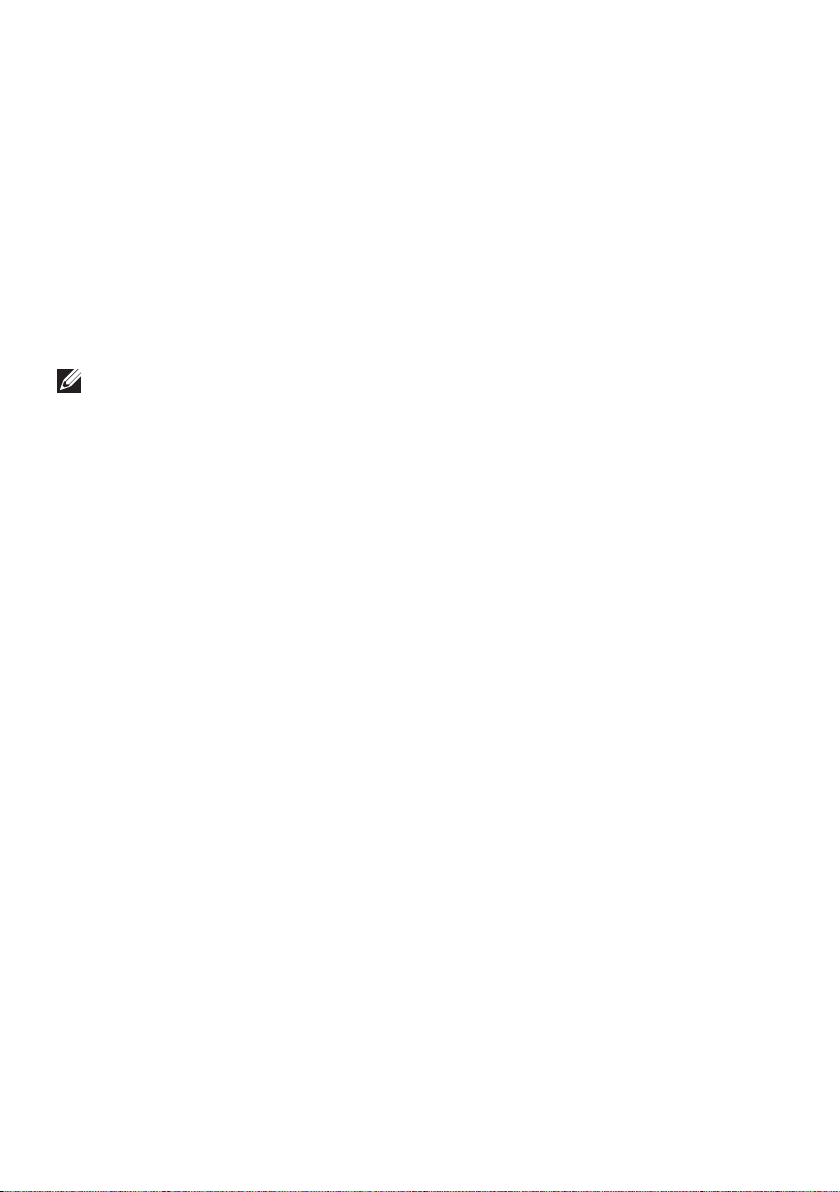8 |Alienware Command Center (AWCC)
Alienware Command Center (AWCC)
Alienware Command Center (AWCC) application provides a single interface to
customize and enhance the gaming experience. This application enables you to
perform the following functions:
In the FX menu, you can access the following features:
• Change lighting color and animation in the Lighting tab.
• Assign program shortcuts to device programmable buttons or keys in the
Macros tab.
In the Settings tab, you can access the following settings:
• Change mouse button click and scroll bar responses in the Settings tile.
• Swap mouse button in the Settings tile.
• Change DPI levels in the DPI Settings tile.
• Select Lift-Off Distance in the Calibration tile.
• View firmware version and upgrade the device firmware to the latest
version in the Update tile.
• Reset the device settings to factory default.
NOTE: For more information, see the Alienware Command Center
(AWCC) application Online Help.
Installing AWCC through Windows Update
1. Connect your Alienware peripheral to your computer through the USB
port. The AWCC application is downloaded and installed automatically.
AWCC installation may take up to 10 minutes to complete.
2. Navigate to the program folder to ensure that the AWCC installation is
complete.
3. Launch AWCC and perform the following steps to download the
additional software components:
• In the Settings window, click Windows Update, and then click Check
for updates to check the Alienware driver update progress.
• If the driver update is not responding in your computer, install AWCC
from the Dell Support website.