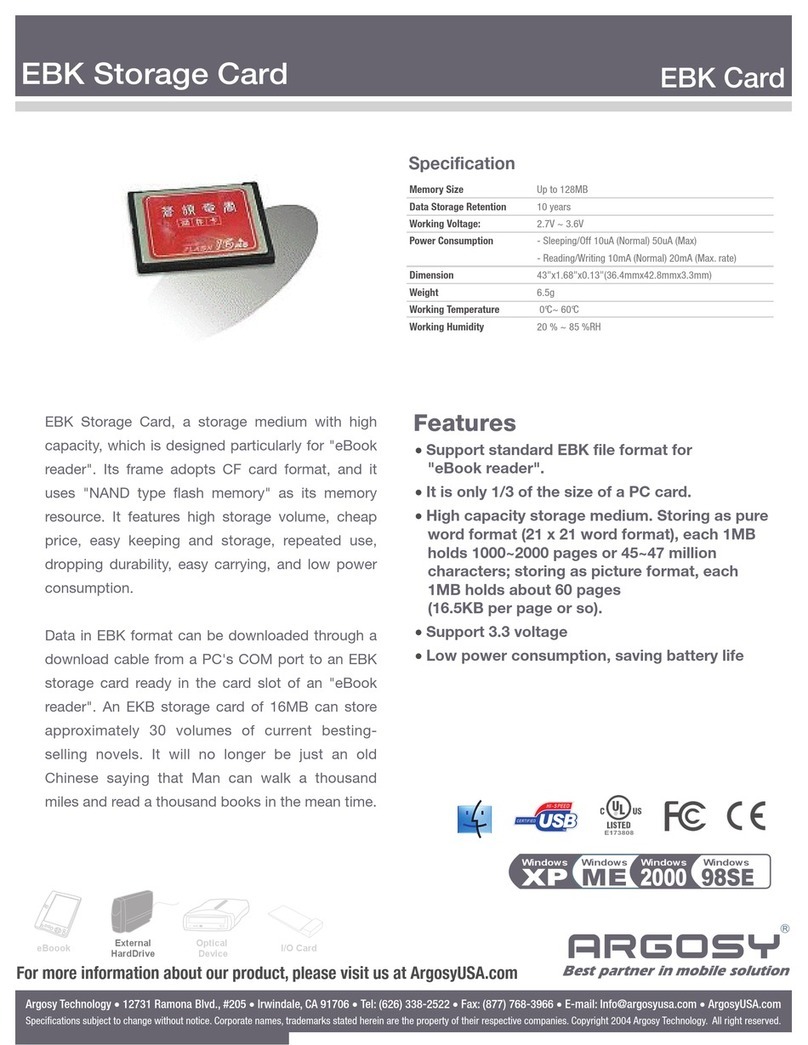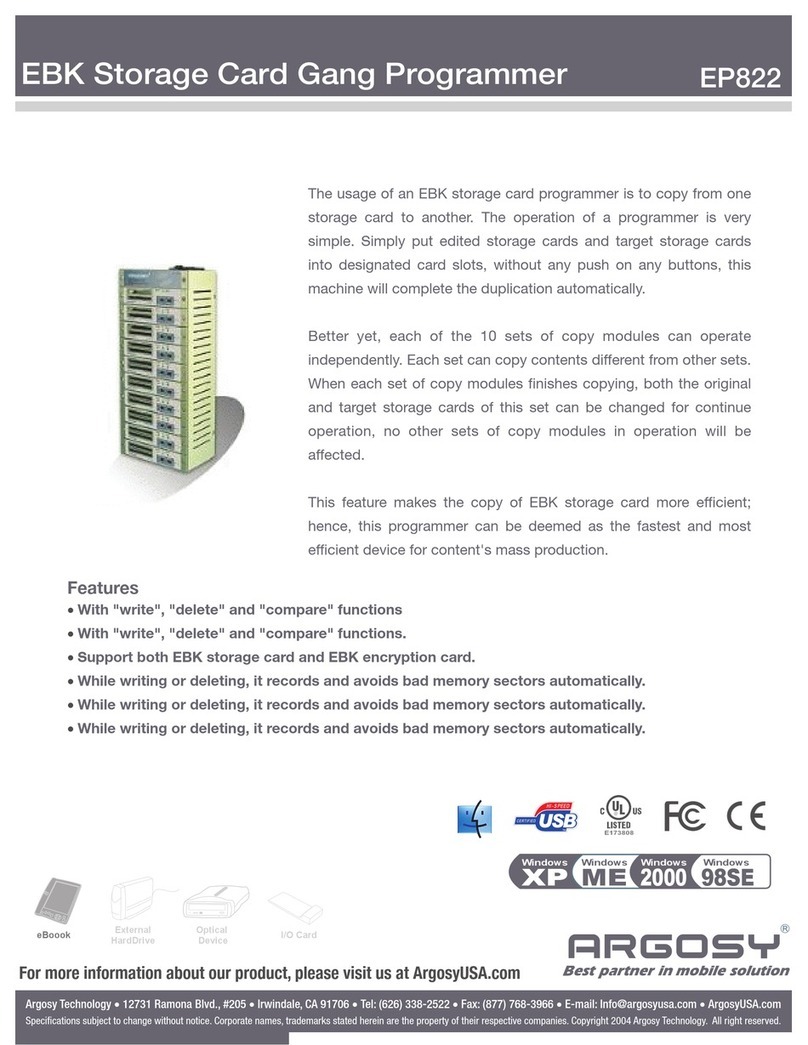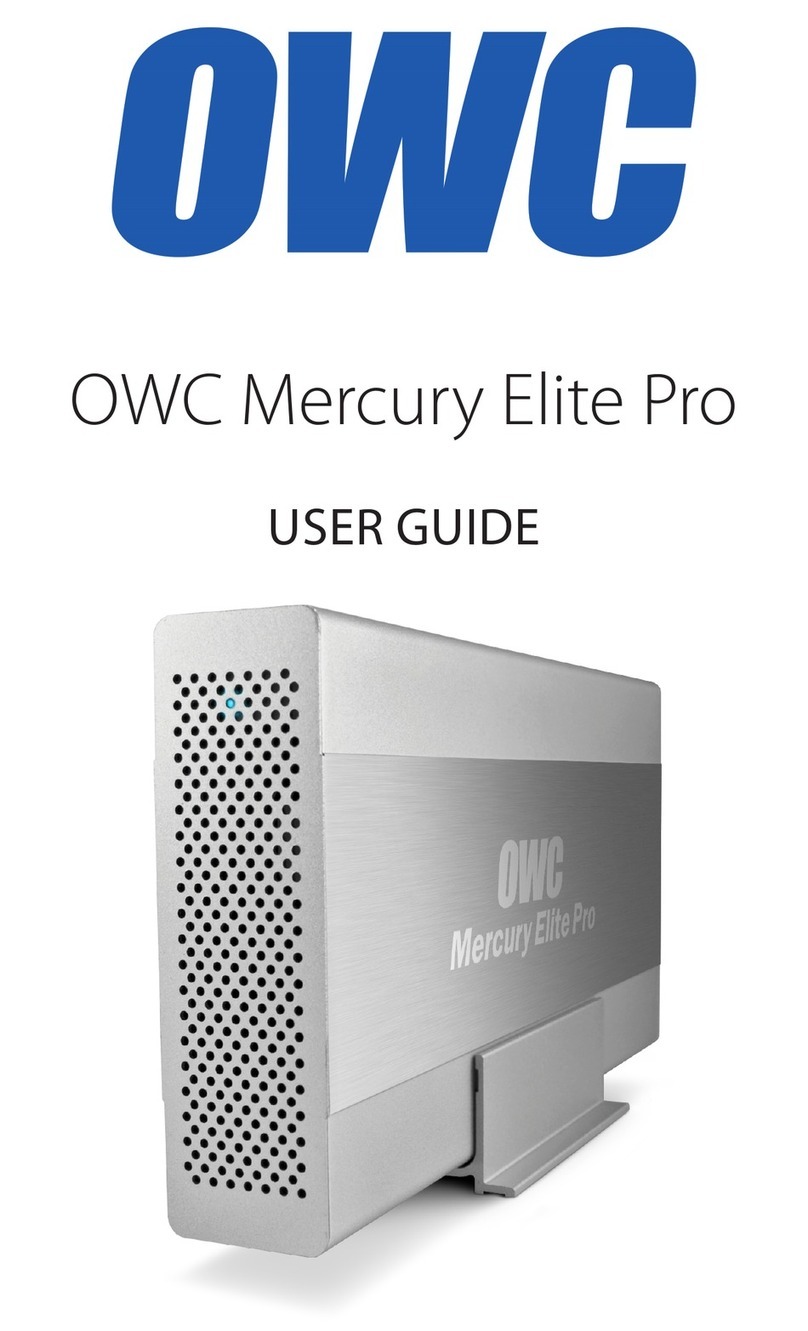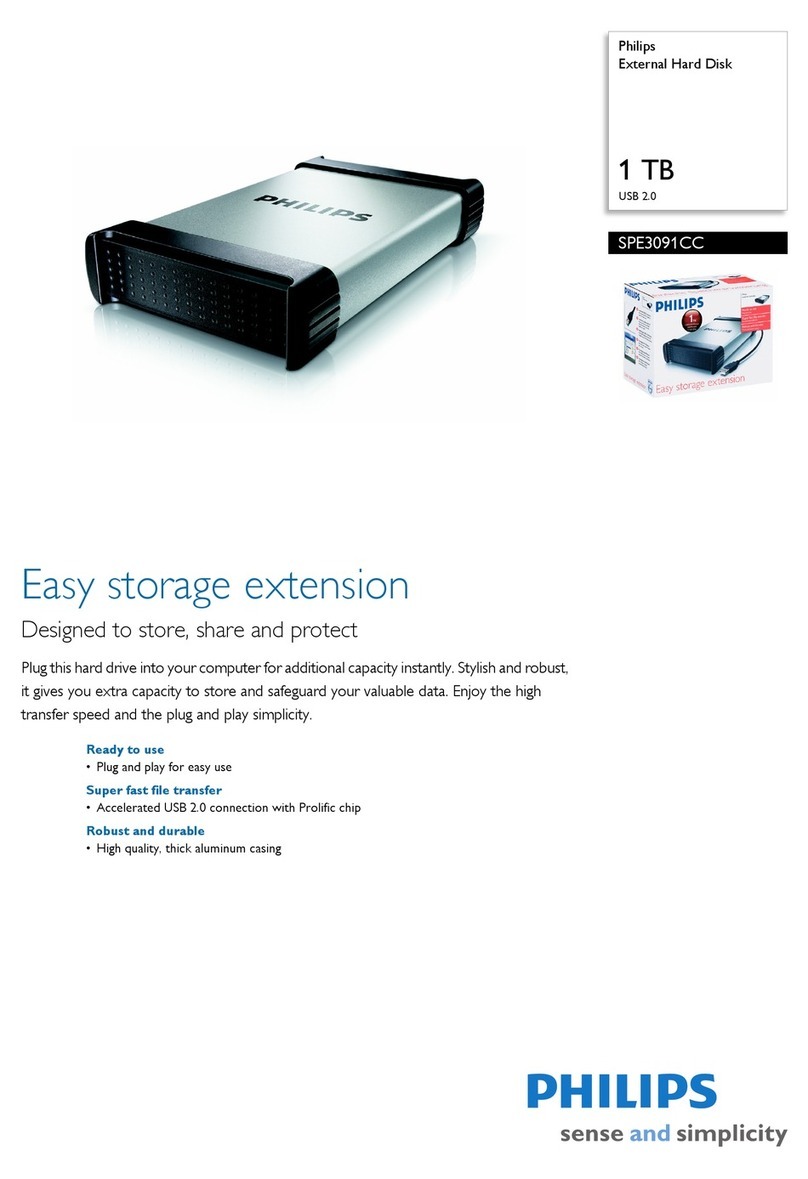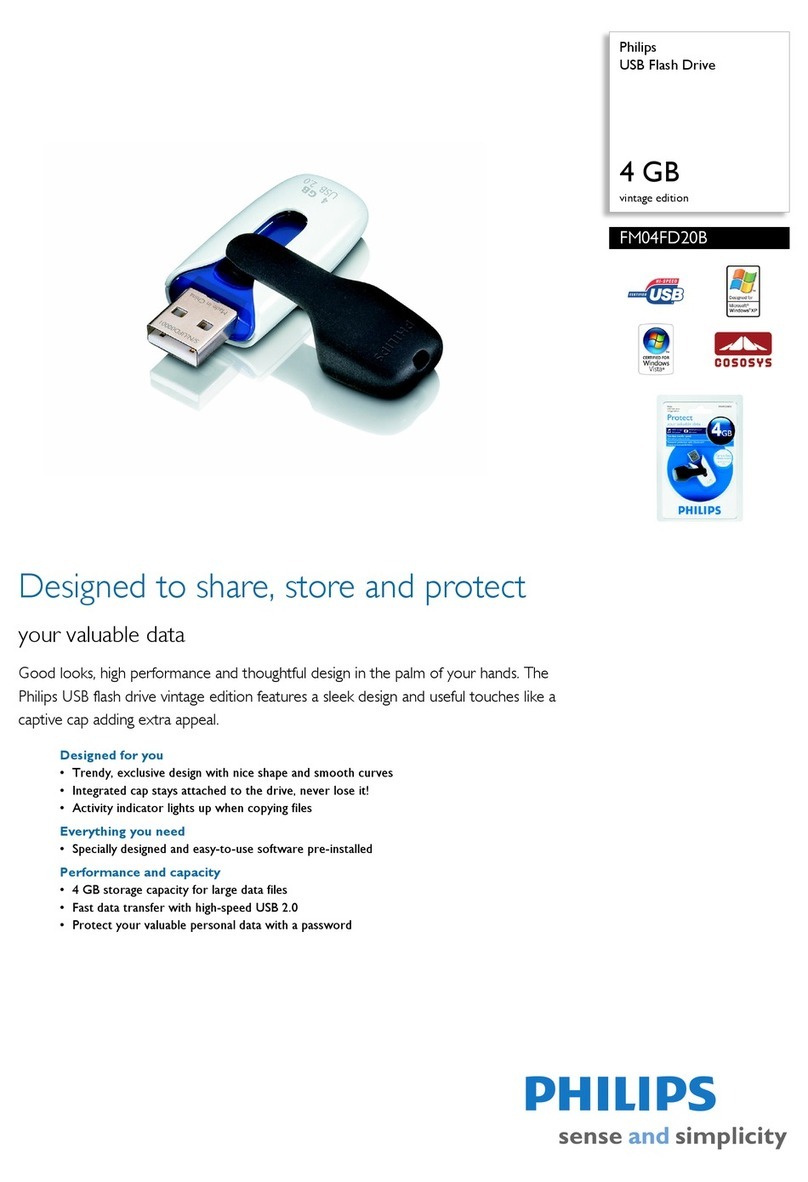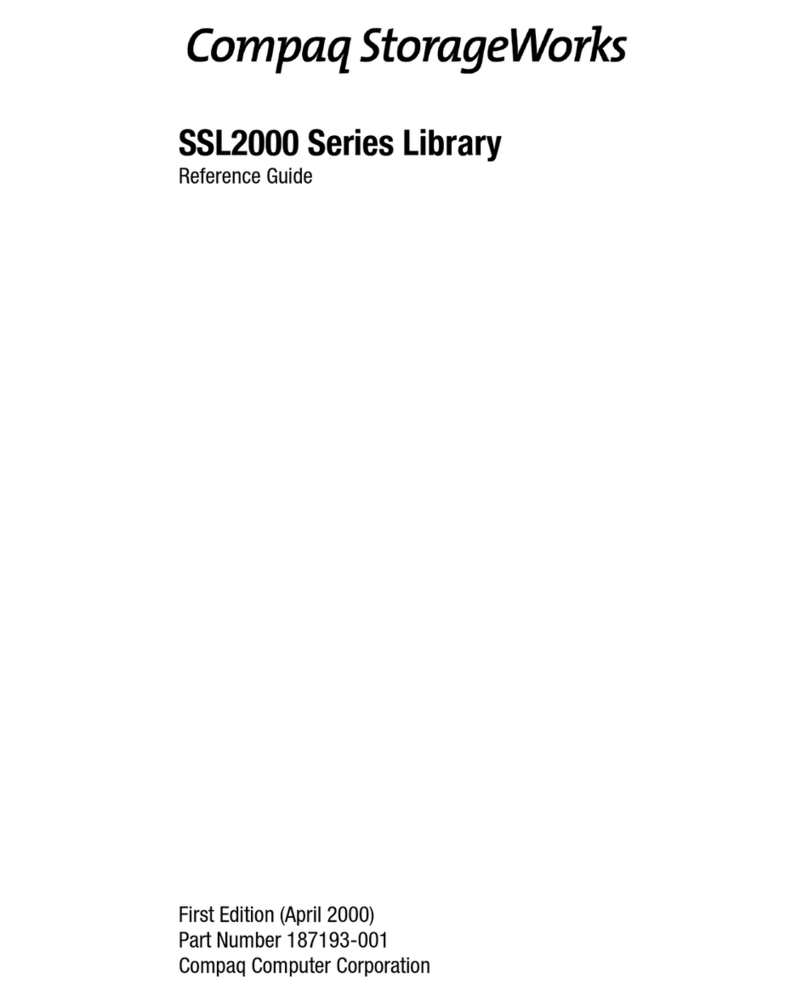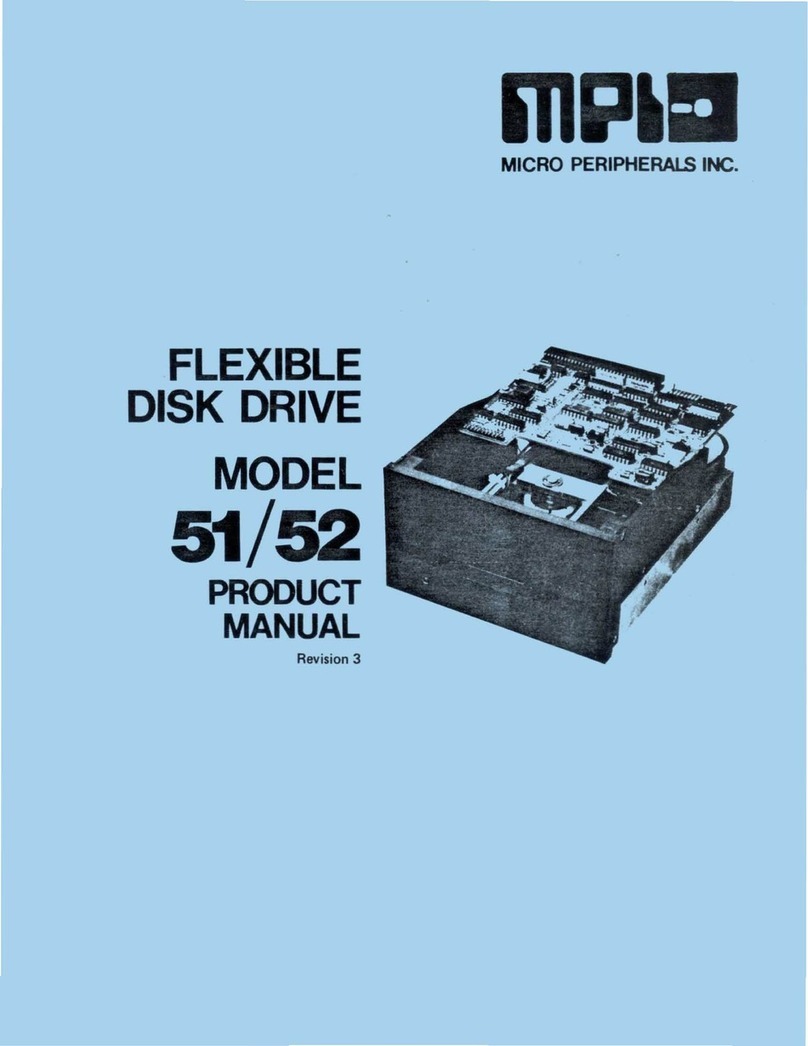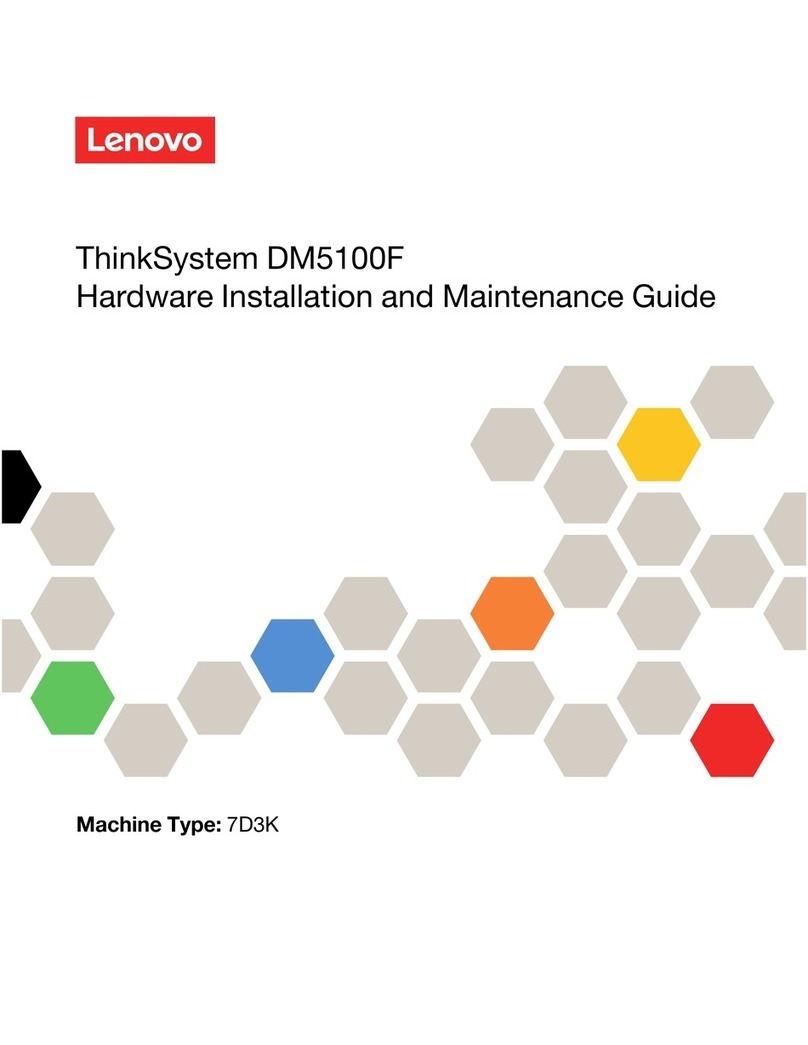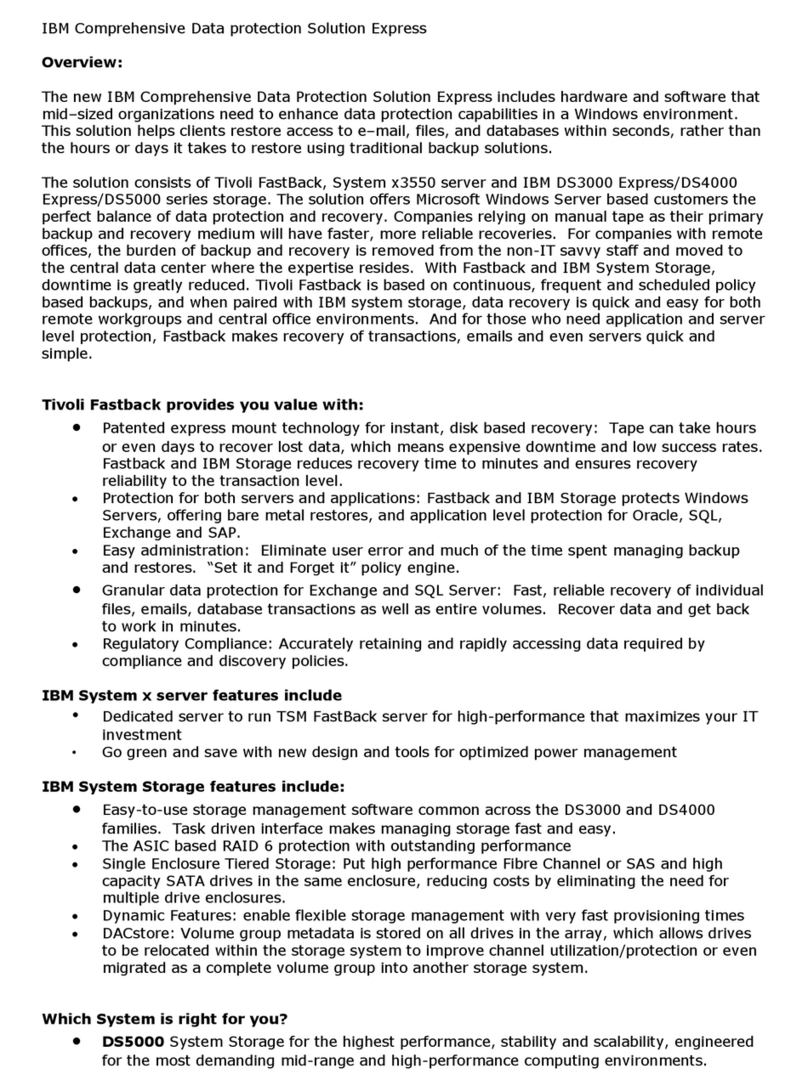Argosy HD353N User manual

Gigabit Network HDD SATA
User Manual
Ver. 1.3

CONTENTS
Introduction................................................................................1
Key Features .....................................................................................1
System Requirements ........................................................................1
Parts Name and Functions............................................................2
Parts Name and Functions..................................................................2
LED Definition ...................................................................................2
Assemble of the Hard Disk Drive...................................................3
Connection and Removing Connection...........................................4
Network Connection...........................................................................4
USB Printer & Mass Storage Device Connection ...................................4
Removing Connection ........................................................................5
Setup of This Device....................................................................6
Login ................................................................................................6
Basic.................................................................................................6
Control Panel...................................................................................13
Personal Infomation.........................................................................26
Logout ............................................................................................27
Mapping a Folder in Windows XP ................................................ 28
Printer Setup............................................................................. 31
Mounting SMB Server in Mac OS X .............................................. 34
Mounting SMB Server in Linux .................................................... 38
Network Applications ................................................................. 40
Personal Data Backup ......................................................................40
Network File Sharing........................................................................40
FTP Server ......................................................................................40
Printer Server ..................................................................................41
USB Mass Storage Device.................................................................41
Trouble Shooting ....................................................................... 43
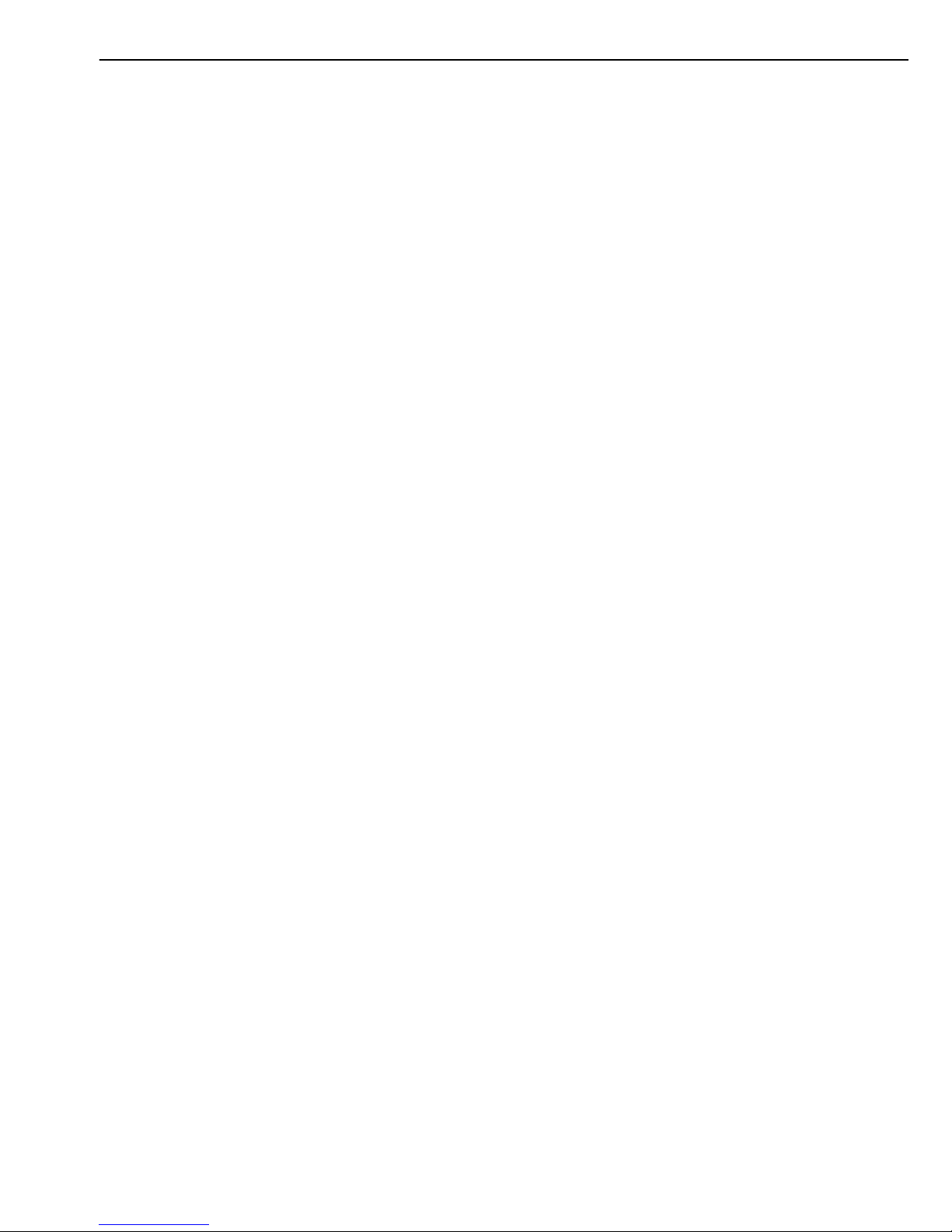
Introduction
Introduction
Thank you for purchasing this device. It is a flexible, economical and powerful solution for your
network storage application. The following instructions will help you to learn more about the
connections, set-ups, and configurations of it.
Key Features
•External 3.5" hard drive with ethernet interface
•Share music, pictures, movies and data over network
•Share files over LAN as SAMBA file server
•Share files over Internet as FTP server
•Features a USB printer server function
•Expansion of capacity with USB Mass Storage Devices
•Web-based configuration with password protection
•Works with Static IP, DHCP client, or DHCP server
•Easy firmware upgrade
•Hardware Reset key
•Support 3.5” SATA hard disk up to 750GB
•Support UPnP
•Interface: 10/100/1000 Base-TX(Auto MDI/MDI-X), supports auto crossover detection
•Aluminum enclosure with an internal cooling fan for continuous operation
System Requirements
•A PC with Ethernet port
•Windows Vista, Windows XP, or Windows 2000; Mac OS X v10.2.1 or above; Linux
1
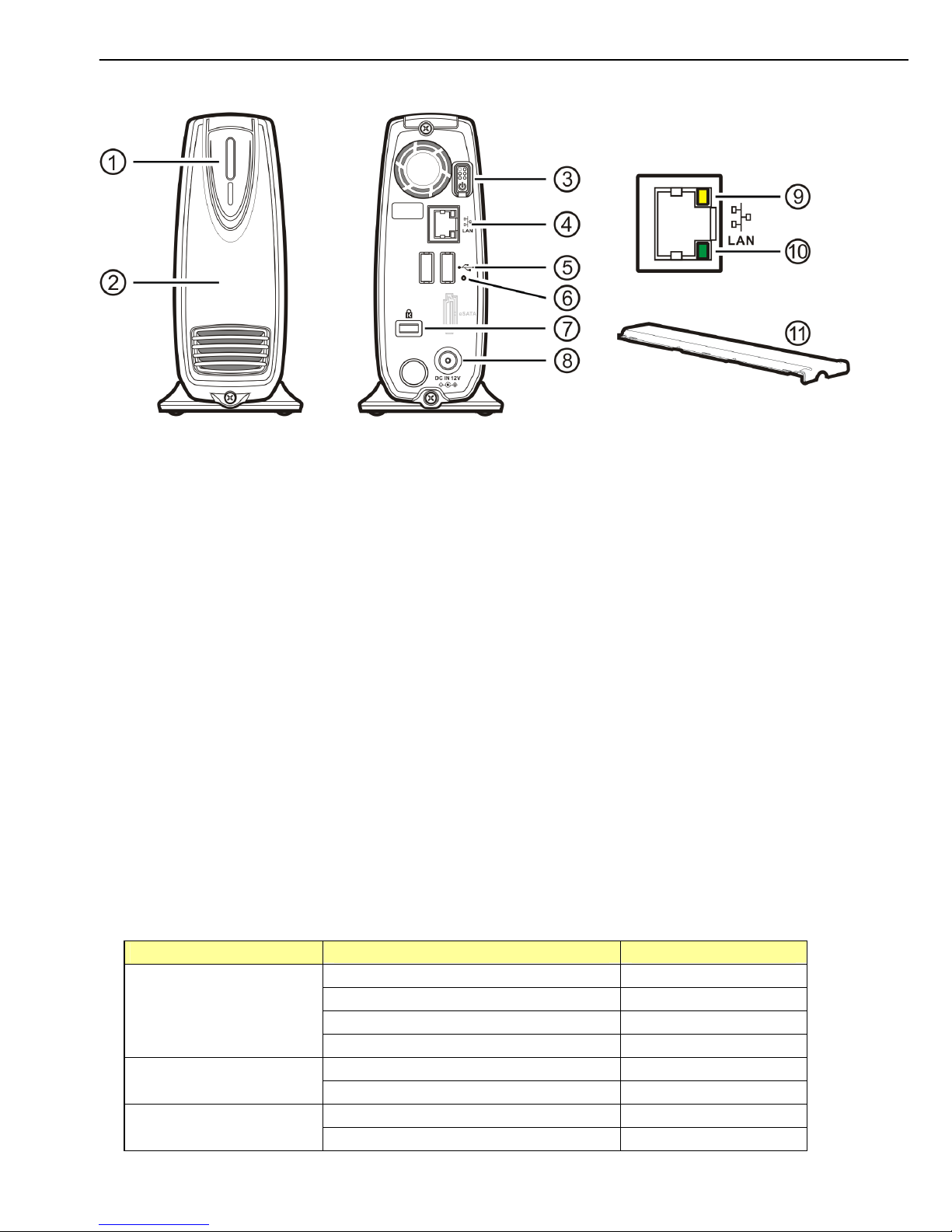
Parts Name and Functions
Parts Name and Functions
Parts Name and Functions
cPower LED: Power and access (blue) / Booting-up or reset(orange)
dFront cover: Covers the opening of the housing
ePower button: Push to turn on or off this device
fEthernet port: Connects to the Ethernet cable with RJ45 connector
gUSB host ports: Connects to USB printers and USB Mass Storage Devices
hReset key: Press 5 sec to restore factory default
iKensington Security Slot: Connects to a Kensington lock pin
jDC In jack: Connects to the AC adapter
kActivity LED (yellow): Activity status of Ethernet
○
10 Link LED (green): Link status of Ethernet
○
11 Plastic Upper Frame: Covers the groove and screws on the top of this device
LED Definition
LED Name Operating Status LED Color
Booting up Orange
Power ON Blue
NAS Accessing Blinking in blue
Power LED
Resetting Orange
Linked to the Ethernet Green
Link LED Disconnected from the Ethernet No signal
Accessing the Ethernet Orange
Activity LED Not Accessing No signal
2

Assemble the Hard Disk Drive
Assemble of the Hard Disk Drive
If you purchased this device with a hard disk drive preassembled, please do not
disassemble the device by yourself. Disassembling will void warranty!
1. Unfasten the screw on the lower part of the front cover. Remove the front cover by lifting
the clip with a flat screw driver.
2. Place the device horizontally; align the hard disk drive with the PCB board. Push slowly and
gently to the most inside until the hard disk drive is firmly seated.
3. Assemble the enclosure by fastening the screws on both top and bottom sides.
4. Attach the front cover to the case and secure the screw on the lower part.
5. Restore the plastic upper frame by sliding it into the gape on the top of the case. Make
sure the plastic upper frame matches the direction.
For a newly attached HDD, formatting it with the user interface of this device is required
before any further operation. (see page 22)
3
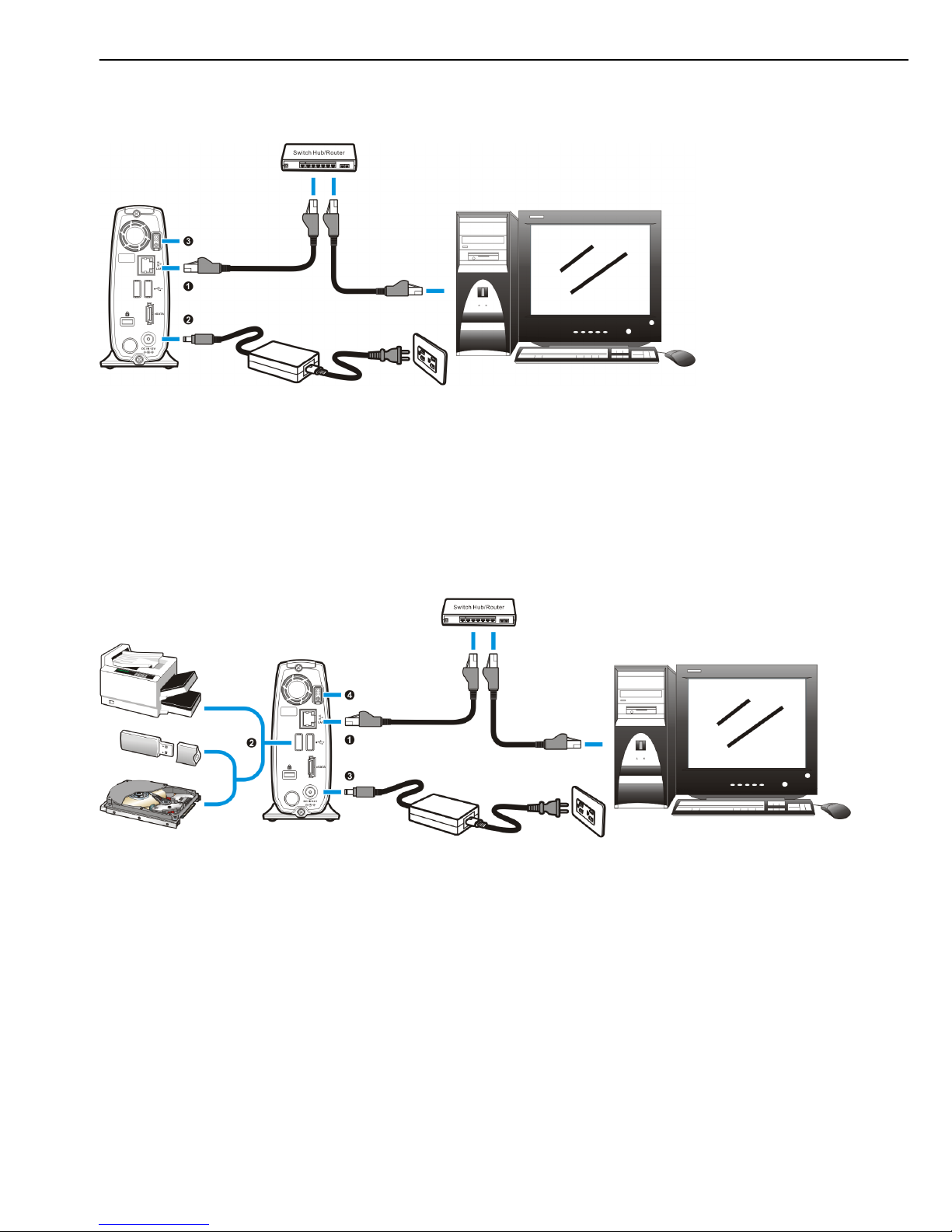
Connection and Removing connection
Connection and Removing Connection
Network Connection
n:Connect this device and a Switch, Hub, Router, or a computer with a RJ45 Ethernet cable.
o:Connect the power supply to this device.
p:Press the “Power button” to turn on this device. The orange LED on the front cover will li
g
h
t
up during booting-up. This device will be ready to use when the blue LED lights up steadily.
USB Printer & Mass Storage Device Connection
n:Connect this device and a Switch, Hub, Router, or computer with a RJ45 Ethernet cable.
o: Connect USB printer(s) or USB mass storage device(s) to this device with USB cable(s). This
device can automatically mount the USB devices connected. (page 28, 41) You may need to
connect the power adapter of the USB HDD in order to operate properly.
p:Connect the power supply to this device.
q:Press the “Power button” to turn on this device. The orange LED on the front cover will li
g
h
t
up during booting-up. This device will be ready to use when the blue LED lights up steadily.
4
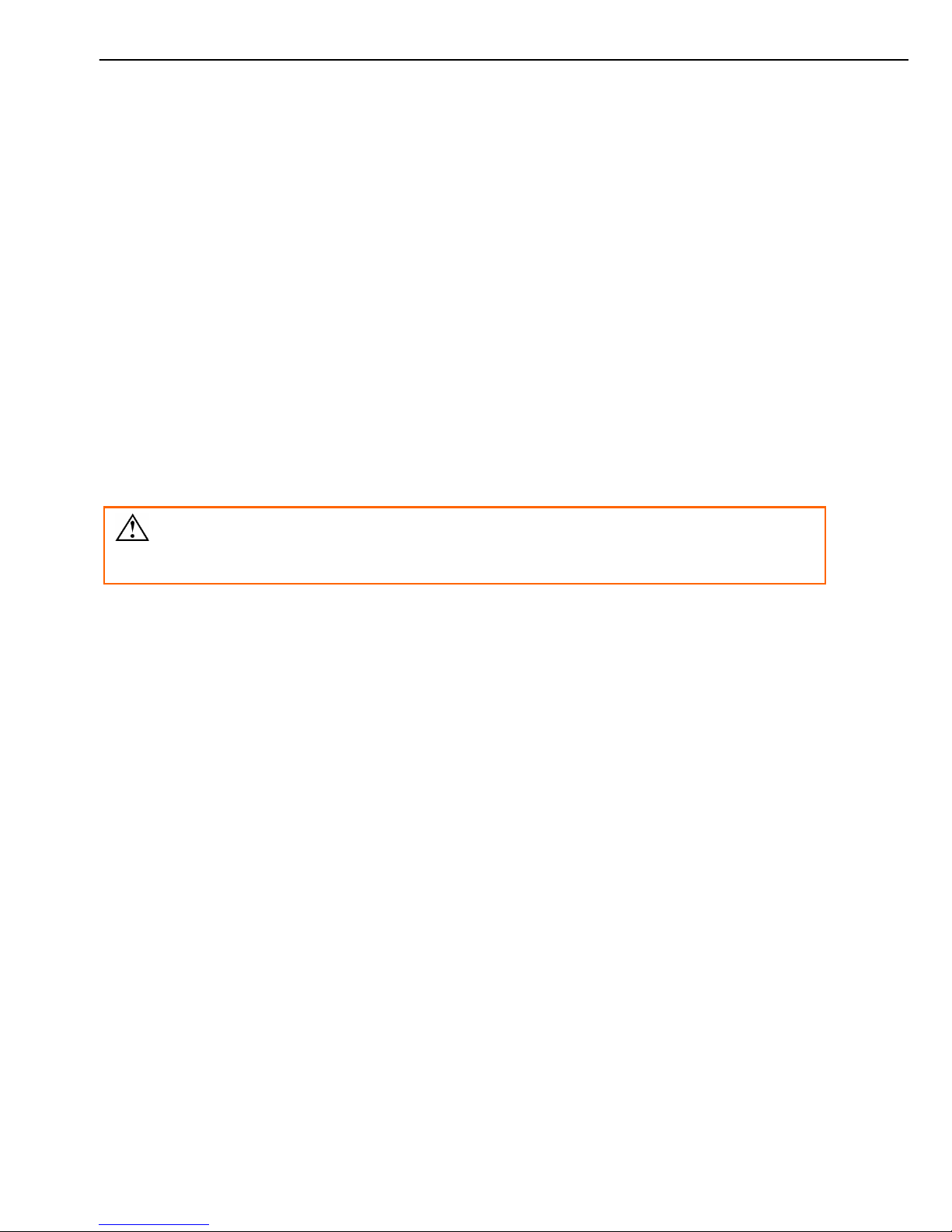
Connection and Removing connection
Removing Connection
Removing USB Mass Storage Devices
This device will auto-mount a USB Mass Storage Device connected to it. But you need to
manually unmount the USB Mass Storage Device before disconnecting it. You can unmount a
USB drive by Control Panel > Maintenance > Disk Utility > clicking “Umount”
button (page 22).
Removing USB Printer
You have to unmount the printer before disconnecting it. You can unmount a USB printer
by Control Panel > File and Print > Printer Server > Unchecking “Enable” box.
(page 17)
Removing Power connection
Press the “Power button” to turn off the device, and then remove its connections.
It is essential that the device need to be turned off prior to the removal the power
connection, or else your data could be damaged.
5
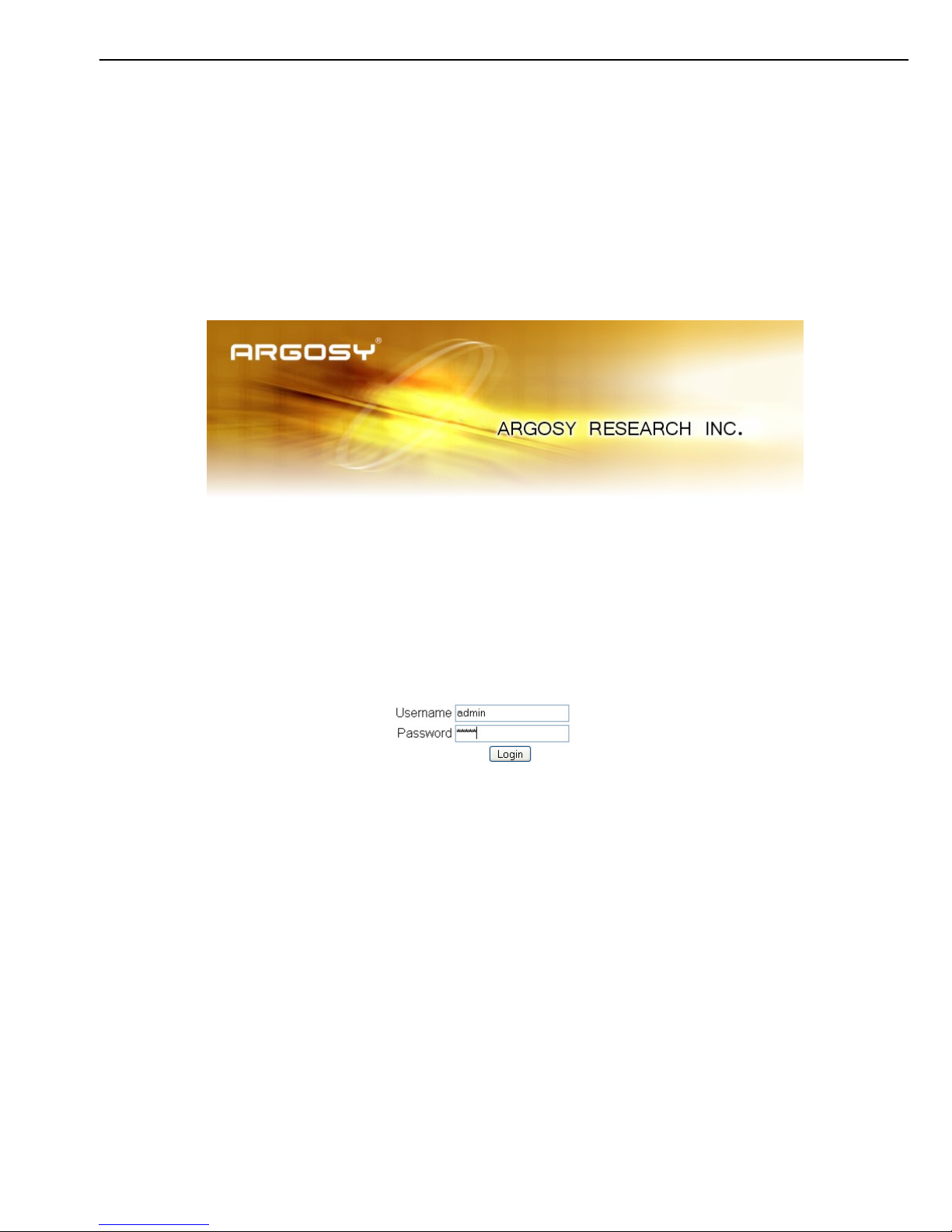
Setup of This Device
Setup of This Device
Login
You need to login to get setup access of this device. Key in the IP address assigned to this device
in the URL bar of a browser if a DHCP server is present; key in “192.168.2.1” either a DHCP server is
absent or this device is directly connected to your computer.
Login as username “admin” to perform settings. Default password for username “admin” is
“admin”. You can change the password in Personal Information > Account (page 27)
Basic
Quick Setup
Wizard
To setup basic configurations of this device, follow the diagram below.
1. Language Setting. Specify the language of this GUI.
6

Setup of This Device
2. Password Setting. Click “Next” to skip password change.
3. Hostname Setting. This hostname can be seen in My Neighborhood. (default arinas)
4. Internet Protocol Setting. You may specify a stationary IP address/DNS server address or
enable the “Obtain IP address/DNS server address automatically” checkbox, depending on
your LAN configuration.
7
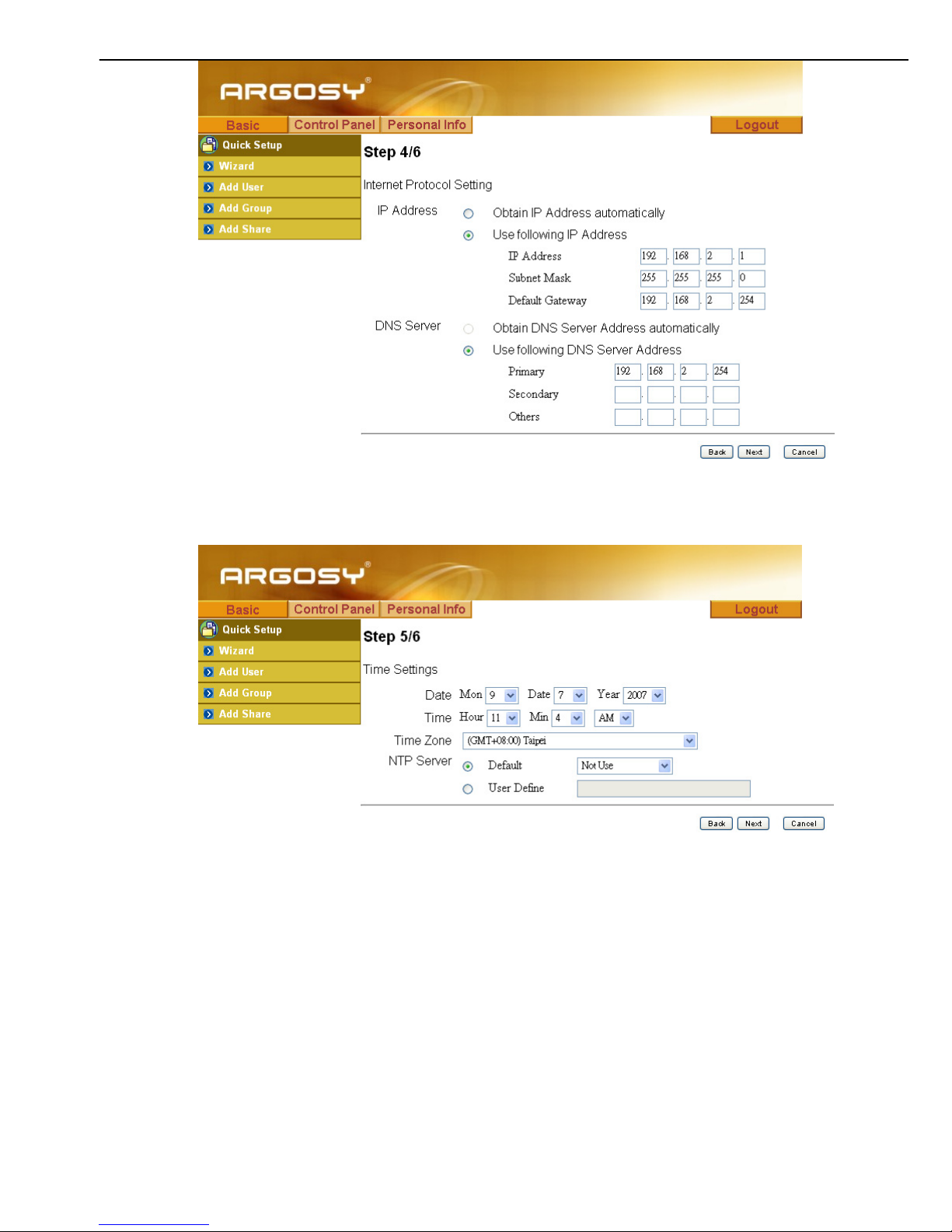
Setup of This Device
5. Time Setting. Adjust date, time, and time zone of your local position. Or select a
NTP(Network Time Protocol) server for automatic time setting and calibration.
6. Wizard Setting Confirmation. Click complete to implement above settings.
8

Setup of This Device
Add User
To add user support, select the Add User chapter for setting. Please refer to Users and
Groups chapter for more detail.
1. Add User. Setup user name and password. Check “Create Private Folder” box for
creating a home directory of this user.
2. User Manageship. Add/remove this user to/from an existing group.
9
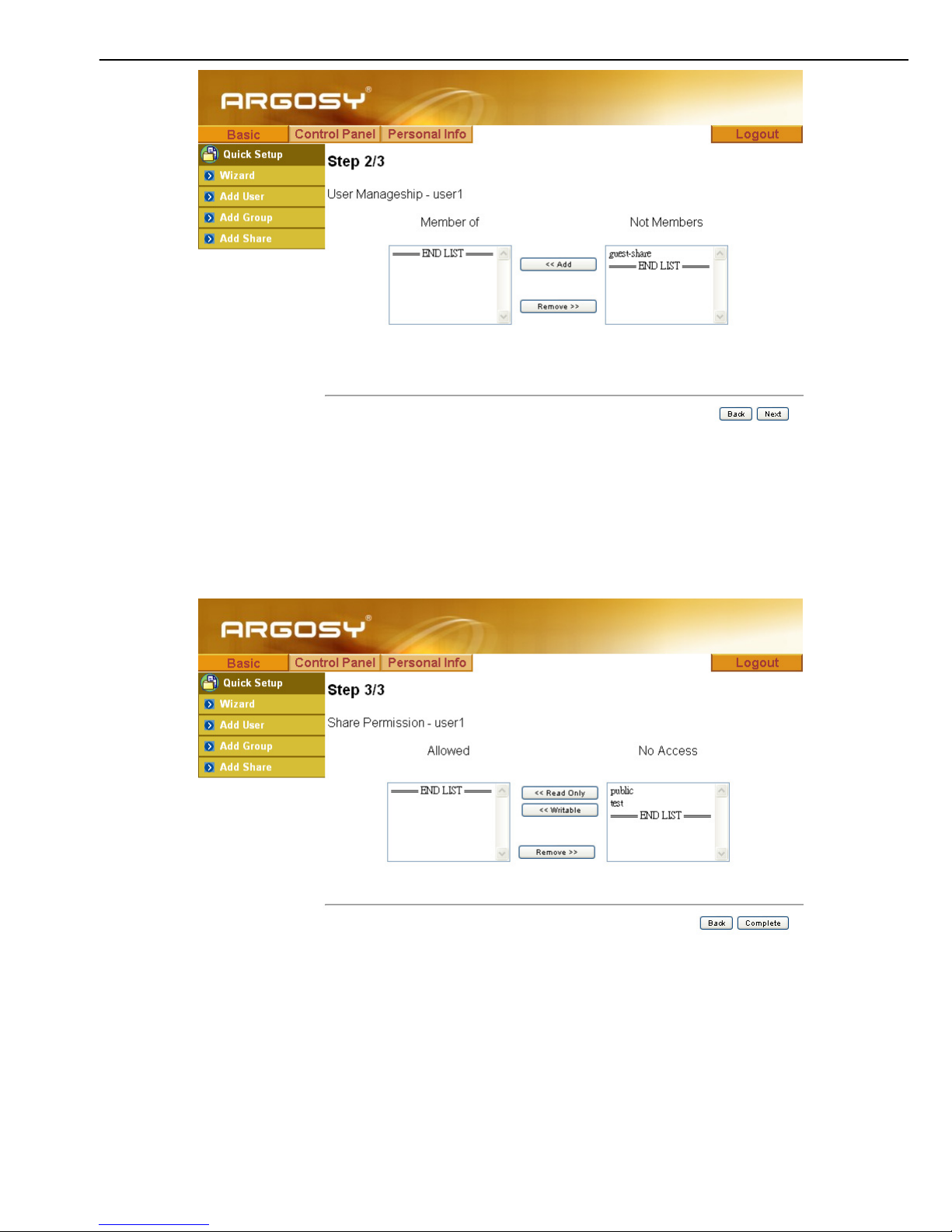
Setup of This Device
3. Share Permission. Set user permission of each shared directory. Select a share name from
the “No Access” column and click “Read Only” or “Writable” to allow user access right.
Select a share name from the “Allowed” column and click “Remove” to disable user
access right from this directory.
Add Group
To add group support, select the Add Group chapter for setting. Please refer to Users and
Groups chapter for more detail.
1. Add Group. Set up group name.
10

Setup of This Device
2. Group Members. Set up group members. Select a user from the “No Members” column and
click “Add” to categorize it into this group. Select a user from the “Members” column and
click “Remove” to remove this user from this group.
3. Share Permission. Set group permission of each shared directory. Select a share name
from the “No Access” column and click “Read Only” or “Writable” to allow group access
right. Select a share name from the “Allowed” column and click “Remove” to disable
group access right from this directory.
11
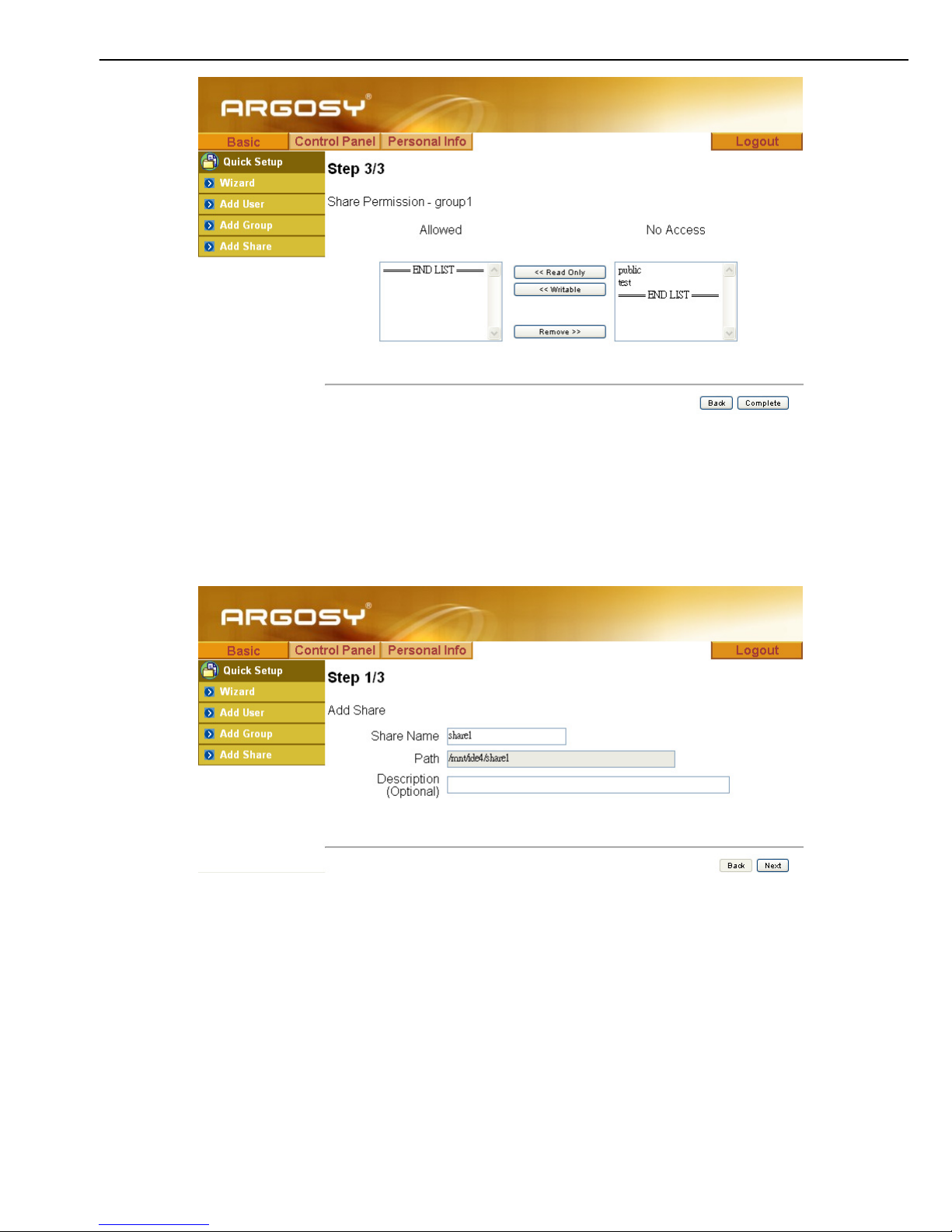
Setup of This Device
Add Share
To add a sharing directory, select the Add Share chapter for setting. Please refer to Share
Management chapter for more detail.
1. Add Share. Set up the directory name.
2. Windows, FTP access. Set user/group permission of this directory in Microsoft Network
and FTP environment. Select a share name from the “No Access” column and click “Read
Only” or “Writable” to allow user/group access right. Select a share name from the
“Allowed” column and click “Remove” to disable user/group access right from this
directory. Check the box “Allow for all” will enable writable permission of this directory to
all users/groups.
12

Setup of This Device
3. NFS Access. Set IP access permissions of this shared directory in Unix-like environment.
Input IP Address and click “Add” to add this IP to the allowed list. Input Subnet (the start
of allowed IP address before the slash; the end of allowed IP address after the slash) and
click Add to add this subnet section to the allowed list. Check “Allow to All” box to enable
NFS access of this directory to all users.
Control Panel
Users and Groups
User Management
All existing users in this system will be shown in this menu. You can create a new user by
filling out the form and clicking the “Save” button. Select an existing user and click “Delete
User” button to delete an existing user. Select an existing user and click “Groups” button to
13

Setup of This Device
enter Group Management menu. Check “Create Private Folder” box for creating a home
directory of this user.
Group Management
All existing groups in this system will be shown in this menu. You can create a new group
by filling out the form and clicking the “Save” button. Select an existing group and click
“Delete Group” button to delete an existing group. You can also add or remove users from
an existing group by selecting a group name and clicking the “Members” button.
File and Print
File Server
Character Set
Select your preferred character set.
Windows Setting
14

Setup of This Device
– Check “Enable” box to enable Microsoft Network connection
– Set Workgroup name for Microsoft Clients to access. You can find this Workgroup
name in My Network Places.
– Set Description name for Microsoft Clients to access. You can find this Description
name in My Network Places/Entire Network/Microsoft Windows
Network/”Workgroup name”/.
– Define Windows Internet Server Name IP address if necessary.
FTP Server Setting
Check “Enable” box to enable FTP server function, with default port 21.
NFS Server Setting
Check “Enable” box to enable NFS server function.
Guest Access Setting
Check “Enable” box to allow users using guest-share directory.
Share Management
Creating Share
Fill out the “Share Name” box, and then click the “Save” button to create a new
share name.
15

Setup of This Device
Property Change
You can modify properties of an existing share name. Select a share name in the
“Existing Share” column and click “Windows, FTP Access” or “NFS Access” button to
set or remove read/write permissions of the selected directory.
Delete Share
Check “Delete Share” to delete a specified share name.
Windows and FTP Access
Select a share name from the “No Access” column and click “Read Only” or
“Writable” to allow user/group access right. Select a share name from the “Allowed”
column and click “Remove” to disable user/group access right from this directory. Check
the box “Allow for all” will enable writable permission of this directory to all
users/groups.
NFS Access
Set IP access permissions of this shared directory in Unix-like environment. Input IP
16

Setup of This Device
Address and click “Add” to add this IP to the allowed list. Input Subnet (the start of
allowed IP address before the slash; the end of allowed IP address after the slash) and
click Add to add this subnet section to the allowed list. Check “Allow to All” box to enable
NFS access of this directory to all users.
Printer Server
Check “Enable” box to enable Printer Server function.
Uncheck “Enable” box to unmount a mounted printer.
This device detects the connection of a USB printer automatically. Information of the
printer will be shown in the description. Note: You have to unmount the printer before
disconnecting it.
17
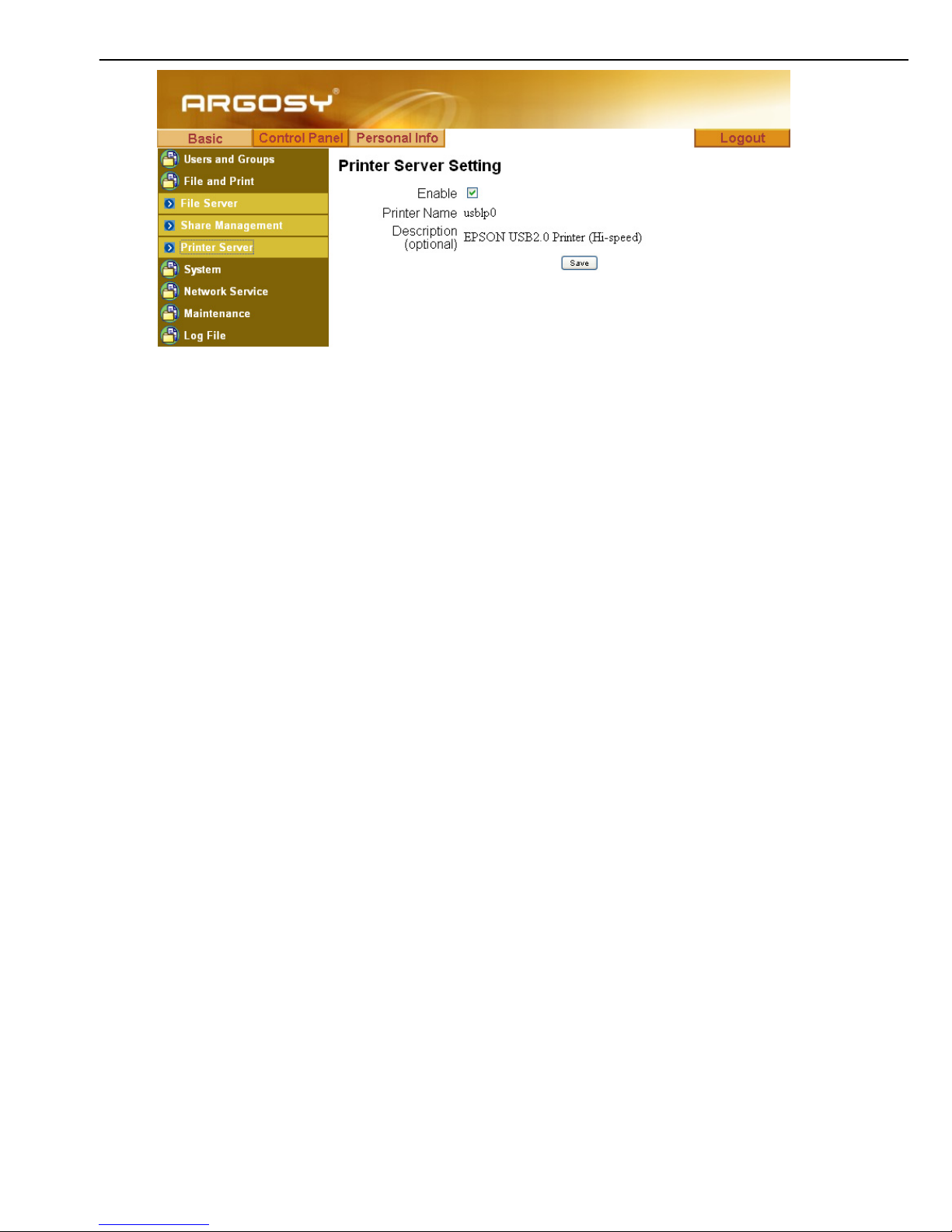
Setup of This Device
System
LAN Settings
Hostname:
Assign a name to this device as the identification within your local area network.
(default arinas)
IP Address Setting:
– Obtain IP Address Automatically
This device obtains an IP address automatically if a DHCP server is present in the local
area network.
– Use Following IP Address
Fill in the IP address, subnet mask, and Default gateway information if they are
assigned by your network administrator.
– Obtain DNS Server Address Automatically
This device obtains a DNS Server address automatically if a DHCP server is present in
the local area network.
– Use Following DNS Server Address
Fill in the DNS server addresses if they are assigned by your network administrator.
18
Table of contents
Other Argosy Storage manuals