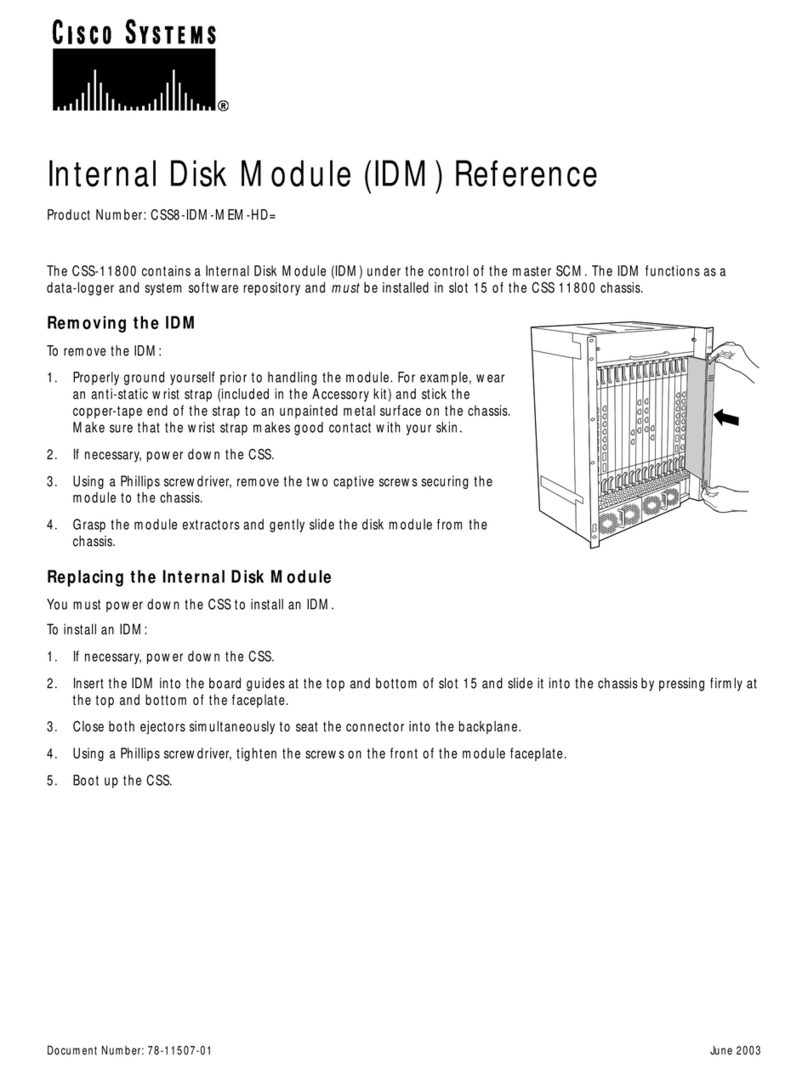Cisco NSS 324 User manual
Other Cisco Storage manuals

Cisco
Cisco 2691 Series Instruction Manual
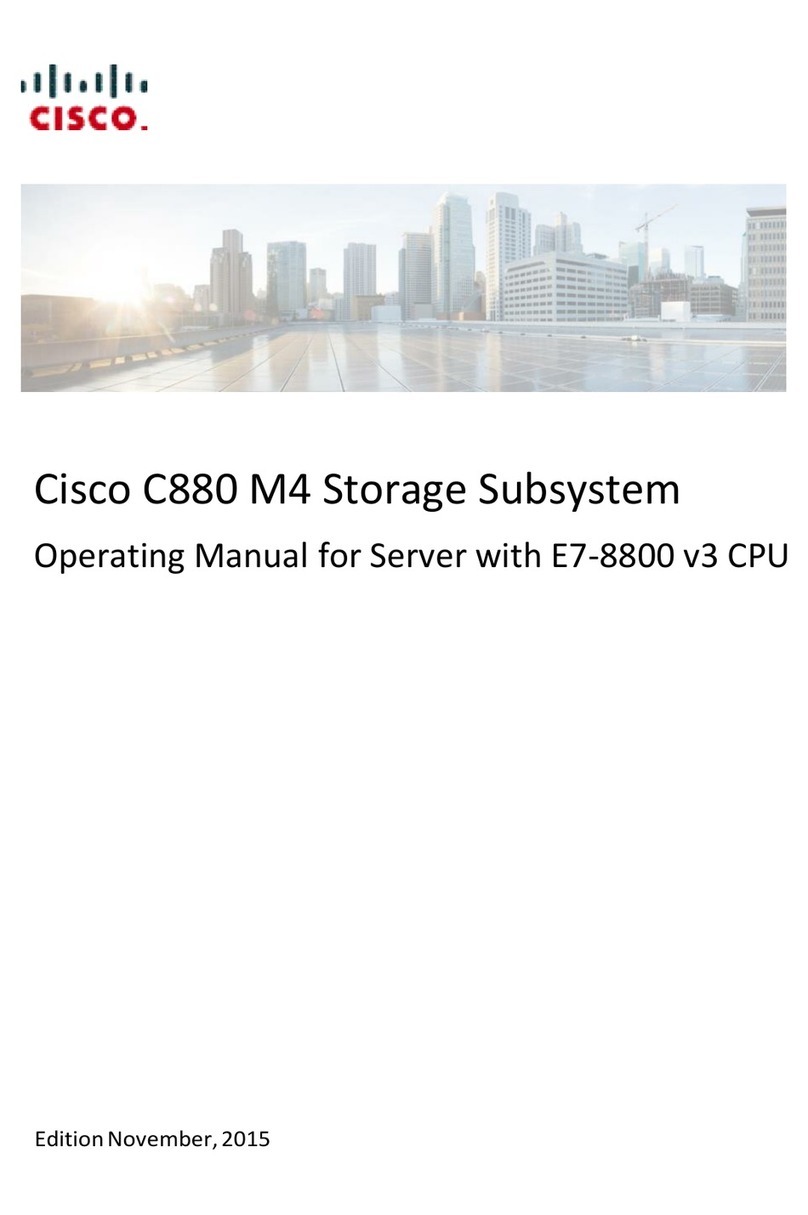
Cisco
Cisco C880 M4 User manual
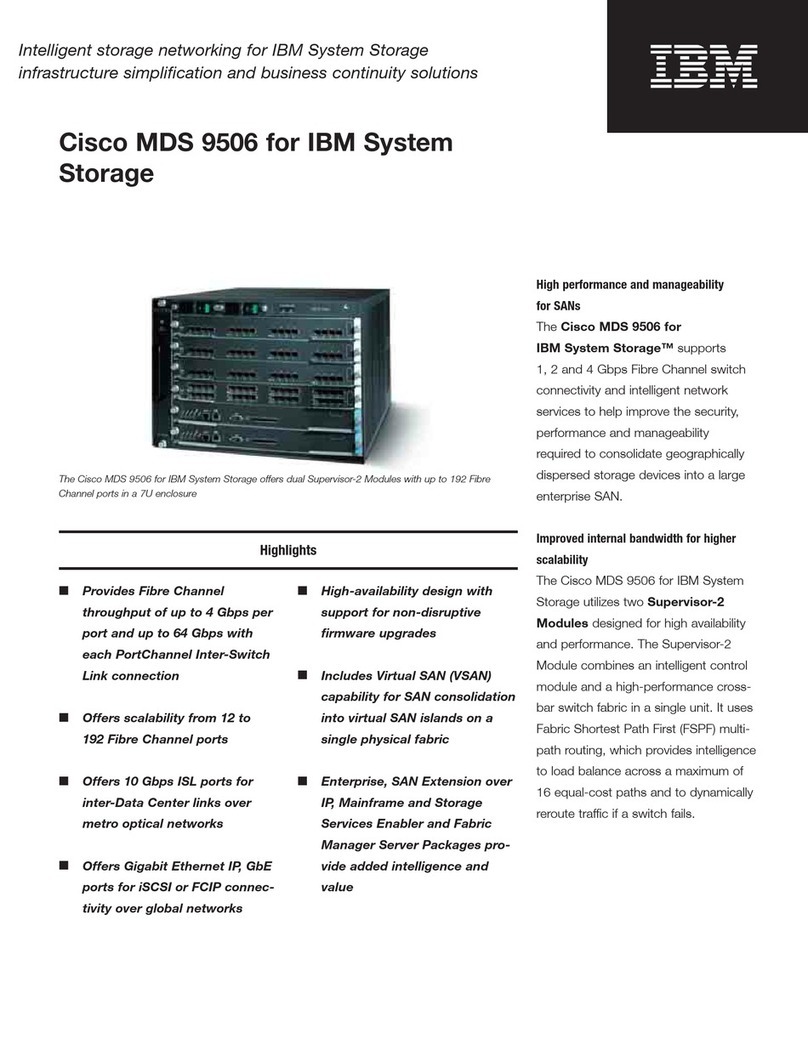
Cisco
Cisco Cisco MDS 9506 User manual

Cisco
Cisco UCS S3260 User manual
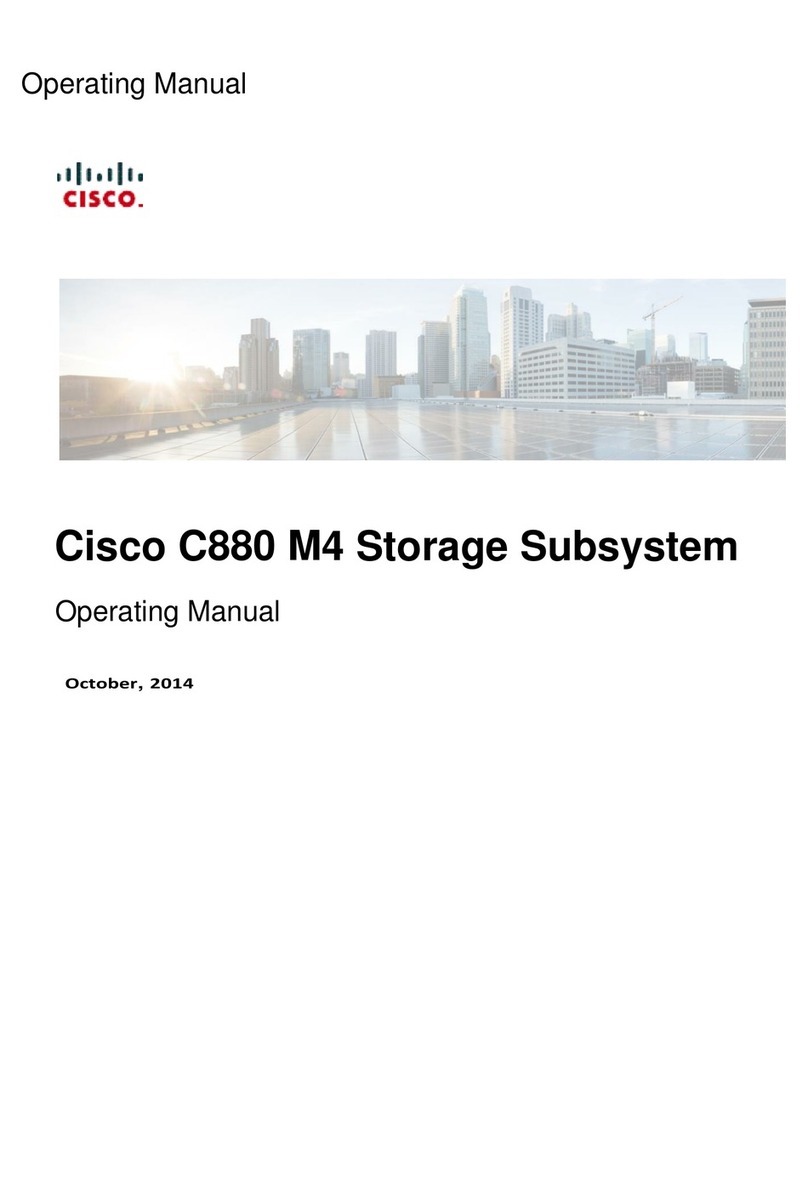
Cisco
Cisco C880 M4 User manual

Cisco
Cisco Linksys NMH410 User manual

Cisco
Cisco Small Business NSS 322 Smart Storage User manual
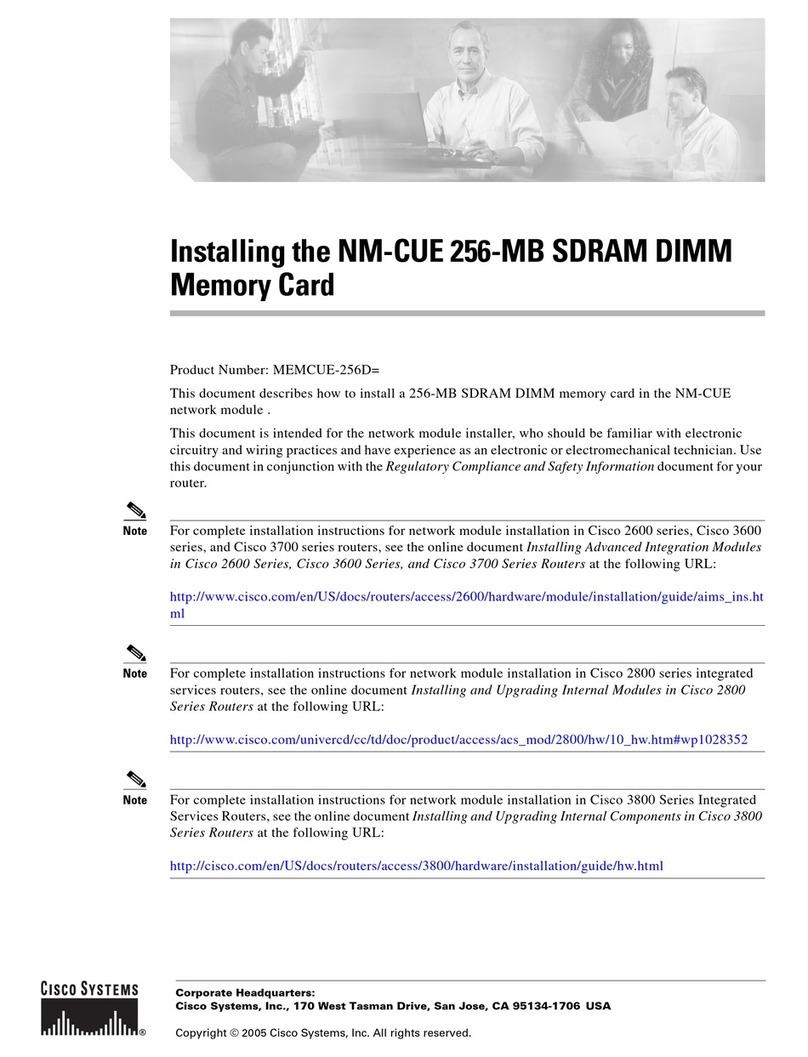
Cisco
Cisco Memory Card MEMCUE-256D= User manual

Cisco
Cisco Smart Storage NSS322 User manual
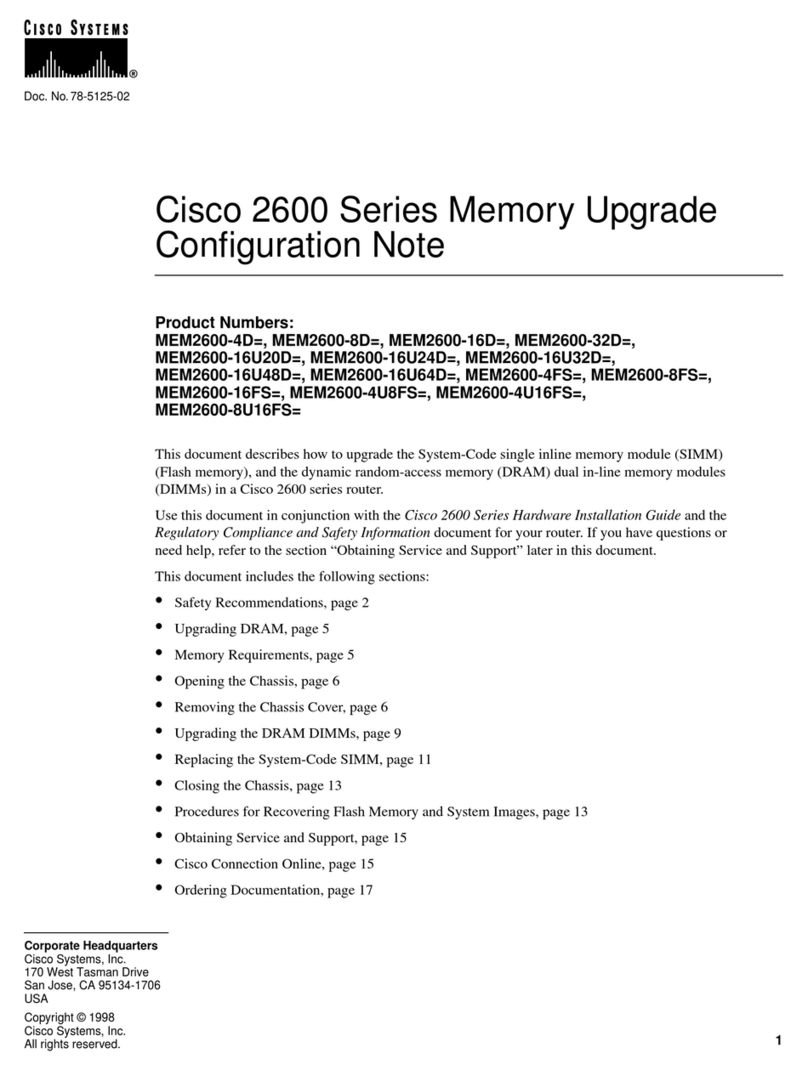
Cisco
Cisco MEM2600-4D Quick start guide
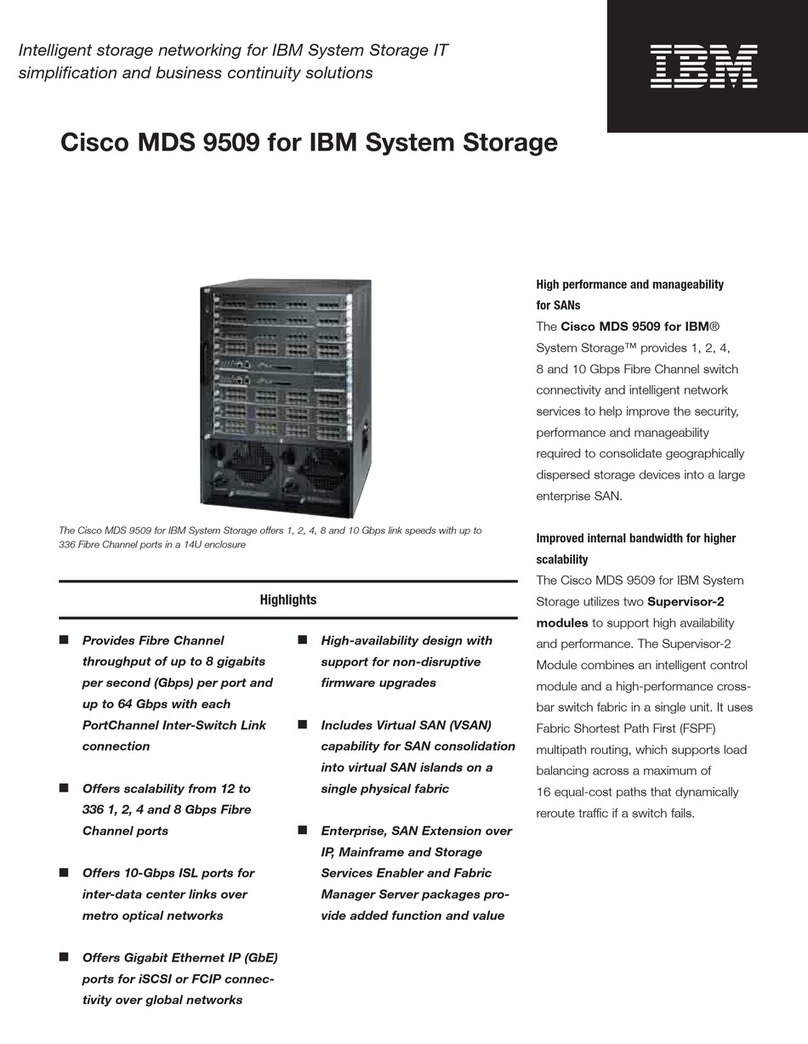
Cisco
Cisco MDS 9509 User manual
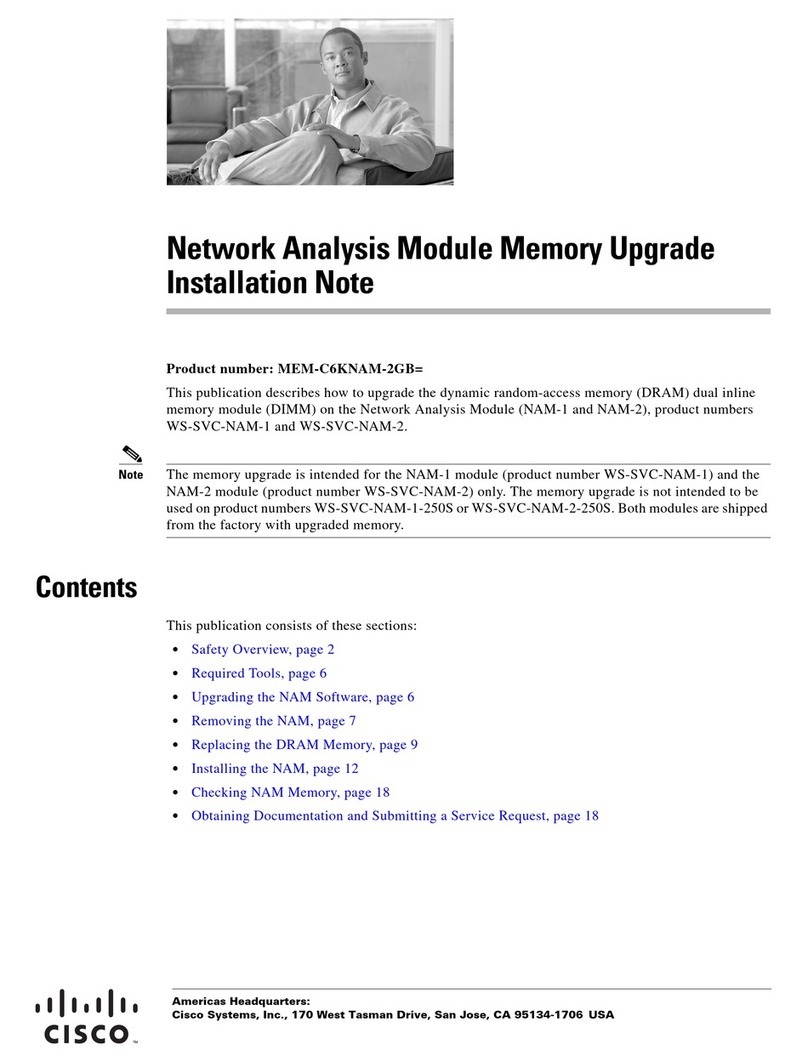
Cisco
Cisco MEM-C6KNAM-2GB Quick start guide

Cisco
Cisco NSS 300 Series User manual

Cisco
Cisco Linksys NSLU2 User manual

Cisco
Cisco Stealthwatch User manual

Cisco
Cisco 4000 Series Quick start guide

Cisco
Cisco UCS Invicta C3124SA User manual

Cisco
Cisco UCS C480 M5 User manual

Cisco
Cisco Network Storage System NSS3000 Series Instruction Manual

Cisco
Cisco NSS 324 Instruction Manual