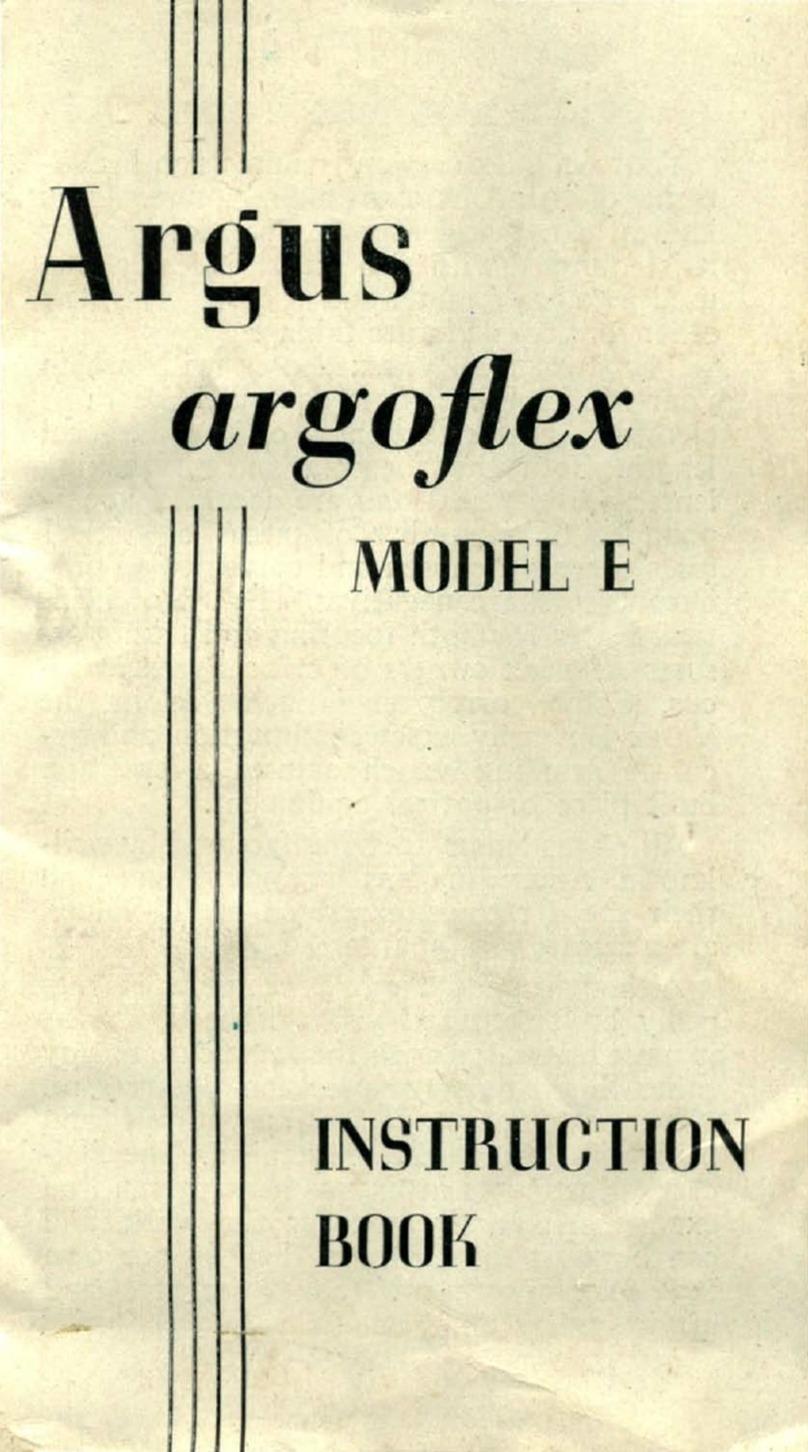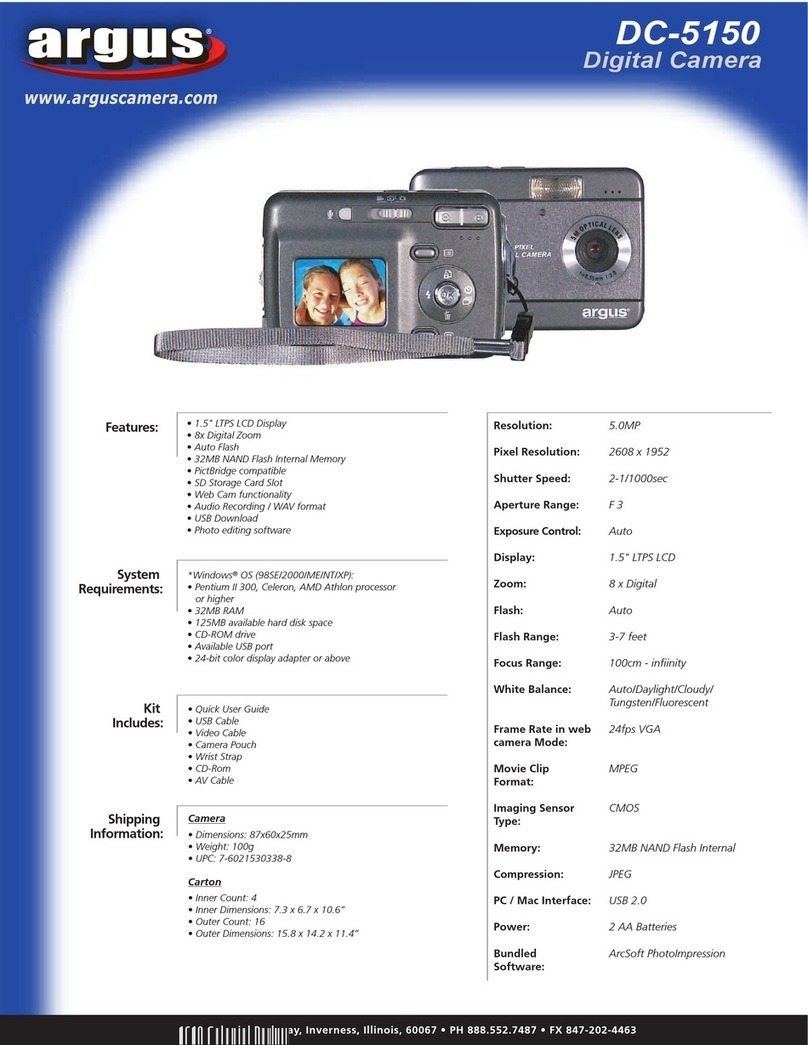Argus BeanSpraut VGA Carabiner Camera User manual
Other Argus Digital Camera manuals
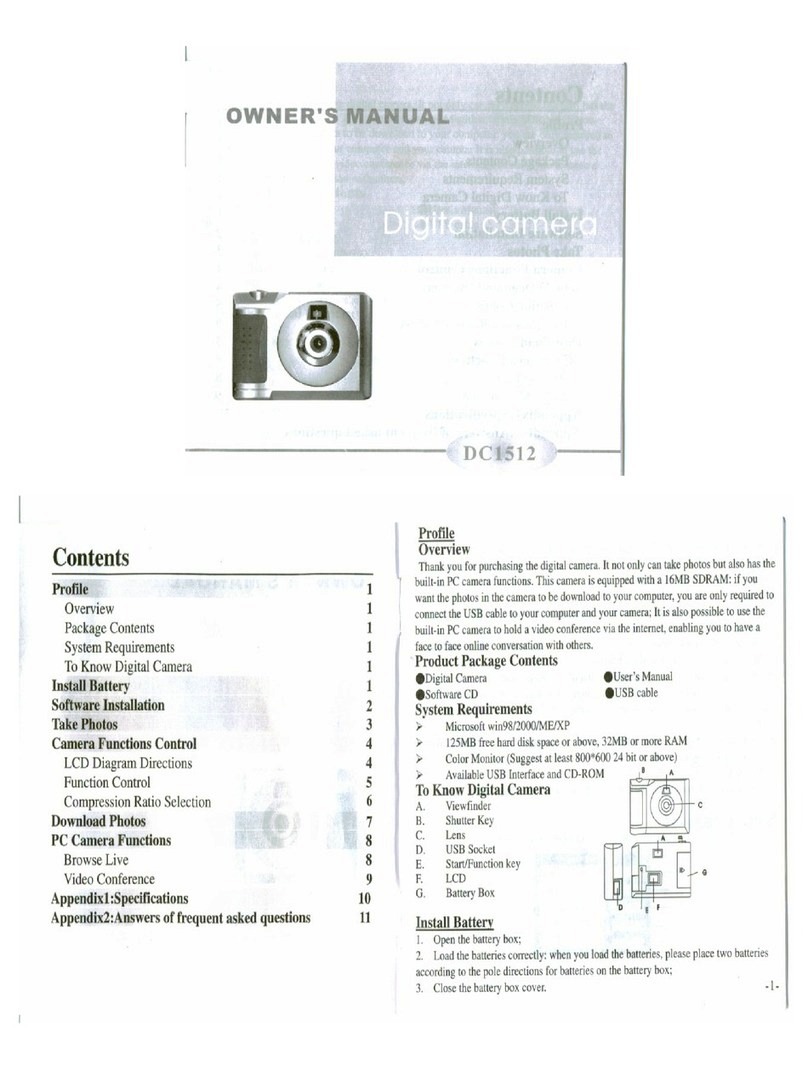
Argus
Argus DC1512 User manual

Argus
Argus Argus DC-5190 User manual

Argus
Argus DC 1600 User manual
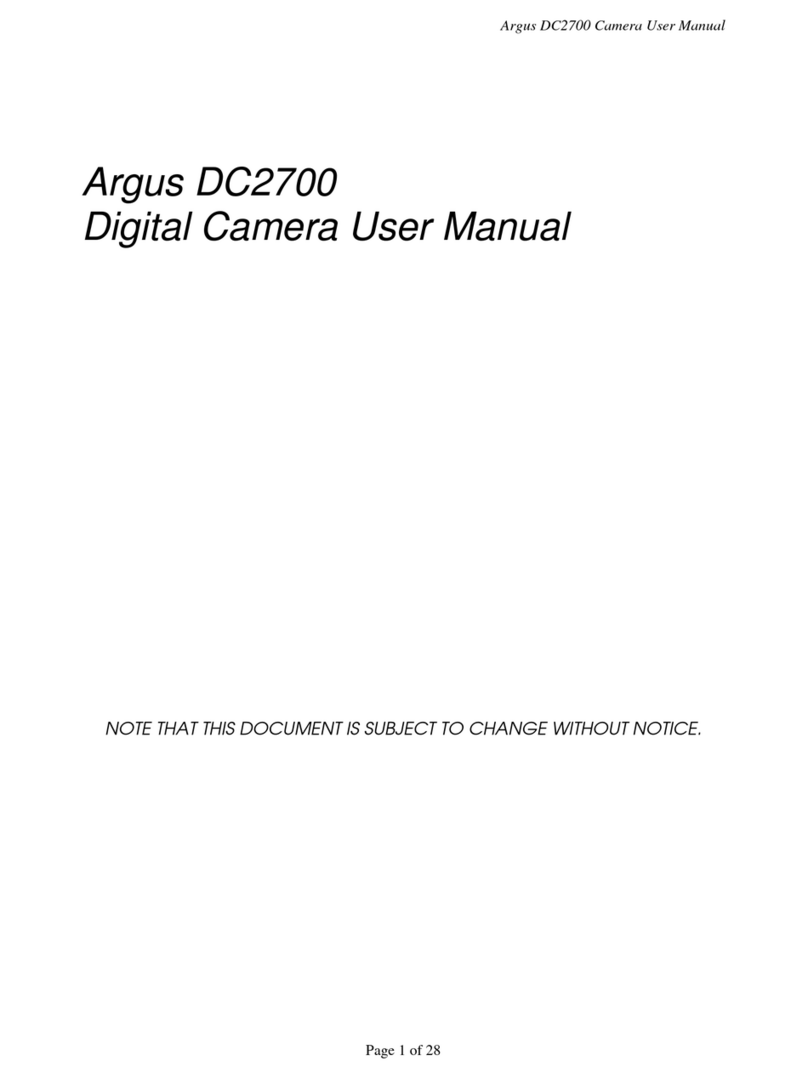
Argus
Argus DC2700 User manual
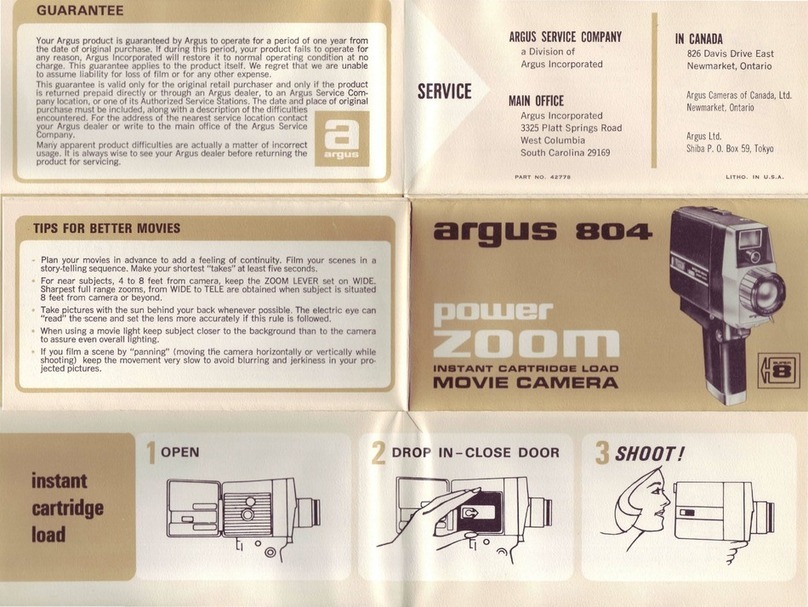
Argus
Argus 804 User manual

Argus
Argus 127 Product information sheet
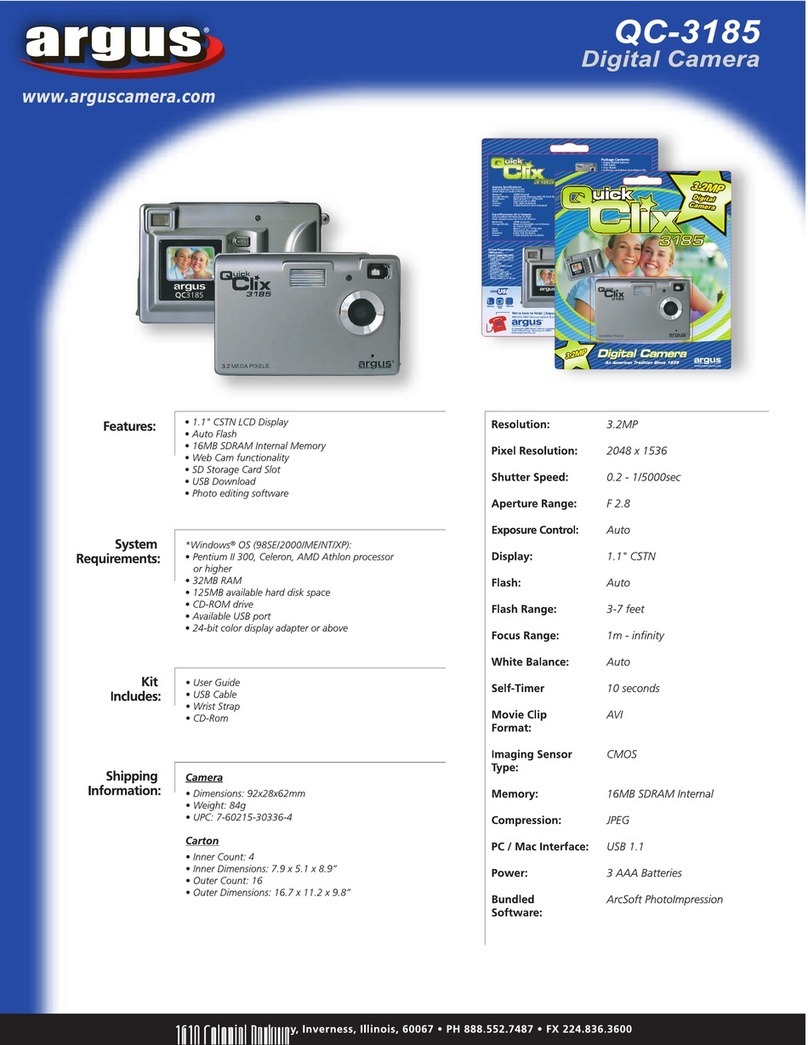
Argus
Argus QC-3185 User manual

Argus
Argus RW-1 User manual

Argus
Argus Bean Bean - Carabiner User manual

Argus
Argus DC2200 User manual
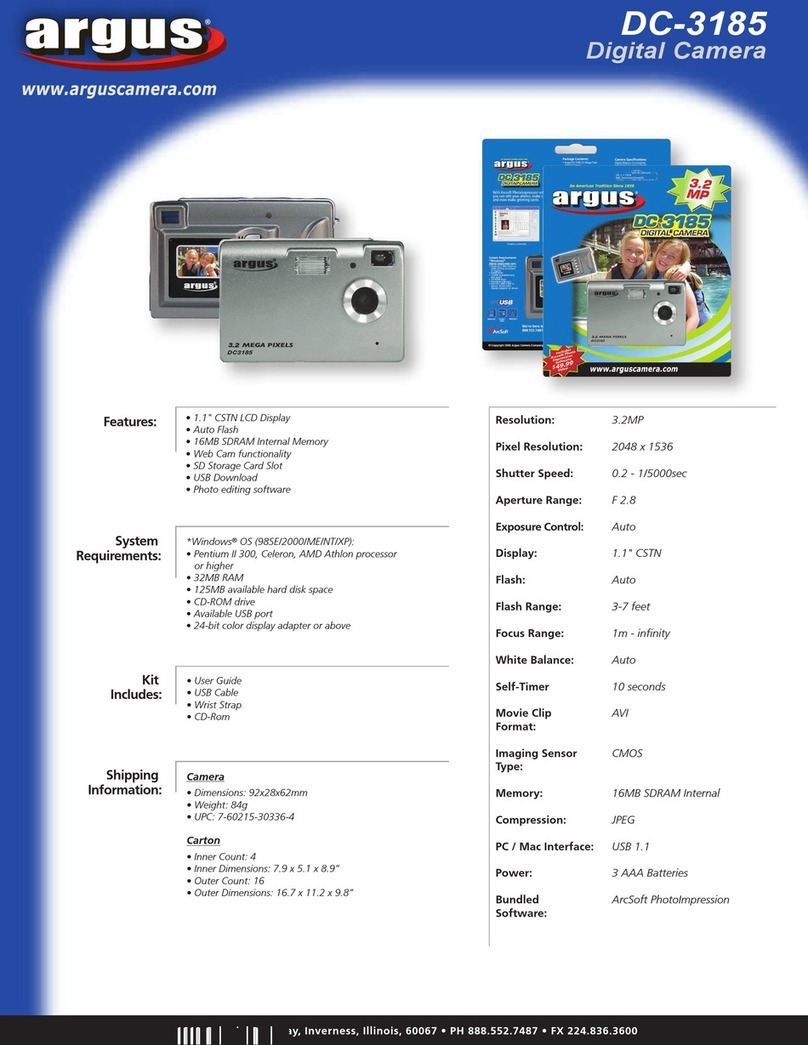
Argus
Argus Argus DC-3185 User manual
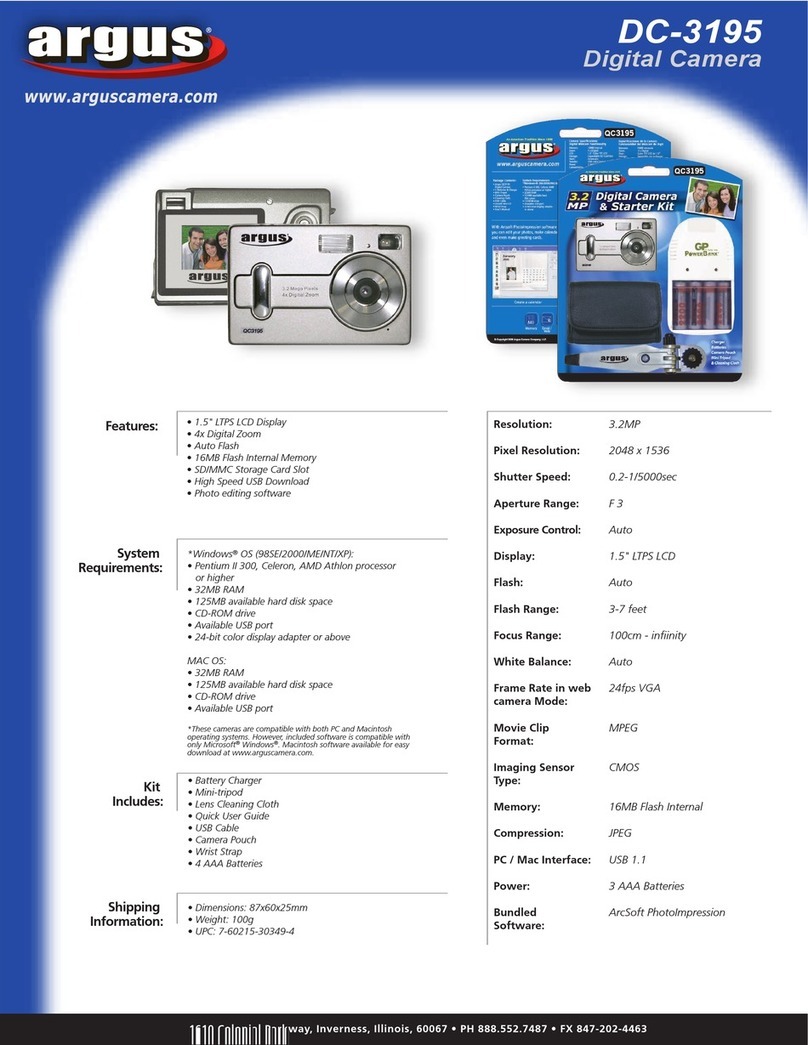
Argus
Argus DC-3195 User manual
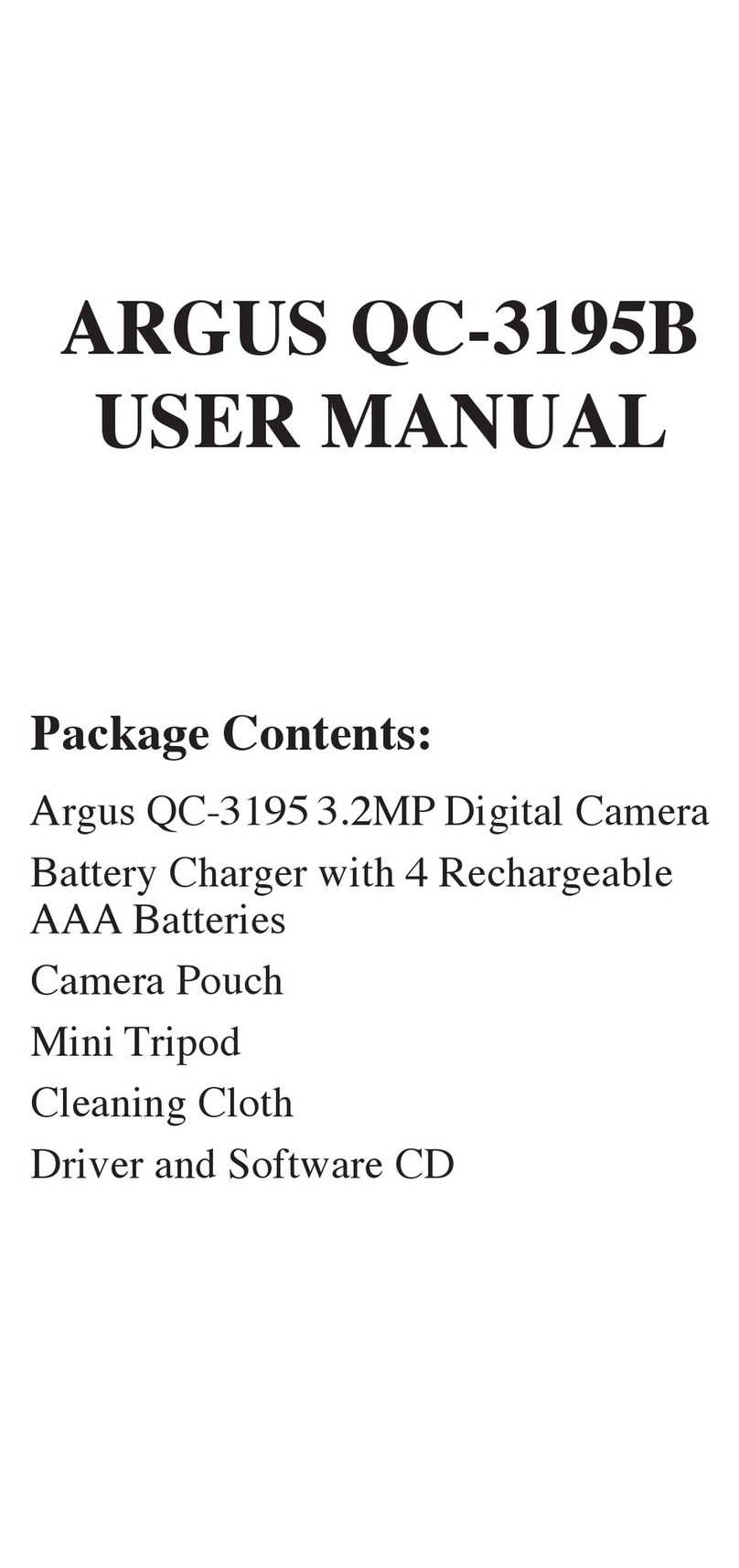
Argus
Argus QC-3195B User manual
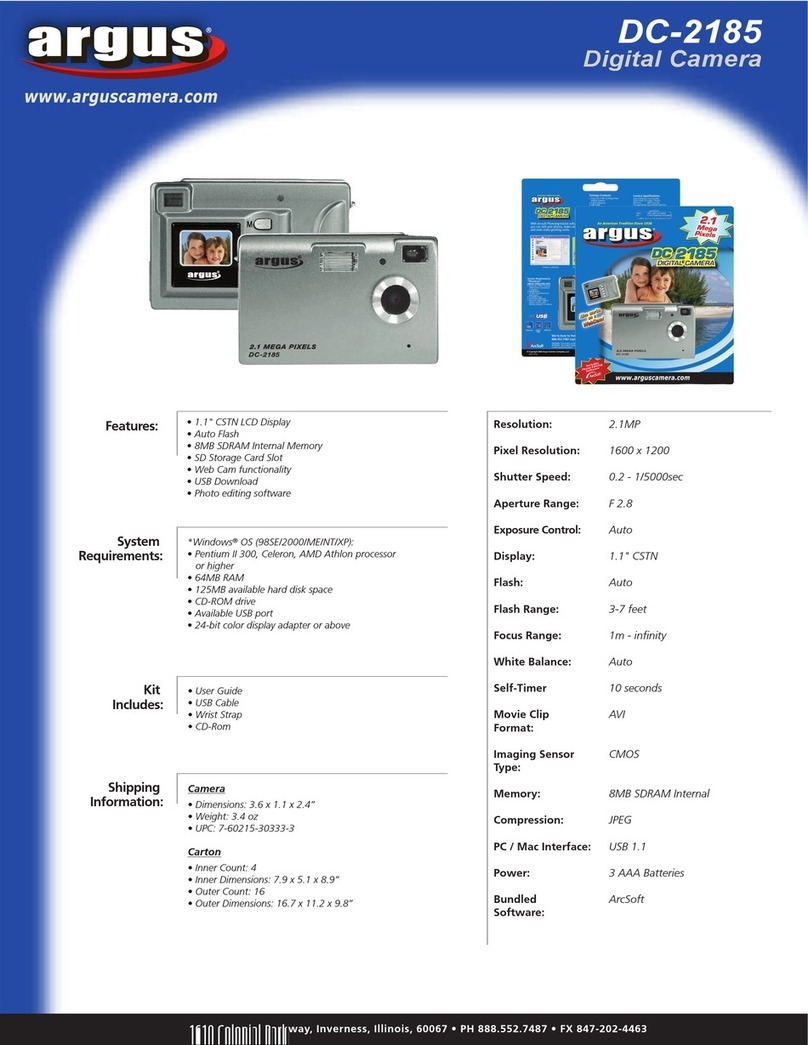
Argus
Argus DC-2185 User manual

Argus
Argus DC1540 User manual
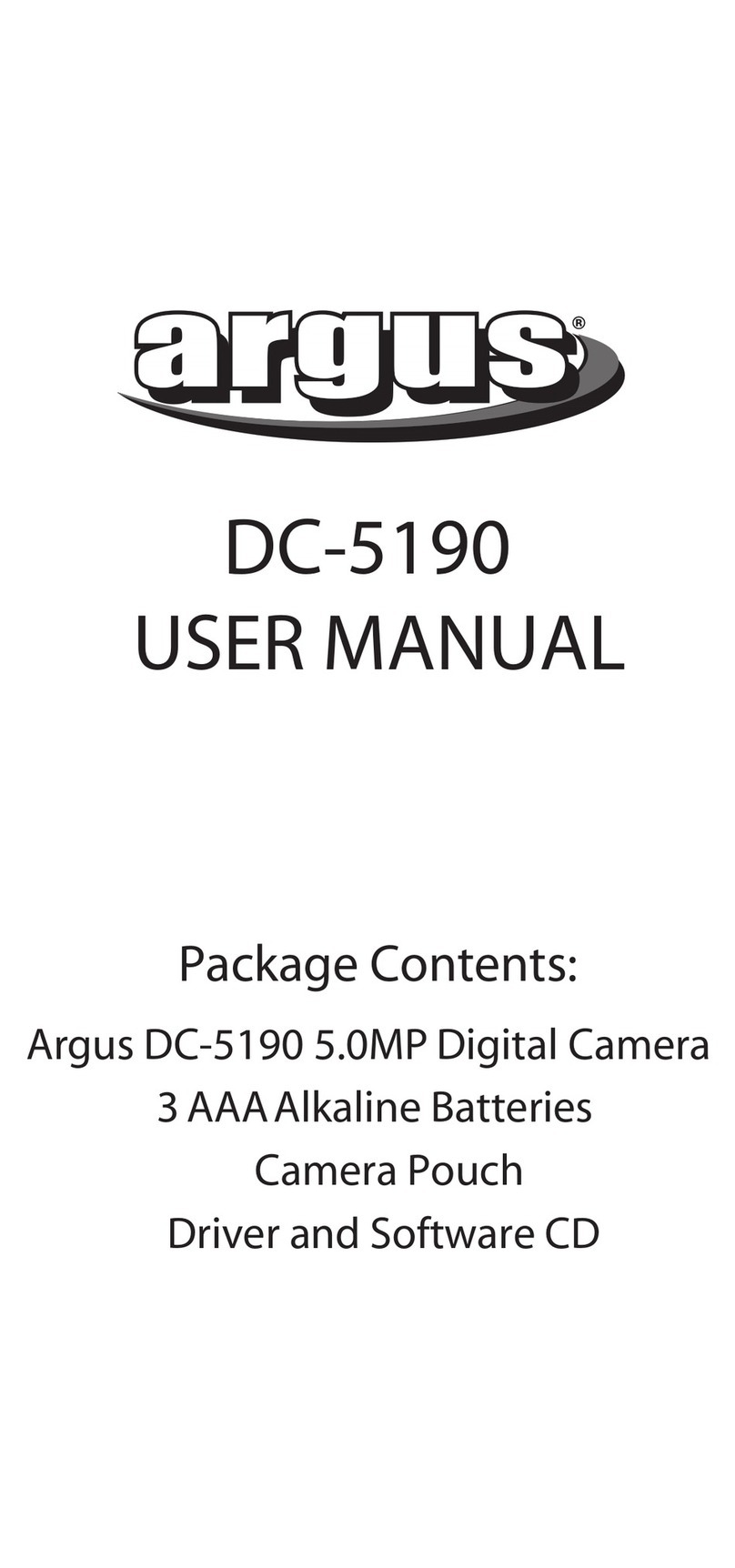
Argus
Argus Argus DC-5190 User manual

Argus
Argus DC3810 User manual

Argus
Argus DC1510 User manual

Argus
Argus DC-2185 User manual

Argus
Argus DCV-011 User manual