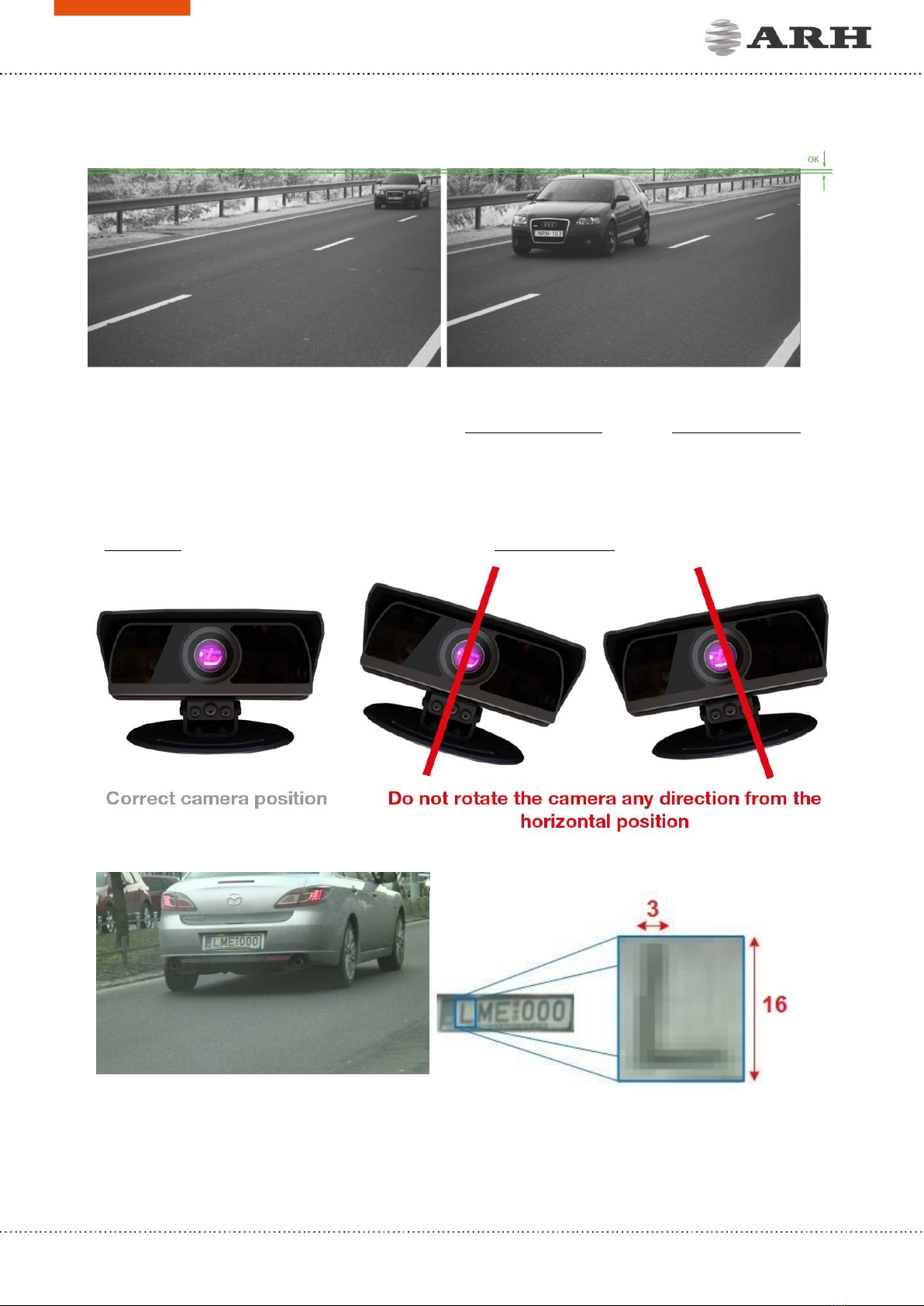ACCESSING THE CAMERA
STEPS OF ACCESSING THE WEB INTERFACE OF THE CAMERA FROM A BROWSER:
1. Connect the camera to a computer or network switch, then power on the camera.
After it is turned on, both status LEDs (red and green on the camera front) are turned on
while the camera is booting. After finished, the green status LED flashes two times while
the red one turns off signaling that the camera is ready for operation.
2. Enter an alternate IP address (or set your computer’s
IP) in the 192.0.2.x subnet –where x is an integer
number between 1 and 254 except 3 –with the
subnet mask of 255.255.255.0. For more
information, see Appendix.
3. Use the ping command to test the communication with the camera:
Windows: C:\>ping -t 192.0.2.3
Linux: username@mylinux:~$ ping 192.0.2.3
4. Soon, the ping package returns: Reply from 192.0.2.3. If not:
ofirst check the Ethernet LEDs at the PC or the switch side
ocheck whether the IP address is set correctly; the own IP address of the PC can
be pinged.
oproxy is set in the browser or the browser is not set to offline.
If these obstacles are checked and there is still no reply, power off then on and enter the
previous ping command again.
5. Start a browser then enter the default IP address of the camera into the address bar
(http://192.0.2.3). After this, the camera starts with administrator privileges, ready to be set
up and configured.
Make sure that the connection is capable to provide POE.