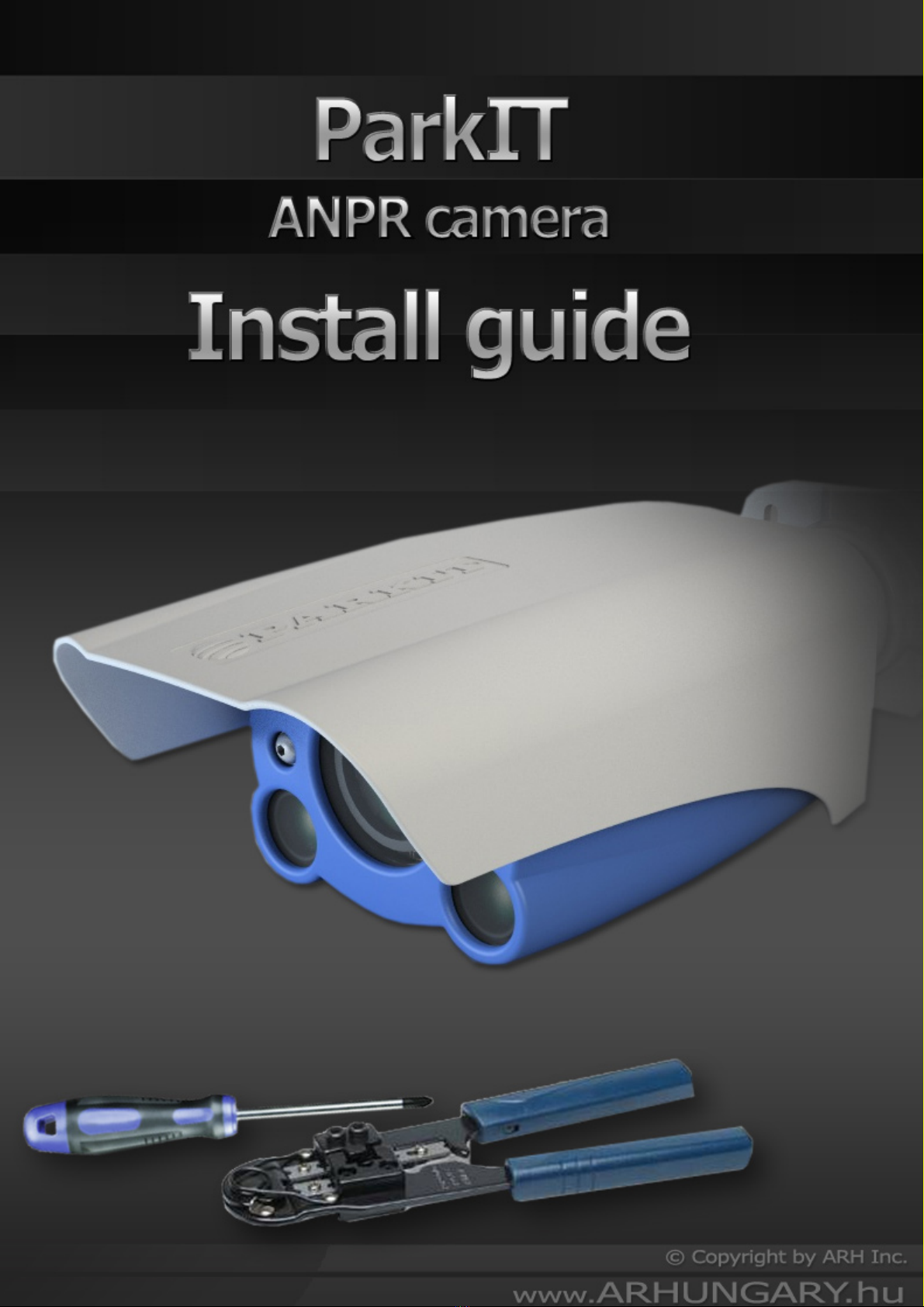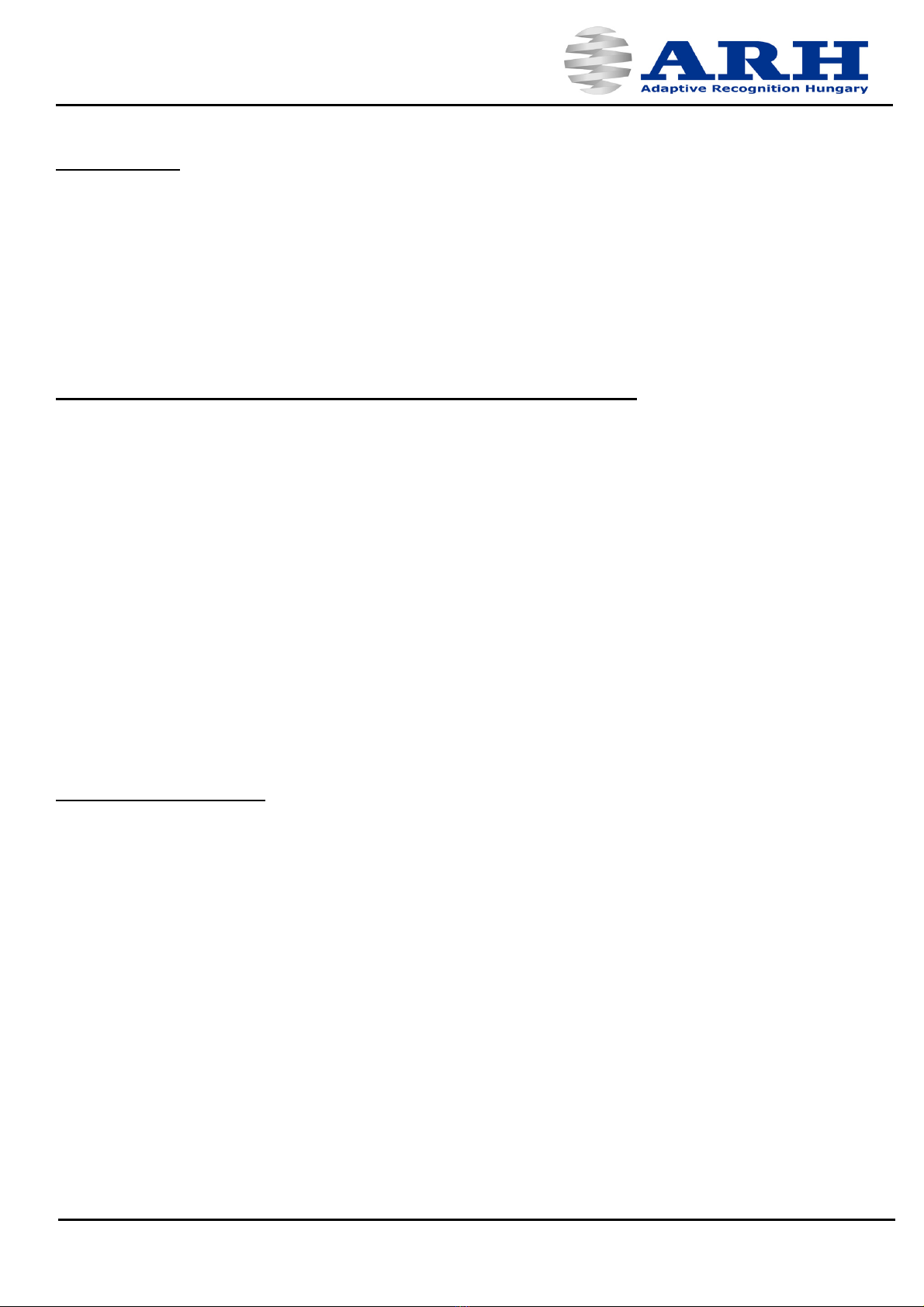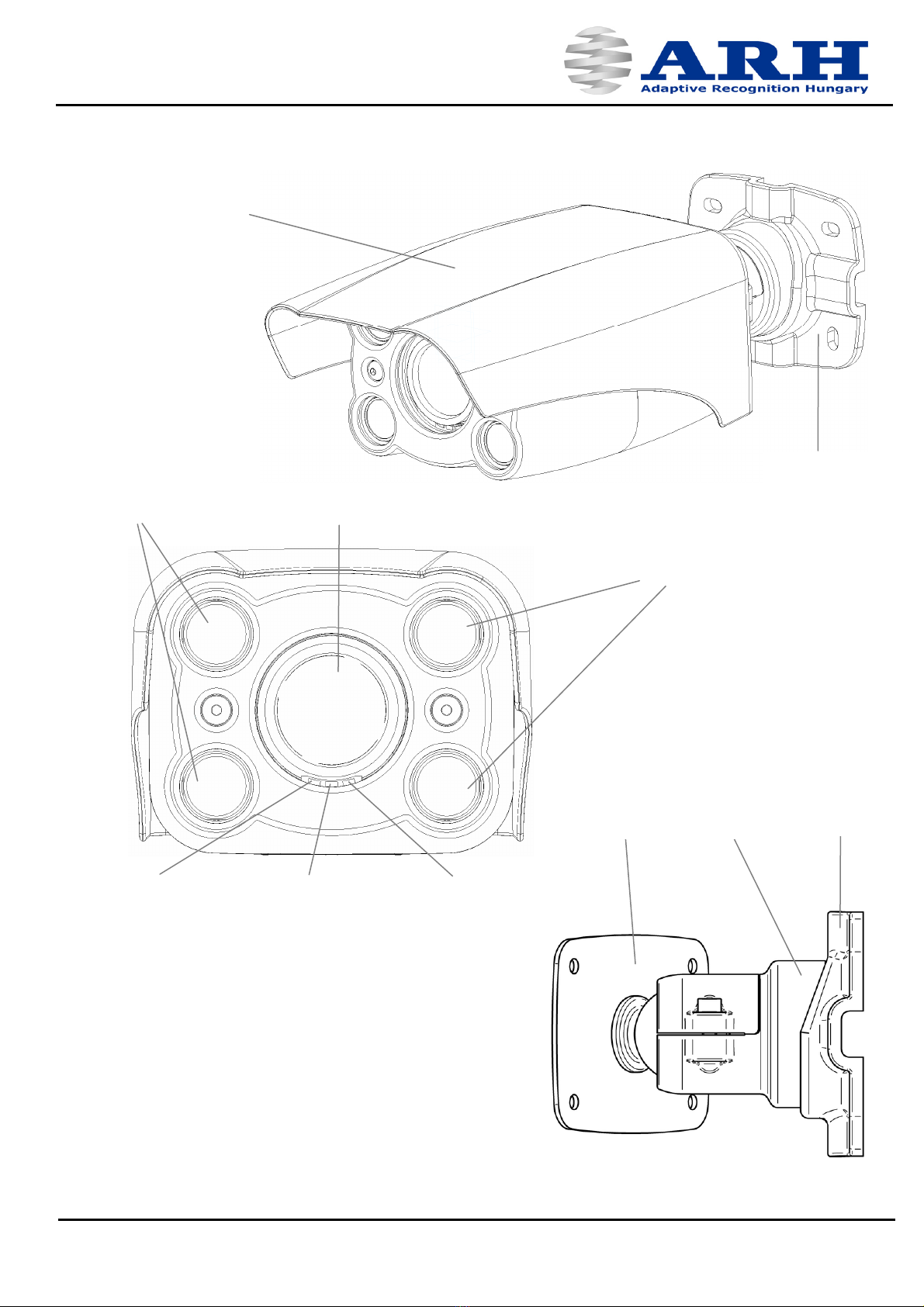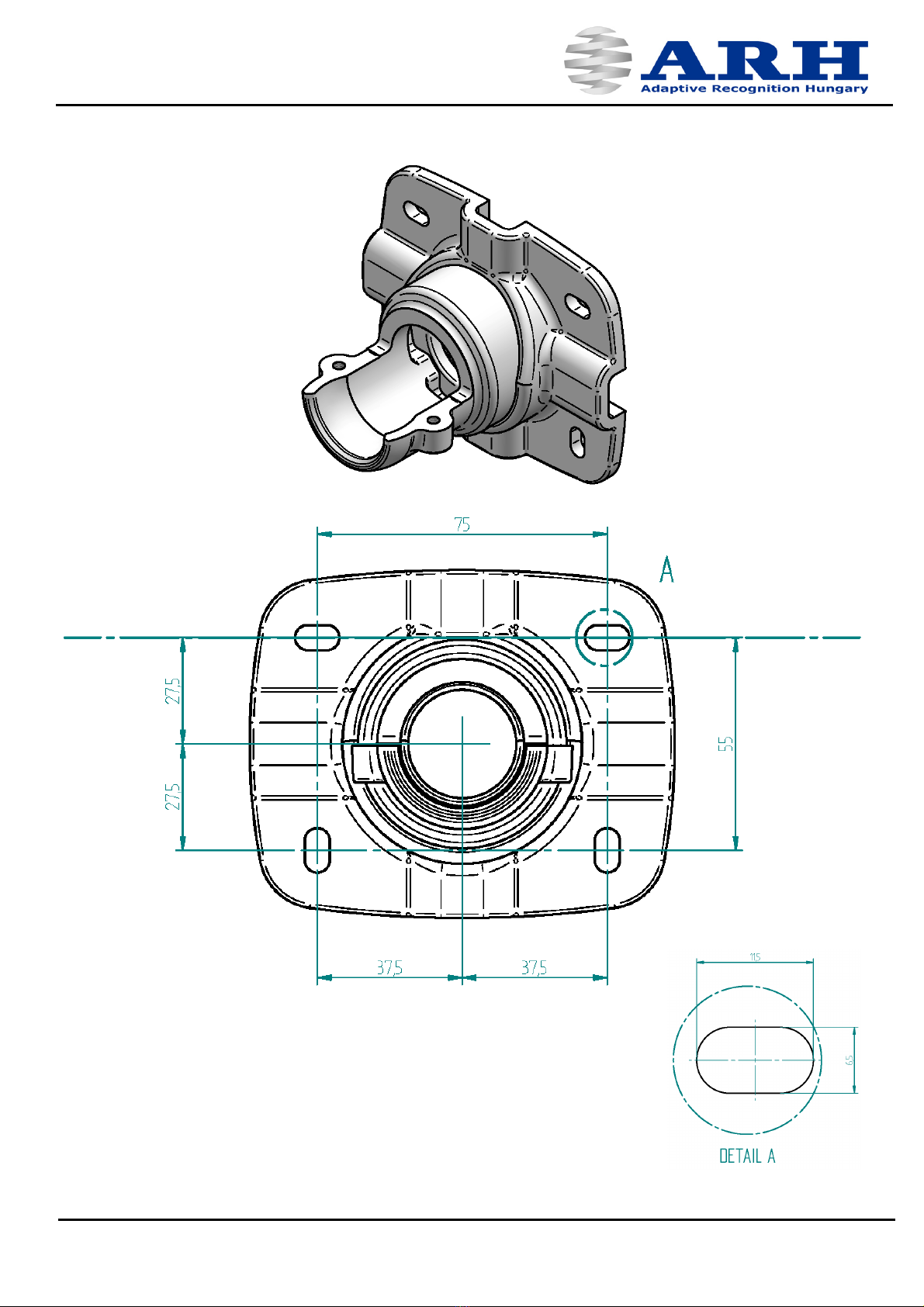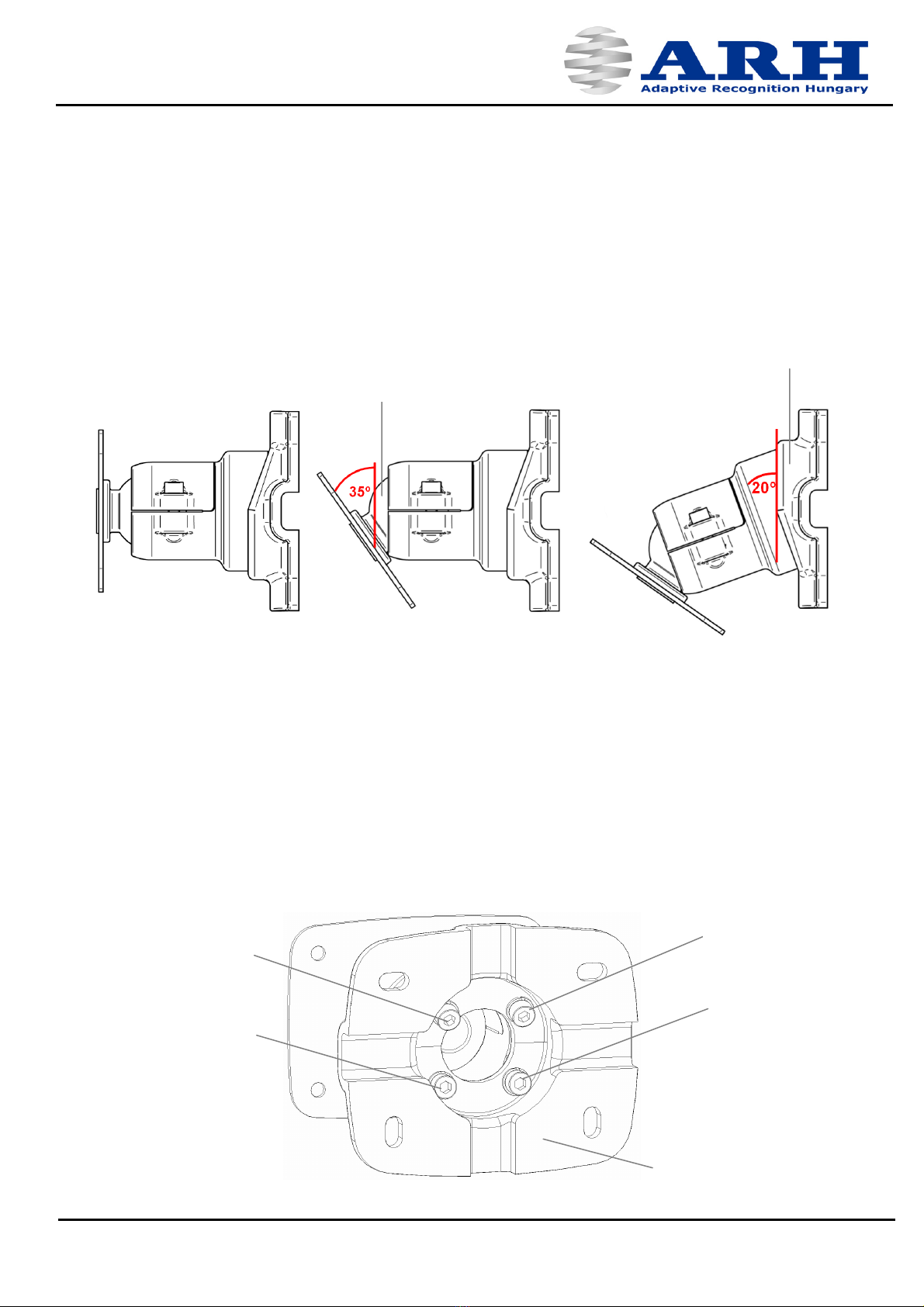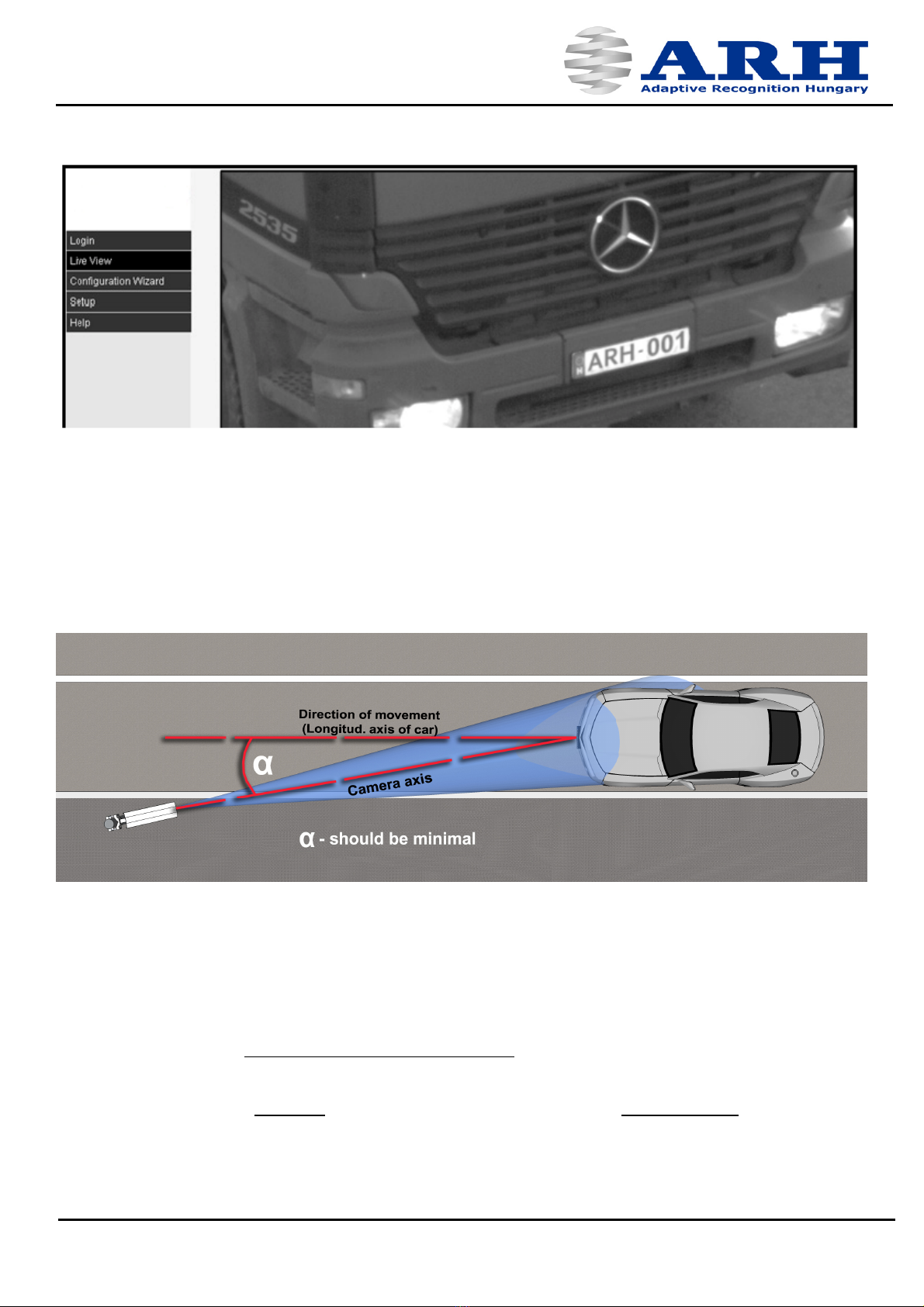5. Accessing the camera
Steps of accessing the web interface of the camera from a browser:
1. Connect the camera to a computer or network switch, then power on the camera. After it is turned on,
both status LEDs (red and green on the camera front) are turned on while the camera is booting. After
finished, the green status LED flashes two times signaling that the camera is ready for operation. If the
green LED does not turn off then the input voltage is too low.
2. Set your computer’s IP address to 192.0.2.x where x is an integer number between 1 and 254 except 3
and your subnet mask to 255.255.255.0. For more information on changing the IP address, see
Appendix.
3. Use the ping command to test the communication with the camera
Windows: Linux:
C:\>ping -t 192.0.2.3 username@mylinux:~$ ping 192.0.2.3
4. Soon, the ping package returns: Reply from 192.0.2.3 If not, power off then on and enter the
previous ping command again. After 3 seconds, the camera will try to get IP address automatically via
DHCP.
5. Start a browser then enter the default IP address of the camera into the address bar
(http://192.0.2.3). After this, the camera starts with administrator privileges, ready to be set up and
configured.
NOTE: To enable all camera functions, enable (and update) JavaScript and ActiveX controls in your
browser.
6. Configure the Camera
The ParkIT camera must be configured before using. With the Configuration Wizard, the camera
features (e.g. zoom, triggering etc.) can be set up quickly and easily. Of course, the use of the wizard is
optional – camera properties can be set up manually as well.
Steps of the Wizard:
Network setup (Changing the default IP address of the camera is strongly recommended), time and date
settings, camera task selection, configuration of image properties, autozoom and autofocus, event
managing and profile settings. For more information on the Wizard, see ParkIT User’s Manual.
Page 9
ParkIT Install Guide