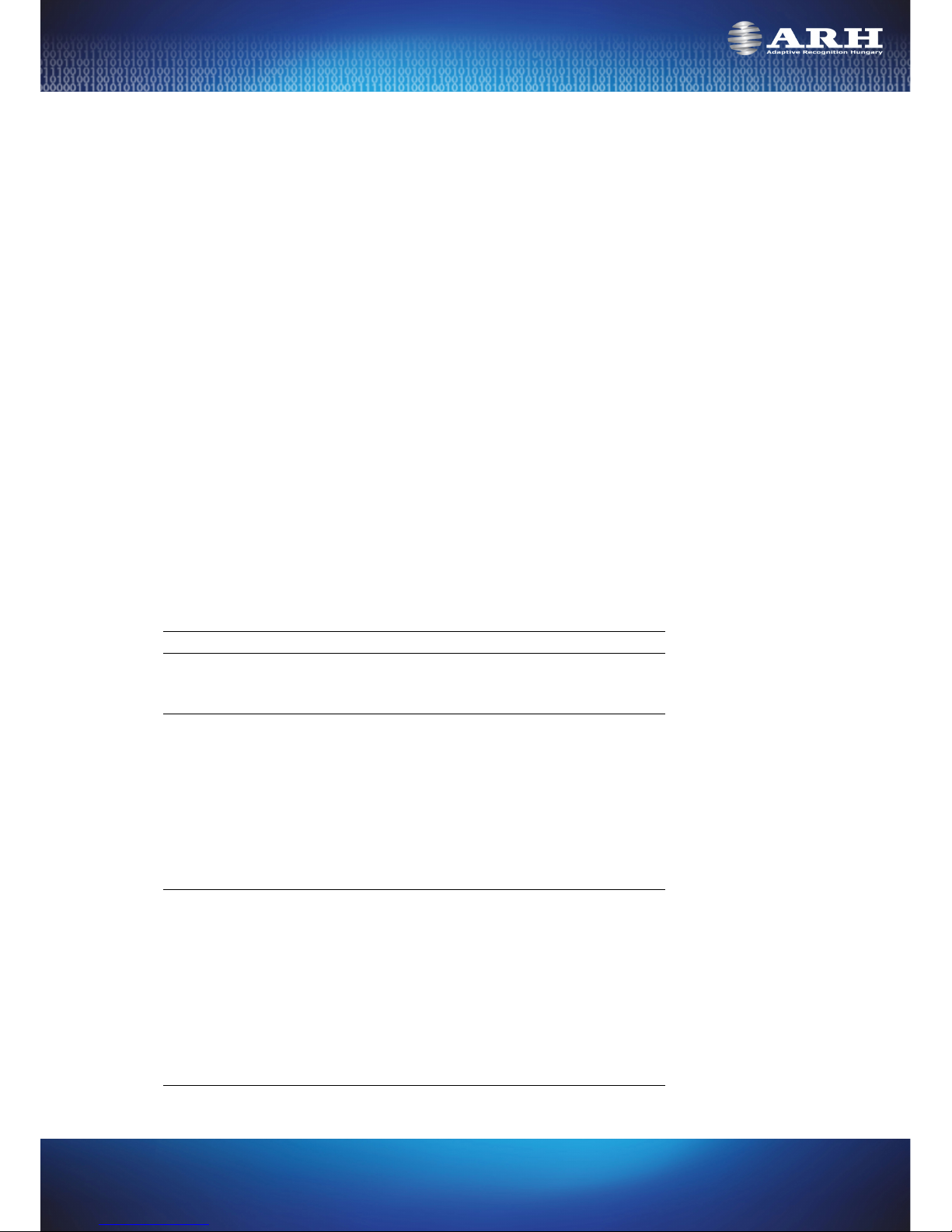ParkIT User’s Manual
For versions from 1.12.0.8
Document version: 12.07.18
Table of Contents
About this Manual.....................................................................................................................................................................................................3
Key Features of ParkIT........................................................................................................................................................................................3
Accessing the Camera..............................................................................................................................................................................................3
Live View.......................................................................................................................................................................................................................4
Configuration Wizard...............................................................................................................................................................................................5
Setup..............................................................................................................................................................................................................................6
Profiles.....................................................................................................................................................................................................................6
Editing Profiles ...............................................................................................................................................................................................7
HTTP Server Setup ........................................................................................................................................................................................7
Hardware Layer Setup.................................................................................................................................................................................8
Live View Setup..............................................................................................................................................................................................9
Users...................................................................................................................................................................................................................... 10
Date and Time ................................................................................................................................................................................................... 11
Easy Setup........................................................................................................................................................................................................... 13
Image.............................................................................................................................................................................................................. 13
Image Post Processing ............................................................................................................................................................................. 13
Advanced Setup ............................................................................................................................................................................................... 14
Image Setup................................................................................................................................................................................................. 14
Brightness Control..................................................................................................................................................................................... 15
Optics Control ............................................................................................................................................................................................. 17
Flash Control................................................................................................................................................................................................ 18
Motion Detection............................................................................................................................................................................................. 19
Event Manager .................................................................................................................................................................................................. 21
Software Trigger......................................................................................................................................................................................... 23
UART Trigger................................................................................................................................................................................................ 23
GPIO Trigger................................................................................................................................................................................................. 24
Scheduler ...................................................................................................................................................................................................... 26
Upload.................................................................................................................................................................................................................. 28
FTP................................................................................................................................................................................................................... 28
SMTP............................................................................................................................................................................................................... 28
HTTP POST .................................................................................................................................................................................................... 29
Logging ......................................................................................................................................................................................................... 29
Diagnostics ......................................................................................................................................................................................................... 30
Camera Log .................................................................................................................................................................................................. 30
Update.................................................................................................................................................................................................................. 30
Restart .................................................................................................................................................................................................................. 31
Help....................................................................................................................................................................................................................... 31
Recovery Mode ................................................................................................................................................................................................. 31
Recovering a Lost IP Address ....................................................................................................................................................................... 32
Appendices............................................................................................................................................................................................................... 33
Contact Information.............................................................................................................................................................................................. 34
Page 2/34
ParkIT User’s Manual