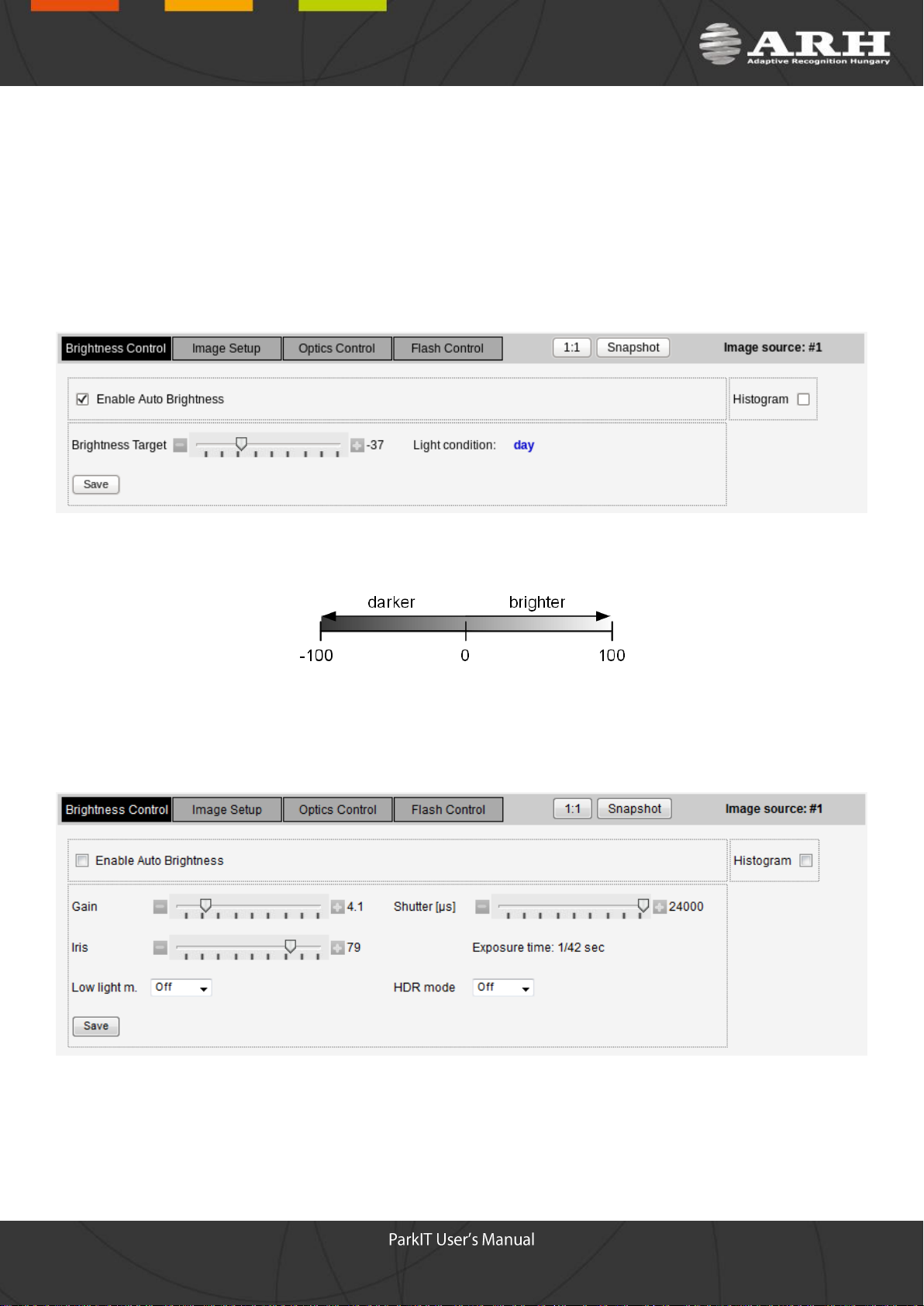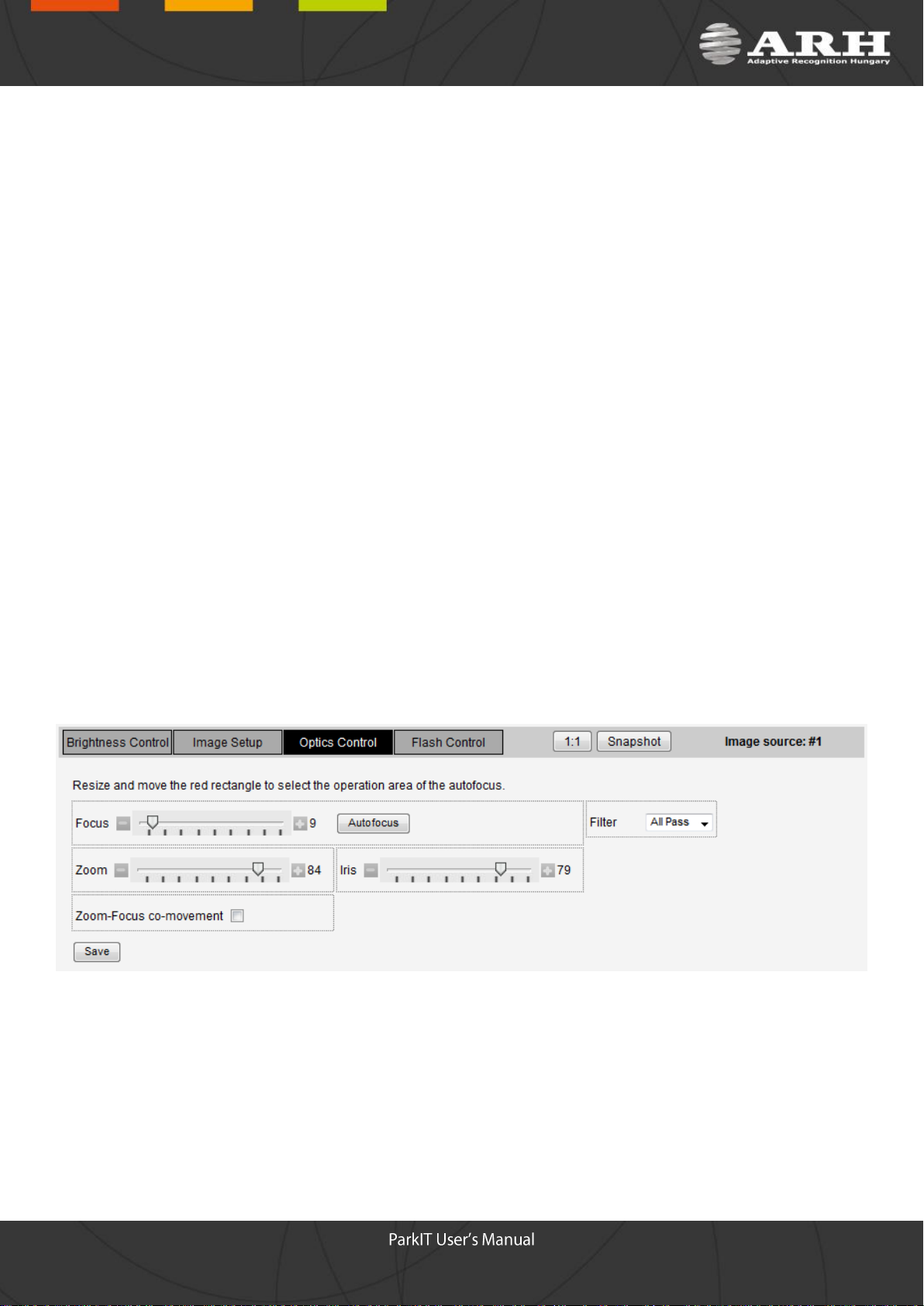ParkIT User’s Manual
For versions from 3.1.2
Document version: 2015.11.24
Table of Contents
About this Manual.........................................................................................................................................3
Key Features ...........................................................................................................................................3
Accessing the Camera..................................................................................................................................3
Login ............................................................................................................................................................4
Basic Setup..................................................................................................................................................4
Live View .................................................................................................................................................4
Brightness Control...............................................................................................................................5
Image Setup........................................................................................................................................7
Optics Control......................................................................................................................................8
Flash Control.....................................................................................................................................10
Users.....................................................................................................................................................12
Date and Time .......................................................................................................................................14
Network Setup .......................................................................................................................................16
Advanced Setup.........................................................................................................................................17
Image Settings.......................................................................................................................................17
Encoder Settings....................................................................................................................................19
Stream Settings .....................................................................................................................................22
Motion Detector......................................................................................................................................24
Private Zone ..........................................................................................................................................25
Event Manager.......................................................................................................................................26
Software Trigger................................................................................................................................29
UART Trigger....................................................................................................................................29
GPIO Trigger.....................................................................................................................................29
Scheduler..........................................................................................................................................32
Miscellaneous........................................................................................................................................33
Plain Config ...........................................................................................................................................33
Maintenance...............................................................................................................................................34
System Information................................................................................................................................34
Camera Log...........................................................................................................................................34
Backup/Update ......................................................................................................................................35
Recovery Mode......................................................................................................................................36
Restart...................................................................................................................................................40
Help.......................................................................................................................................................40
Recovering a Lost IP Address ....................................................................................................................40
Appendices.................................................................................................................................................42
Contact Information....................................................................................................................................43