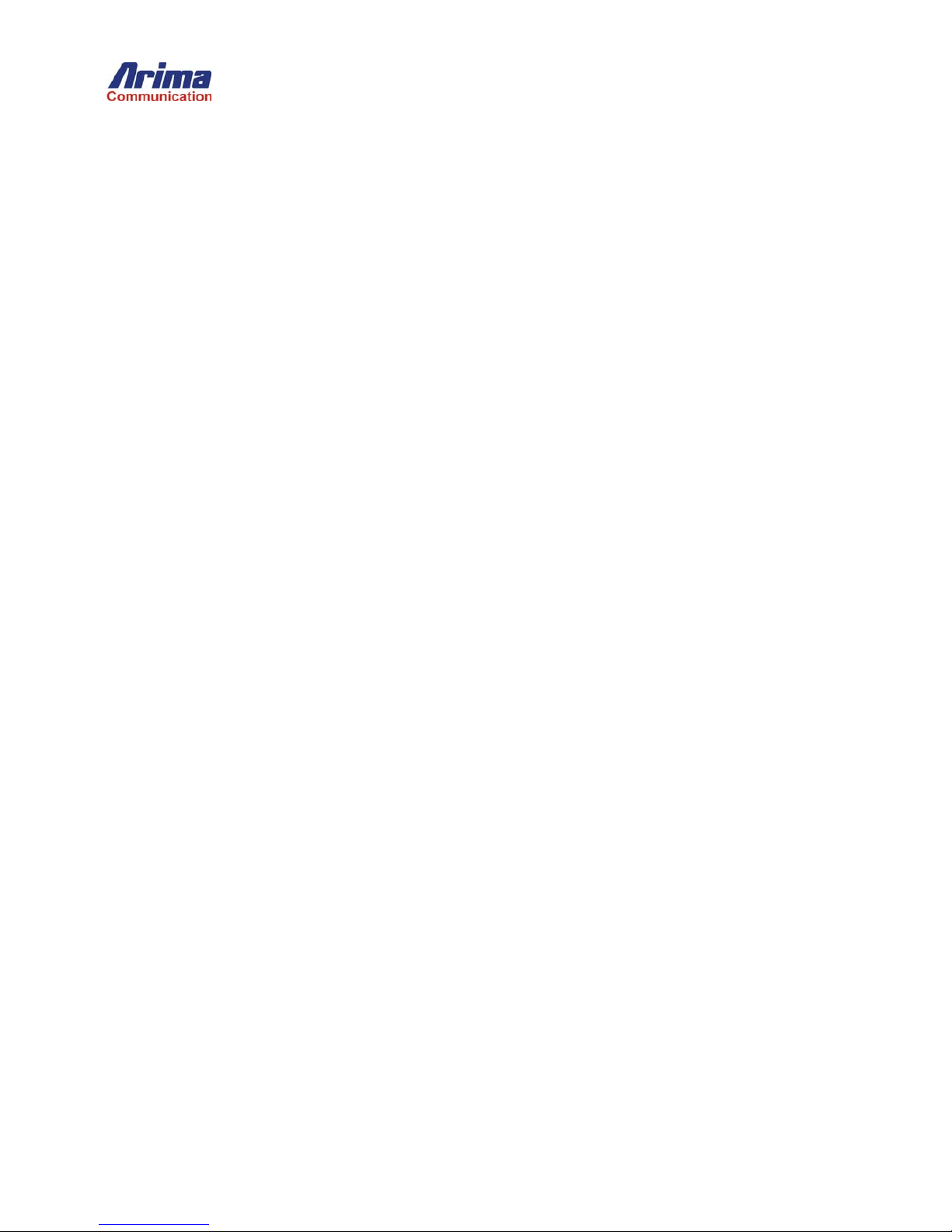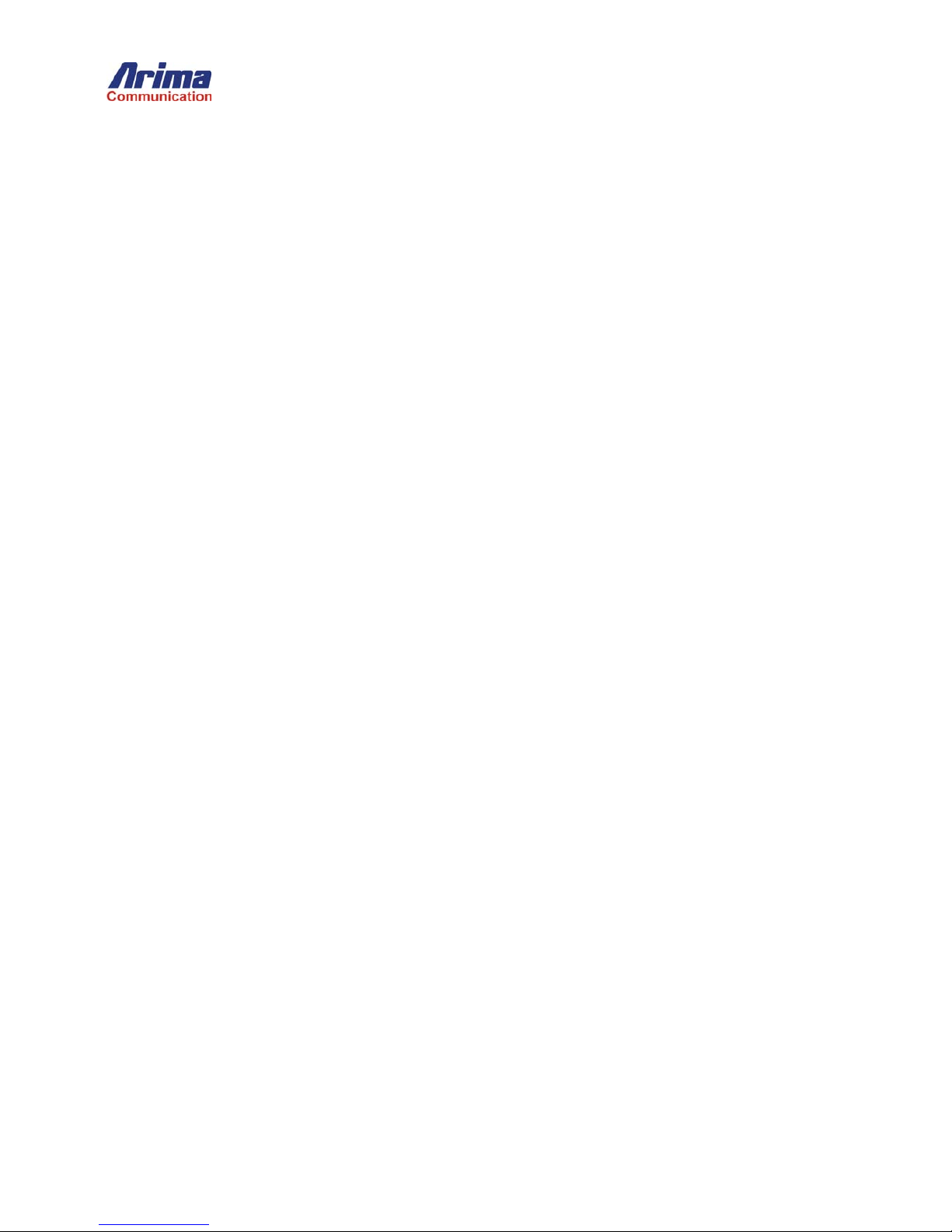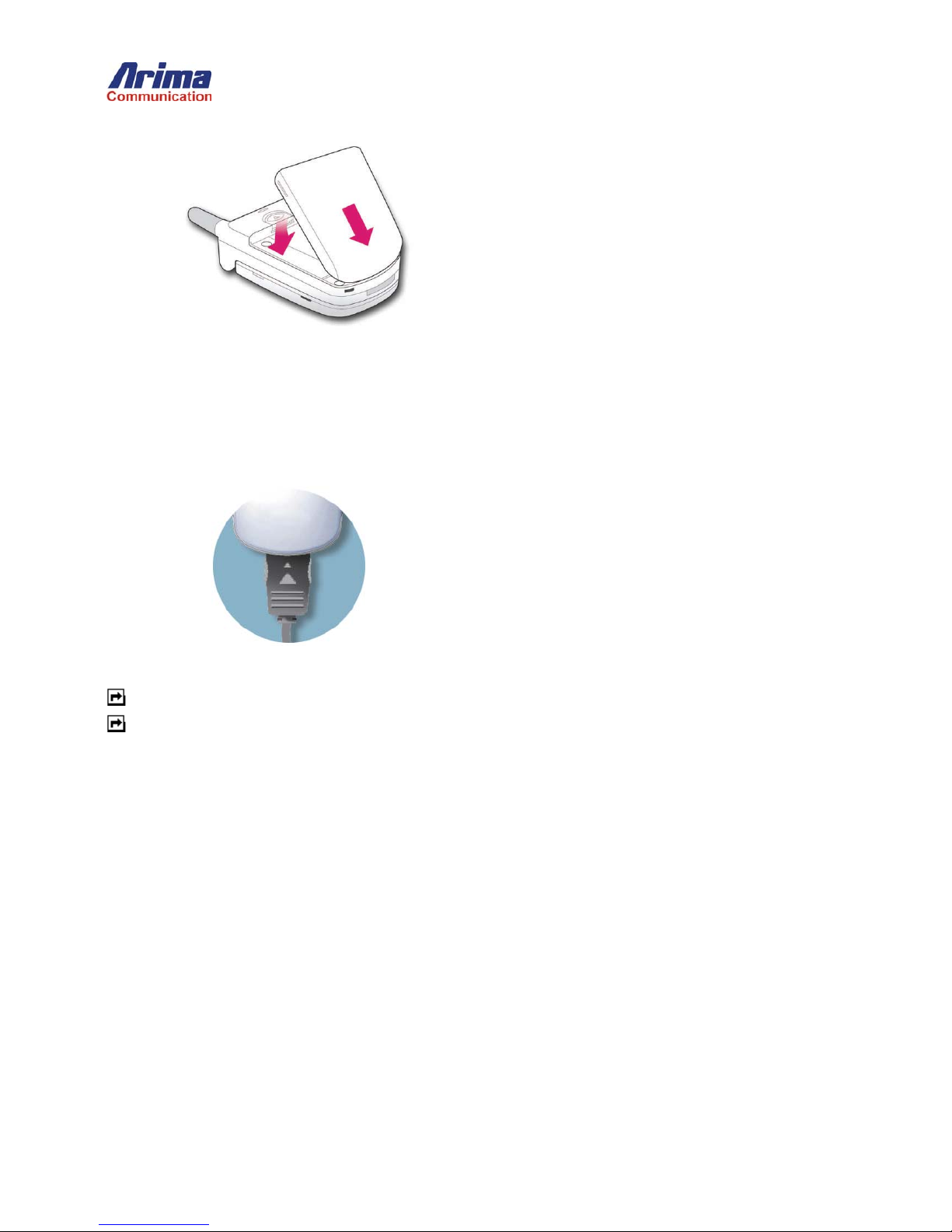Menu Structure
1. Message
Settings for Messages
Before you send or receive a message, you can set up the following:
The message center number
The message format or type
The maximum amount of time a message will remain valid at the destination address without being read
Enable delivery reporting to confirm your message arrived at its destination
Enable a reply path so that the recipient can send you a reply
Set SMS (Short Message Service) options
Edit the list of preset messages that you can send.
To access the message settings menu:
Press the MENU key and then use the 4-Way key to highlight the Messages of main menu and press SELECT.
Press number 4 on the keypad to select the Settings entry, or use the Up/Down key highlight Settings and press the
SELECT key to select it.
Setting the Message Center Number
The Message Center Number menu lets you change the telephone number dialed to send and receive messages. The Service
Provider may have assigned this number when you purchased your phone.
To set the message center number:
1. Open the message Setting sub-menu as described in the preceding sub-section.
2. Press number 1on the keypad to select the Center Number or use Up/Down key to highlight Center Number and
press the SELECT key to select it. The phone will display an SMS Center window where you can enter the number. The
display will accept up to 20 characters.
Select the Message Format
You can select the message format or type. Four formats are supported:
Fax
Text
X.400 (web-page standard)
Page (for pagers)
To select the message type:
1. Open the message Setting sub-menu as described in the “Settings for Messages” sub- section.