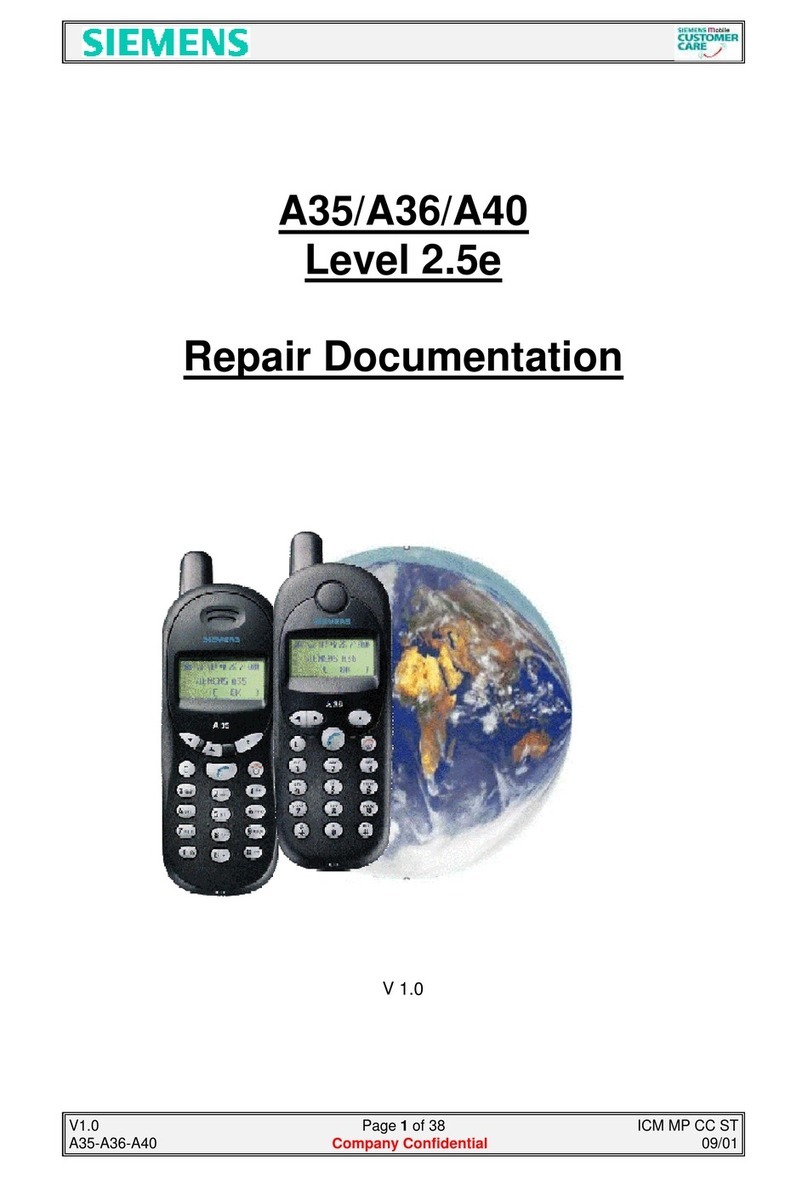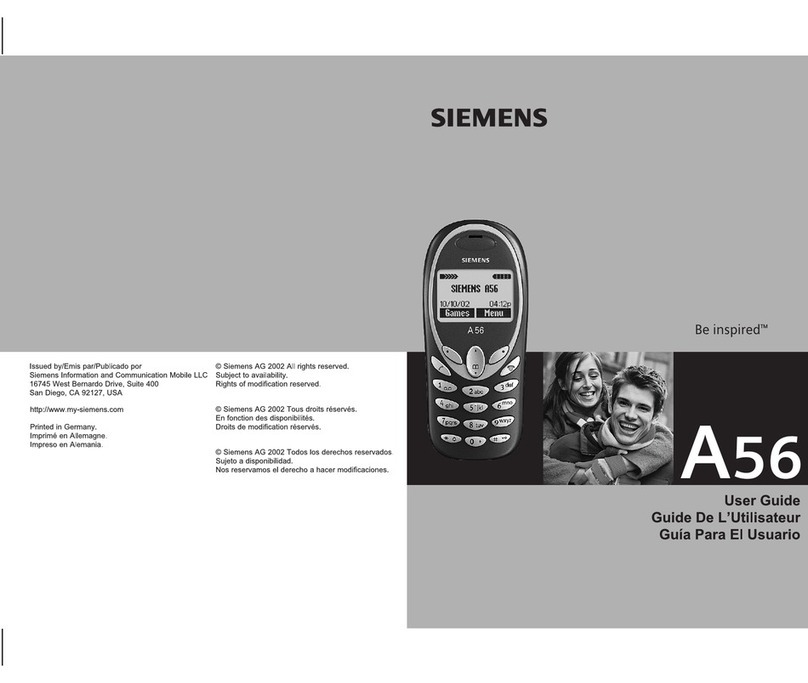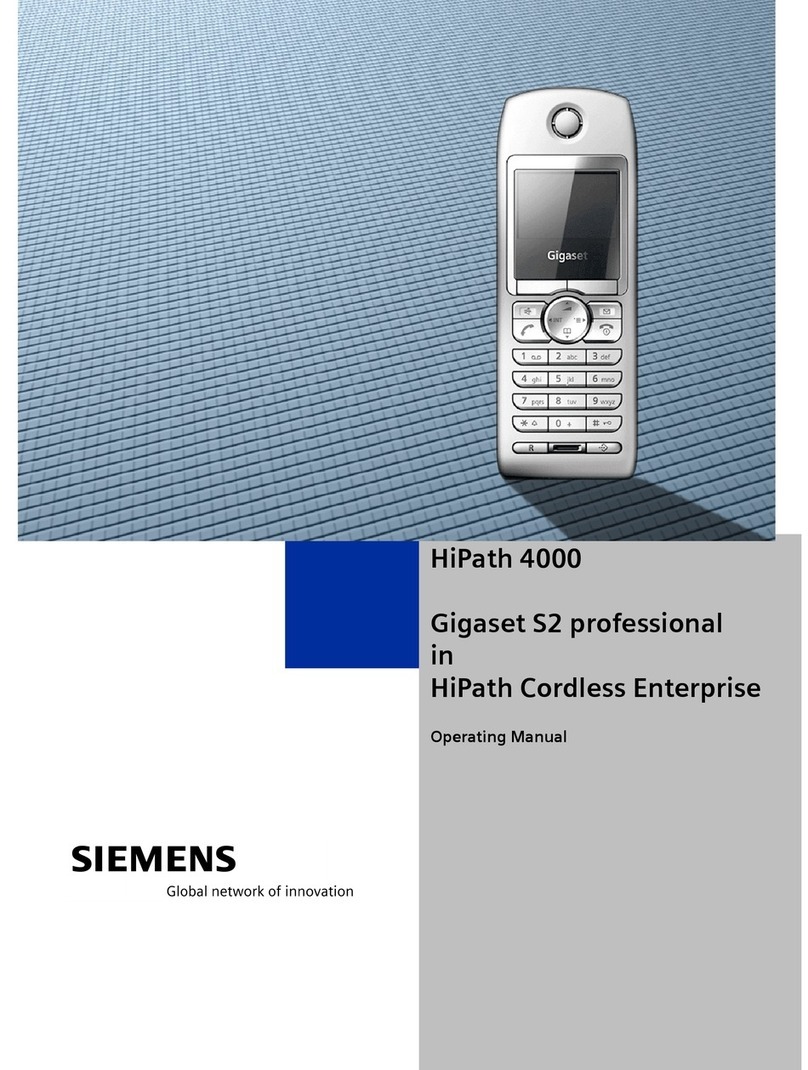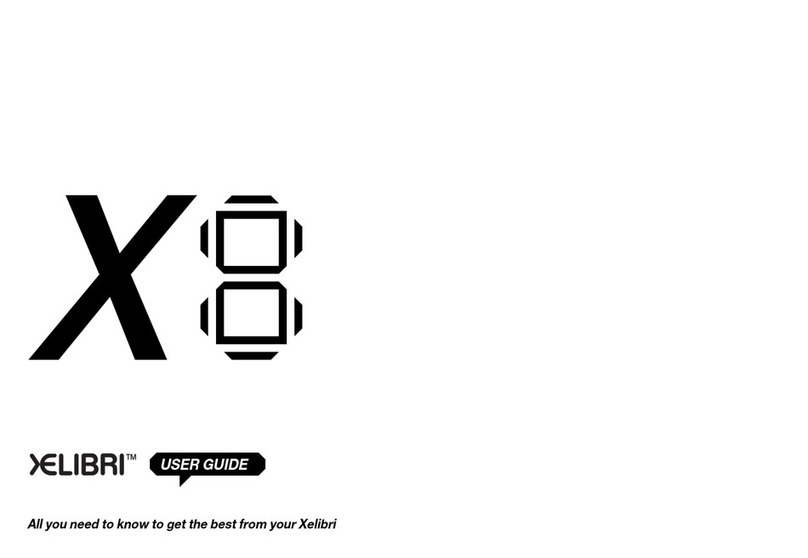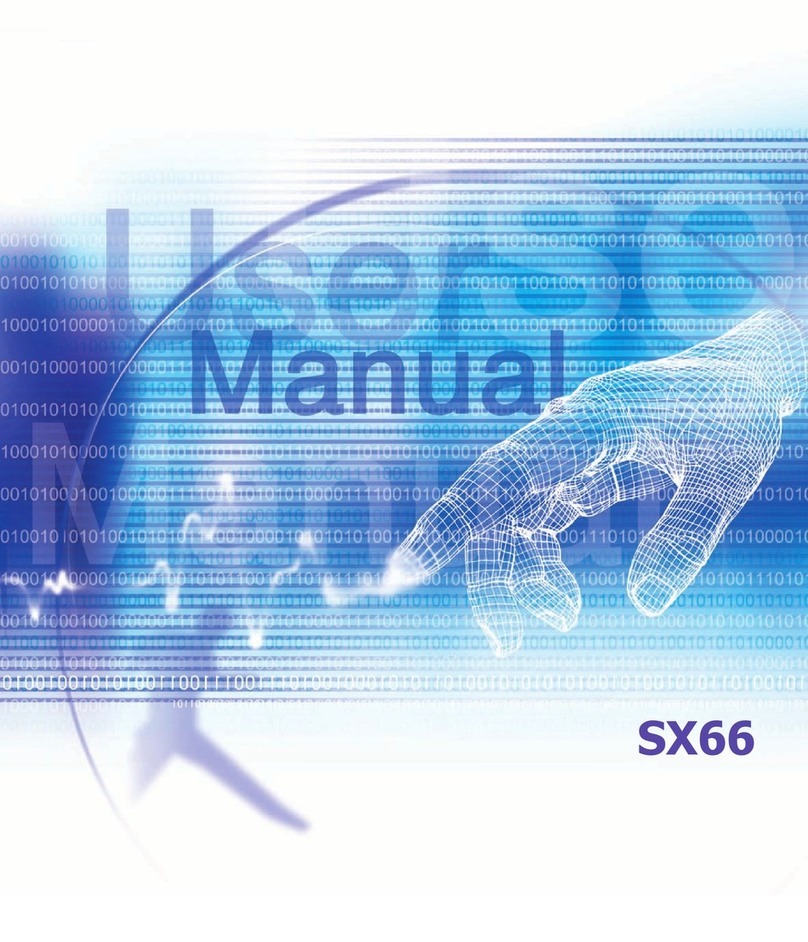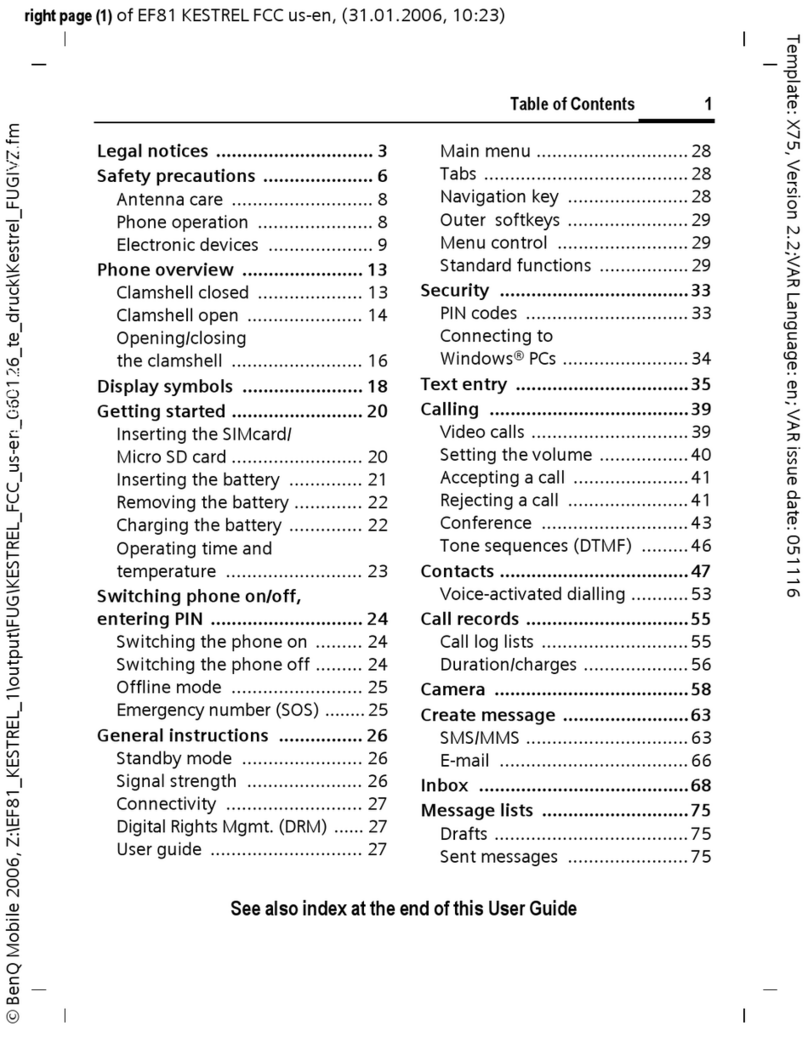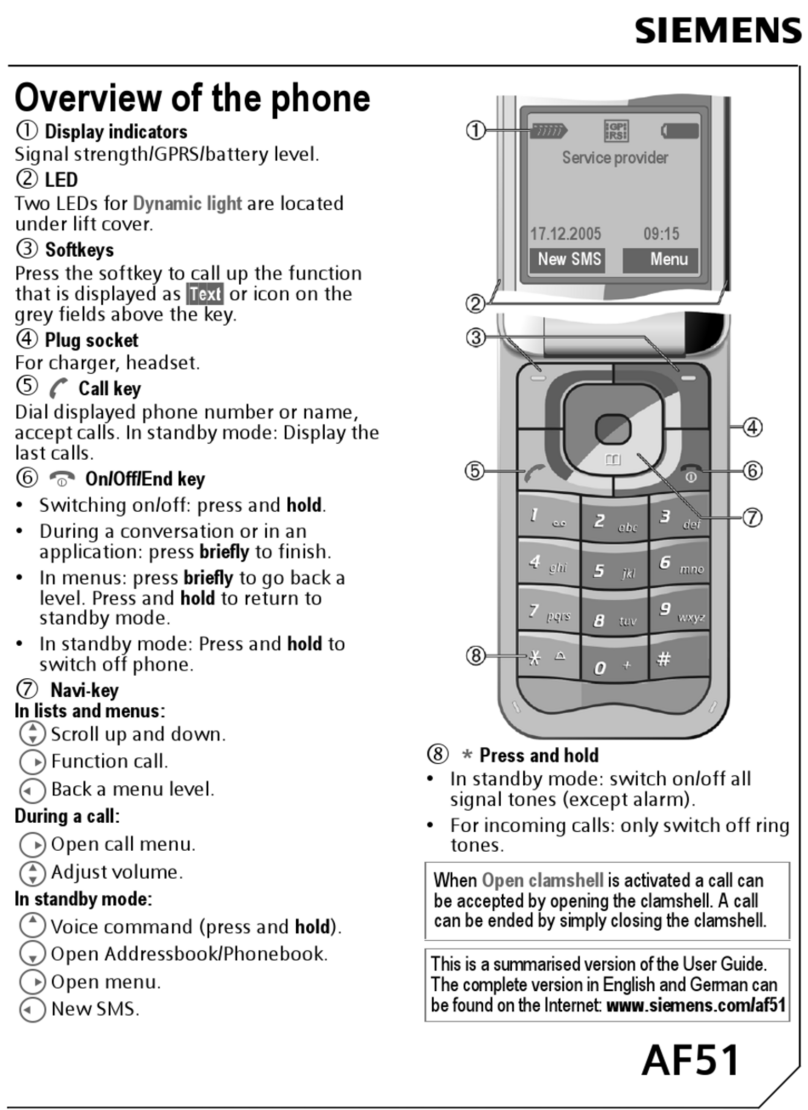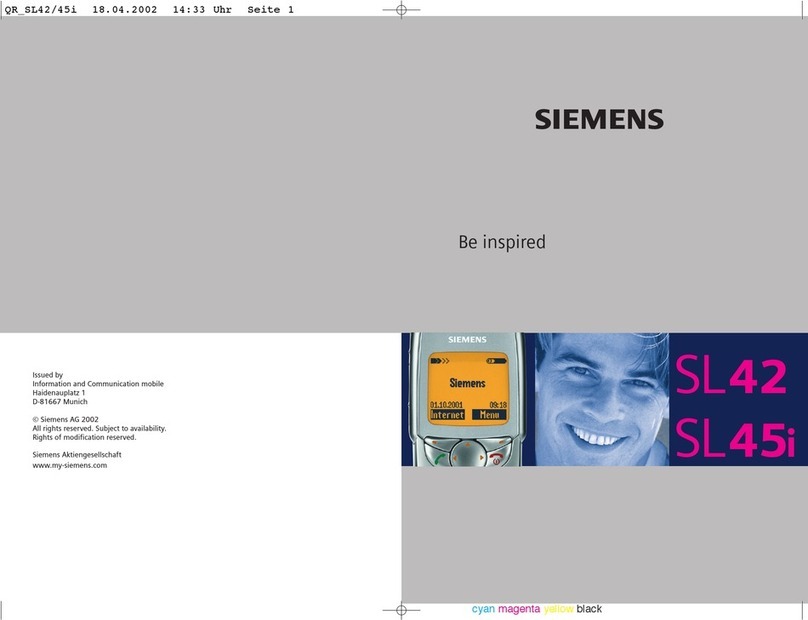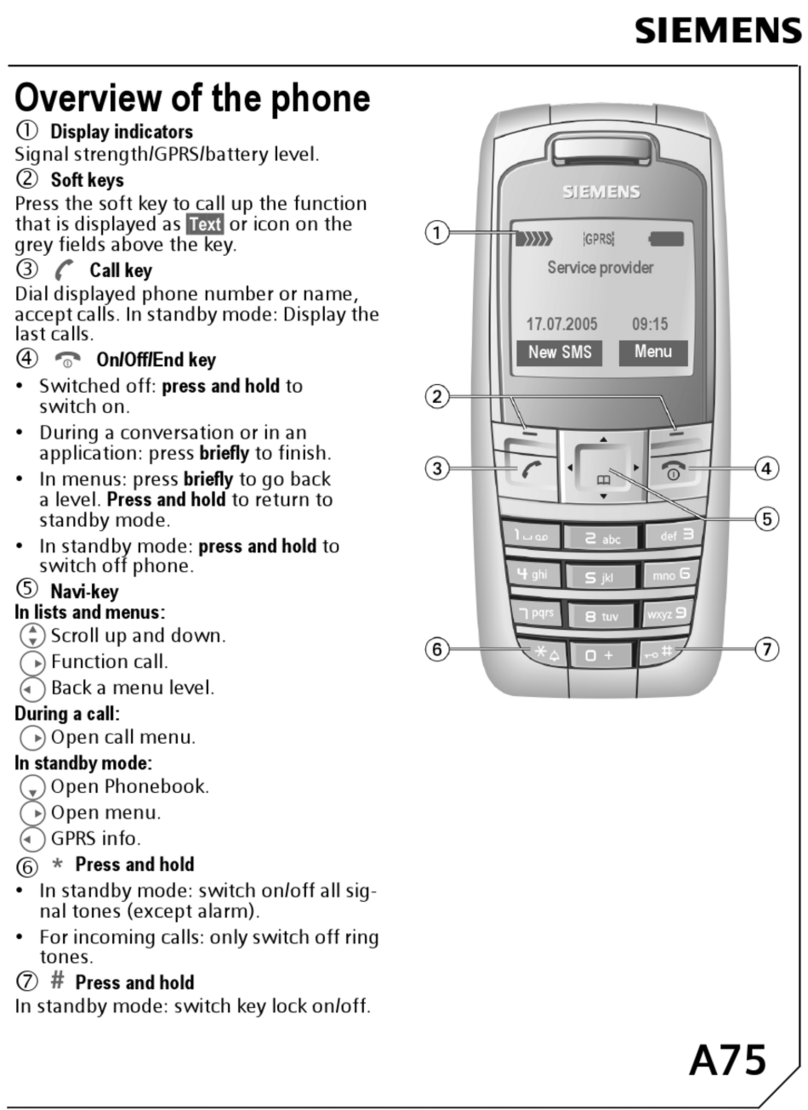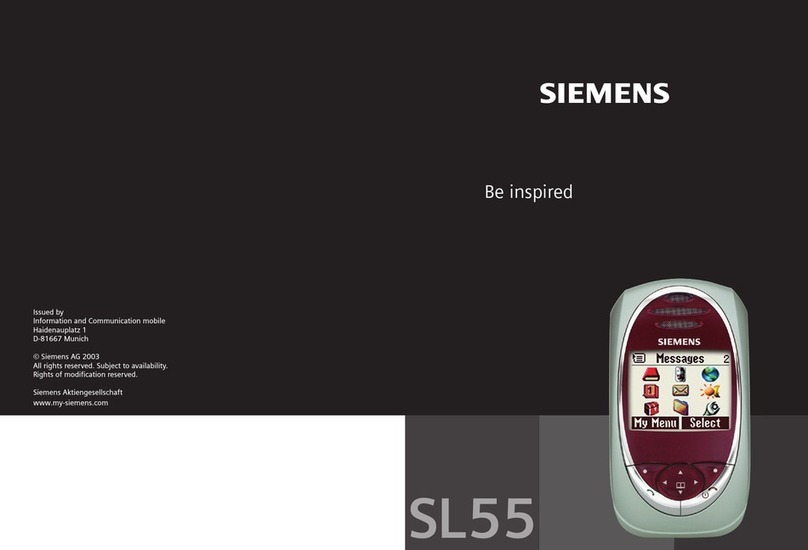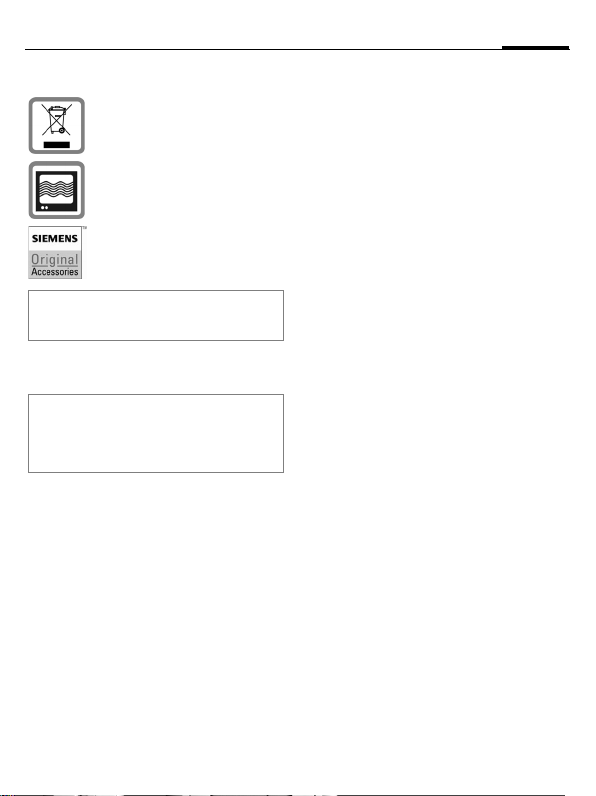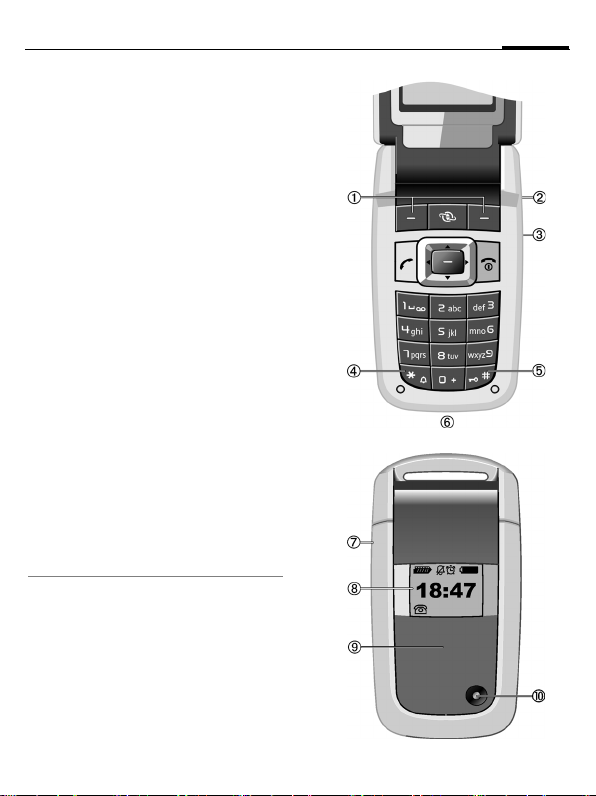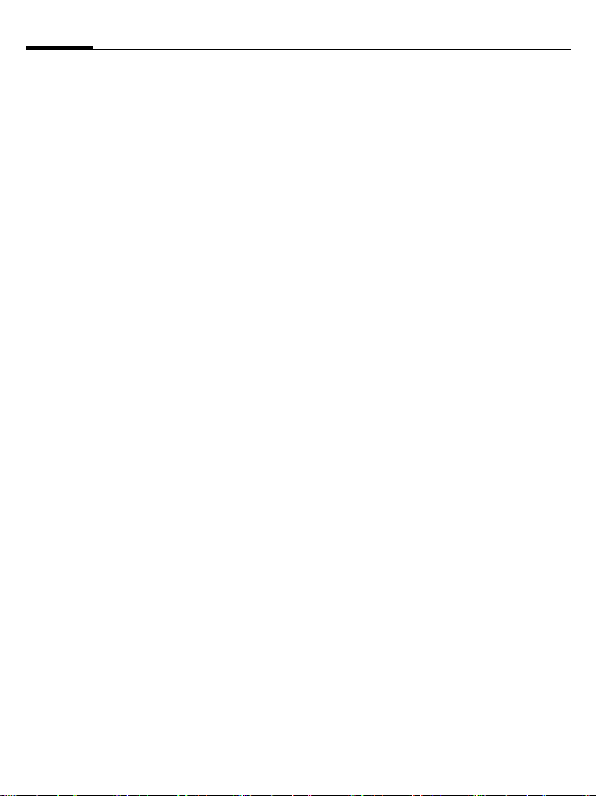© Siemens AG 2004, E:\Auftrag\Siemens\MobilePhones\CF75 Adonis V2\en\KA\S_ADONIS_Main.fm
left page (8) of CF75 Adonis SUG en, A31008-H6010-A1-2-7619 (02.06.2005, 15:36)
Switch on/off, PIN
8
VAR Language: en; VAR issue date: 050524
Charging time
An empty battery is fully charged after
about 2 hours. Charging is only possible
within a temperature range of +5 °C to
45 °C. If the temperature rises/falls 5 °C
above/below this, the charge symbol
flashes a warning. The mains voltage
specified on the power supply unit must
not be exceeded.
Operating time
The operating time depends upon the re-
spective conditions of use. Extreme tem-
peratures considerably reduce the
phone’s standby time. Avoid placing the
phone in the sun or on a heater.
Call time: 100 to 330 minutes
Stand-by time: 60 to 275 hours
Charge icon not visible
If the battery has been discharged fully,
the charge icon is not immediately visible
when the power supply is plugged in. It
will appear after up to two hours. In this
case the battery is fully charged after 3 to
4 hours.
Only use the plug-in power supply included in
delivery!
Display while in service
Charge level display during operation
(empty–full): VWX
A beep sounds when the battery is nearly
empty. The charge level of the battery is
only displayed correctly after an uninter-
rupted charging/discharging cycle. You
should therefore not remove the battery un-
necessarily and where possible not finish
the charging process prematurely.
The power supply unit heats up when
used for long periods. This is normal and
not dangerous.
If the battery is removed for longer than
30 seconds, the clock must be reset.
Switch on/off, PIN
Switching phone on and off
To switch on or off press and hold B.
Enter PIN
The SIM card can be protected with a 4 to
8-digit PIN.
Enter the PIN using the number keys. The
characters **** appear to ensure nobody
can read your PIN on the display. Correc-
tion with].
Confirm with §OK§. Logging on to the net-
work will take a few seconds.
Emergency number (SOS)
Only to be used in real emergencies!
By pressing the softkey §SOS§ you can
make an emergency call on any network
without a SIM card and without entering a
PIN (not available in all countries).
Switching on your phone for the
first time
Time/date
During commissioning, set the clock so
that it displays the correct time. You will
not have to make this setting again.
Press , then select §Change§.
First enter the date (day/month/year),
then the time (24 hours, including sec-
onds). Press . The time and date are
updated.
Time zones
Set the time zone for your area.
Select the city in the desired time zone
with G.
Use §Options§ ¢Set time zone to save.