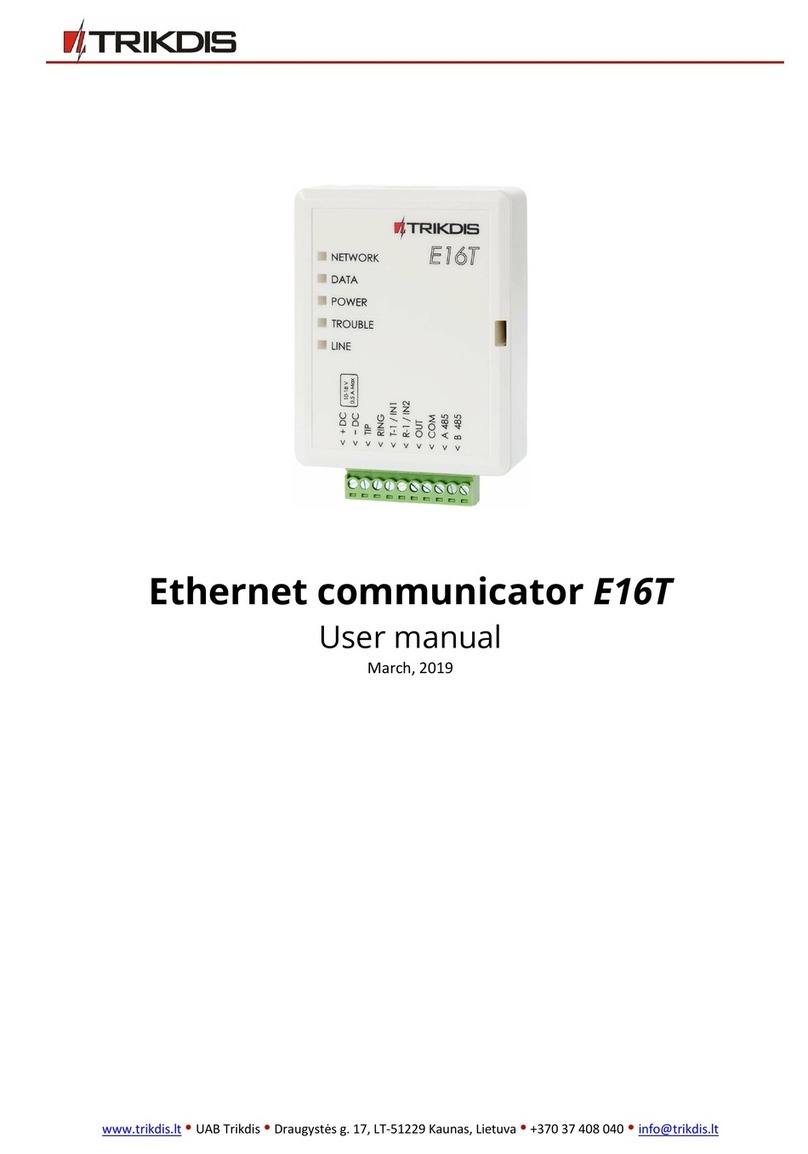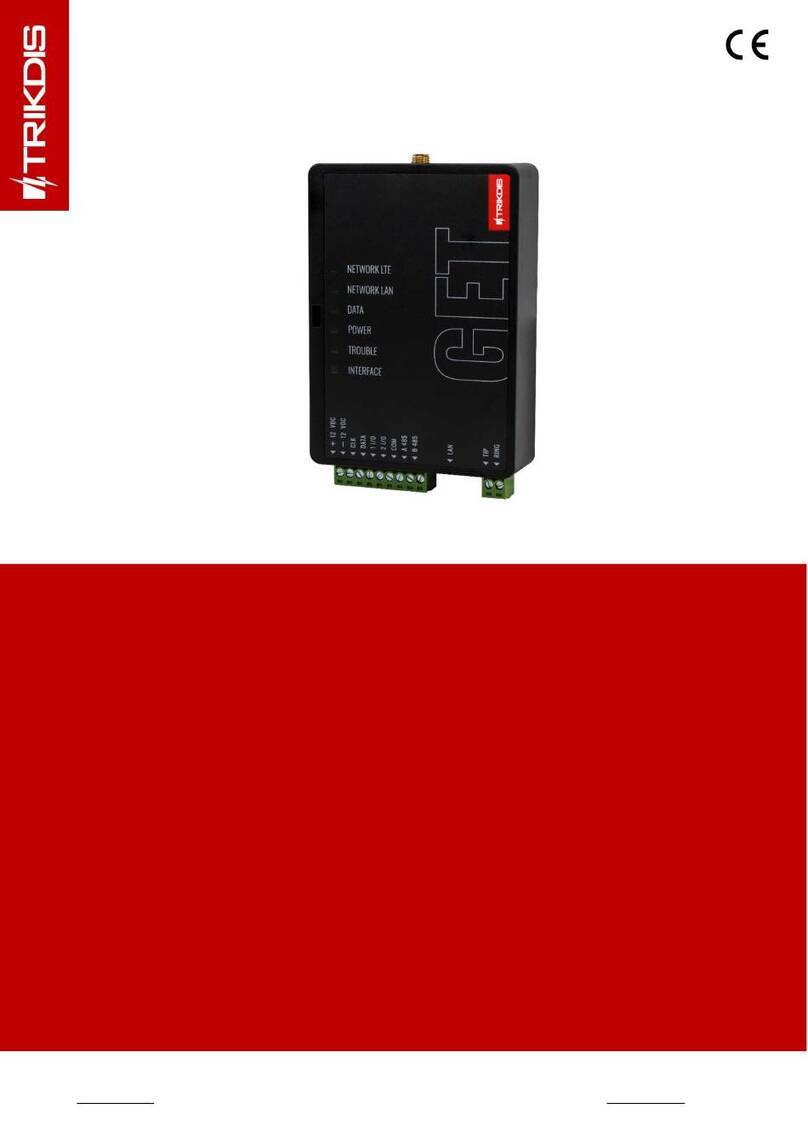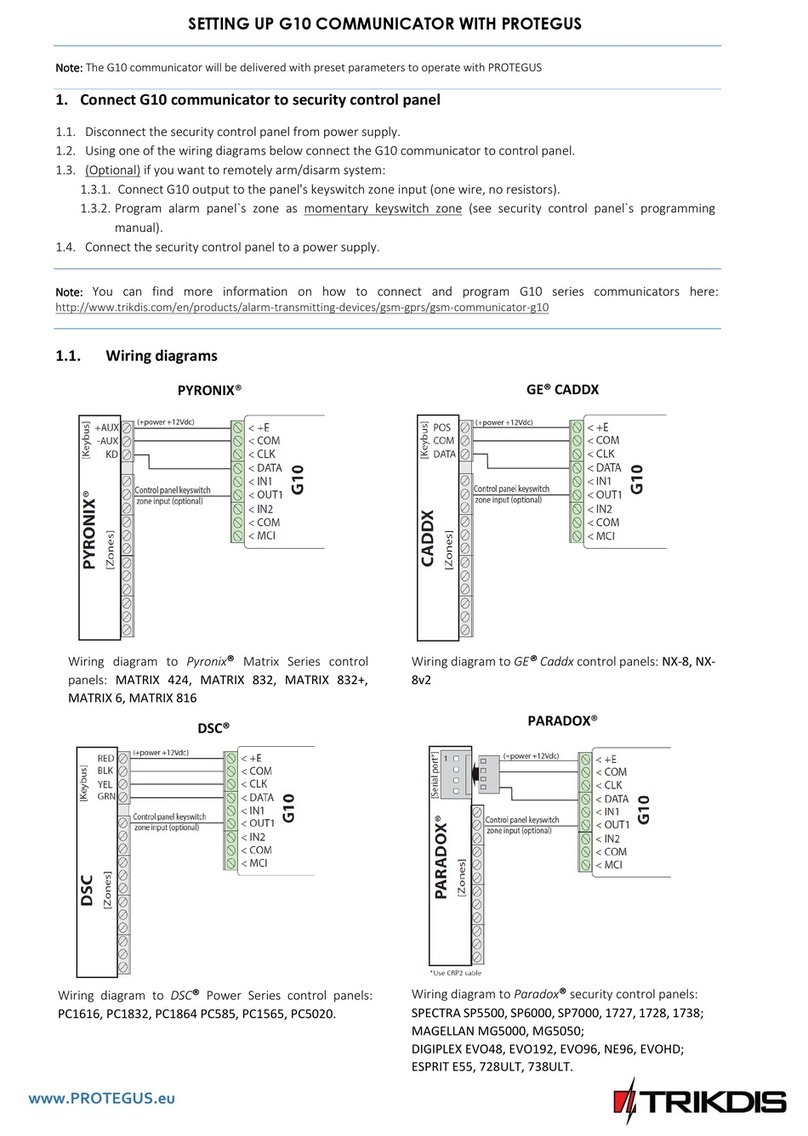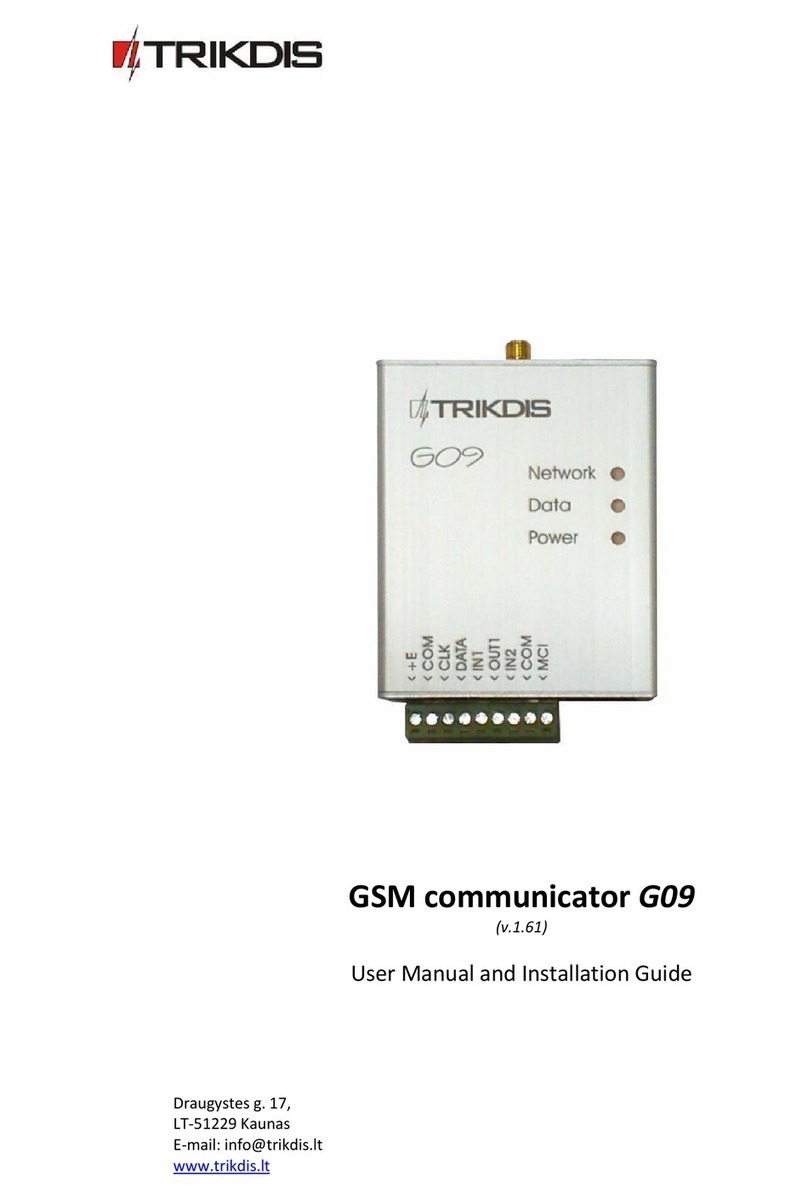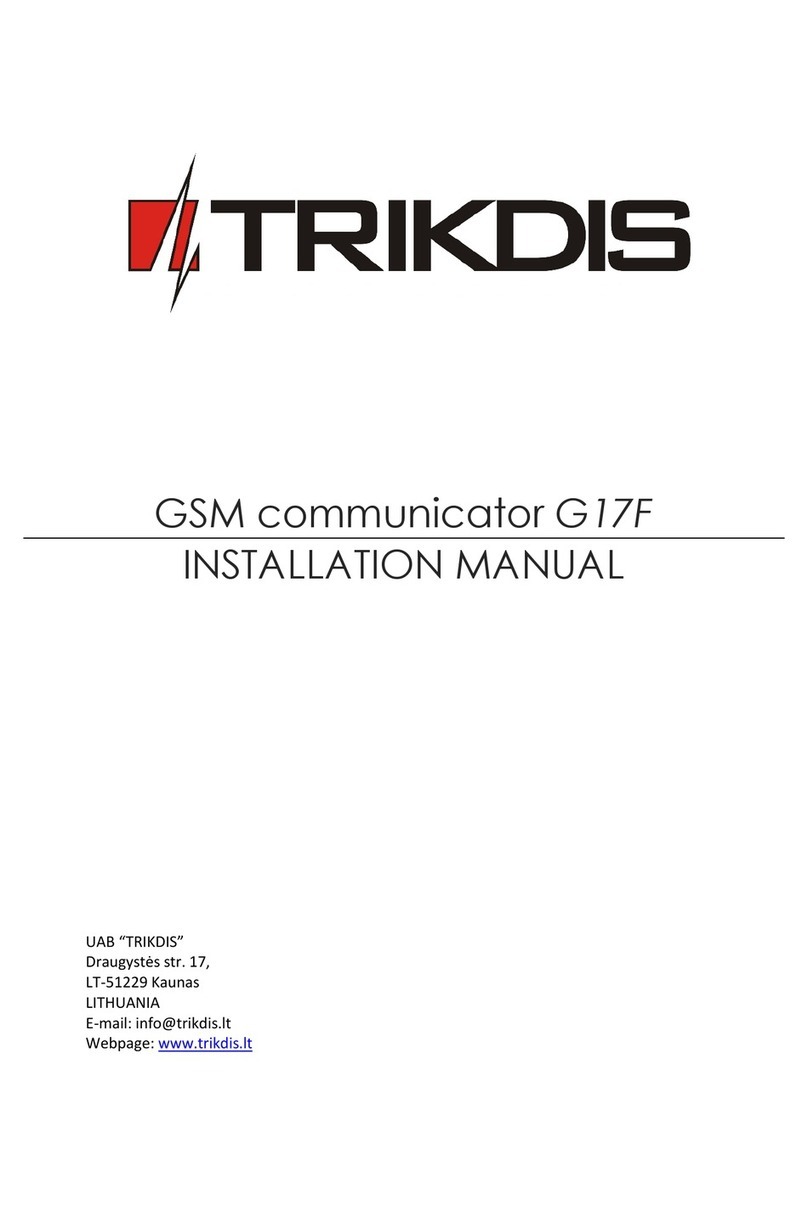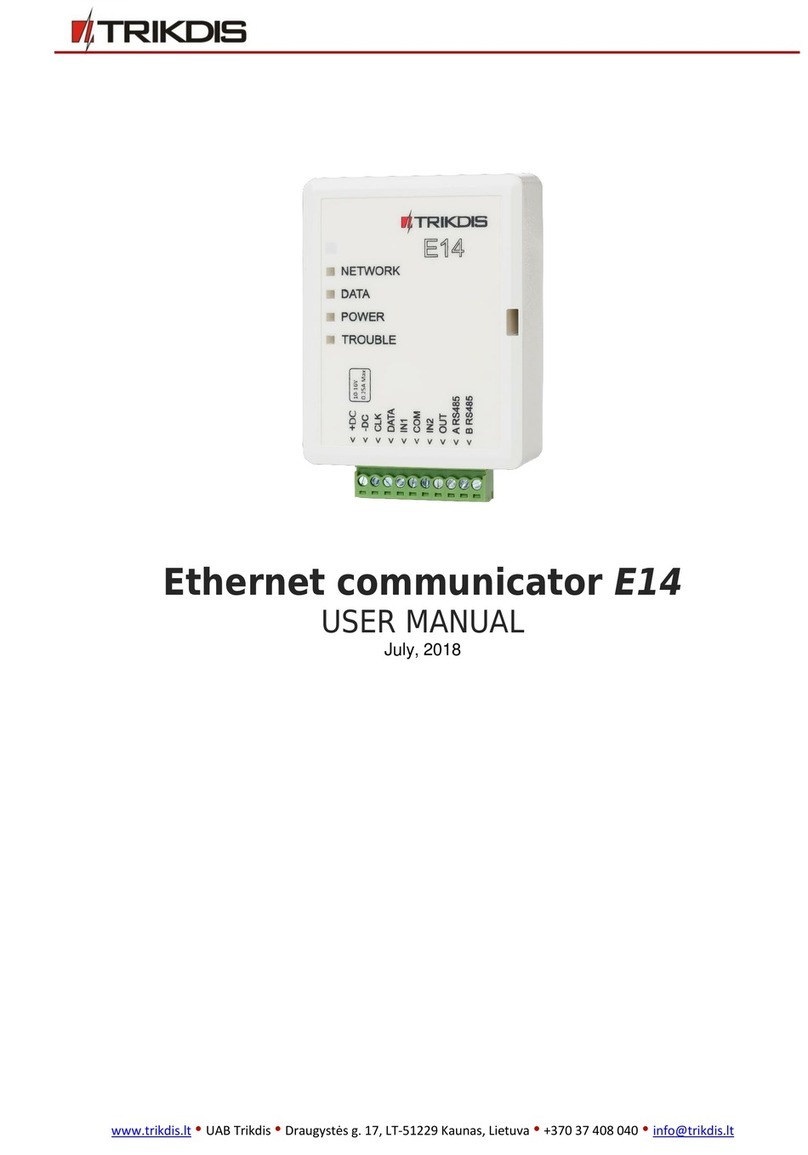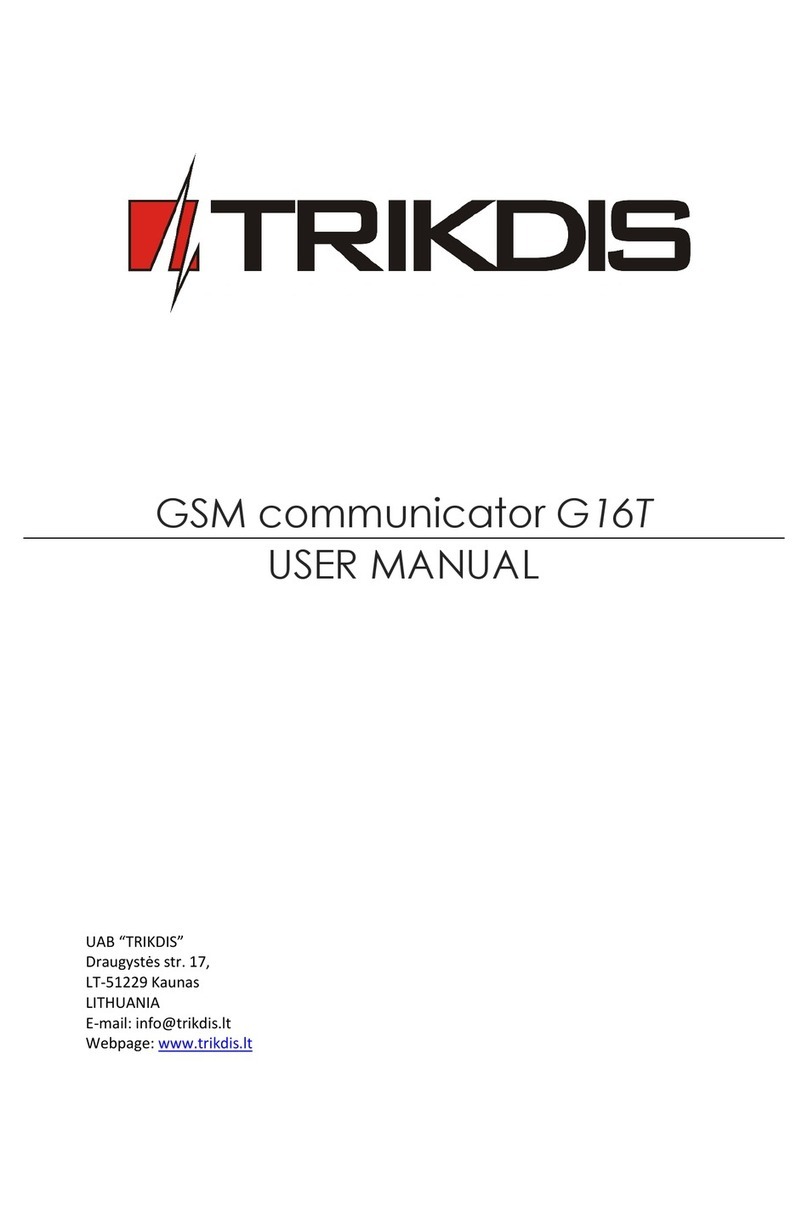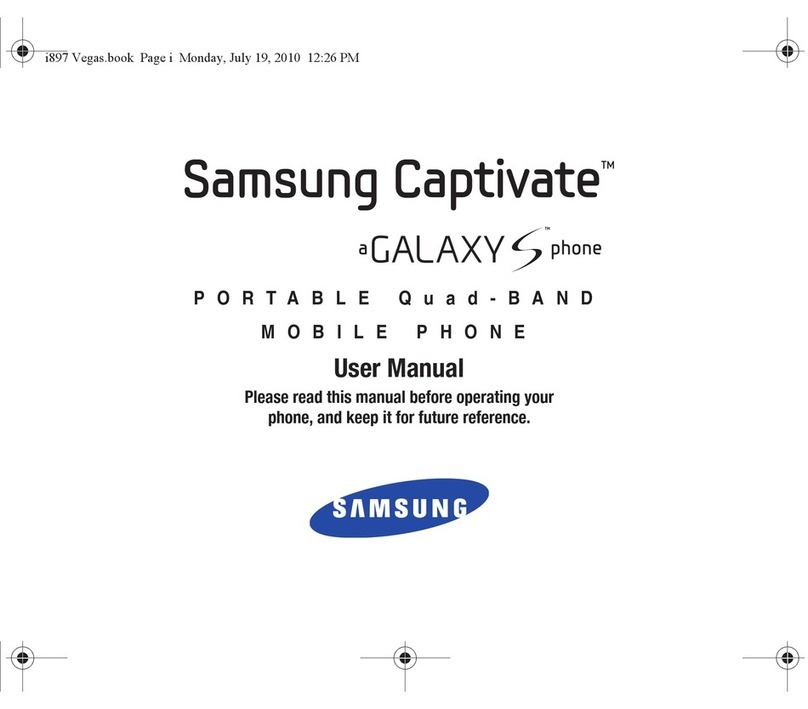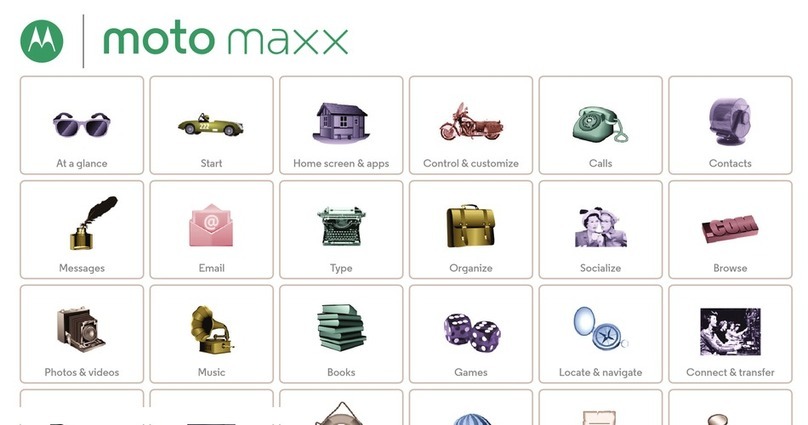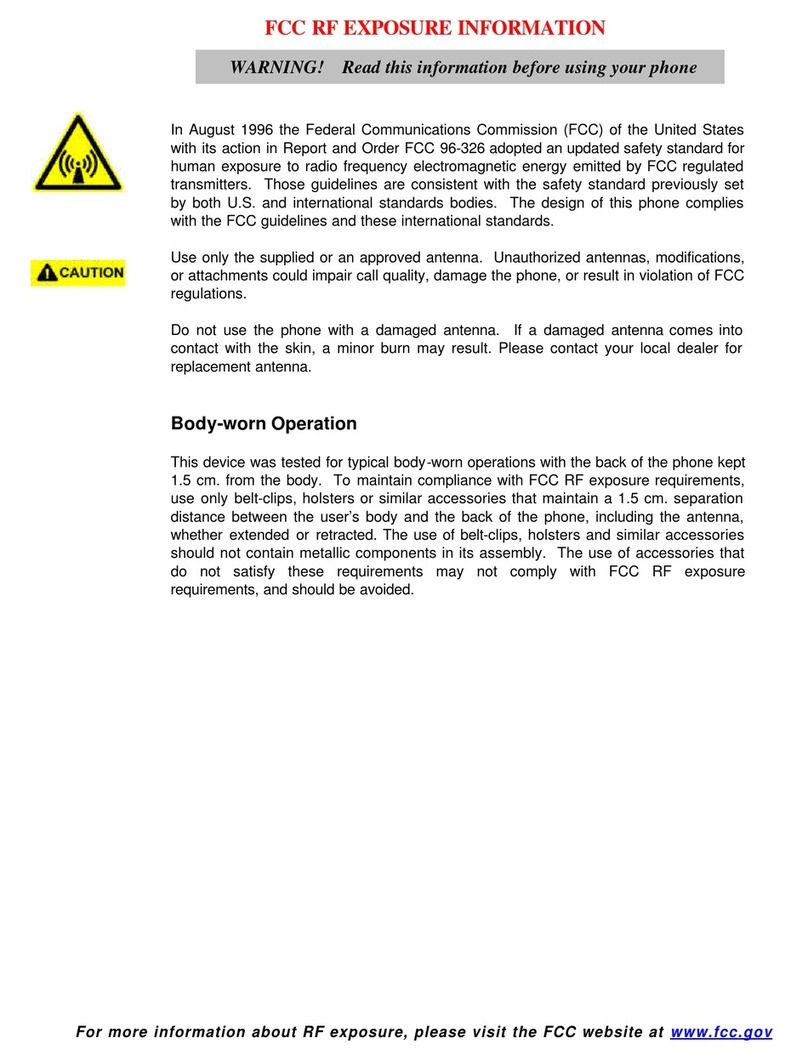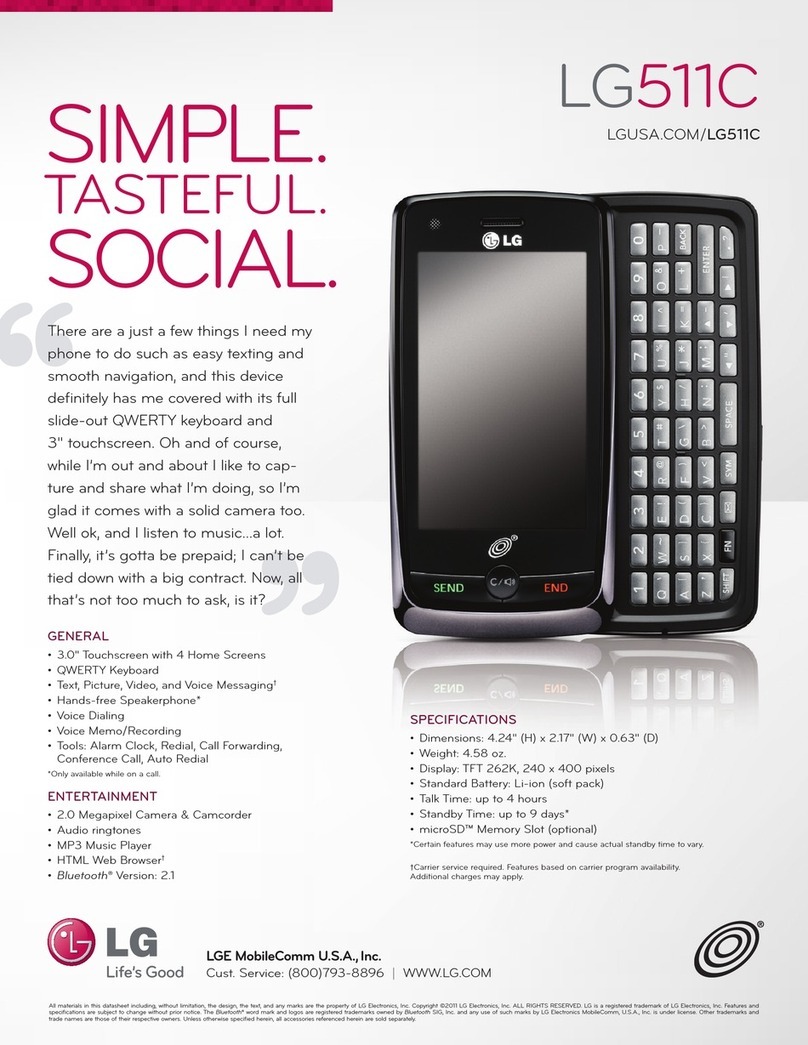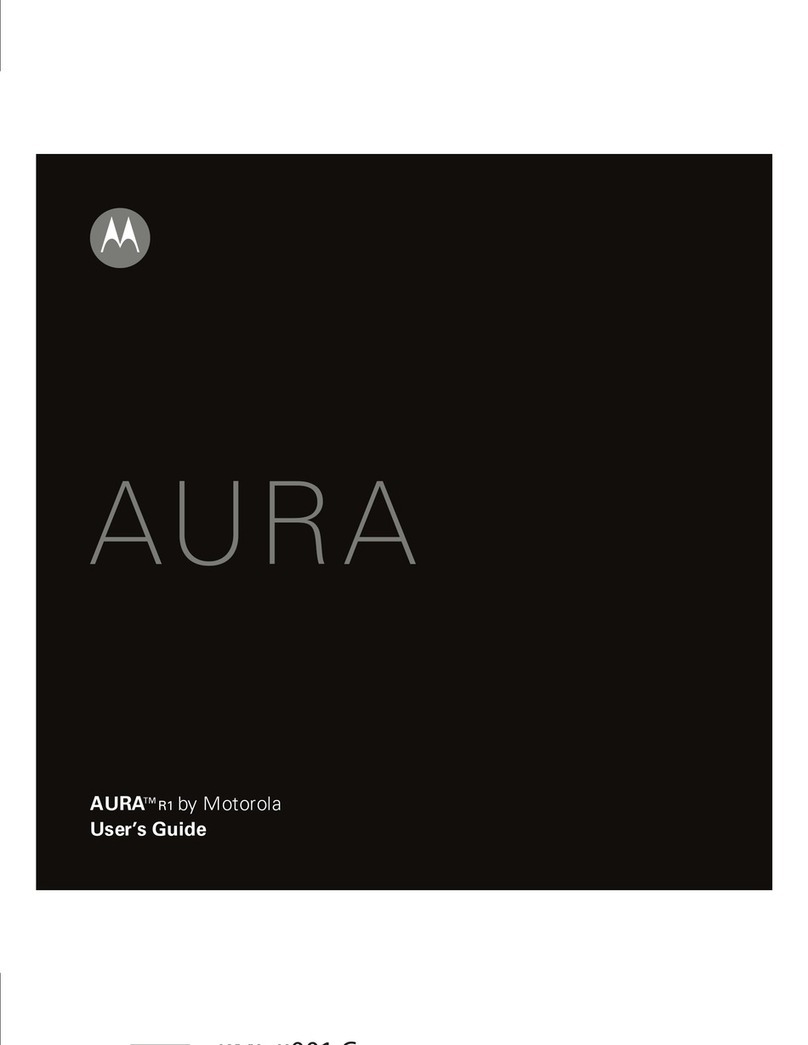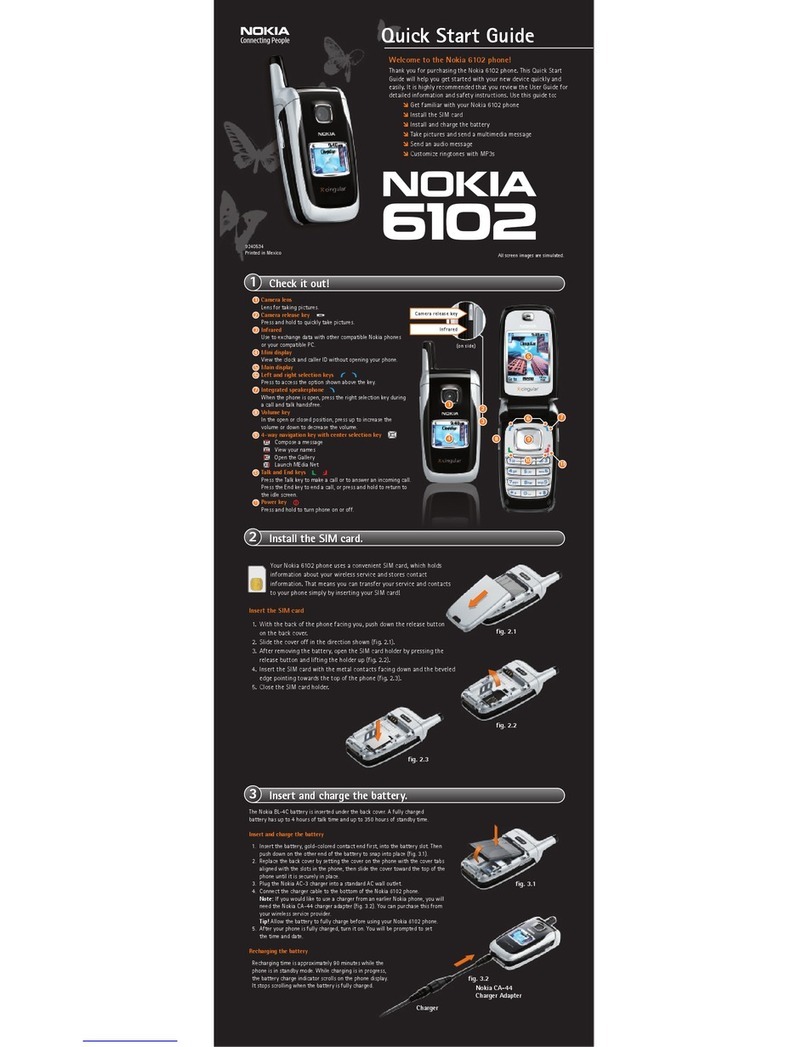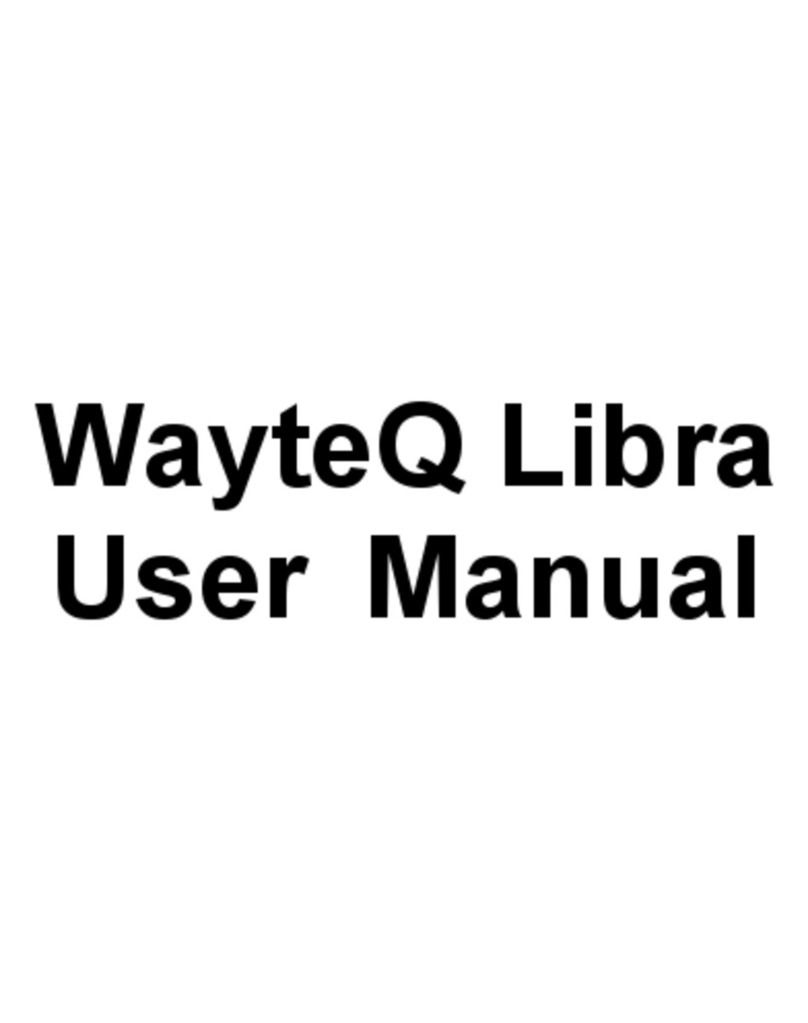Trikdis G17F User manual
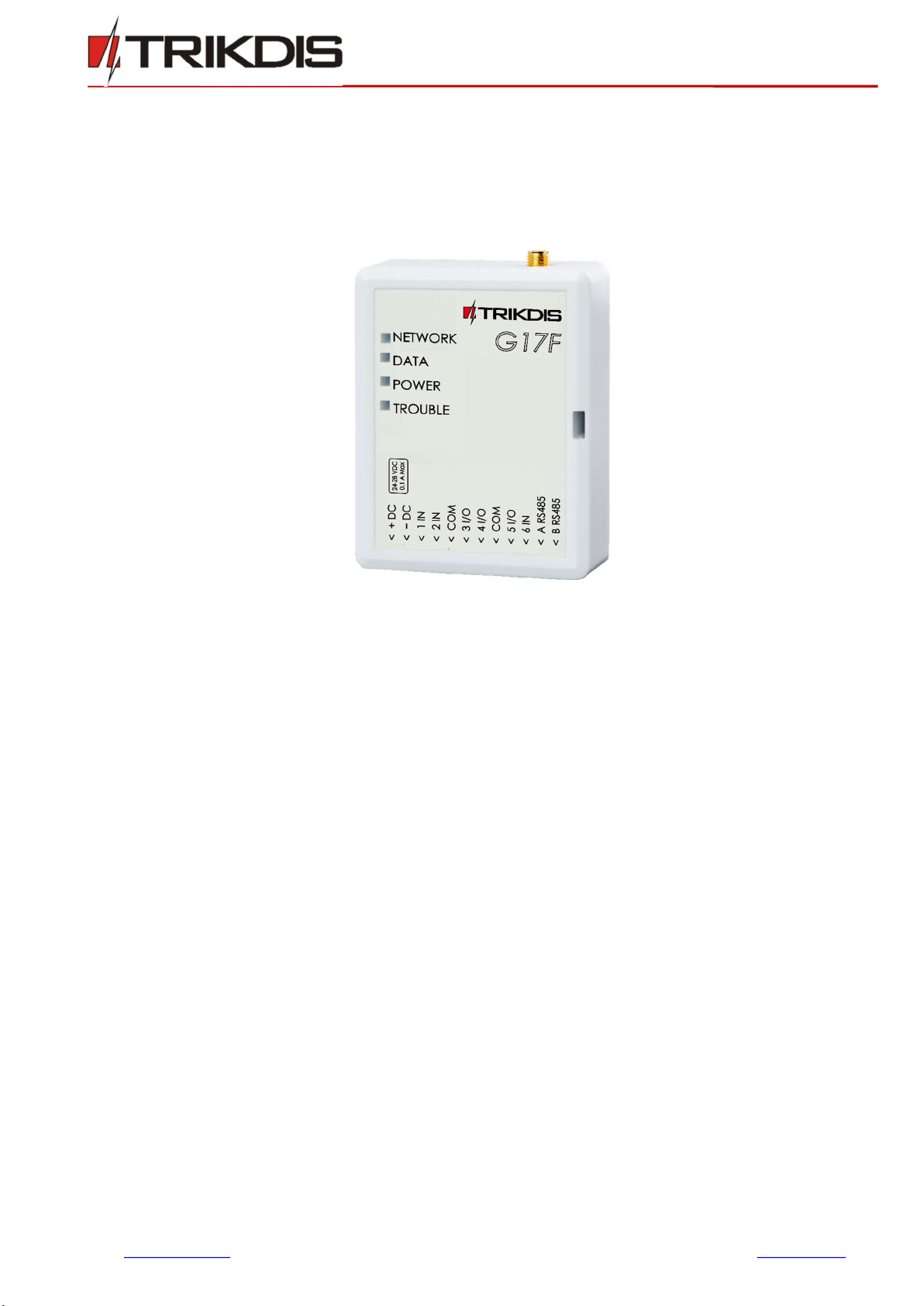
www.trikdis.com UAB Trikdis Draugystės str. 17, LT-51229 Kaunas, Lithuania +370 37 408040 info@trikdis.lt
GSM communicator for fire alarm
control panels G17F
Installation manual
February, 2019
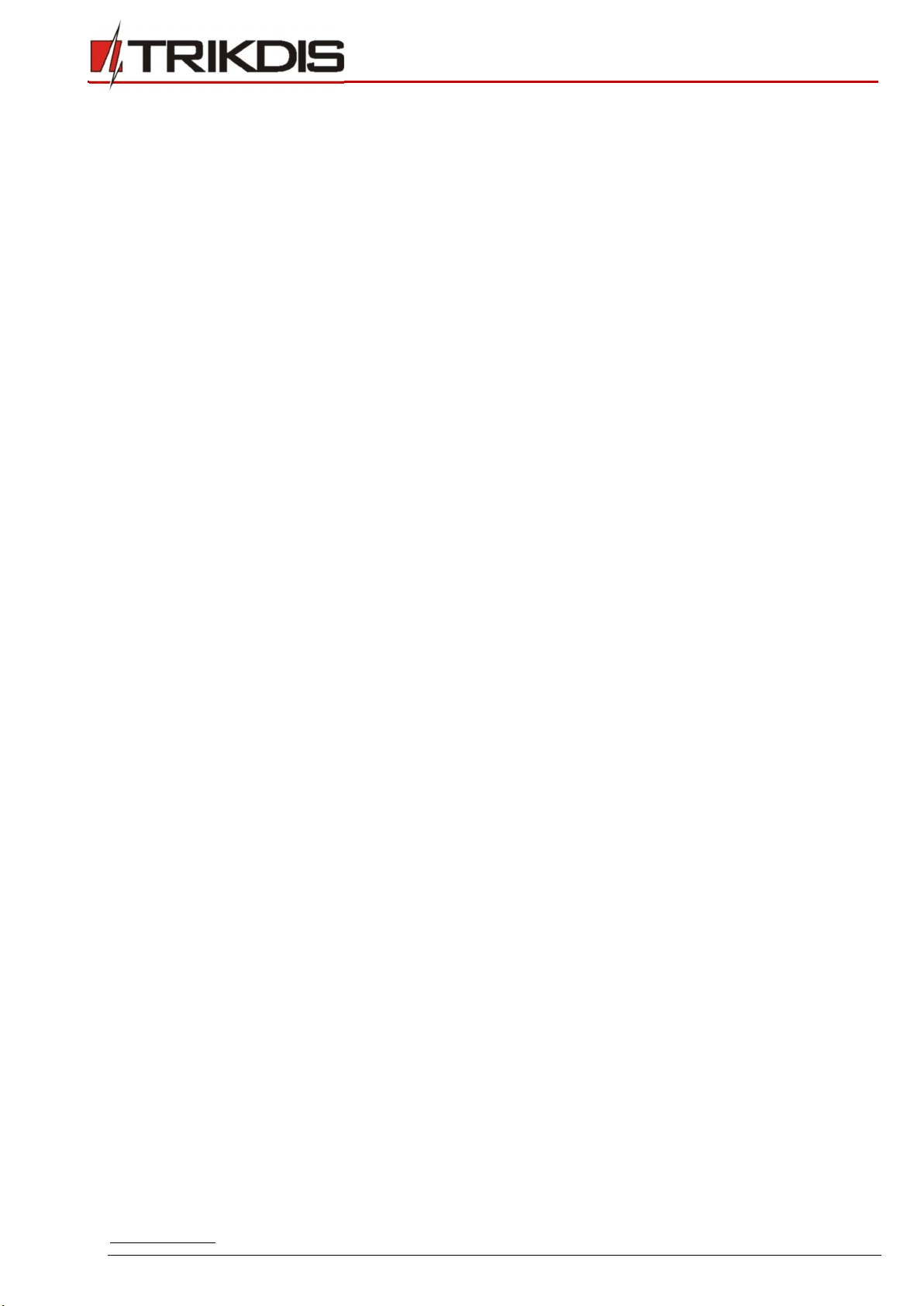
www.trikdis.com 2 February, 2019
GSM communicator for fire control panels G17F
Contents
CONTENTS ......................................................................................................................................... 2
SAFETY PRECAUTIONS ........................................................................................................................ 3
1 DESCRIPTION ............................................................................................................................... 4
1.1 SPECIFICATIONS ................................................................................................................................... 5
1.2 ELEMENTS OF THE G17F COMMUNICATOR ............................................................................................... 6
1.3 PURPOSE OF TERMINALS ....................................................................................................................... 6
1.4 LED INDICATION OF OPERATION ............................................................................................................. 6
1.5 COMPONENTS NECESSARY FOR INSTALLATION ............................................................................................ 7
2 QUICK CONFIGURATION USING TRIKDISCONFIG SOFTWARE ........................................................ 7
2.1 SETTINGS FOR CONNECTING TO PROTEGUS APP .......................................................................................... 8
2.2 SETTINGS FOR CONNECTING TO CENTRAL MONITORING STATION ................................................................ 10
3 WIRING SCHEMATICS, INSTALLATION AND TURNING ON THE SYSTEM ........................................ 12
3.1 FASTENING ....................................................................................................................................... 12
3.2 SCHEMATIC FOR CONNECTING THE COMMUNICATOR TO A FIRE CONTROL PANEL ............................................. 13
3.3 SCHEMATIC FOR CONNECTING THE COMMUNICATOR TO AN INIM SMARTLINE FIRE CONTROL PANEL .................. 13
3.4 TRIKDISCONFIG SETTINGS WHEN AN INIM SMARTLINE FIRE CONTROL PANEL IS CONNECTED ............................. 14
3.5 SCHEMATICS FOR CONNECTING INPUTS .................................................................................................. 16
3.6 SCHEMATIC FOR CONNECTING IO SERIES EXPANDER MODULES .................................................................... 16
3.7 SCHEMATIC FOR CONNECTING AN IO-8 EXPANDER MODULE ....................................................................... 17
3.8 TURNING ON THE COMMUNICATOR ....................................................................................................... 17
4 REMOTE CONTROL ..................................................................................................................... 17
4.1 ADDING THE COMMUNICATOR TO PROTEGUS APP .................................................................................... 17
4.2 CONFIGURATION AND CONTROL VIA SMS MESSAGES ................................................................................ 18
4.3 CONTROL PGM OUTPUTS USING PHONE CALLS ........................................................................................ 20
5 DESCRIPTION OF TRIKDISCONFIG WINDOWS .............................................................................. 21
5.1 DESCRIPTION OF TRIKDISCONFIG STATUS BAR .......................................................................................... 21
5.2 “SYSTEM OPTIONS” WINDOW .............................................................................................................. 22
5.3 “REPORTING TO CMS” WINDOW ......................................................................................................... 24
5.4 “USERS & REPORTING” WINDOW ......................................................................................................... 26
5.5 “MODULES” WINDOW ........................................................................................................................ 28
5.6 “ZONES” WINDOW ............................................................................................................................ 28
5.7 “PGM” WINDOW ............................................................................................................................. 29
5.8 “SYSTEM EVENTS” WINDOW ................................................................................................................ 30
5.9 “EVENTS LOG” WINDOW ..................................................................................................................... 31
5.10 RESTORE DEFAULT SETTINGS ................................................................................................................ 31
6 SETTING PARAMETERS REMOTELY .............................................................................................. 32
7 TESTING THE G17F GSM COMMUNICATOR ................................................................................. 32
8 UPDATING FIRMWARE ............................................................................................................... 32

www.trikdis.com 3 February, 2019
GSM communicator for fire control panels G17F
Safety precautions
The communicator should be installed and maintained only by qualified personnel.
Please read this manual carefully prior to installation in order to avoid mistakes that can lead to malfunction
or even damage to the equipment.
Always disconnect the power supply before making any electrical connections.
Any modifications, modernization or repairs not authorized by the manufacturer shall render the warranty
void.
Please adhere to your local waste sorting regulations and do not dispose of this equipment or its
components with household waste.

www.trikdis.com 4 February, 2019
GSM communicator for fire control panels G17F
1 Description
The G17F is used for transmitting fire alarm control panel messages via cellular network.
Principle of operation. When an input (zone) of the communicator is violated, the G17F will transmit an
event message to the Central Monitoring Station’s receiver or to the Protegus app using mobile internet.
It can also send SMS messages and make phone calls. The communicator is available with 2G, 3G or 4G
modems.
Features
Messages to the security company
Sends event information to TRIKDIS software
and hardware receivers, which work with any
monitoring software.
Can send events to SIA DC-09 receivers.
If connection via the main channel is lost, the
messages are automatically sent to a backup
receiver.
Can report events to the Central Monitoring
Station using SMS messages. Extremely useful
because it works even when IP connectivity is
disrupted in the mobile operator’s network.
Cellular network jamming recognition.
Can simultaneously report events to the
Central Monitoring Station and work with the
Protegus app. It is possible to set priority for
sending events to the Central Monitoring
Station.
Event messages are sent in Contact ID codes.
Messages to users
Calls selected phone numbers (up to 8 users).
Sends SMS messages about events.
“Push” and special sound event notifications
using the Protegus application.
Remote control of outputs
Via Protegus app.
By calling the device‘s phone number.
Via SMS messages.
Settings and installation
Quick and easy installation.
Device configuration either using an USB cable
or remotely using TrikdisConfig software.
Remote updating of firmware.
Two access levels (types of accounts) for
setting parameters: for the installer and for the
administrator.
Inputs and outputs
3 inputs, selectable type: NO, NC, EOL (10kΩ).
3 double purpose I/O terminals that can be set
as input (IN) or output (OUT) terminals.
Selectable input types: NO, NC, EOL (10 kΩ).
RS485 bus for connecting iO series expander
modules.
Using iO series expanders, the number of
inputs (IN) or outputs (OUT) can be increased
to 12.
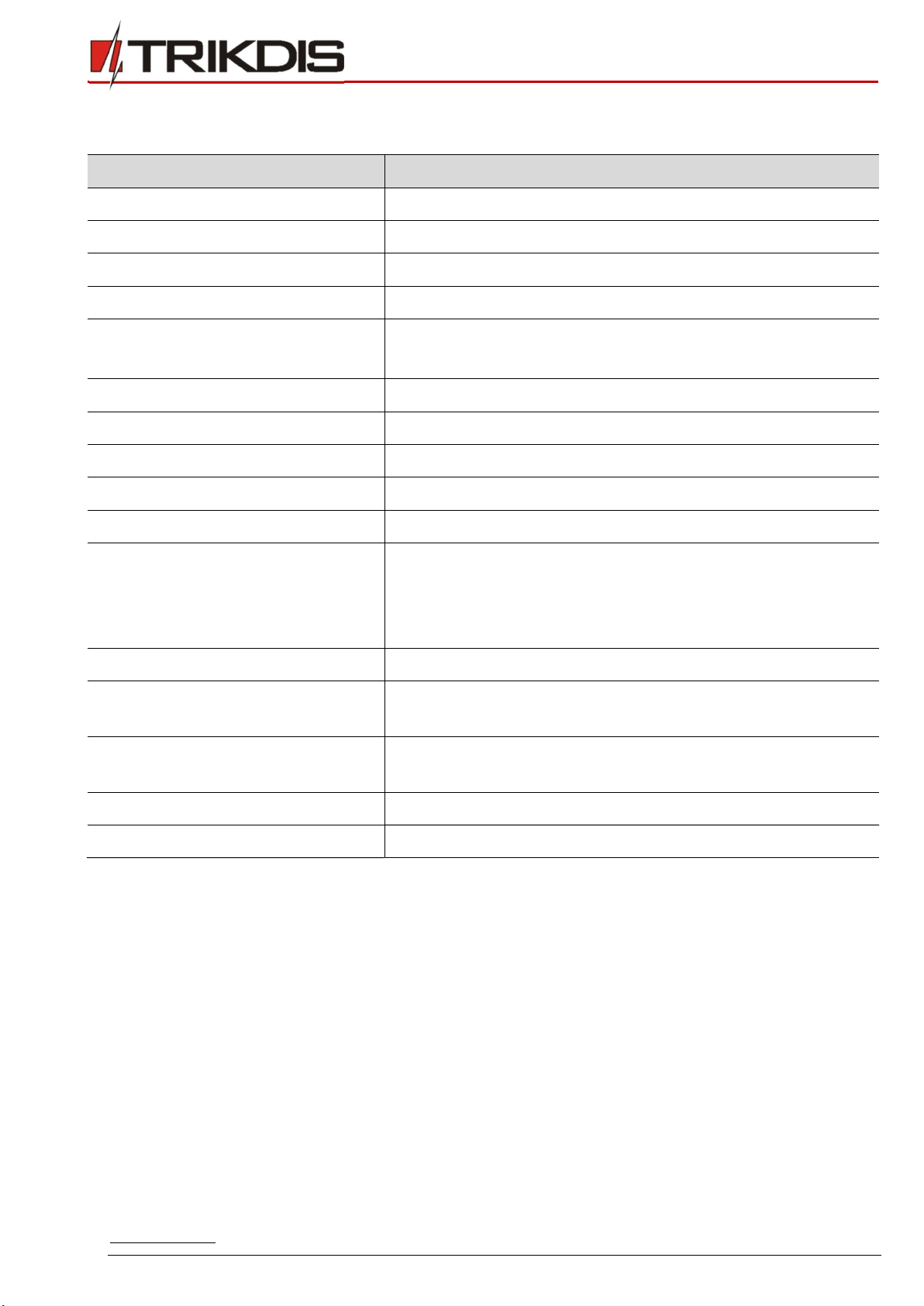
www.trikdis.com 5 February, 2019
GSM communicator for fire control panels G17F
1.1 Specifications
Parameter Description
GSM/GPRS modem frequencies 850 / 900 / 1800 / 1900 MHz
3G modem frequencies 800 / 850 / 900 / 1900 / 2100 MHz
LTE modem frequencies 700 / 800 / 900 / 1800 / 2100 / 2600 MHz
Power supply voltage 9-32 V DC
Current consumption 50 mA (stand-by).
Up to 200 mA (transmitting).
Transmission protocol TRK, SIA DC-09_2007, SIA DC-09_2012
Encryption key 6 symbol encryption key.
Connection to CMS TCP/IP or UDP/IP, SMS
Event codes Contact ID codes.
Memory Up to 60 messages.
Inputs and outputs 3 inputs, can be set as NO, NC, EOL=10 kΩ type.
3 double purpose terminals (IN/OUT), can be set as NO, NC,
EOL=10 kΩ type inputs or open collector (OC) type outputs with
current up to 100 mA.
Event memory Up to 1000 events.
Configuration Remotely using TrikdisConfig software or locally using USB Mini-
B. Remotely using SMS messages.
Operating environment Temperature from -10 °C to +50 °C, relative air humidity – up to
80% at +20 °C.
Dimensions 65 x 77 x 25 mm
Weight 80 g

www.trikdis.com 6 February, 2019
GSM communicator for fire control panels G17F
1.2 Elements of the G17F communicator
1. SMA connector for GSM
antenna.
2. Indicator lights.
3. Slot for removing top cover.
4. Terminals for connecting
wires.
5. USB Mini-B connector for
programming the
communicator.
6. SIM card holder.
1.3 Purpose of terminals
Terminal Description
+DC Power supply terminal (9 - 32 V DC positive terminal)
-DC Power supply terminal (9 - 32 V DC negative terminal)
1 IN 1st input terminal, selectable type: NO, NC, EOL=10 kΩ (default setting)
2 IN 2nd input terminal, selectable type: NO, NC, EOL=10 kΩ (default setting)
COM Common (negative) terminal
3 I/O 3rd double purpose terminal (IN/OUT), can be set as input of selectable type NO, NC,
EOL=10 kΩ (default setting) or open collector (OC) type output with current up to 100 mA
4 I/O 4th double purpose terminal (IN/OUT), can be set as input of selectable type NO, NC,
EOL=10 kΩ (default setting) or open collector (OC) type output with current up to 100 mA
COM Common (negative) terminal
5 I/O 5th double purpose terminal (IN/OUT), can be set as input of selectable type NO, NC,
EOL=10 kΩ (default setting) or open collector (OC) type output with current up to 100 mA
6 IN 6th input terminal, selectable type: NO, NC, EOL=10 kΩ (default setting)
A RS485 RS485 terminals for connecting an iO input and output expander or other equipment
B RS485
1.4 LED indication of operation
Indicator Light status Description
Network Off Not connected to GSM network
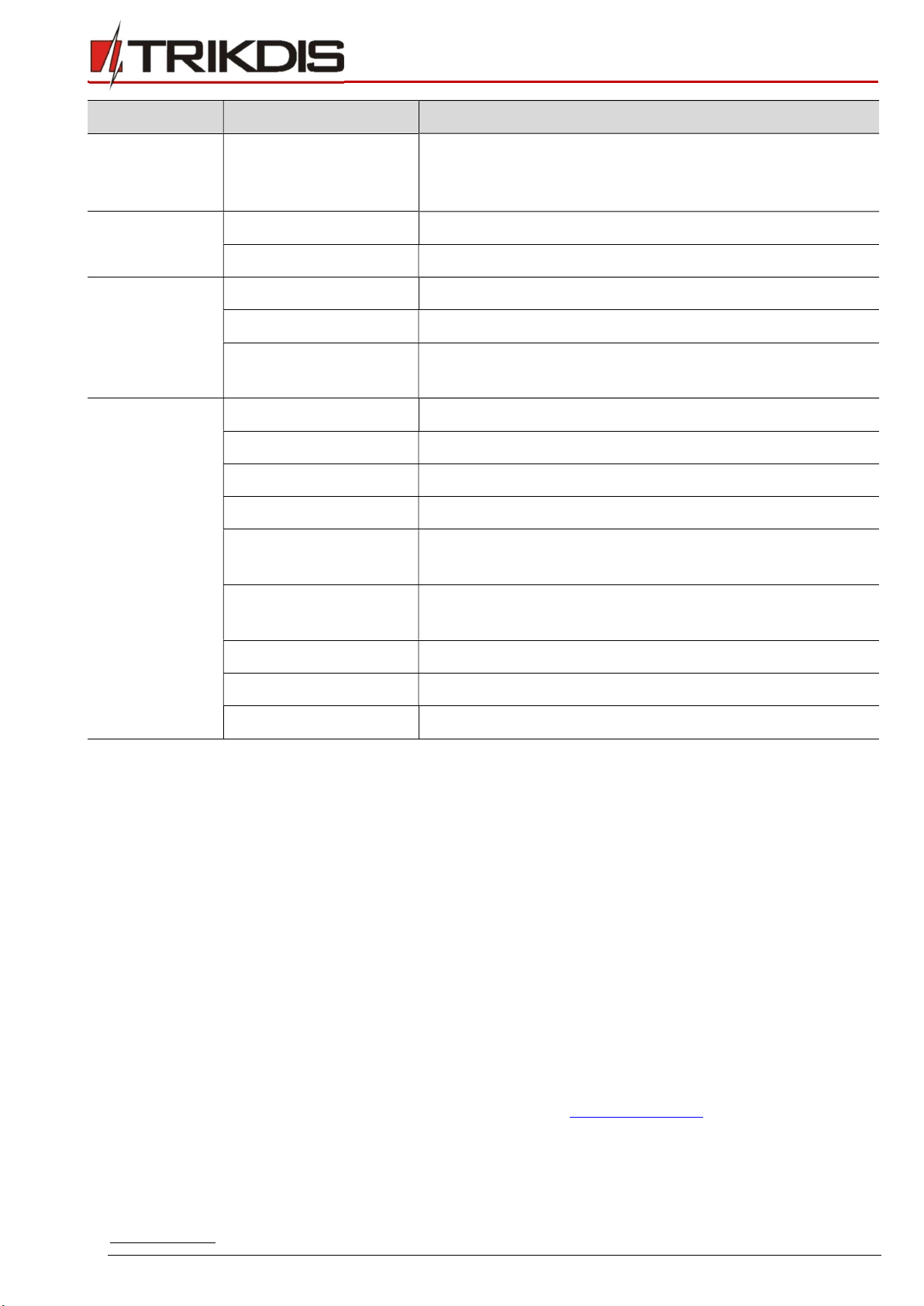
www.trikdis.com 7 February, 2019
GSM communicator for fire control panels G17F
Indicator Light status Description
Green solid and yellow
blinking
The communicator is connected to GSM network.
Sufficient GSM signal strength level for GPRS is 5 (five
yellow flashes) and 3 for 3G (three yellow flashes).
Data
Green solid Message is being sent
Yellow solid There are unsent events in the data buffer
Power
Green blinking The power supply voltage is sufficient
Yellow blinking The power supply voltage is insufficient
Green and yellow
blinking
Configuration mode is on
Trouble
Off No operational problems
1 blink No SIM card inserted
2 blinks The PIN code of the SIM card is incorrect
3 blinks Unable to connect to GSM network
4 blinks Unable to connect to the IP receiver using the primary
channel
5 blinks Unable to connect to the IP receiver using the backup
channel
6 blinks Internal clock of the G17F is not set
8 blinks Insufficient power supply voltage
9 blinks Problems with the connection to the RS485 module
1.5 Components necessary for installation
Before beginning installation, make sure that you have:
1) A USB Mini-B type cable for configuration.
2) At least 4-wire cable for connecting the communicator to the fire control panel.
3) A flat-head 2,5 mm screwdriver.
4) An external GSM antenna if network coverage in the area is poor.
5) An activated nano-SIM card (PIN code requests can be turned off).
6) The manual of the fire control panel that the communicator will be connected to.
Order the necessary components separately from your local distributor.
2 Quick configuration using TrikdisConfig software
1) Download the configuration software TrikdisConfig from www.trikdis.com (type “TrikdisConfig” in
the search field) and install it.
2) Remove the lid of the G17F using a flat-head screwdriver as shown below:

www.trikdis.com 8 February, 2019
GSM communicator for fire control panels G17F
3) Connect the G17F to the computer using a USB Mini-B cable.
4) Launch TrikdisConfig. The program will automatically recognize the connected device and will
automatically open the G17F configuration window.
5) Click the Read [F4] button to see the current parameters of the G17F. If a window requesting the
administrator or installer code opens, enter the 6-digit code.
Below we describe the settings you need to edit to make the controller send events to the Protegus app
or to the Central Monitoring Station.
2.1 Settings for connecting to Protegus app
In the “Users & Reporting” window, “PROTEGUS Cloud” settings group:
1) Tick the box Enable connection.
2) Change the PROTEGUS Cloud access Code if you want users to be asked to enter it when they add
the system in the Protegus app (default password – 123456).
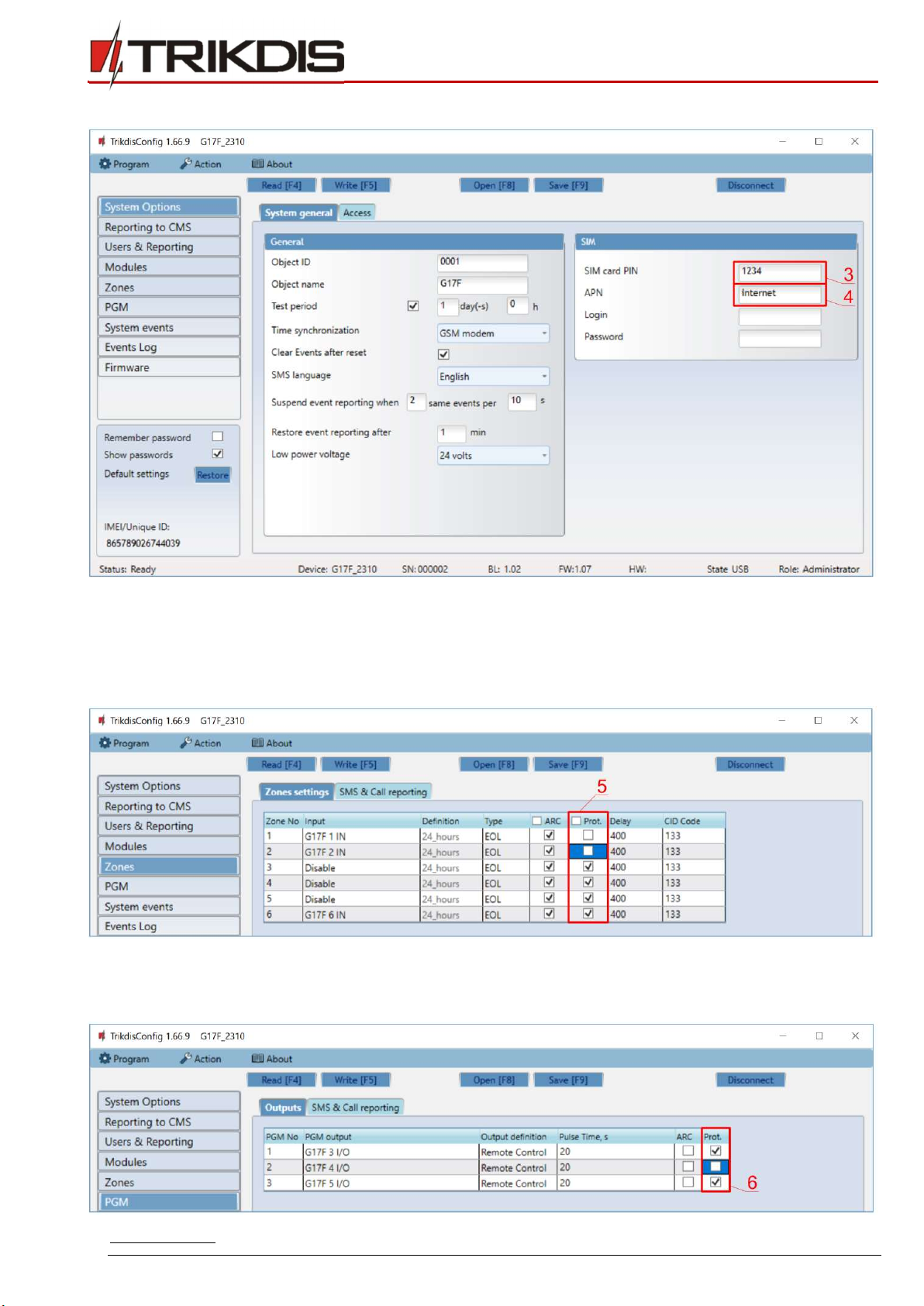
www.trikdis.com 9 February, 2019
GSM communicator for fire control panels G17F
In the “System options” window, “SIM” settings group:
3) Enter the SIM card PIN code.
4) Change the APN. You will find the APN on the SIM operator’s website. “Internet” is universal and
works in the networks of most operators.
In the “Zones” window:
5) Tick the boxes if you want users to receive notifications to Protegus about changes in zone states.
In the “PGM” window:

www.trikdis.com 10 February, 2019
GSM communicator for fire control panels G17F
6) Tick the boxes if you want users to receive notifications to Protegus about changes in PGM output
states.
In the “System events” window:
7) Tick the boxes if you want users to receive notifications to Protegus about changes in the
communicator’s internal event states.
After finishing configuration, click the Write [F5] button and disconnect the USB cable.
Note: See chapter 5 “Description of TrikdisConfig windows” to find more about other G17F
settings in TrikdisConfig.
2.2 Settings for connecting to Central Monitoring Station
In the “System Options” window:
1) Enter the Object ID.
2) Enter the SIM card PIN number.
3) Change the APN. You will find the APN on the SIM operator’s website. “Internet” is universal and
works in the networks of most operators.
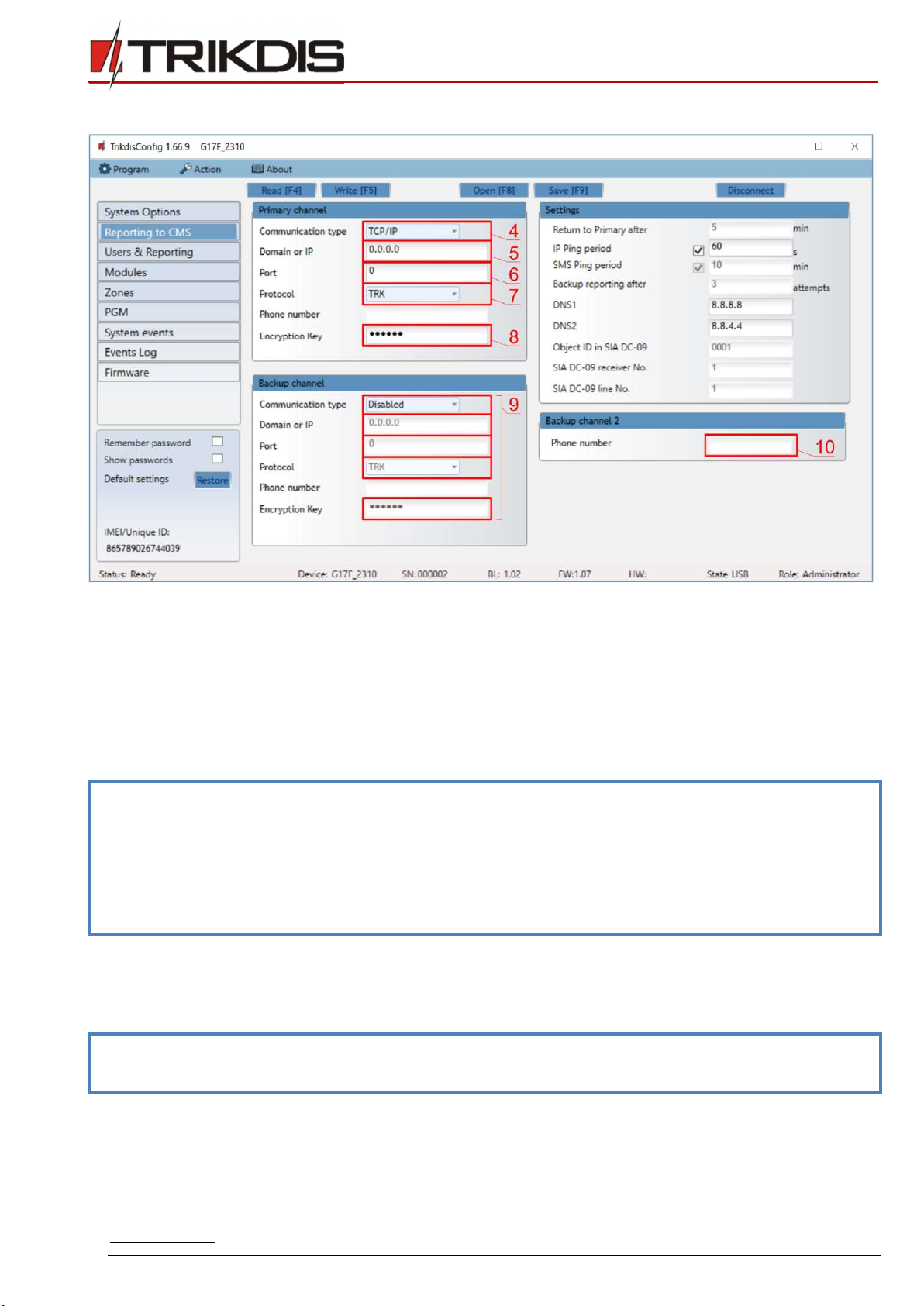
www.trikdis.com 11 February, 2019
GSM communicator for fire control panels G17F
In the “Reporting to CMS” window:
4) Communication type – choose a communication type (we do not recommend using SMS for the
primary channel).
5) Domain or IP – enter the receiver’s domain or IP address.
6) Port – enter the receiver’s network port number.
7) Protocol – choose which transmission protocol should be used for sending messages: TRK (to
TRIKDIS receivers), DC-09_2007 or DC-09_2012 (to universal receivers).
8) Encryption Key – enter the receiver’s encryption key.
Note: If you want to set connection to the Central Monitoring Station via SMS messages, you only
need to set the encryption key and phone number. SMS messages can be received by
TRIKDIS central monitoring station IP/SMS receiver RL14, multi-channel receiver RM14 and
SMS receiver GM14.
If you chose DC-09 as the transmission protocol, additionally enter the object, line and
receiver numbers in the Settings setting group of the “Reporting to CMS” window.
9) (Recommended) Configure the Backup channel settings.
10) (Recommended) Enter the Backup channel 2 phone number.
After finishing configuration, click the Write [F5] button and disconnect the USB cable.
Note: See chapter 5 “Description of TrikdisConfig windows” to find more about other G17F
settings in TrikdisConfig.

www.trikdis.com 12 February, 2019
GSM communicator for fire control panels G17F
3 Wiring schematics, installation and turning on the system
3.1 Fastening
1. Before installing the system, make sure that GSM signal strength is sufficient in the place where the
G17F will be mounted.
2. Remove the top cover, pull out the contact terminal blocks.
3. Remove the board.
4. Fasten the base of the casing in the desired place using screws.
5. Reinsert the board and the contact terminal blocks.
6. Screw on the GSM antenna.
7. Insert a nano-SIM card. The SIM card must be registered to a GSM network and services must be
enabled and functional, i.e. the card must be able to call, send and receive SMS messages, have
enabled mobile data. Ask your SIM card’s mobile network operator how to enable desired services.
Note: Ensure that the SIM card is activated.
Ensure that mobile data is enabled if you are going to use connection via IP channel.
If you want to avoid entering the PIN code in TrikdisConfig, insert the SIM card into a phone
and disable the PIN code request function.
8. To configure the G17F remotely, insert a SIM card with disabled PIN code requests. Turn on the
communicator’s power supply. If the G17F was not configured using TrikdisConfig and Protegus
service was not enabled, send the SMS message:
CONNECT 123456 PROTEGUS=ON,APN=INTERNET
9. Changing parameters remotely is detailed in chapter 6 “Setting parameters remotely”.
10. Reattach the top cover.

www.trikdis.com 13 February, 2019
GSM communicator for fire control panels G17F
3.2 Schematic for connecting the communicator to a fire control panel
3.3 Schematic for connecting the communicator to an INIM Smartline fire control panel
Slave mode must be set for the INIM Smartline panel when it is connected to the G17F communicator via
RS485 bus.

www.trikdis.com 14 February, 2019
GSM communicator for fire control panels G17F
Note: You cannot connect the G17F using the RS485 bus if repeaters are connected to the
INIM Smartline panel.
iO expansion modules are not supported when the G17F is connected to the INIM Smartline
panel via RS485 bus.
3.4 TrikdisConfig settings when an INIM Smartline fire control panel is connected
In the “Modules” window:
1) Choose the Inim Smartline module.
In the “PGM” window:
2) Specify the G17F communicator’s PGM output that is connected to the fire control panel’s 19th
(+Dialer) terminal. Set Output definition – Inim communicator. (The PGM output is turned on when
the G17F communicator has problems connecting to the CMS or is unable to send messages. The
indicator Disable/Fault Dialler lights up on the fire control panel and a sound signal is turned on.)
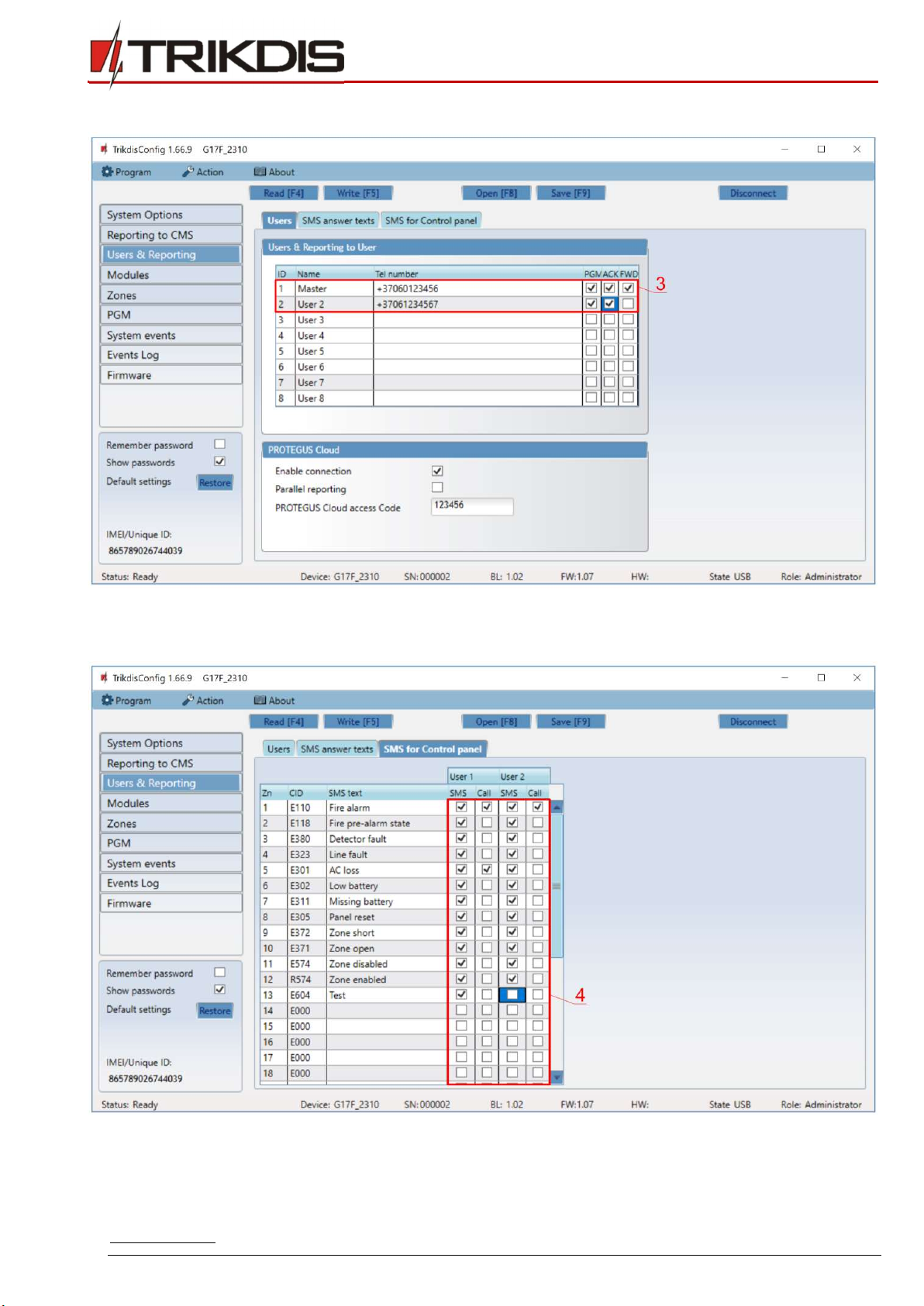
www.trikdis.com 15 February, 2019
GSM communicator for fire control panels G17F
In the “Users & Reporting” window:
3) Enter phone numbers of users who should get messages from the G17F communicator.
In the “SMS for Control panel” tab
4) Users will get SMS messages and phone calls about events that are ticked. You can add additional
CID event codes in the CID column. You must enter SMS text messages next to new codes. If you
want the user to receive messages (or calls) about events, tick the SMS (or Call) box.

www.trikdis.com 16 February, 2019
GSM communicator for fire control panels G17F
3.5 Schematics for connecting inputs
The communicator has six (1IN – 6IN) input terminals (three terminals are dual purpose IN/OUT) for
connecting NO, NC, EOL type circuits. Default input setting – monitor an EOL type circuit. You can set a
different input type in the TrikdisConfig window Zones.
Schematics of NO, NC, EOL type circuits:
3.6 Schematic for connecting iO series expander modules
If the communicator needs more inputs IN or outputs OUT, connect a wired or wireless TRIKDIS iO series
input and output expander.
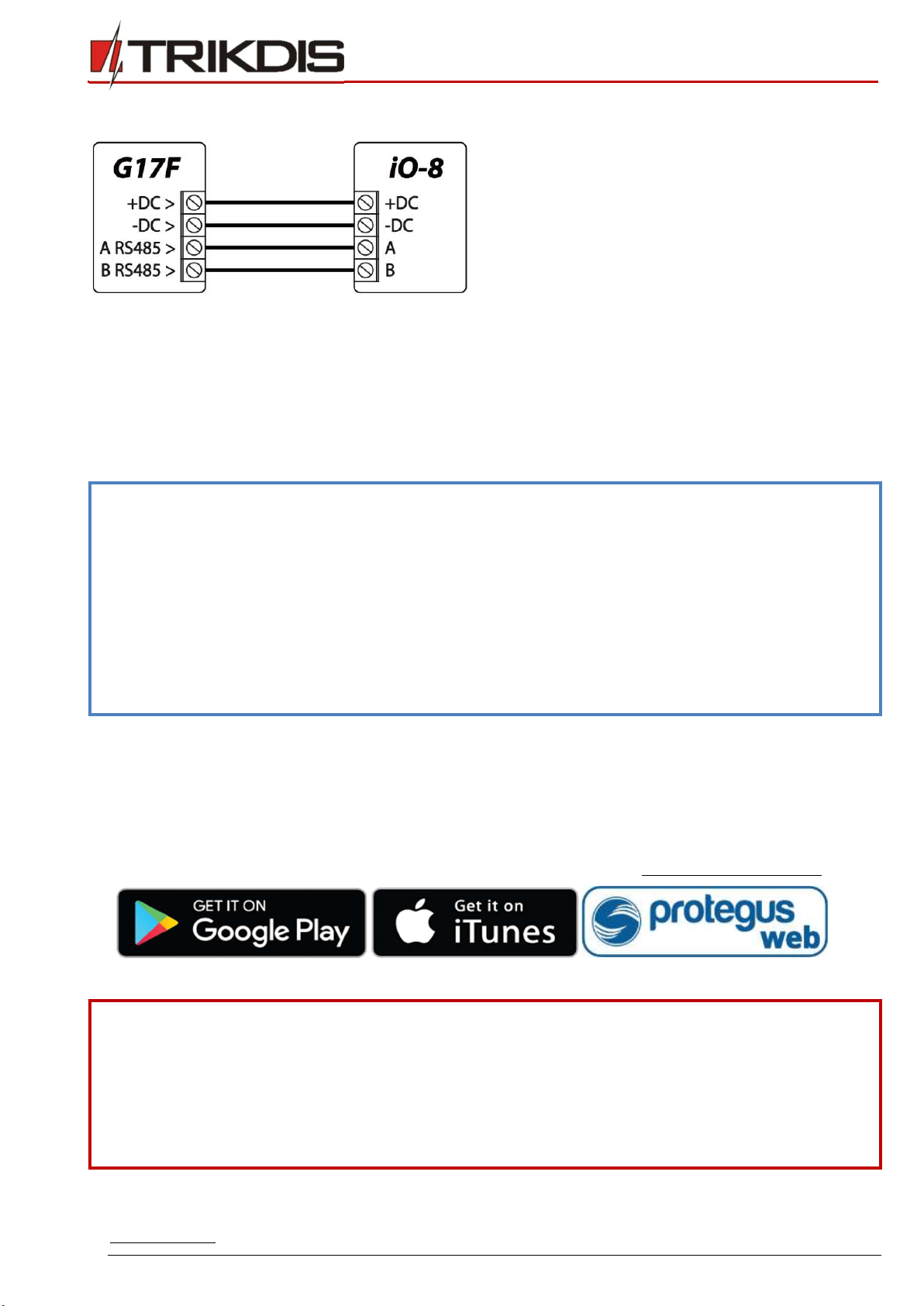
www.trikdis.com 17 February, 2019
GSM communicator for fire control panels G17F
3.7 Schematic for connecting an iO-8 expander module
3.8 Turning on the communicator
To turn on the communicator, you must first provide a power source for the fire control panel. If the
communicator is working properly, the following G17F indicator lights should turn on:
The “POWER” diode must be green solid (sufficient power supply voltage);
The “NETWORK” diode must be green solid and blink yellow when the communicator is connected
to a network.
Note: Sufficient GSM signal level - 5 (five yellow flashes of the “NETWORK” indicator). Sufficient
3G signal level - 3 (three yellow flashes of the “NETWORK” indicator).
If you count less than 3 yellow flashes of the “NETWORK” diode, the GSM signal level is
insufficient. We recommend choosing a different place for installing the communicator or
using a more sensitive GSM antenna.
If the indication is different, search for the explanation in chapter 1.4 “LED indication of
operation”.
If the G17F’s indicator lights are completely inactive, check the power supply and
connections.
4 Remote control
4.1 Adding the communicator to Protegus app
Using Protegus, users can see the system’s state and receive notifications about system events.
1) Download and launch the Protegus app or use the browser version www.protegus.eu/login:
2) Create a new account or log in with your user name and password.
IMPORTANT:
When adding the system to Protegus the G17F communicator must:
1. Have an inserted and activated SIM card with the PIN code entered or disabled;
2. Have Protegus service enabled. See 5.4 “Users & Reporting” window;
3. Have the power switched on (“POWER” LED must be green solid);
4. Be connected to a network (the “NETWORK” LED must be green solid and blink
yellow).
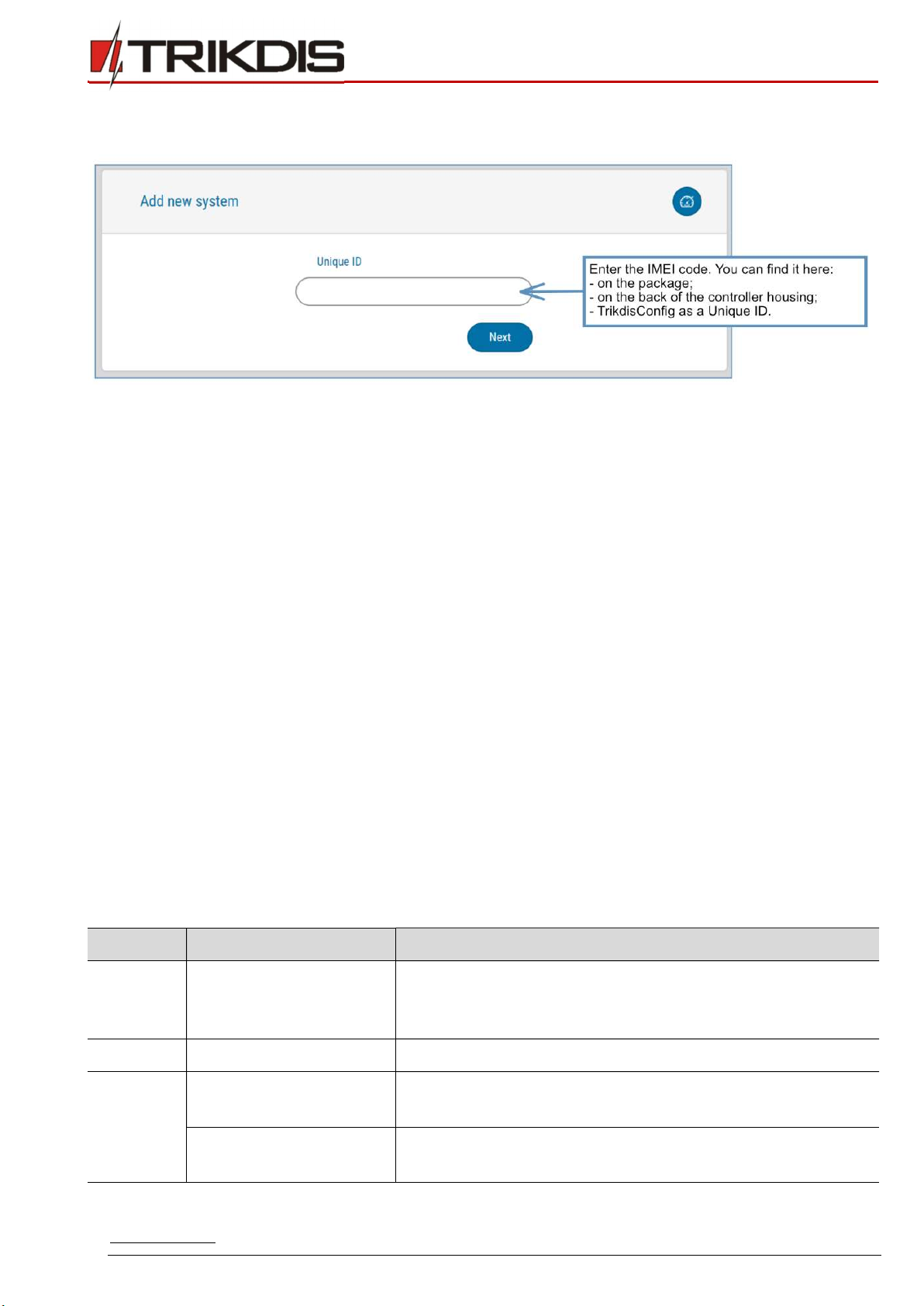
www.trikdis.com 18 February, 2019
GSM communicator for fire control panels G17F
3) Click Add new system and enter the G17F’s “Unique ID” number. It can be found on the device and
packaging sticker. After entering the unique ID, click the Next button.
4.2 Configuration and control via SMS messages
1. Change the administrator password
To ensure safety, change the default administrator SMS password. Send an SMS message of the following
format:
PSW 123456 xxxxxx
123456 Default administrator password
xxxxxx New 6-symbol administrator password
2. Allow other users to control
Only phone numbers on the user list can control the system using SMS messages or phone calls. From an
administrator phone, send SMS messages with other people’s phone numbers and names to allow them
to control the system:
SETN xxxxxx PHONEx=+PHONENR#NAME
xxxxxx 6-symbol administrator password
x User’s number on the list. (If you write 1 as the user number, you will
transfer your administrator’s rights to the other user.)
PHONENR User’s phone number
NAME User’s name
SMS command list
Command Data Description
INFO Request information about the communicator. Communicator
type, IMEI number, serial number and firmware version will
be included in the answer. E.g.: INFO 123456
RESET Reset the device. E.g.: RESET 123456
OUTPUTx ON Turn on an output, “x” is the output number.
E.g.: OUTPUT1 123456 ON
OFF Turn off an output, “x” is the output number.
E.g.: OUTPUT1 123456 OFF
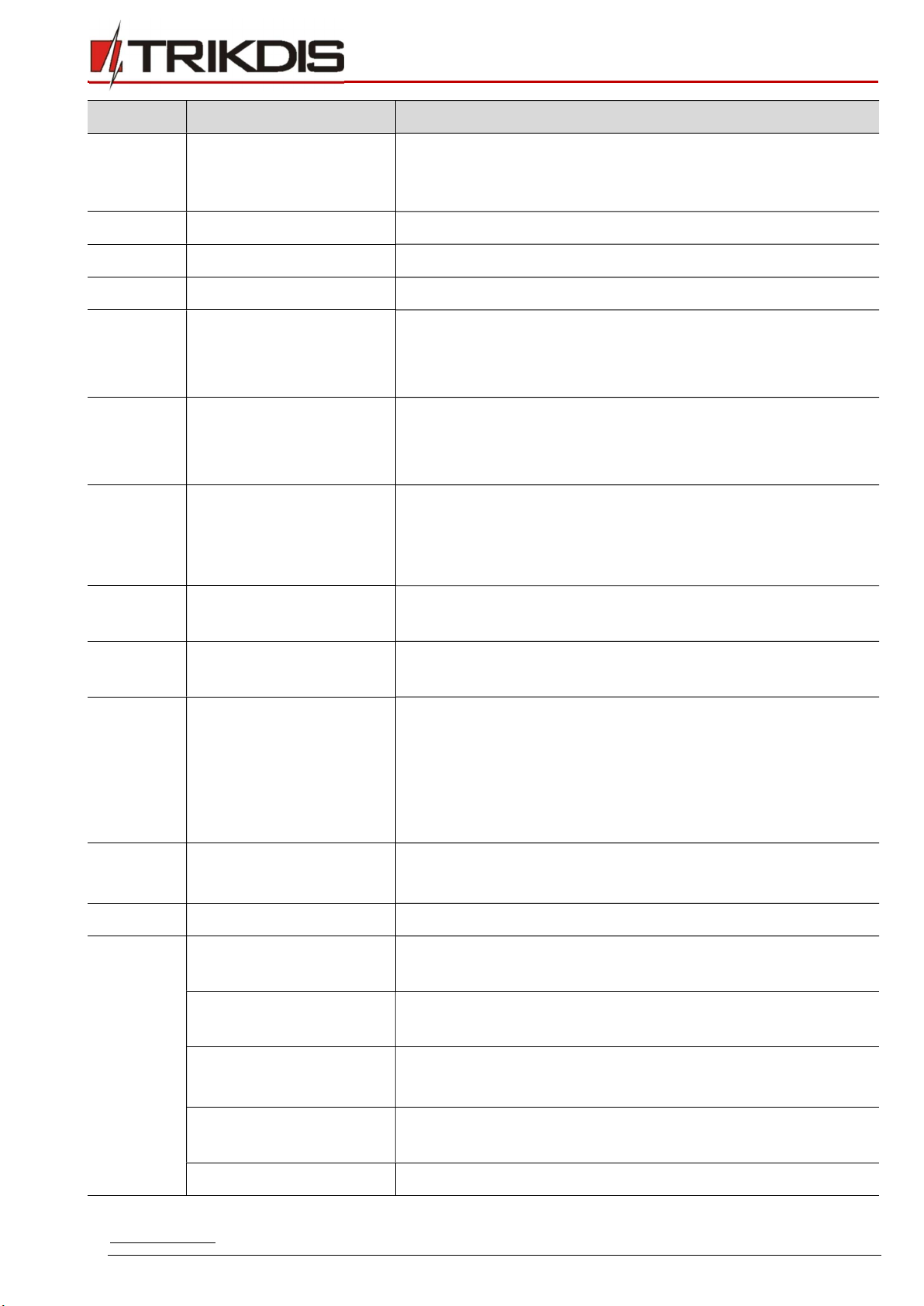
www.trikdis.com 19 February, 2019
GSM communicator for fire control panels G17F
Command Data Description
PULSE=ttt Turn on an output for a few seconds - “x” is the OUT output
number, and “ttt” is a three-digit number that specifies pulse
time in seconds. E.g.: OUTPUT1 123456 PULSE=002
PSW New password Change password. E.g.: PSW 123456 654123
TIME YYYY/MM/DD,12:00:00 Set date and time. E.g.: TIME 123456 2019/01/09,12:23:00
TXTA Object name Specify an object name. E.g.: TXTA 123456 House
TXTE Z1=<Text>
........
Z12=<Text>
Customize zone alarm SMS message text: Z1...Z12 – input
zone number.
E.g.: TXTE 123456 Z1=ALARM in Zone1
TXTR Z1=<Text>
........
Z12=<Text>
Customize zone restore SMS message text: Z1...Z12 – input
zone number.
E.g.: TXTR 123456 Z1=Restore Zone1
RDR PhoneNR#SMStext Forward SMS messages to the specified number. The phone
number must start with a "+" sign and the international
country code.
E.g.: RDR 123456 +37061234567#forwarded text
ASKI Request SMS message about statuses of inputs IN.
E.g.: ASKI 123456
ASKO Request SMS message about statuses of outputs OUT.
E.g.: ASKO 123456
SETN PhoneX=PhoneNR#Name
Add a phone number, username and assign it to user “x”. “x”
is the phone number’s line on the list. The phone number
must start with a "+" symbol and international country code.
The phone number and username must be separated by a #
symbol.
E.g.: SETN 123456 PHONE5=+37061234567#JOHN
PhoneX=DEL Delete user’s phone number and name from the system.
E.g.: SETN 123456 PHONE5=DEL
UUSD *Uusd code# Send a UUSD code to the operator. E.g.: UUSD 123456 *245#
CONNECT Protegus=ON Connect to Protegus cloud service.
E.g.: CONNECT 123456 PROTEGUS=ON
Protegus=OFF Disconnect from Protegus cloud service.
E.g.: CONNECT 123456 PROTEGUS=OFF
Code=123456 Protegus cloud service code.
E.g.: CONNECT 123456 CODE=123456
IP=0.0.0.0:8000 Specify the main server’s connection channel’s TCP IP and
Port. E.g.: CONNECT 123456 IP=0.0.0.0:8000
IP=0 For turning off the main channel.
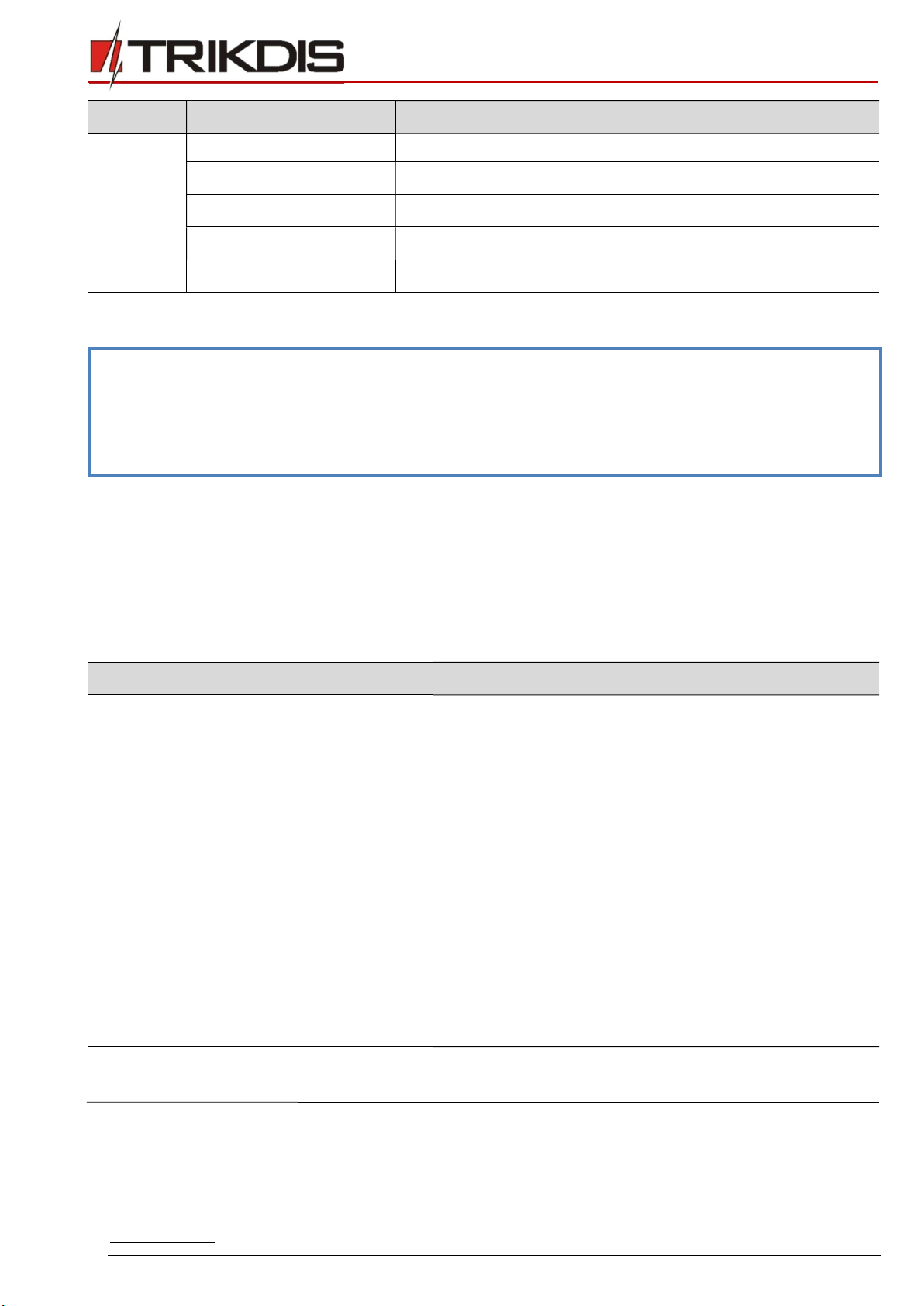
www.trikdis.com 20 February, 2019
GSM communicator for fire control panels G17F
Command Data Description
E.g.: CONNECT 123456 IP=0
ENC=123456 TRK encryption key. E.g.: CONNECT 123456 ENC=123456
APN=Internet APN name. E.g.: CONNECT 123456 APN=INTERNET
USER=user APN user. E.g.: CONNECT 123456 USER=User
PSW=password APN password. E.g.: CONNECT 123456 PSW=Password
4.3 Control PGM outputs using phone calls
Note: If no users have been added to the system, the first one to call the G17F will become the
system administrator and will be the only one who can control the G17F using phone calls
and SMS commands.
If you want to allow additional users to control the system using phone calls, add them with
TrikdisConfig or give them the rights using SMS commands.
Perform these actions if you want to control a PGM output remotely:
The user must be allowed to control outputs OUT and the output OUT must have type “Remote
control” assigned (using TrikdisConfig).
Call the number of the G17F’s SIM card. The G17F will answer the call and you can dial commands
using the phone’s keypad (see the table).
Mobile phone keyboard command list
Keyboard buttons Function Description
[output no]*[state no]# Control
selected output
OUT
Controls the specified PGM output.
State:
[0] – output turned off;
[1] – output turned on;
[2] – turned off for pulse time;
[3] – turned on for pulse time;
(pulse time is specified in the TrikdisConfig
software, “PGM” table)
[*] – this symbol shows the end of the command.
E.g. (turn on output 1): 1*1#
E.g. (turn off output 1): 1*0#
E.g. (turn on output 2 for Pulse time specified in the
TrikdisConfig “PGM” table): 2*3#
# Retry entering
the command
If you made a mistake while entering the command, press
# on the phone’s keyboard and enter the command again.
Other manuals for G17F
1
Table of contents
Other Trikdis Cell Phone manuals

Trikdis
Trikdis G16T User manual

Trikdis
Trikdis G10D User manual
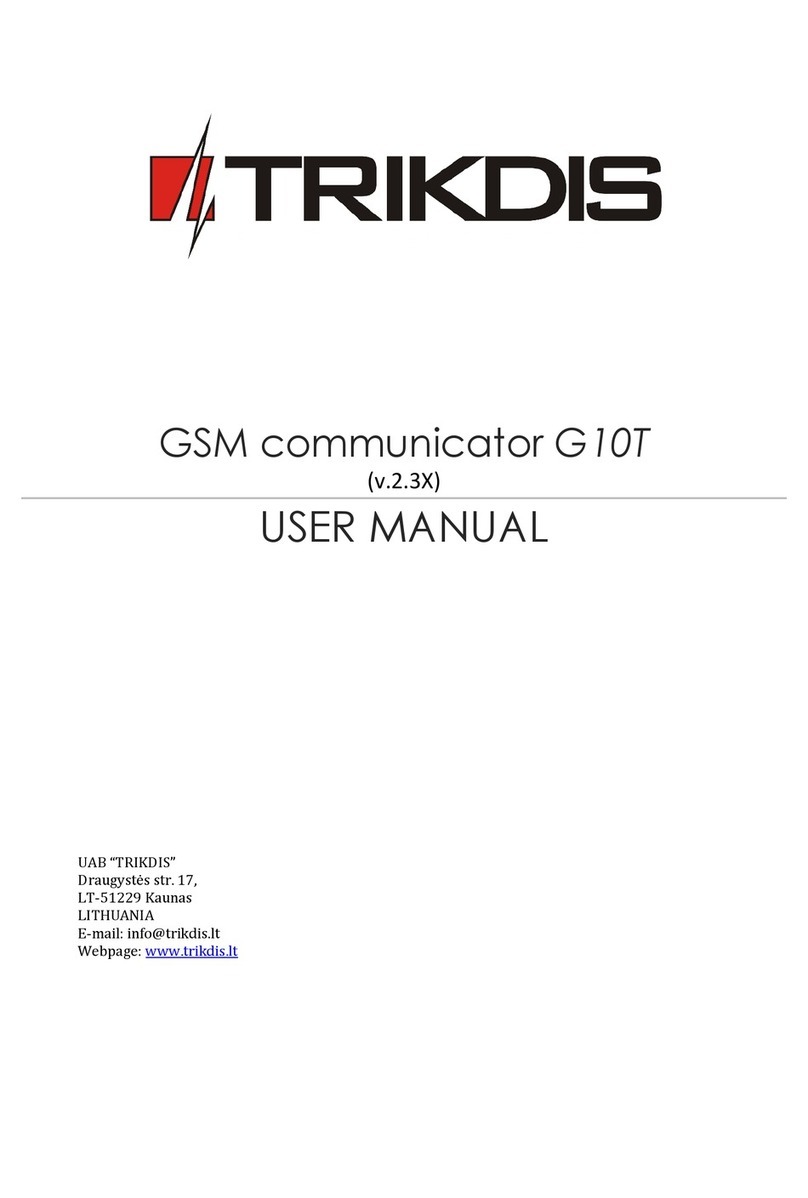
Trikdis
Trikdis G10T User manual

Trikdis
Trikdis G16T User manual

Trikdis
Trikdis G16 User manual

Trikdis
Trikdis G16T 3 Series User manual

Trikdis
Trikdis Ethernet E16 User manual
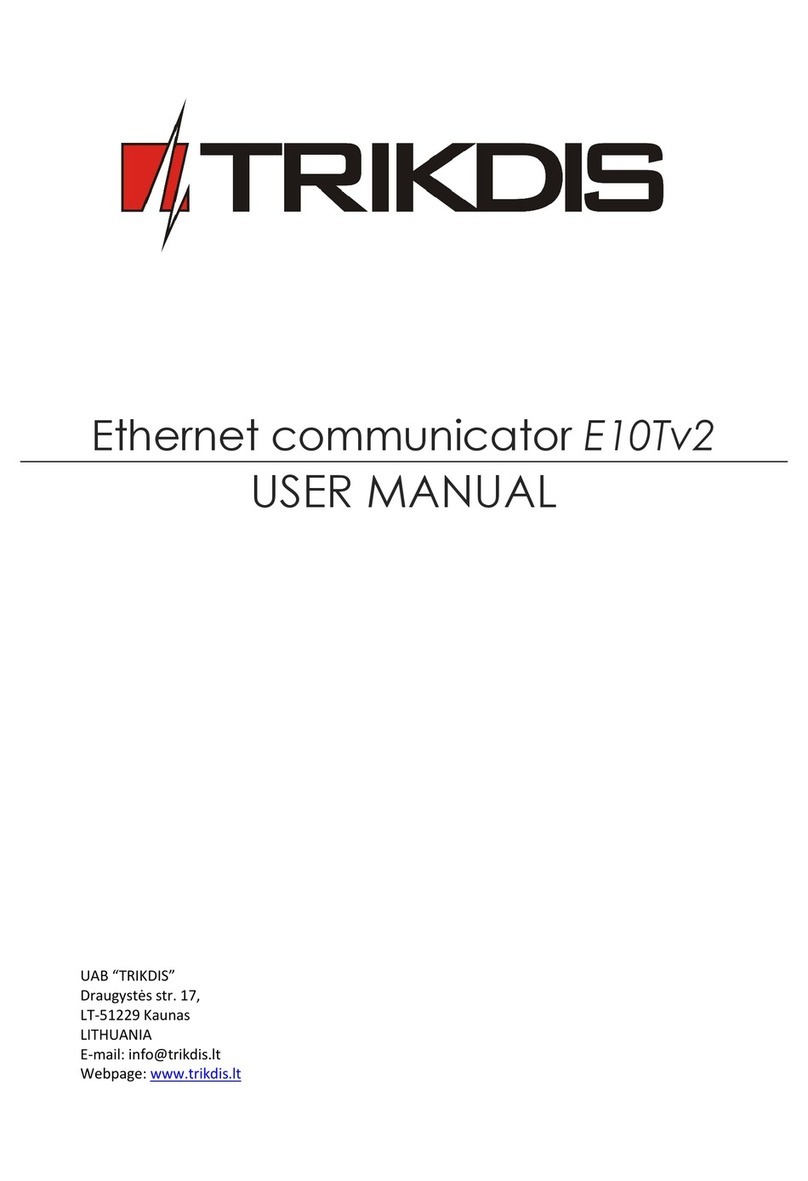
Trikdis
Trikdis E10T User manual
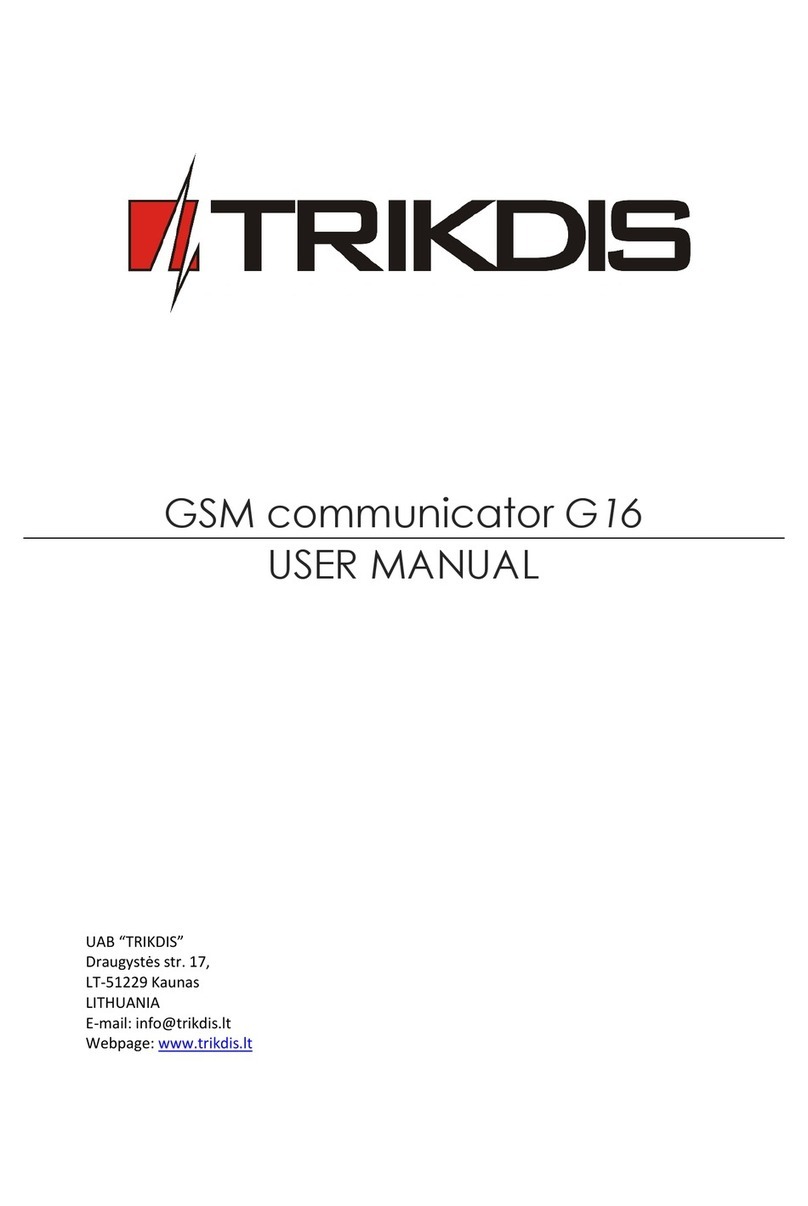
Trikdis
Trikdis G16 User manual

Trikdis
Trikdis G10 User manual