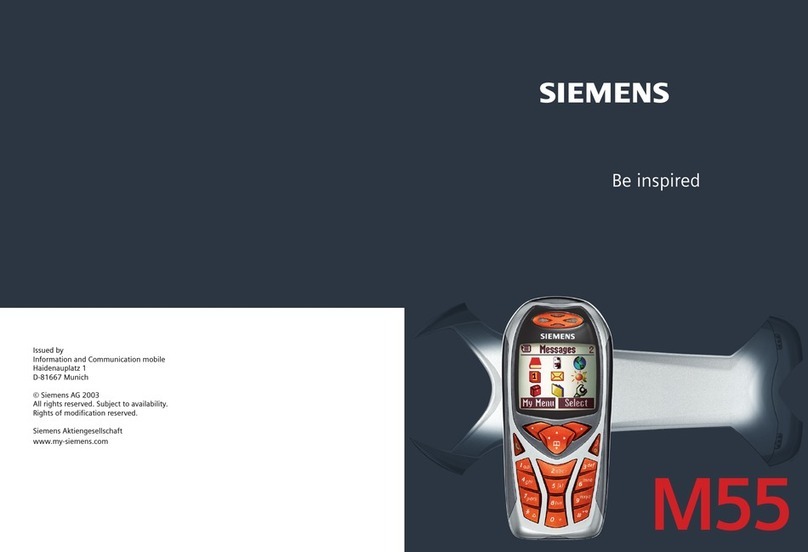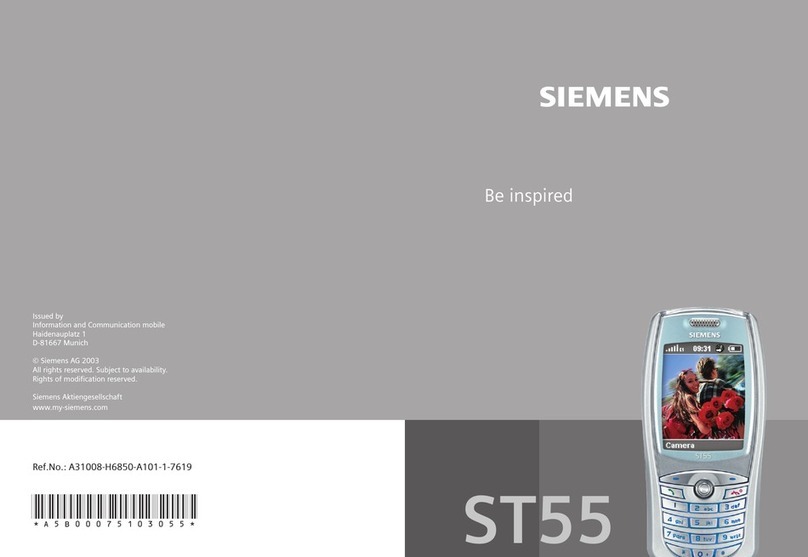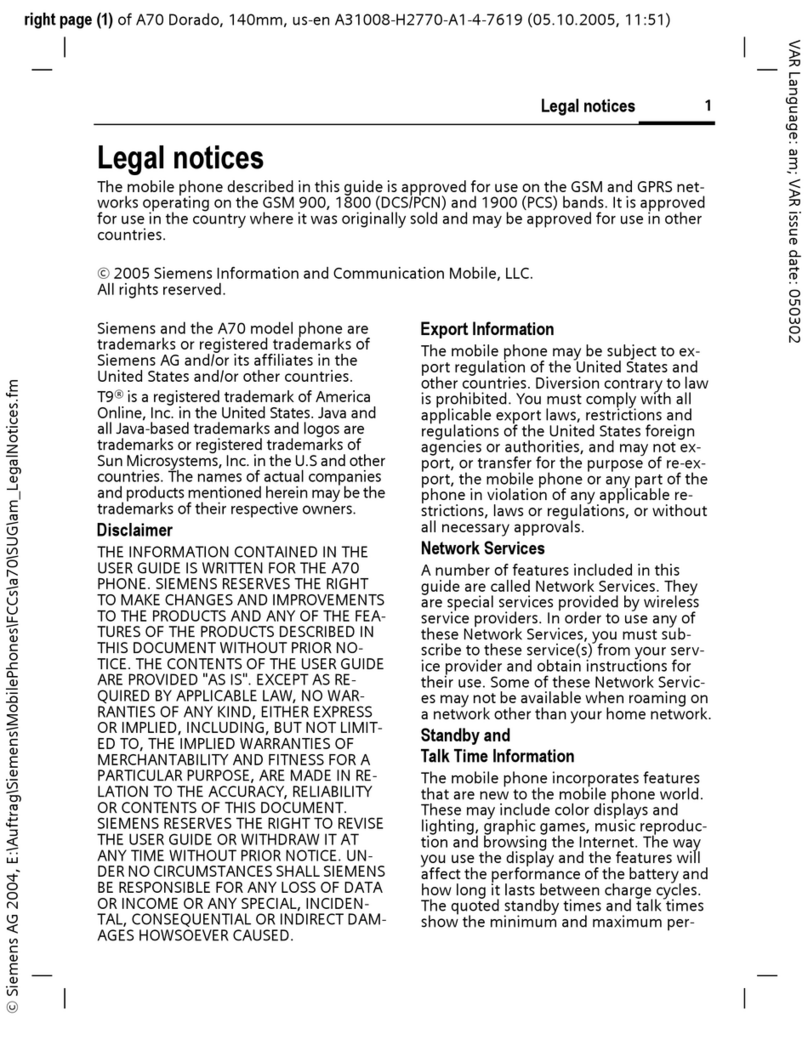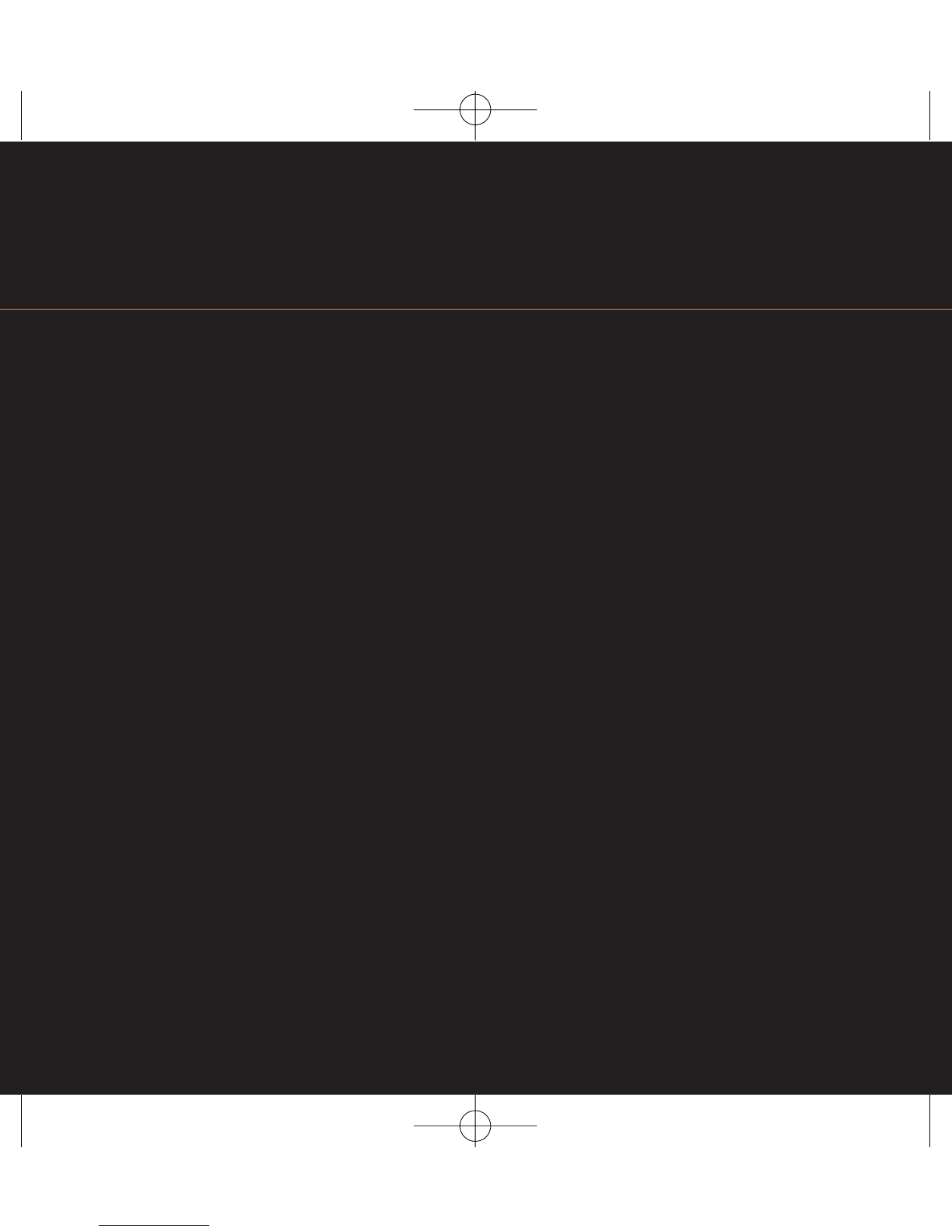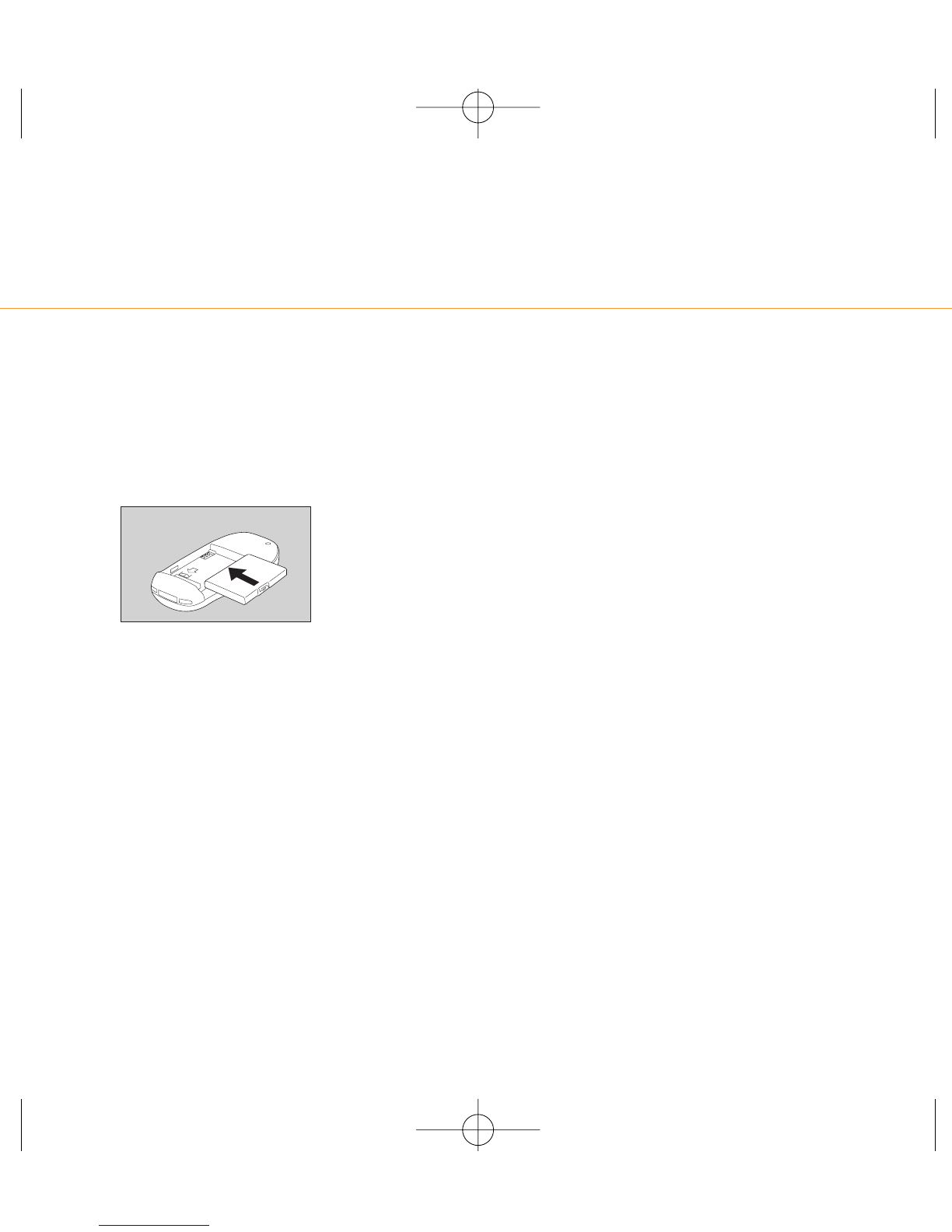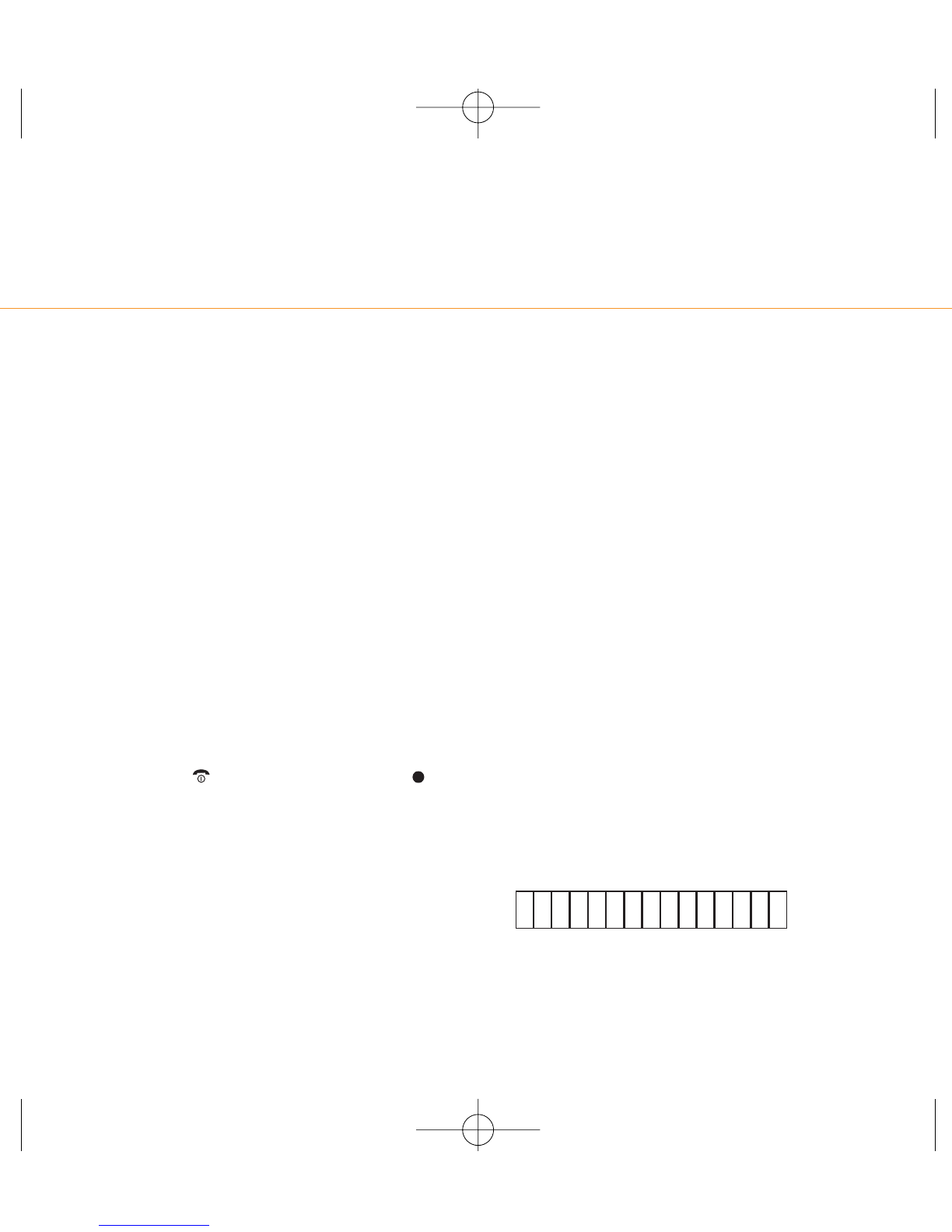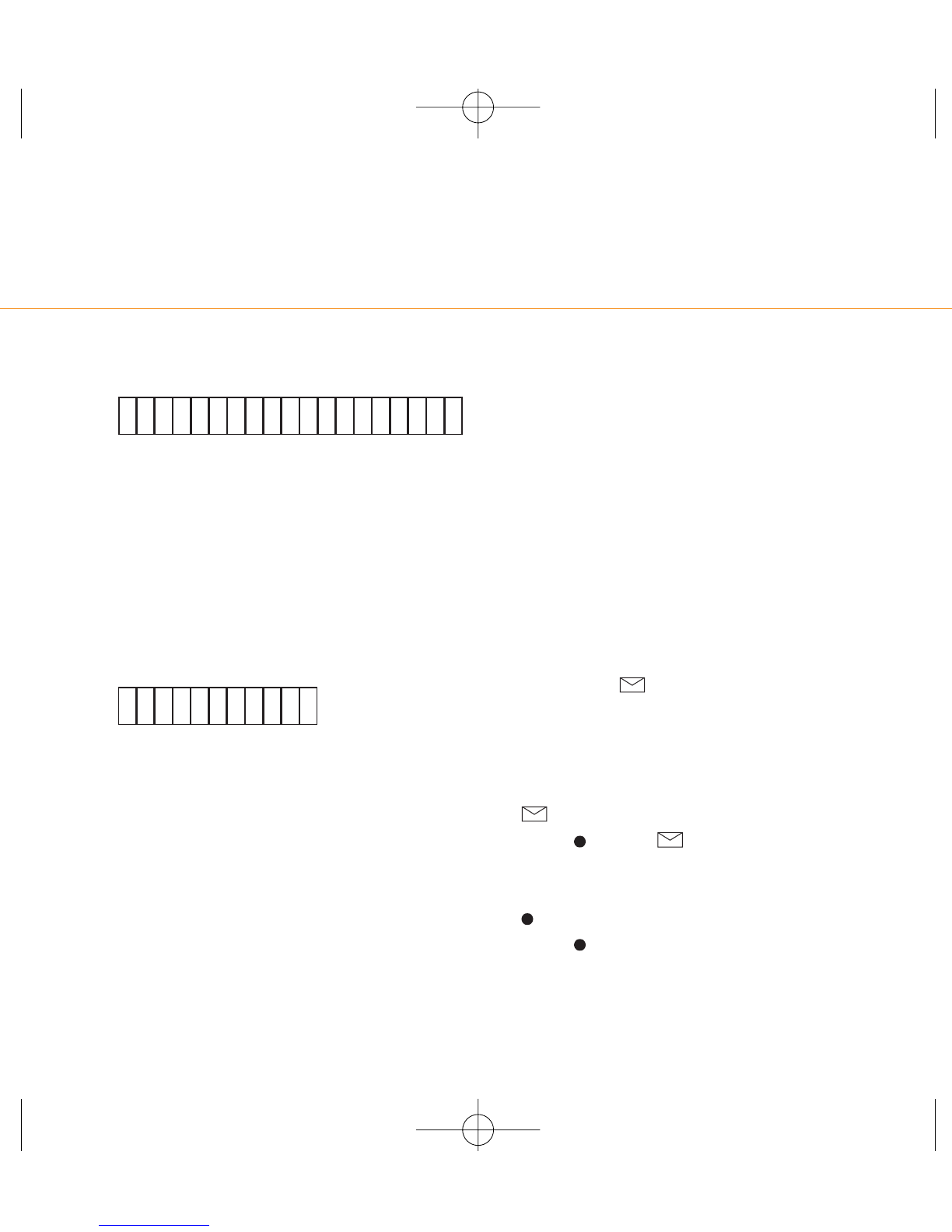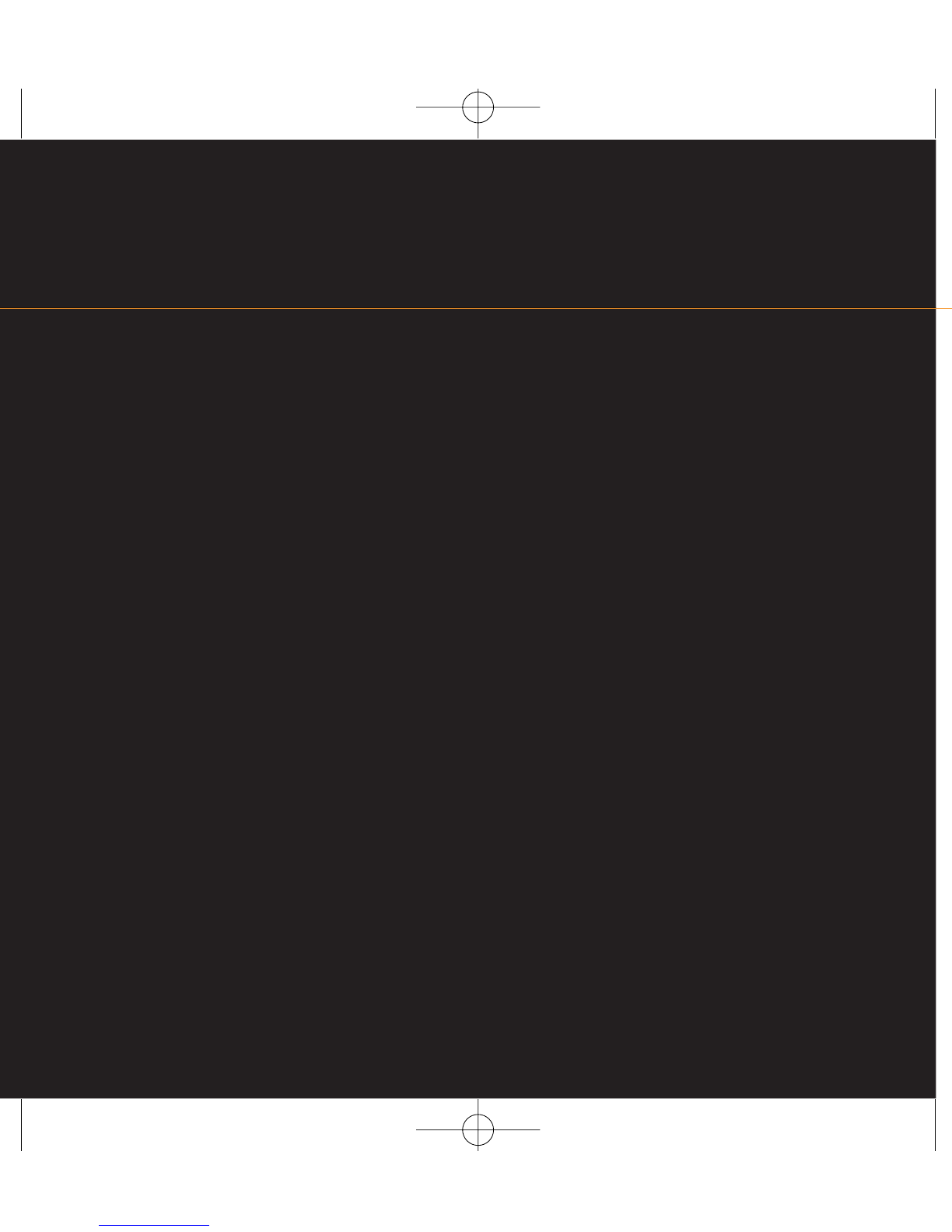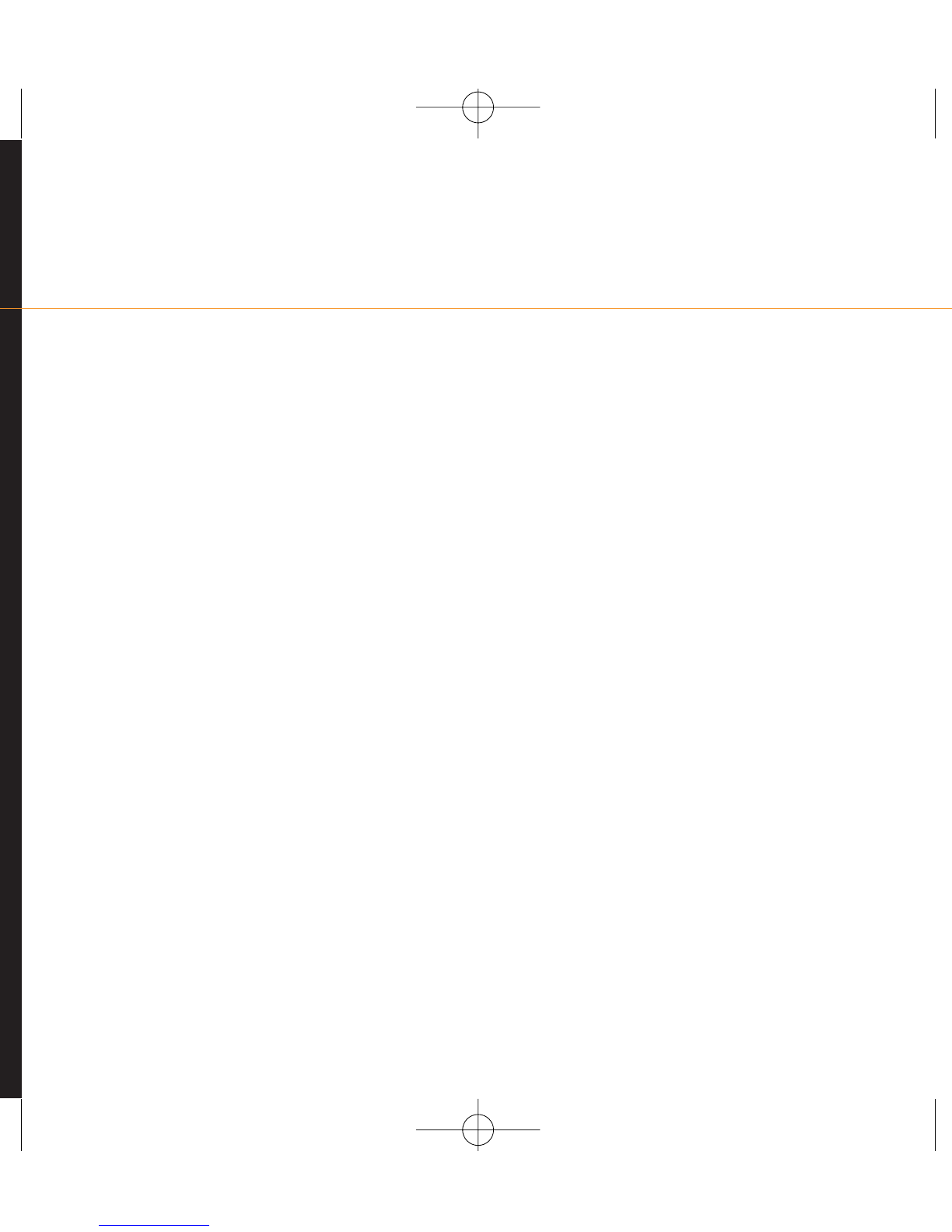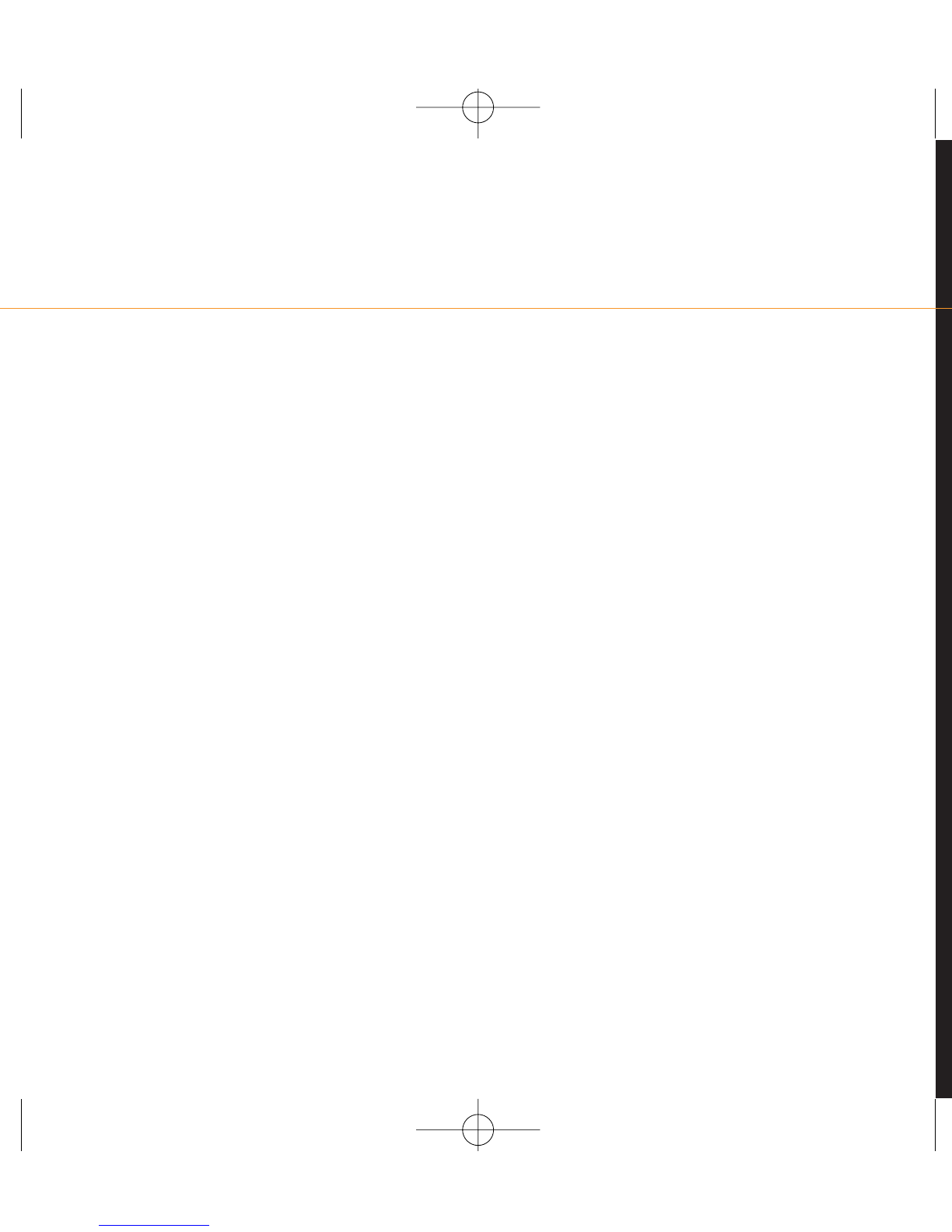Siemens C55 User manual
Other Siemens Cell Phone manuals
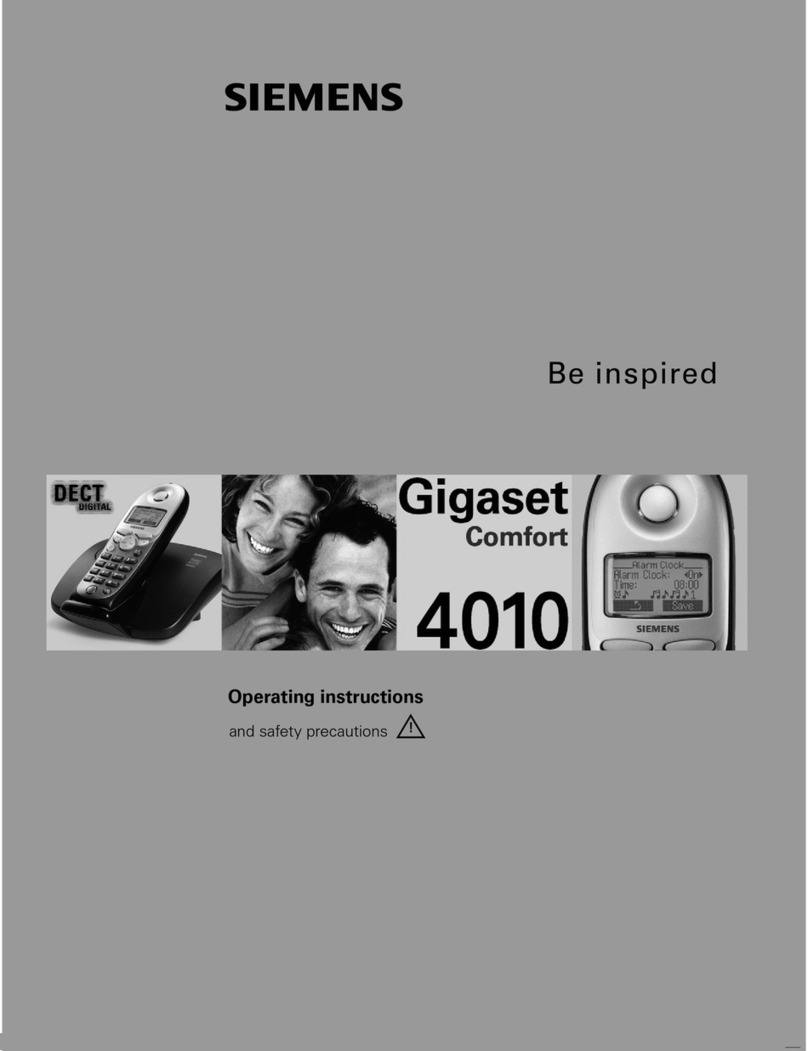
Siemens
Siemens Gigaset 4010 User manual

Siemens
Siemens SK65 User manual

Siemens
Siemens C65 Setup guide

Siemens
Siemens C75 User manual
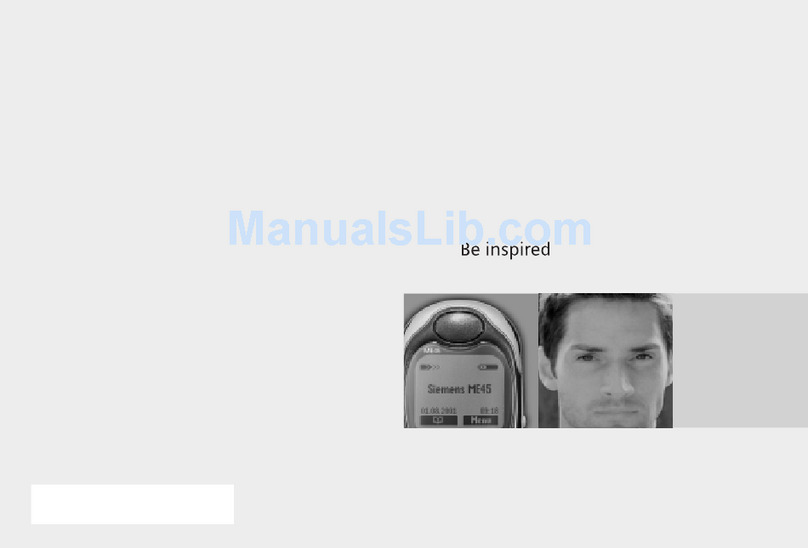
Siemens
Siemens ME 45 User manual

Siemens
Siemens HiPath 3000 V3.0 or later Gigaset M1... User manual
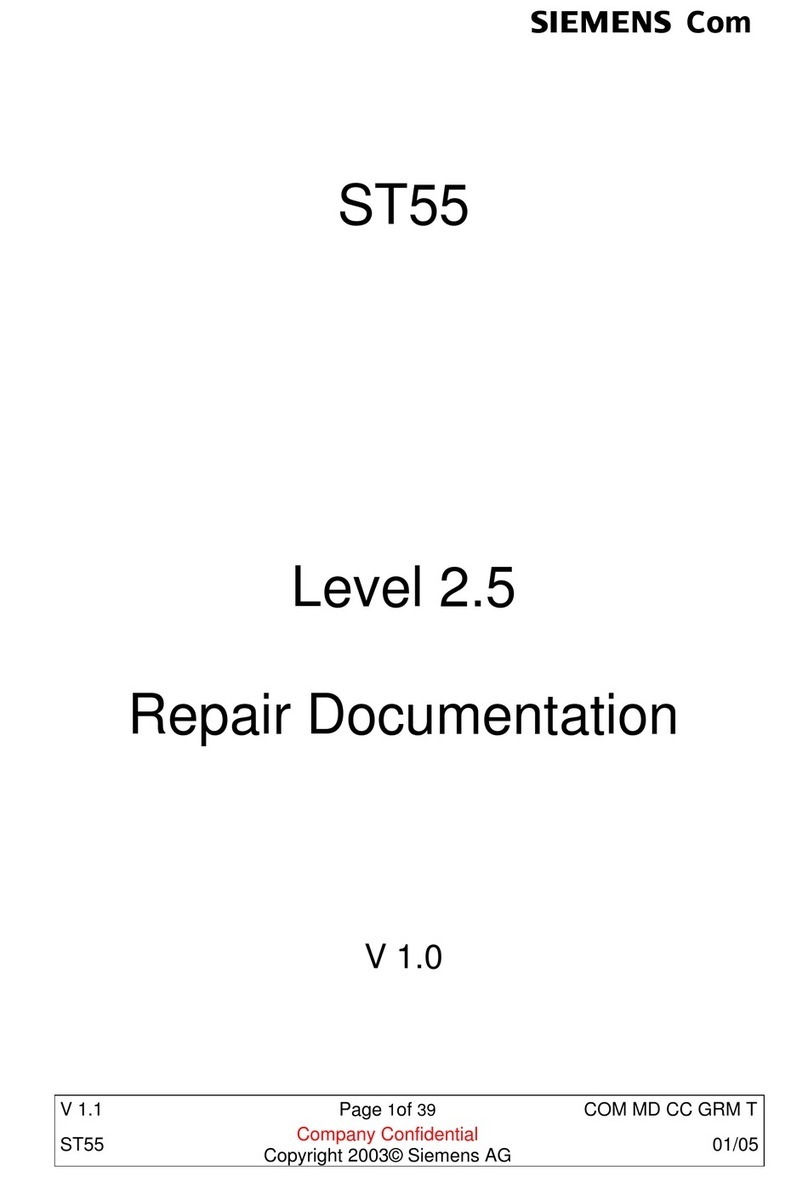
Siemens
Siemens ST55 Operator's manual
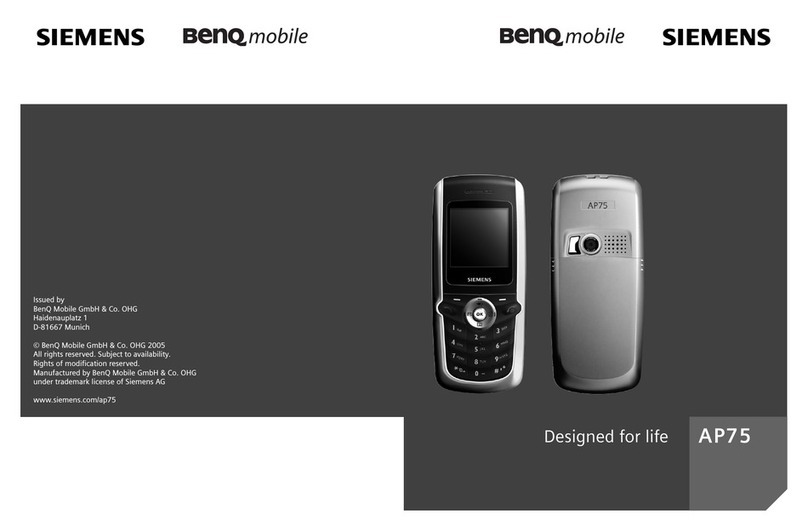
Siemens
Siemens AP75 User manual

Siemens
Siemens Gigaset S45 User manual

Siemens
Siemens CF75 Setup guide
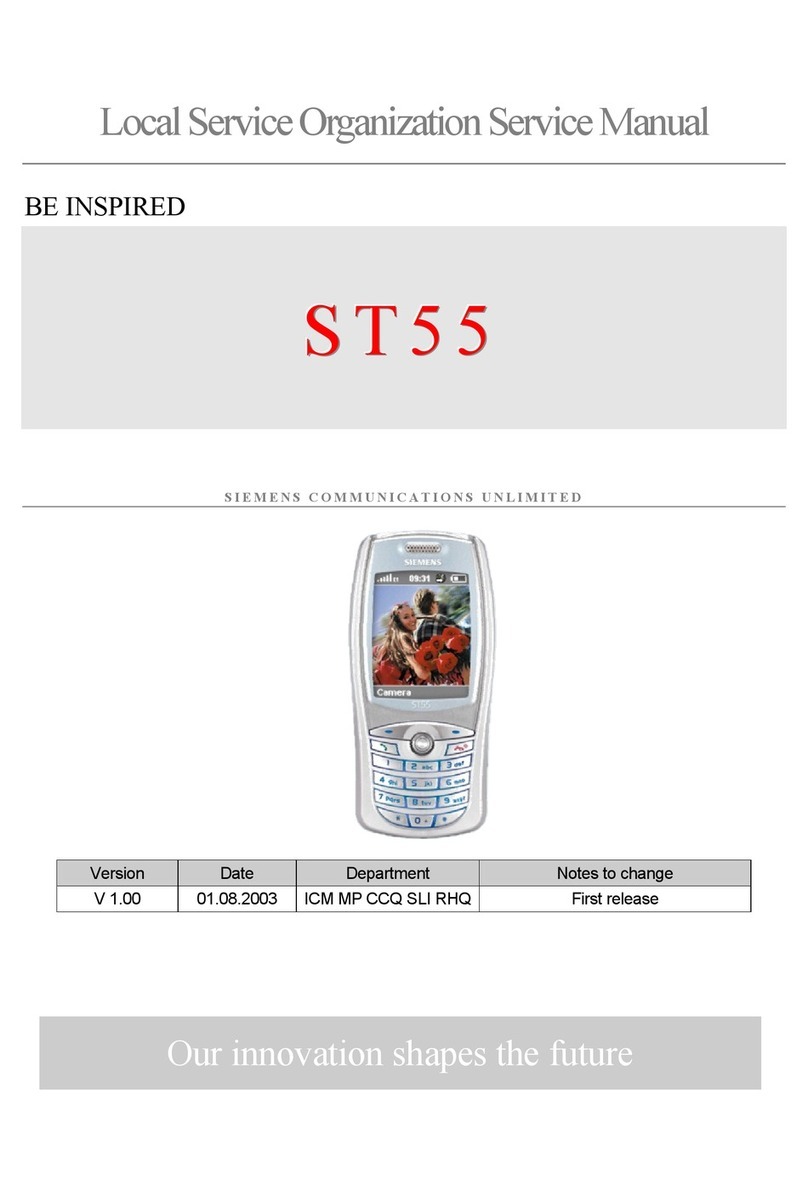
Siemens
Siemens ST55 User manual
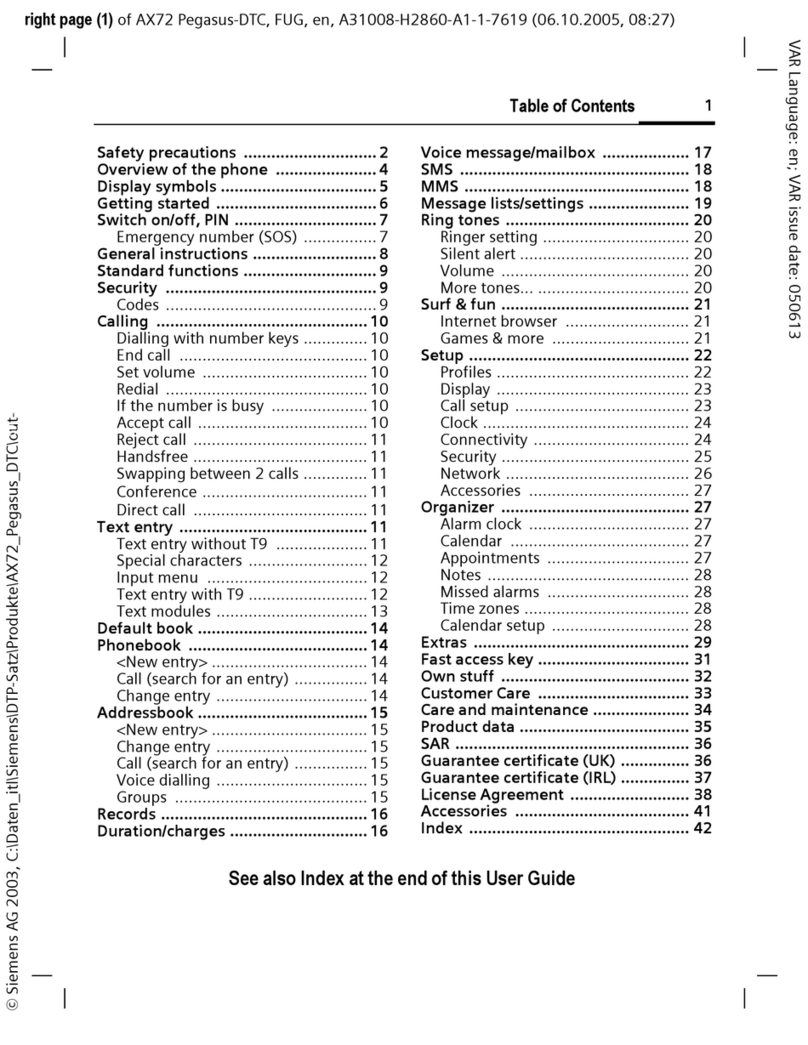
Siemens
Siemens PEGASUS-DTC AX72 User manual

Siemens
Siemens CX75 User manual
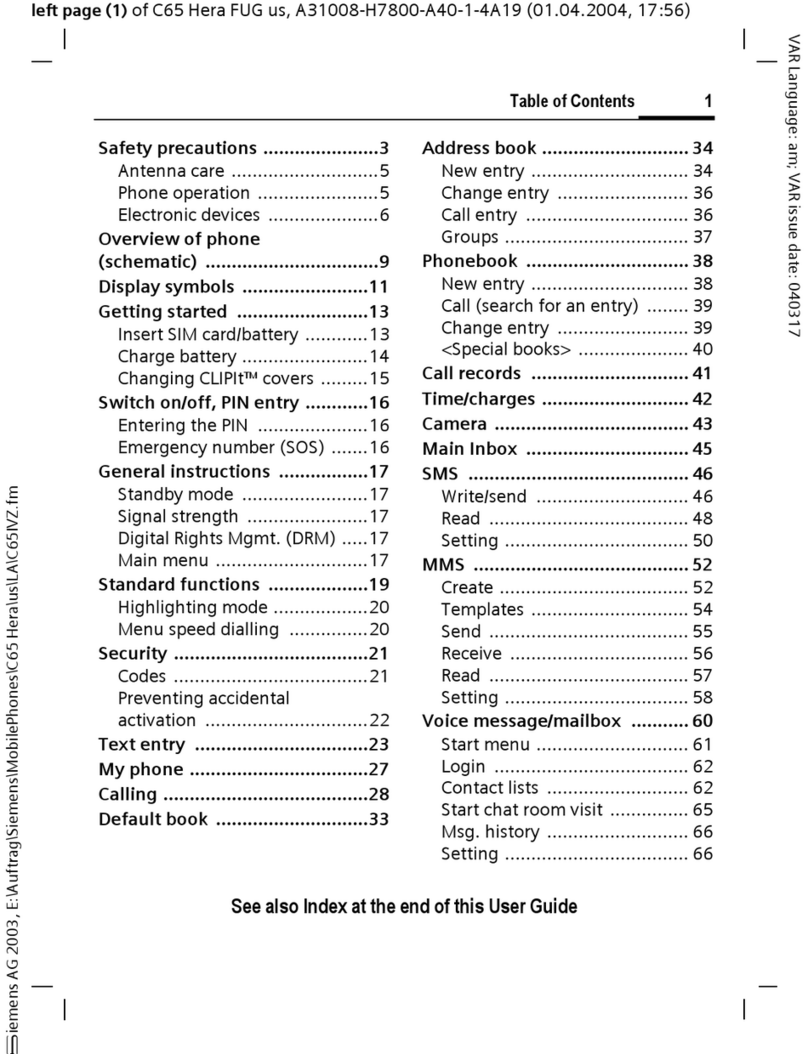
Siemens
Siemens C65 User manual
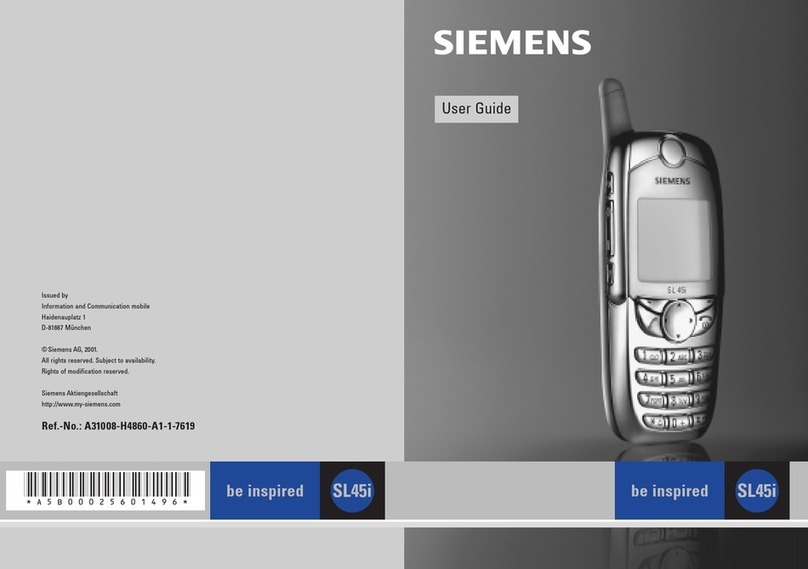
Siemens
Siemens SL45i User manual

Siemens
Siemens SL65 User manual
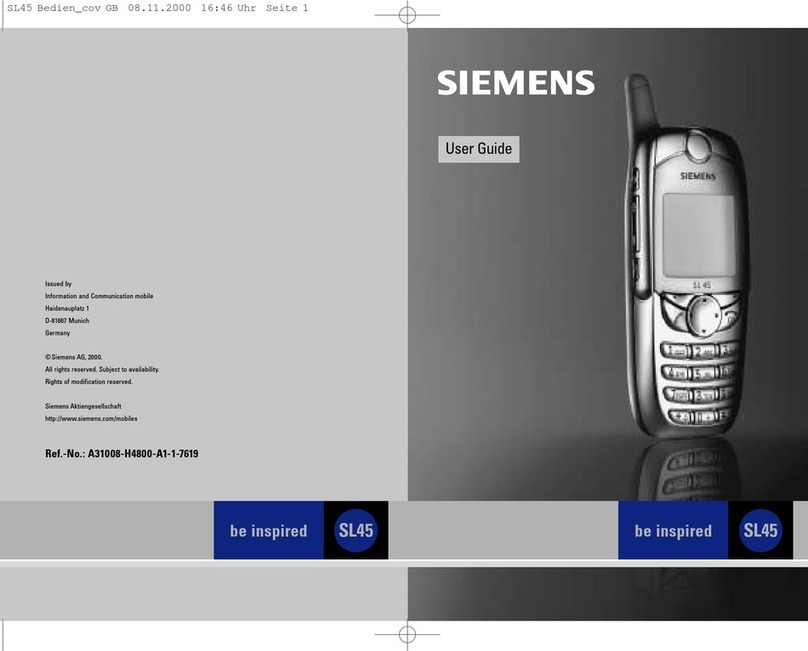
Siemens
Siemens SL45 User manual
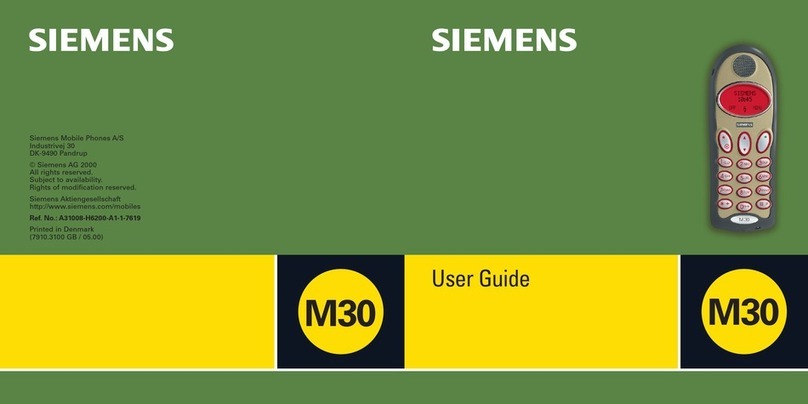
Siemens
Siemens M30 User manual

Siemens
Siemens A65 User manual
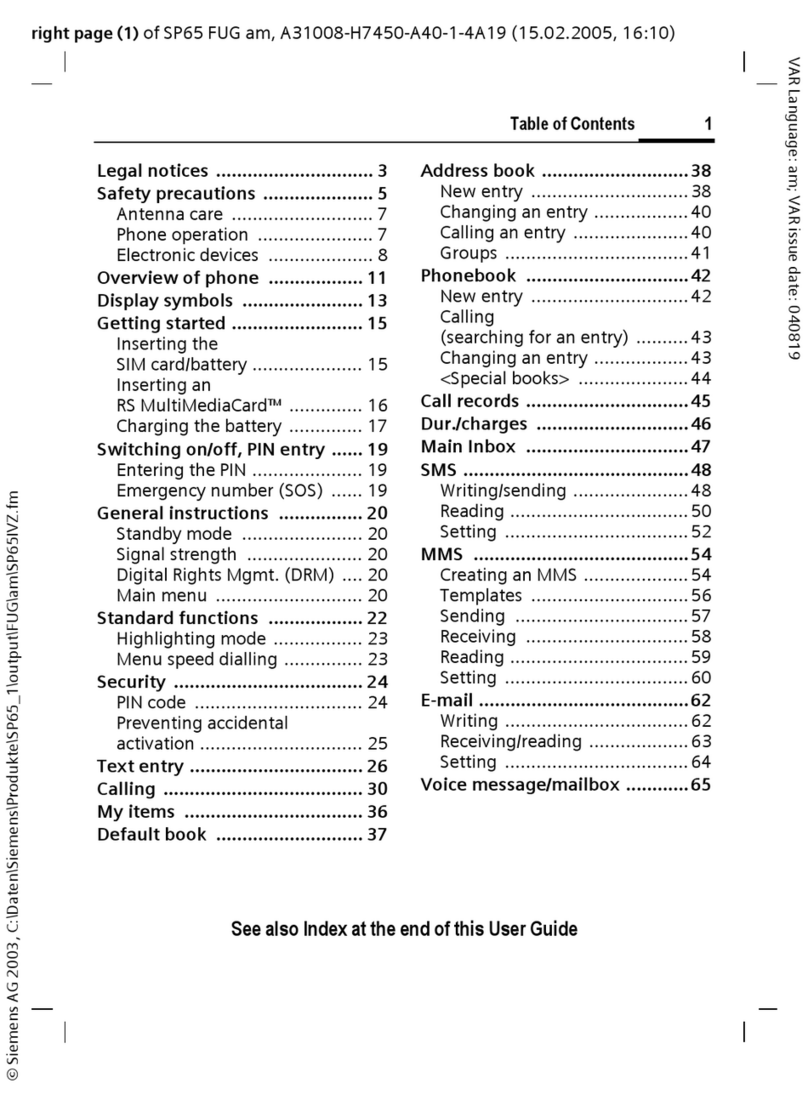
Siemens
Siemens SP65 User manual