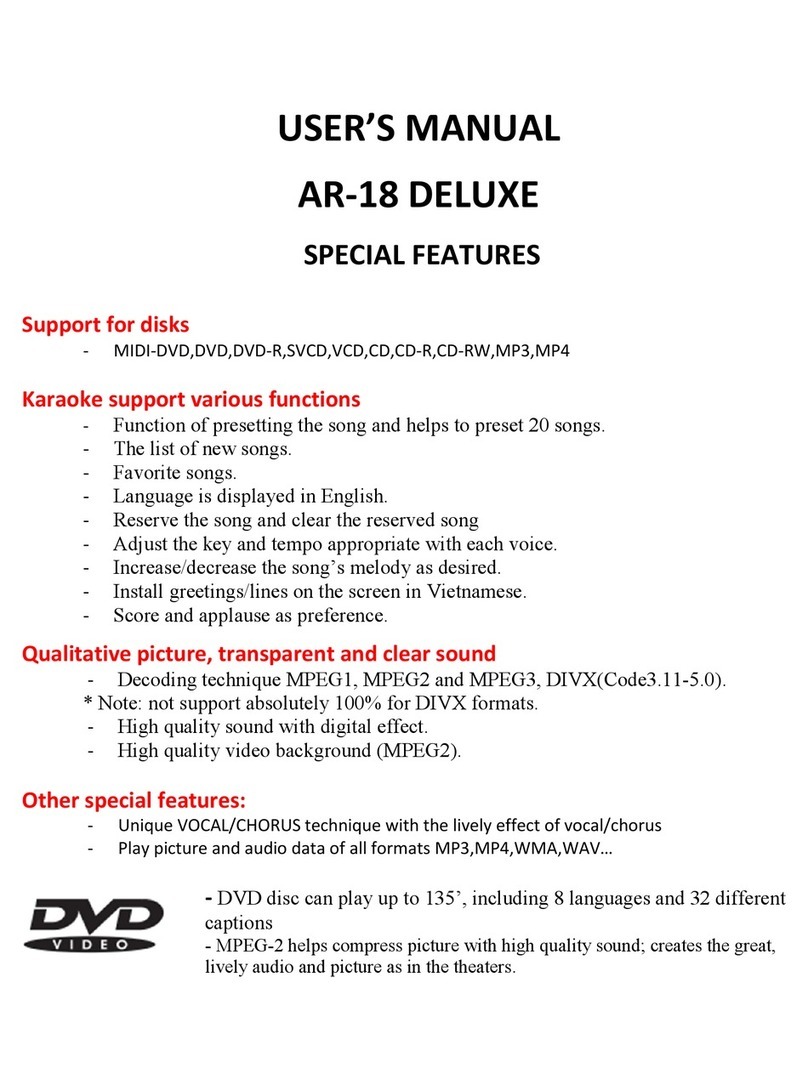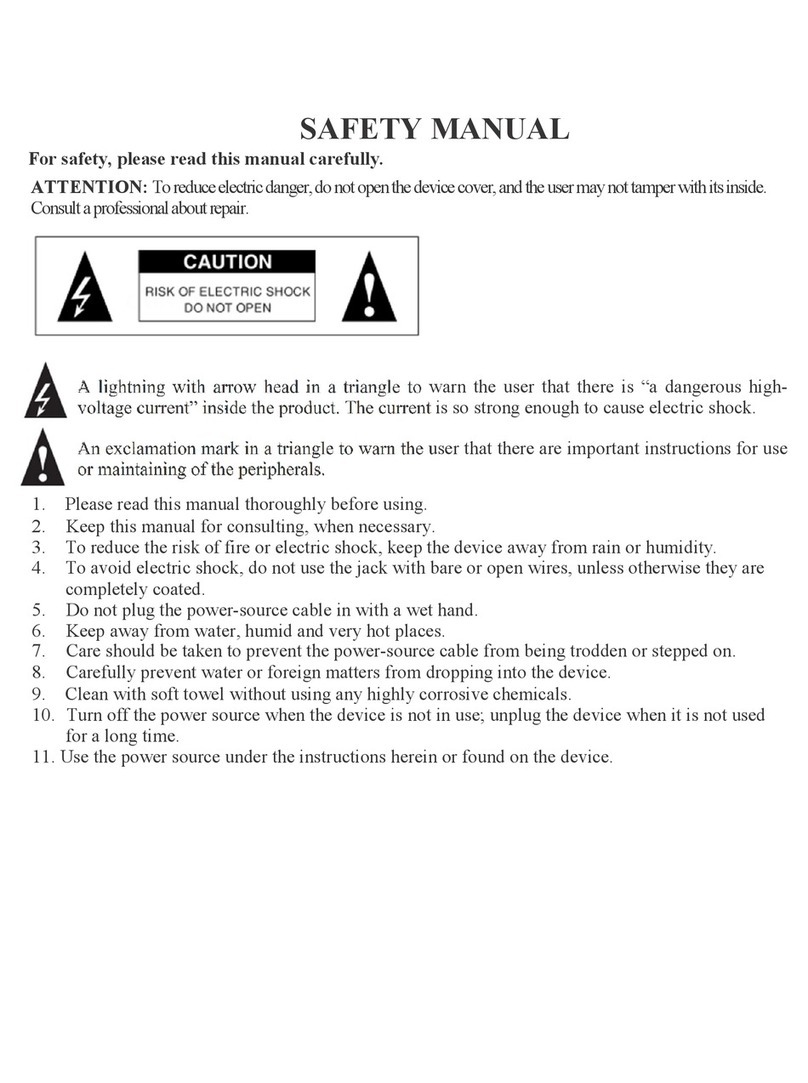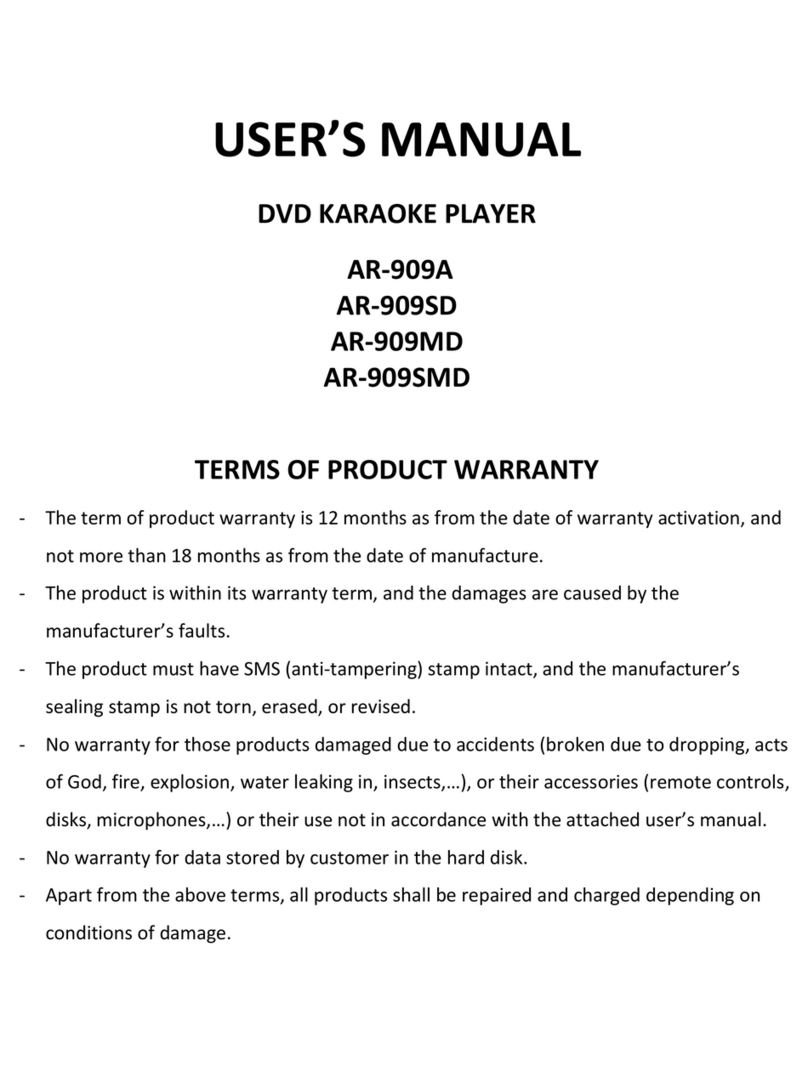SAFETY MANUAL
For safety, please read this manual carefully.
ATTENTION: To reduce electric danger, do not open the device cover, and the user may not tamper with its inside.
Consult a professional about repair.
CAUTION
A lightning with arrow head in a triangle to warn the user that there is “a dangerous high-
voltage current” inside the product. The current is so strong enough to cause electric shock.
An exclamation mark in a triangle to warn the user that there are important instructions for use
or maintaining of the peripherals.
1. Please read this manual thoroughly before using.
2. Keep this manual for consulting, when necessary.
3. To reduce the risk of fire or electric shock, keep the device away from rain or humidity.
4. To avoid electric shock, do not use the jack with bare or open wires, unless otherwise they are
completely coated.
5. Do not plug the power-source cable in with a wet hand.
6. Keep away from water, humid and very hot places.
7. Care should be taken to prevent the power-source cable from being trodden or stepped on.
8. Carefully prevent water or foreign matters from dropping into the device.
9. Clean with soft towel without using any highly corrosive chemicals.
10. Turn off the power source when the device is not in use; unplug the device when it is not used
for a long time.
11. Use the power source under the instructions herein or found on the device.