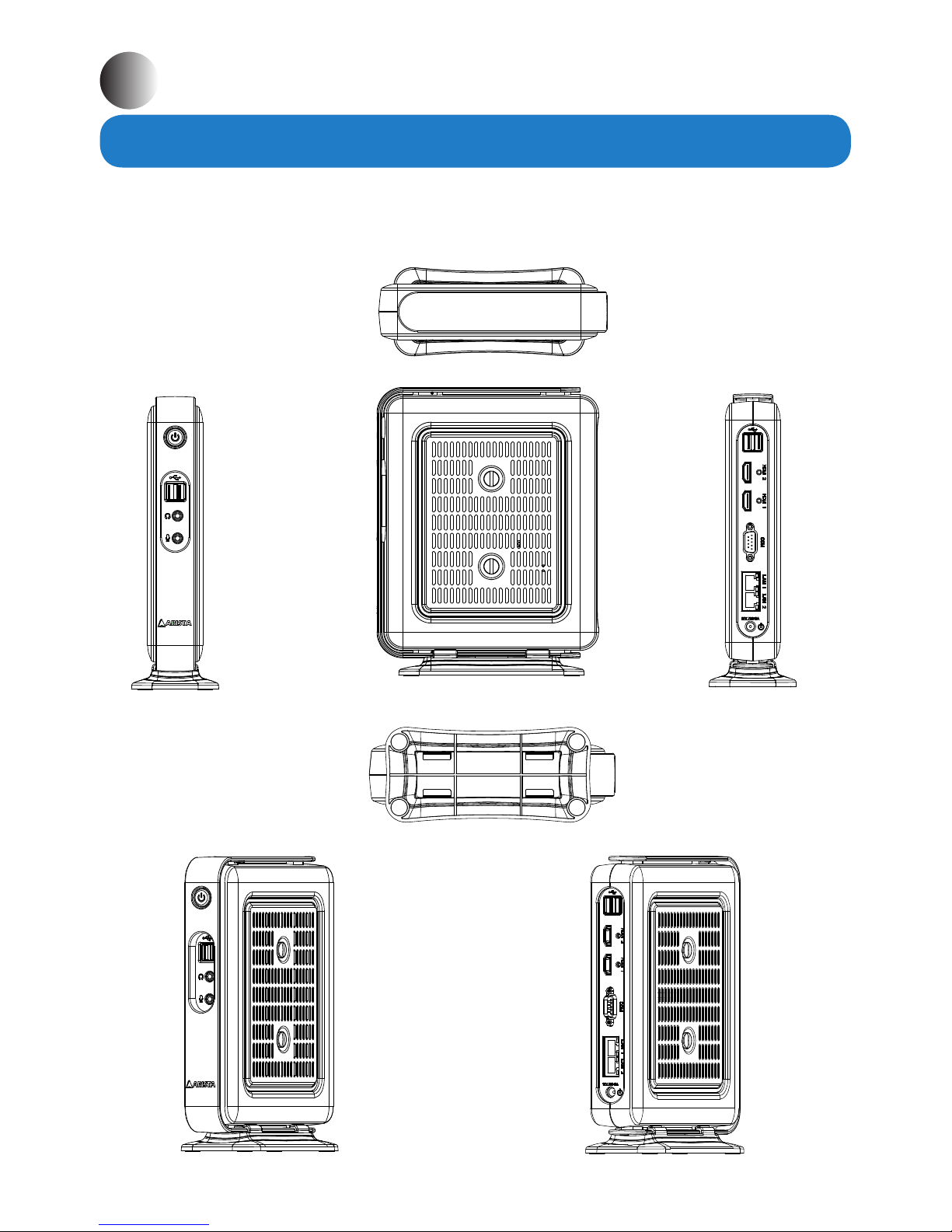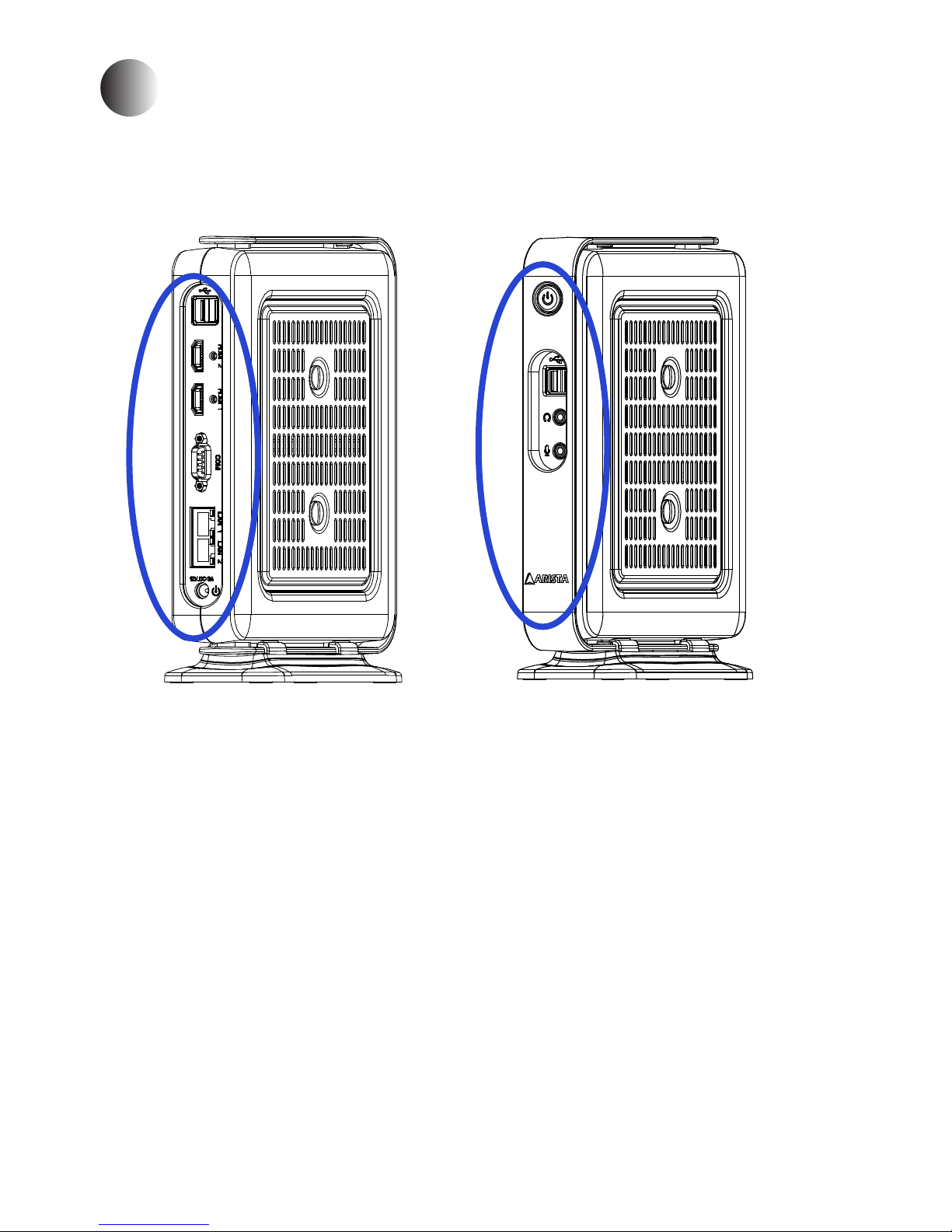3
Contents
Product safety precautions ................................................................................................2
Contents...............................................................................................................................3
Chapter 1 Welcome .........................................................................................................4
Features..........................................................................................................................4
Product specications..................................................................................................5
Unpacking ......................................................................................................................6
Chapter 2 Basics.................................................................................................................7
Product overview.......................................................................................................7
Physical dimensions ....................................................................................................9
Chapter 3 Connections ...................................................................................................10
Pins in the Serial port (COM1)...................................................................................11
Mounting the Thin Client............................................................................................12
Connecting to a display............................................................................................15
Connecting to keyboard or mouse..............................................................................15
Connecting to network............................................................................................16
Connecting earphones or speaker..............................................................................16
Connecting the power supply.............................................................................17
Installing memory module/expansion card..........................................................18
Clearing CMOS data....................................................................................................22
Chapter 4 BIOS Setup.......................................................................................................23
Introduction....................................................................................................23
Entering the setup..............................................................................................24
Main Menu..........................................................................................26
Advanced Menu............................................................................................27
Chipset Menu....................................................................................33
Security Menu................................................................................................37
Boot Menu................................................................................................38
Save&Exit Menu.........................................................................................39
Chapter 5 Appendix.........................................................................................................40
Care and Maintenance ...............................................................................................40
Product Limited Warranty..........................................................................................41
Disposal and Recycling Information.....................................................................46
Disclaimer and Copyright Notice..............................................................................46
Contents