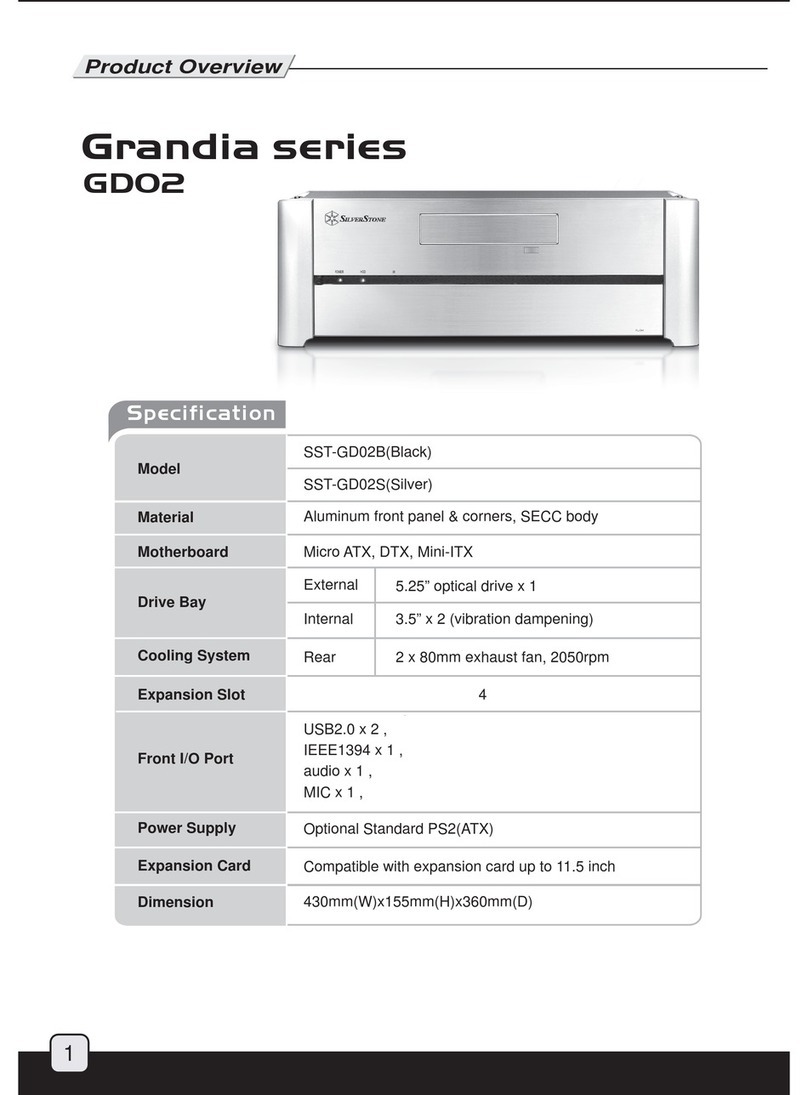1. Unscrew four case screws to remove case
cover
13. Line up optical drive with the front panel
and secure it with screws
19. Use included 3pin to 4pin adapter to
connect a case fan if your motherboard
does not support enough 3pin fan headers
20. After installing all other system components,
place the case cover back onto the case
and secure with screws to complete installation
14. After optical drives are installed, place
the 3.5" drive bracket back into the case
and secure with screws
15. Asecond 3.5" drive bracket is located
beneath the 5.25" drive bays with room for
one more hard drive. It can be taken out
of the case easily with a screw removed
16. After installing hard drive into the bracket,
slide it back underneath the 5.25" drive bays 17. Secure reinstalled bracket with screw 18. For extra EMI protection, route front panel
cables through the included wire ring
7. Remove front 3.5" drive bay covers as
needed depending on how many external
3.5" drive bay device is required
8. Use #6-32 x 6 screws to install hard
drive into the 3.5" drive bracket 9. Install floppy drive or other 3.5" drive bay
device into the drive bracket. Use the
drive bay cover as a guide for lining up
the drive or installed device
10. If one of the external 3.5" drive bay isn't
used, the extra space can be used for
an additional hard drive
11. Optical drive installation- Remove screws
holding the 5.25" drive bay cover 12. Insert optical drive into the 5.25" drive bay
from the front of the case
2. Check for included accessories (screw bag,
3pin to 4pin adapater, and EMI wire ring) 3. Power Supply Installation- Insert power
supply into the case, secure with four
#6-32 x 6 screws
6. Hard Drive and 3.5" bay Installation-
Remove 3.5" drive bracket from the case
5. Place motherboard into the case and
secure with screws
4. Motherboard Installation- Insert included
motherboard standoffs into holes on the
bottom of the case that will lineup with
your motherboard