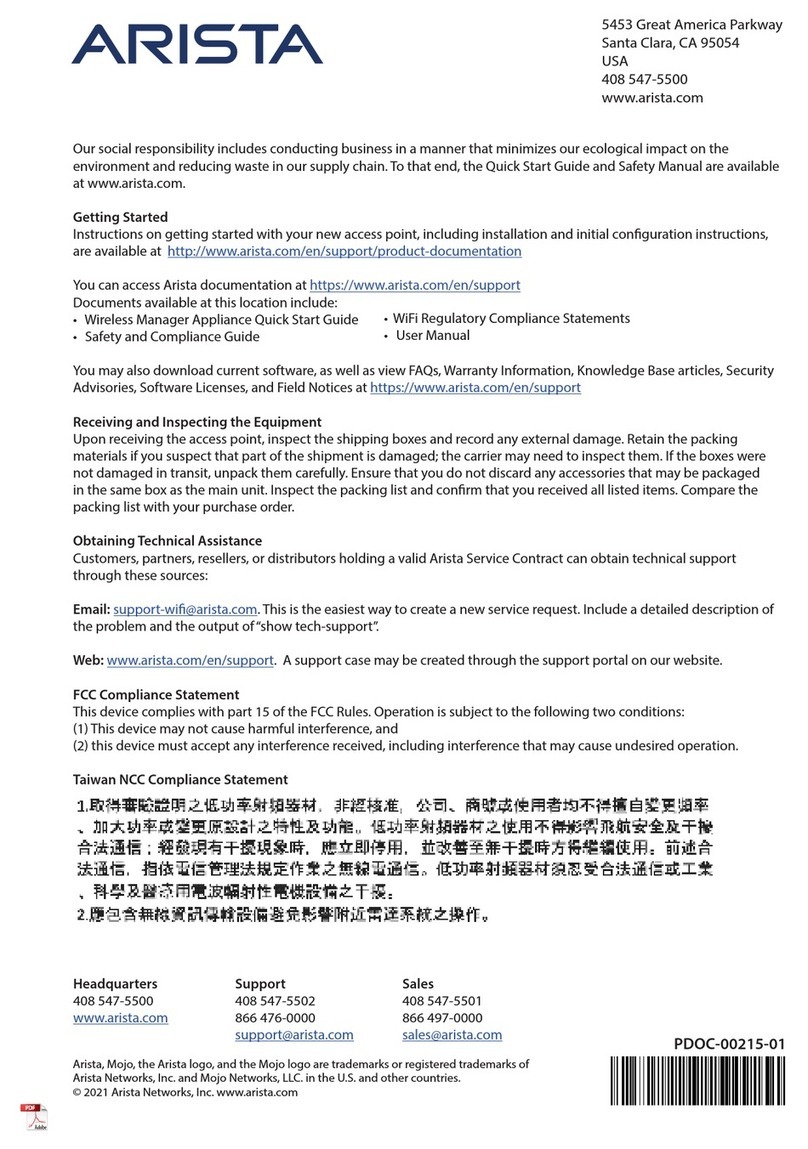Contents
Chapter 1: Overview...................................................................................1
Scope............................................................................................................................................................1
Safety Information.........................................................................................................................................1
Supplemental Documentation.......................................................................................................................1
Obtaining Technical Assistance....................................................................................................................1
Specifications................................................................................................................................................2
Chapter 2: Preparation...............................................................................5
Site Selection................................................................................................................................................5
Receiving and Inspecting the Equipment.....................................................................................................5
Electrostatic Discharge (ESD) Precautions..................................................................................................5
Setting up your System.................................................................................................................................6
CloudEOS and vEOS Physical Appliance Setup..........................................................................................6
Arista CloudEOS and vEOS Router Appliance IP Configuration..................................................................9
Chapter3: AccessingtheAristaCloudEOSandvEOSRouterAppliance.13
IPMI............................................................................................................................................................13
Web Access into System IPMI....................................................................................................................13
Updating the Host Password.......................................................................................................................14
Changing the IPMI Password......................................................................................................................15
Web Access into Host via WOK..................................................................................................................17
Web Access into CVX and CVP consoles via WOK...................................................................................17
Chapter 4: OS Installation and Application Setup.................................19
Installing the Base CVA OS........................................................................................................................19
Installing the CloudEOS and vEOS Router Appliance................................................................................20
Setting Up CVP...........................................................................................................................................20
Chapter5:UsingtheCloudEOSandvEOSRouterApplianceonMicrosoftAzure.21
CloudEOS and vEOS Router Appliance Image Updates...........................................................................21
System Requirements................................................................................................................................21
Launching the CloudEOS and vEOS Router Appliance Azure Instance....................................................21
Creating an Instance using the Portal Marketplace....................................................................................22
Creating an Instance under Azure CLI 2.0.................................................................................................25
Logging into an Instance.............................................................................................................................26
CloudEOS and vEOS Router Startup-Configuration using Instance Custom-Data....................................28
Troubleshooting Instance............................................................................................................................29
Resources...................................................................................................................................................30
Appendix A: Status Indicators.................................................................33
LCD Panel Features....................................................................................................................................33
Status LED Indicators.................................................................................................................................34
IPMI Direct LED Indicator Codes................................................................................................................35
IPMI Quick Sync 2 Indicator Codes............................................................................................................35
NIC Indicator Codes...................................................................................................................................36
Power Supply Unit Indicator Codes............................................................................................................37
Appendix B: Rack Installation.................................................................39
Appendix C: Front Panel Features and Indicators.................................45
iii