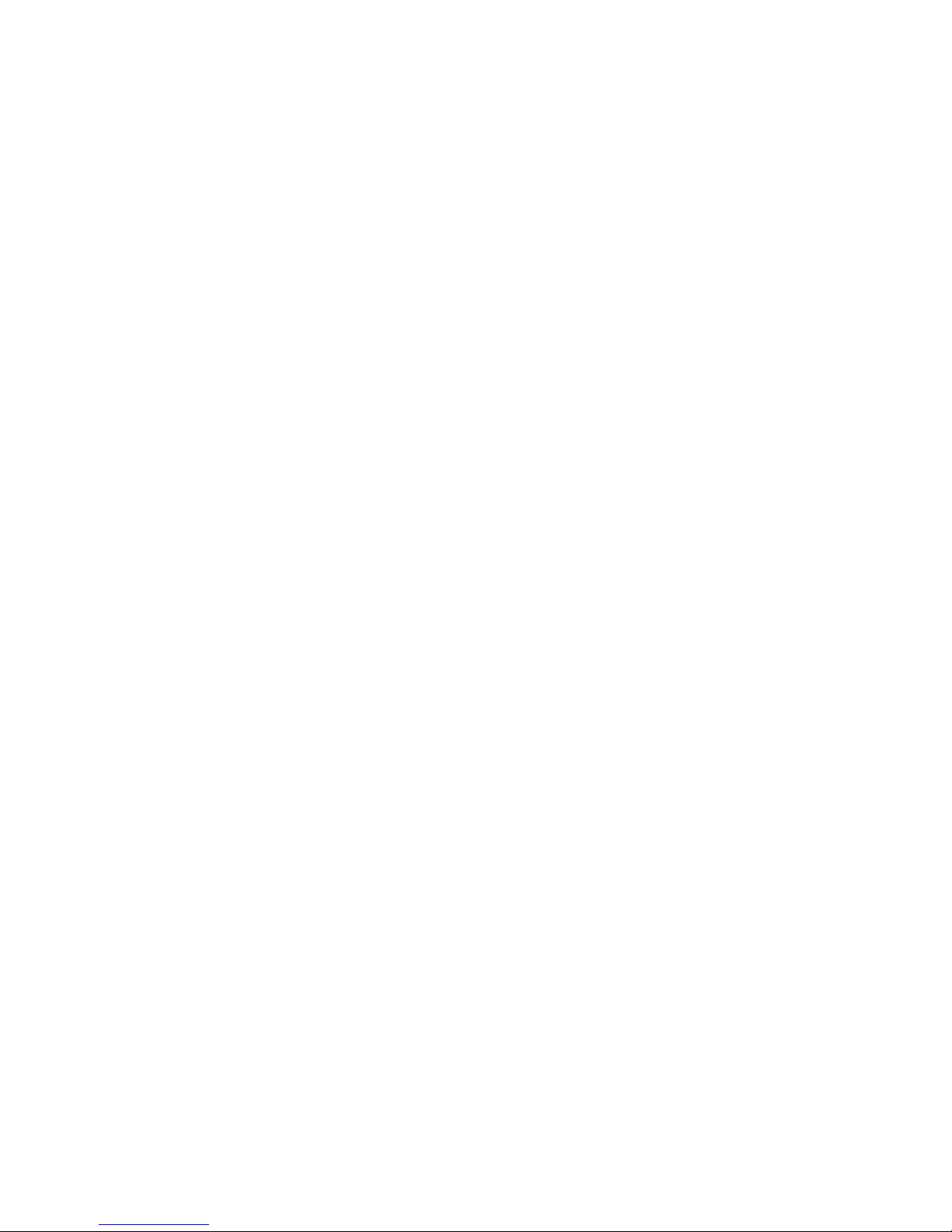3-3 Caller –ID/CLIP Function
When the unit receives a phone call, the caller’s phone number is shown on the fea-
ture phone’s display. The unit receives calls in FSK (name, telephone number, date
and time of call) as well as in DTMF (telephone number only). If the caller number is
blocked, you will see “PRIVATE” on the display. Or if the caller is out of service,
you will see “OUT OFAREA”. The phone can save 10 calls that can be reviewed
later. It never saves the same call twice. When the memory is full, the new ones will
replace the old calls.
You will see the icon on the display, if there is any missed call. If you answered
the phone , the caller number will be recorded without the icon being displayed.
Press the “ Down ” key and when display shows “ Caller ID ”, Press “ OK “ key.
Scroll through the Caller ID List by using the UP and Down keys.
z3-3-1 To call back a missed call
Display will show the last 10 caller list. (Number 1 means the newest call and a to-
tal of 10 memories can be stored) Press to scroll the stored Caller Numbers. The
icon will show on the display if the message is unread. When you read the message,
the icon will disappear. Press “Call ID” function key, or press “down” key, as the
cursor points to “Caller ID”. Press “OK” key. LCD displays the first caller ID.
Press “Down” key to find the missed call. Go off hook or press speak phone key,
the feature phone will call the missed call automatically.
3-4 Memory dial function
There are six memory dial keys on the feature phone, memory the telephone number
for each memory dial key first, when you press the memory dial key, then go off hook
or press the speak phone key, the telephone number will be dialed out automatically.
Press “Down” key , as cursor points to “Memory dial” press “OK” key
Press “Down” key to select memory dial key
Press “OK” key, then memory the telephone number and Press “OK” key to confirm
10