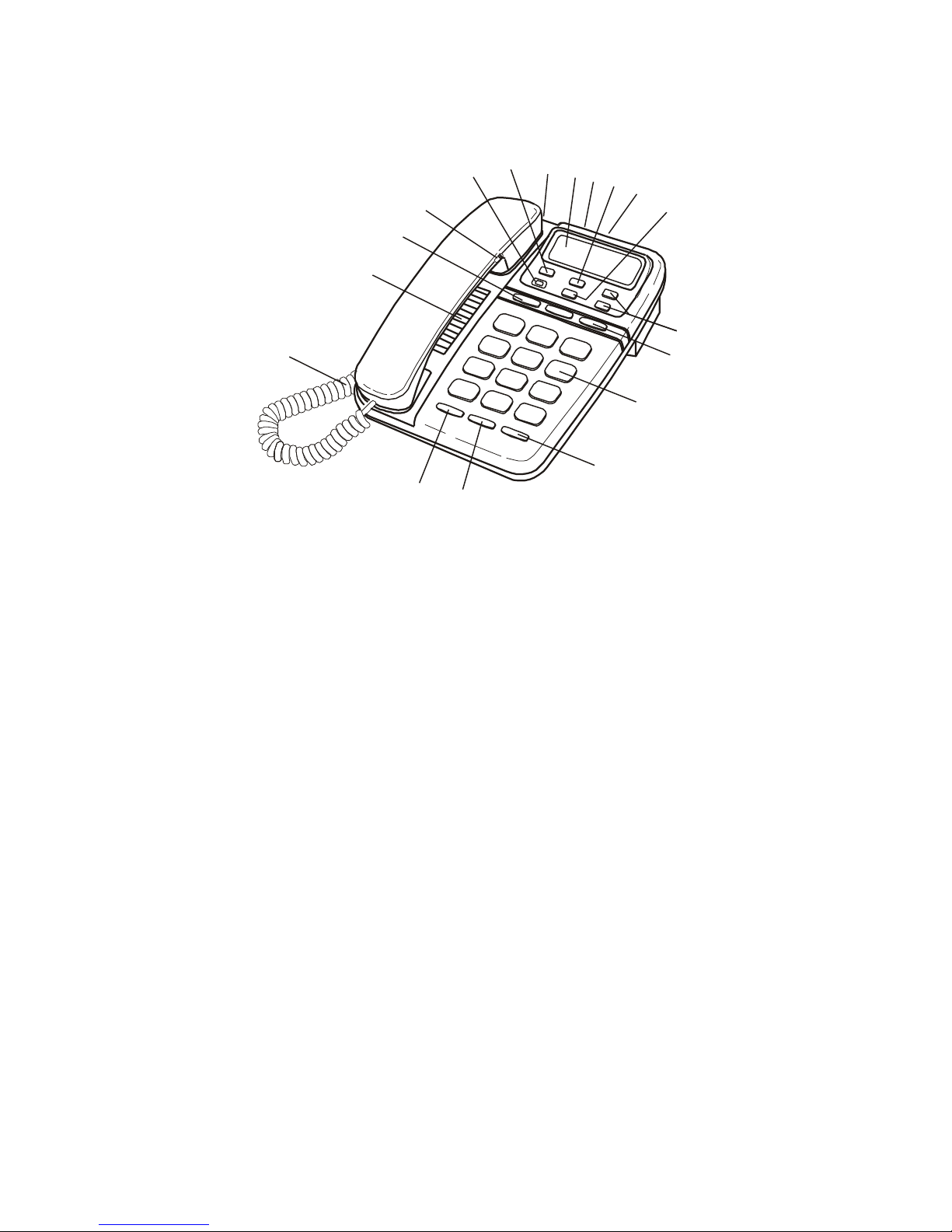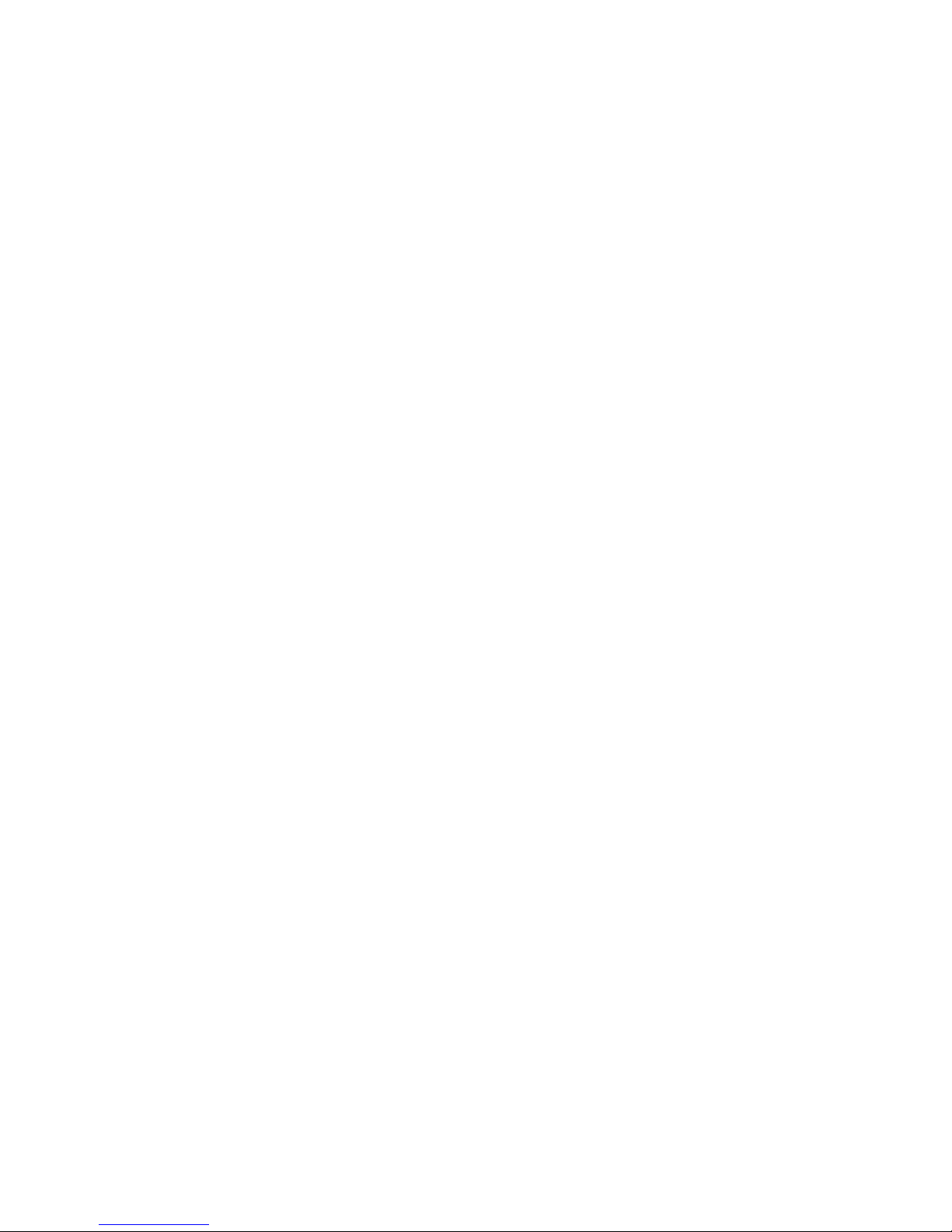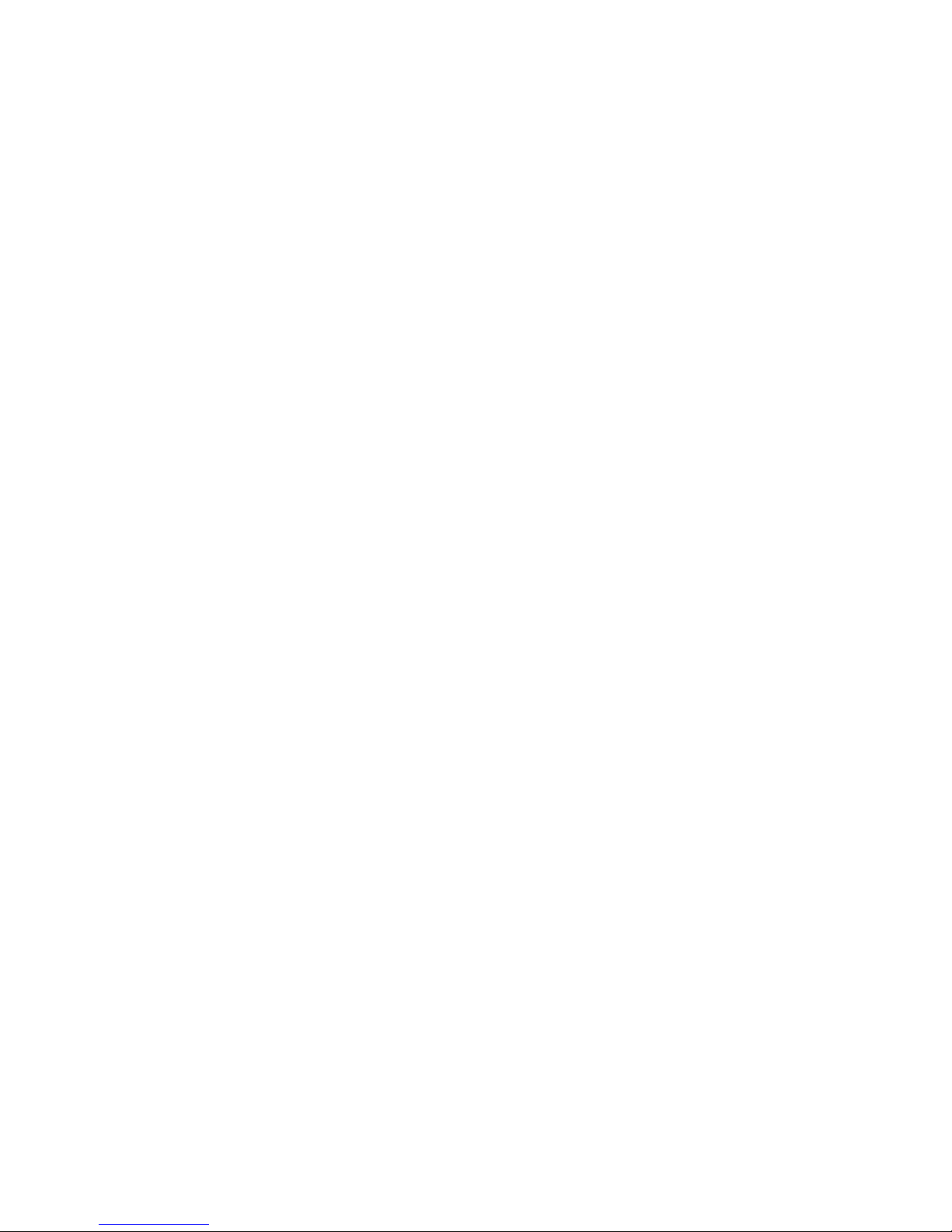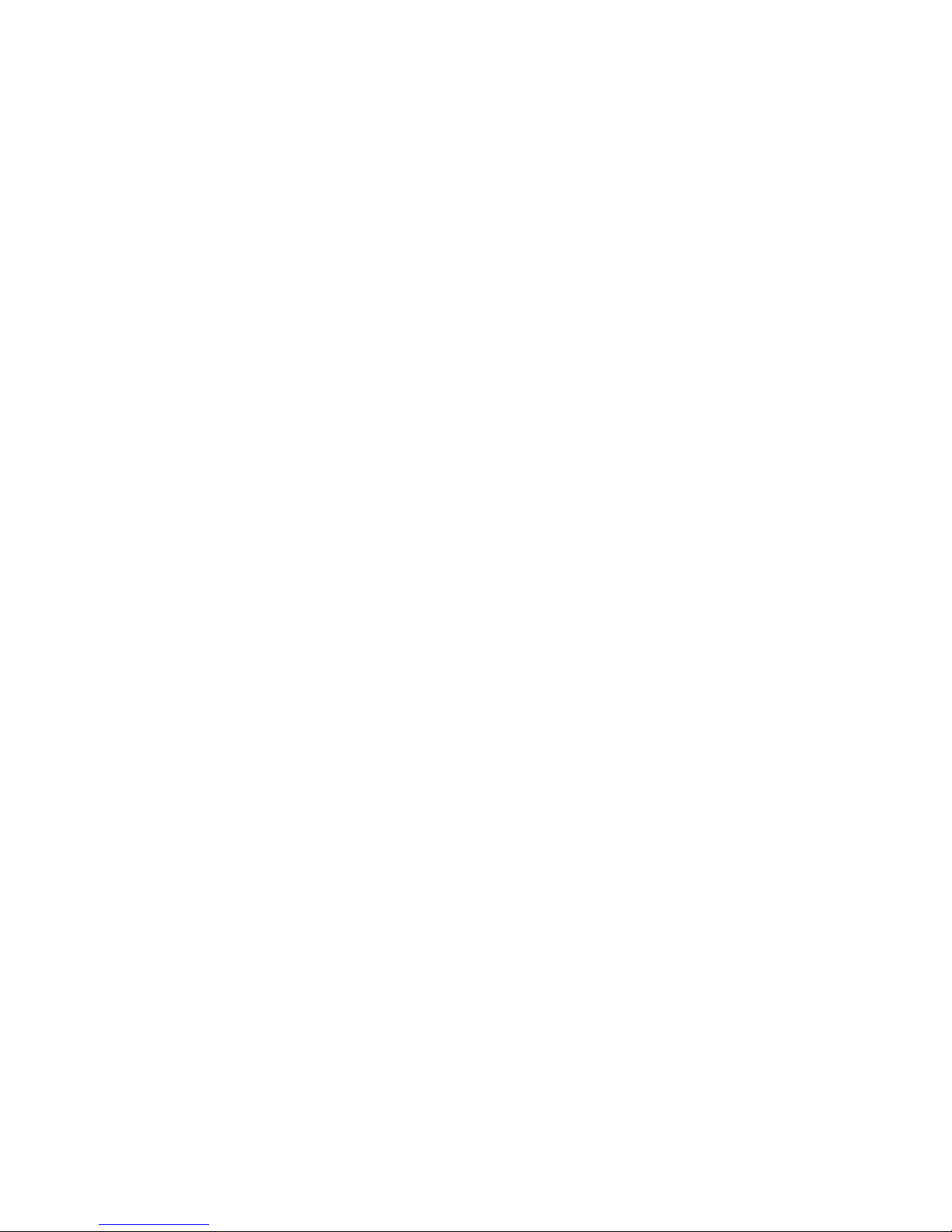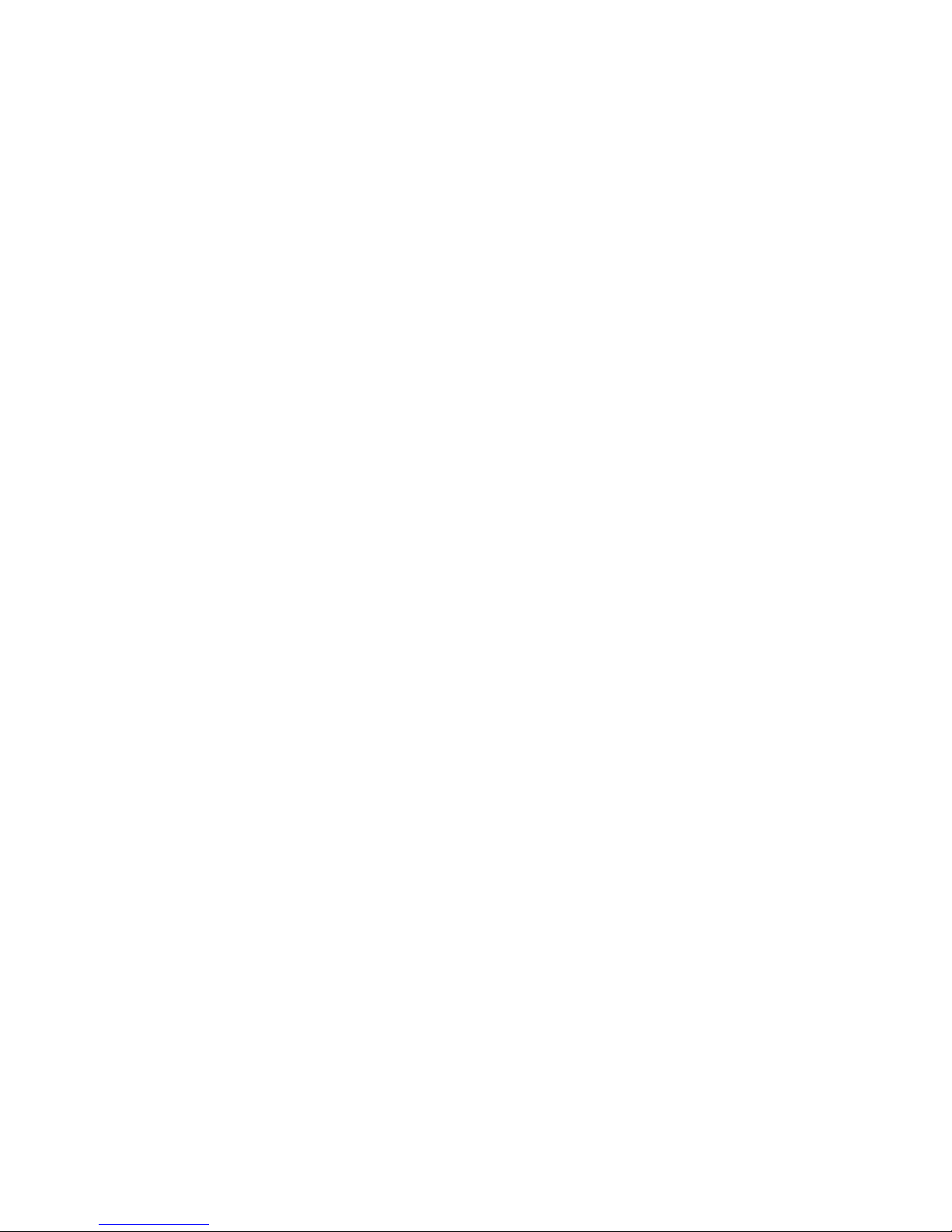(English / French / Spanish / Italian / German / Turkish / Polish /
Slovenian) as required. Press SET to confirm.
SETTING DATE/TIME
If you subscribe to caller ID the Time and date will be set up
automatically when the phone rings. If no caller ID is activated you can
set the time and date manually
1. Press DIAL/SET use UP or DOWN to select: DATE/TIME, press
SET, the year digits will flash.
2. Use UP/DOWN to select the year then press SET. Repeat the
operation to set the hour, minute, month and date.
LCD CONTRAST
Press DIAL/SET use UP or DOWN to select: CONTRAST ADJUST,
press SET and use UP/DOWN to select among 5 settings.
The default setting is 3.
SETTING AREA CODE
Press DIAL/SET use UP or DOWN to select: SET AREA CODE,
press SET and use UP/DOWN to select each number of your area
code, press SET to confirm the setting and go to next digit.
SETTING LONG DISTANCE ACCESS CODE
Press DIAL/SET use UP or DOWN to select: LONG DIST ACCESS,
press SET and use UP/DOWN to select each number of your long
distance access code, press SET to confirm the setting and go to next
digit.
USING THE NAME AND NUMBER PHONE BOOK
Adding Names and Numbers
You can store 50 Names and Numbers in the phone book.
1. Press DIAL/SET use UP or DOWN to select: PHONEBOOK ADD
2. Press SET, The LCD displays INPUT NUMBER now enter the
number you wish to store including the area code and IDD prefix,
EG 03 8542 2300
3. Press SET to confirm. The LCD shows ENTER NAME now enter
the name, for example, digit [2] button will store A, B and C.
Pressing [2] button once will give you the letter “A” and twice will
give you “B”. Note that “0” represents a „space‟.
4. Use UP/DOWN to move the cursor and DELETE to correct. When
finished, press SET again to confirm. For exit, press DELETE.