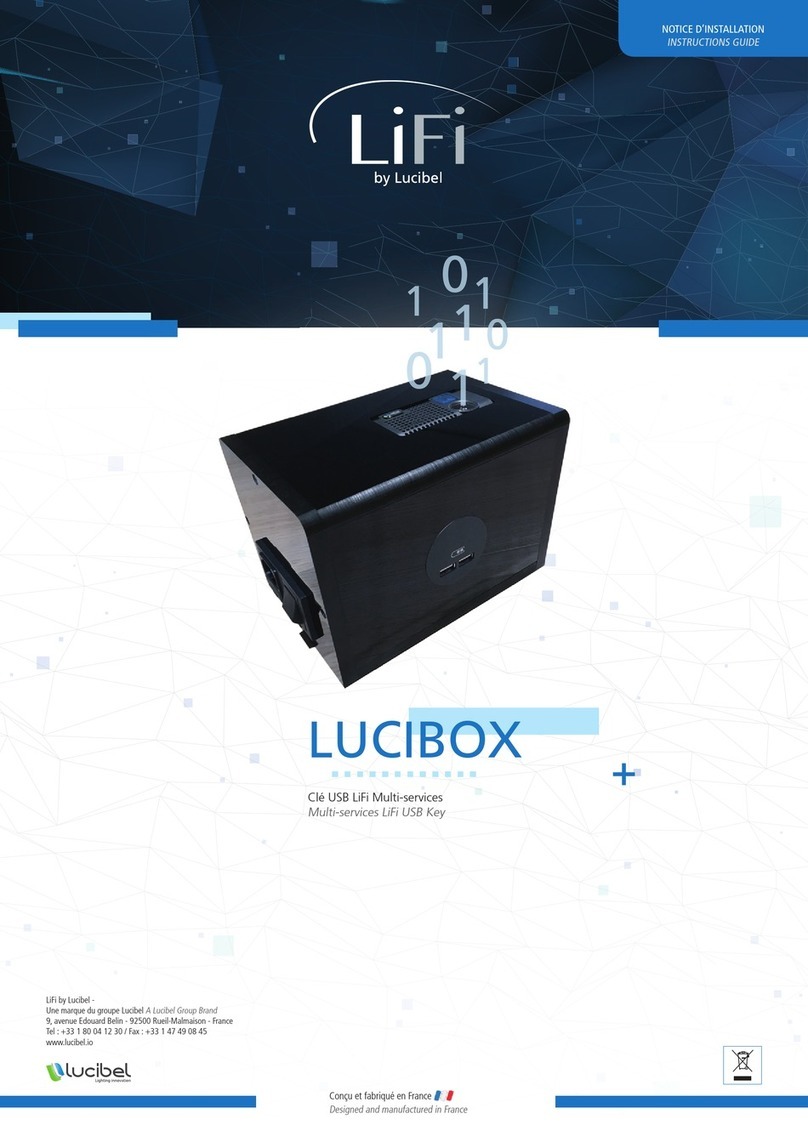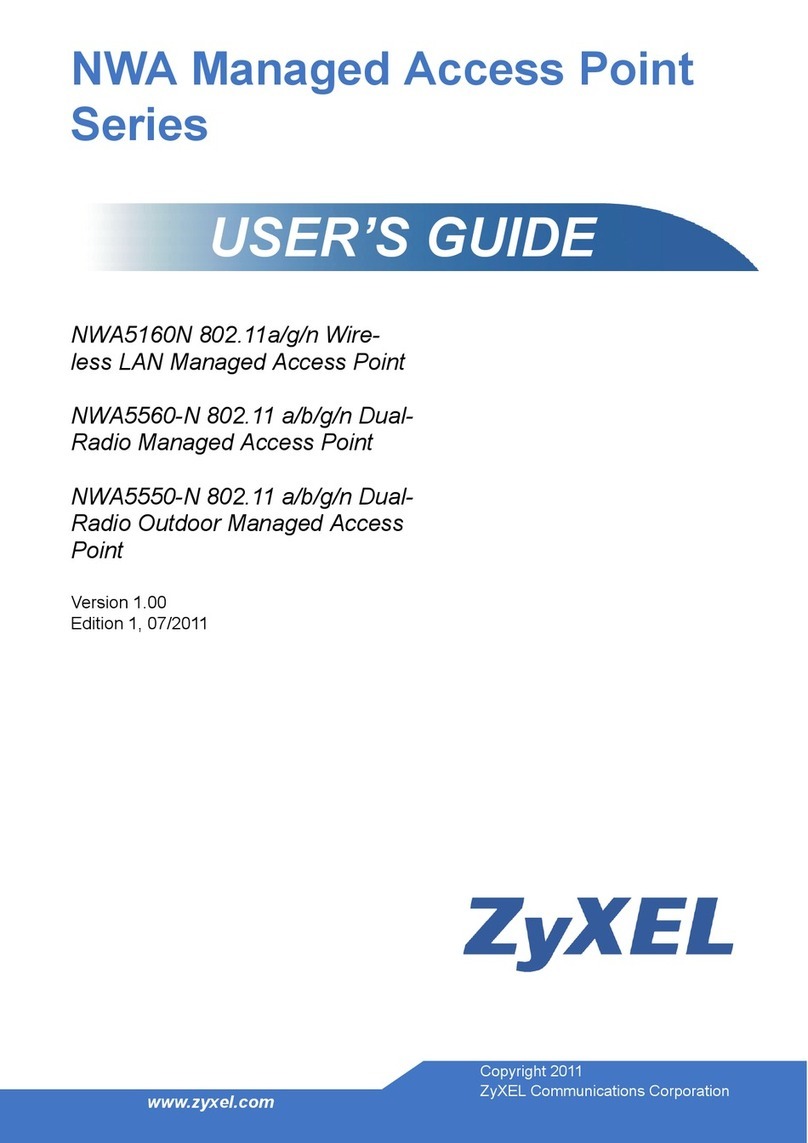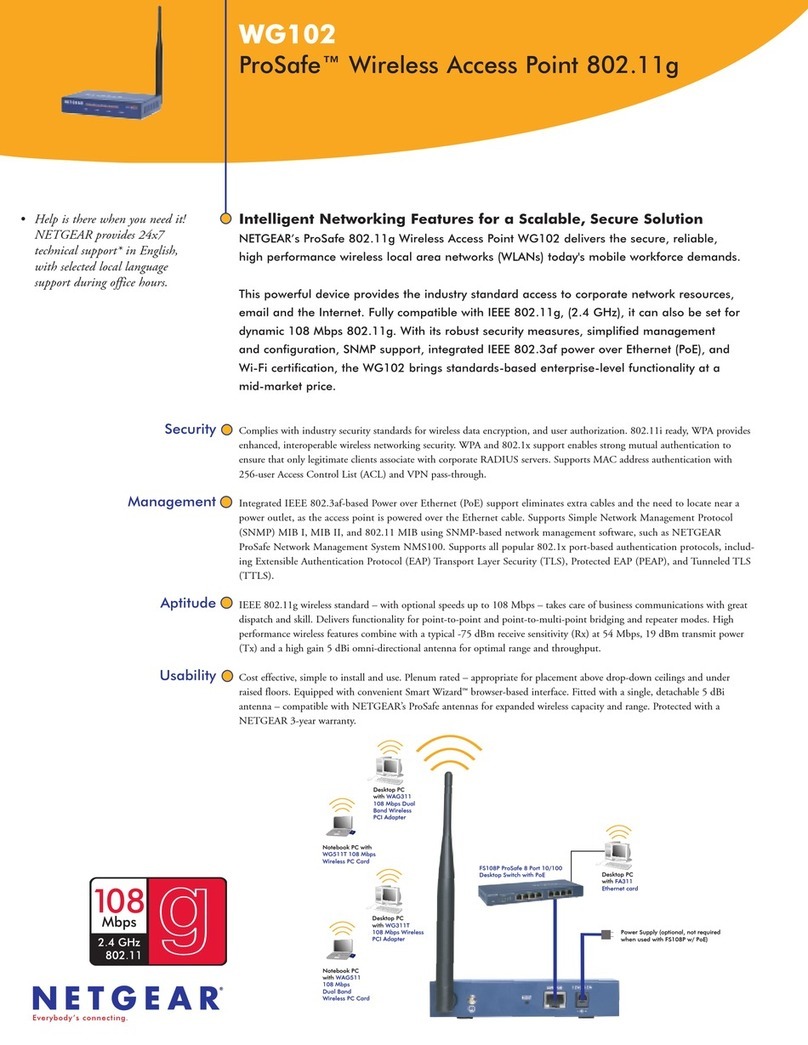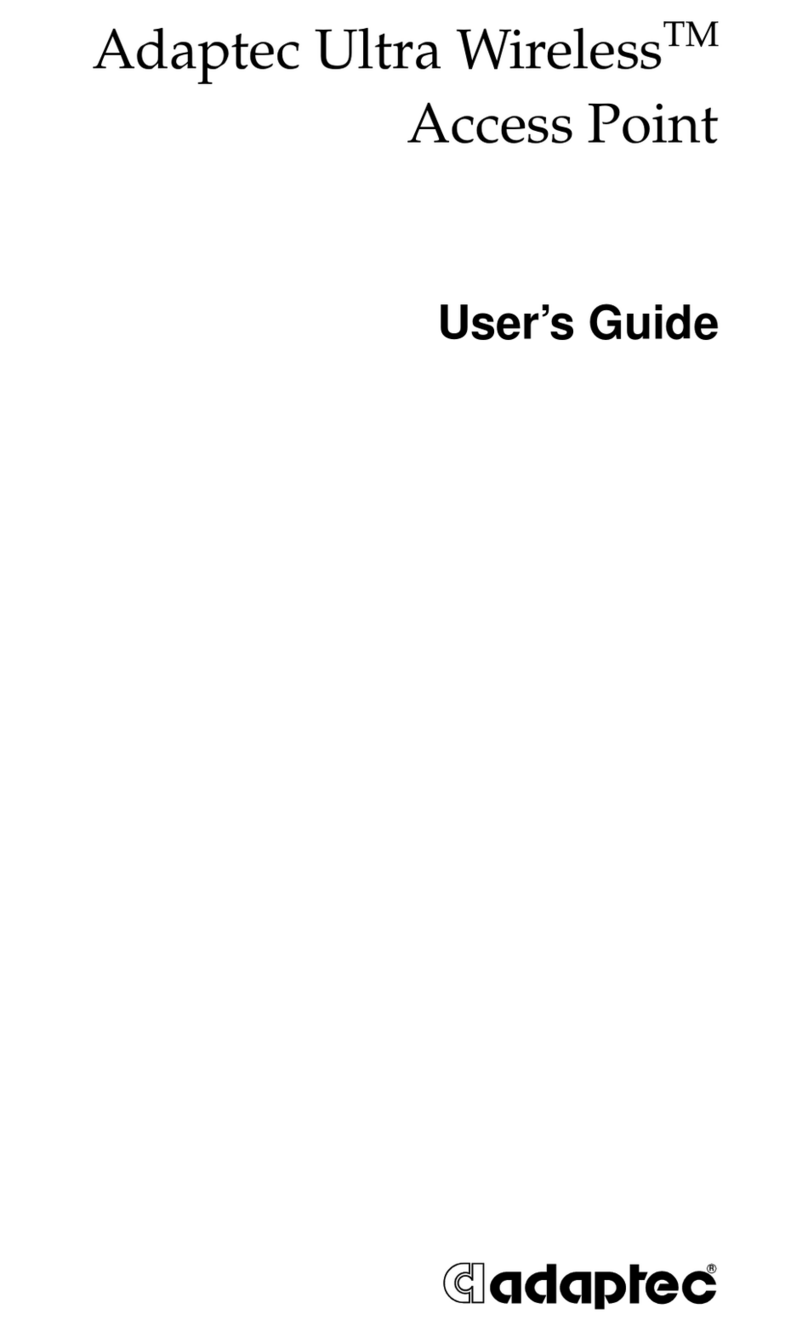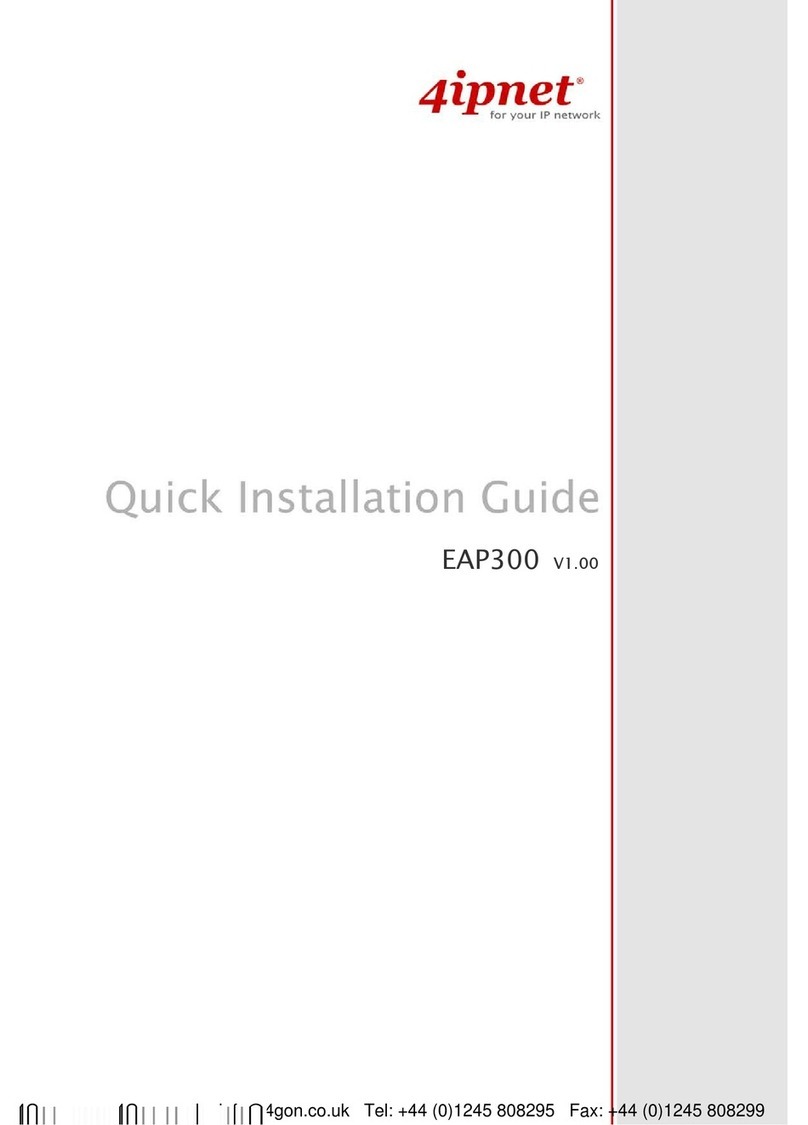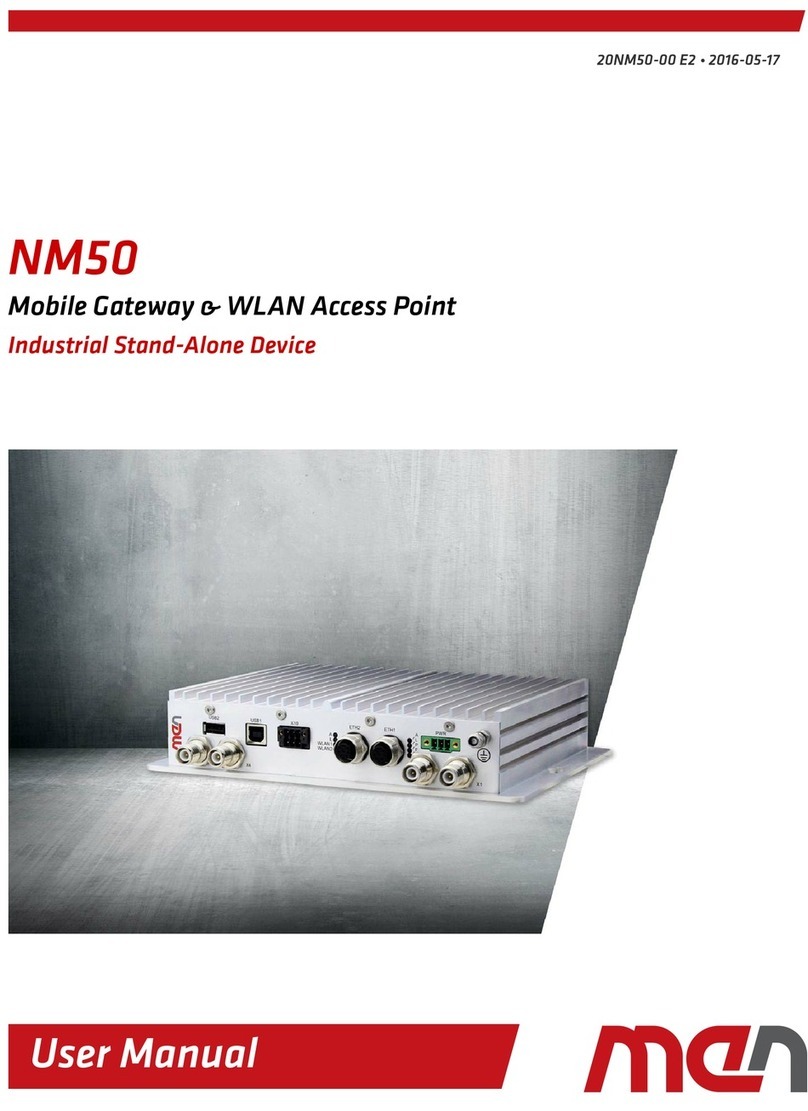Aritech ACL800SUW-BC Assembly instructions

© 2022 Carrier 1 / 6 P/N 1073502-EN • REV B • ISS 07JUL22
ACL800SUW-BC Biometric Touch Capacitive
Wiegand Reader Installation Sheet
Description
ACL800SUW-BC is a Wiegand biometric reader for access
control applications. It offers storage up to 9500 fingerprints
and programmable Wiegand output (24 to 80 bits).
Configuration of the readers and fingerprint enrollment is done
through ACL800 BioManager software. Connection between
the biometric readers is RS485 and it is used for fingerprint
transfer and configuration.
When used with third party access controllers, the connection
between the biometric readers and the PC is done through
ACL800FL-CONV-W converter (RS485 to TCP/IP). Only one
converter is needed per system (one converter for 1 to
31 biometric readers).
The tamper switch output can trigger the alarm system if an
attempt is made to open or remove the unit from the wall.
Mounting
Figure 1: Mounting instructions
Wiring
Figure 2: Wiring instructions
12 VDC
Red
+12 VDC
GND
Black
Ground
A
Pink
A (RS485)
B
Violet
B (RS485)
Tamp
Blue
Tamper
Tamp
Green
Tamper
LG−
Yellow
LED green −
LR−
Orange
LED red −
D1
White
Data 1
D0
Green
Data 0
Connecting biometric readers to controllers
Connect the lines D0, D1, LR−, LG−, GND and +12V to the
TruPortal controller.
Connect the RS485 line (A, B) to the converter. Connect the
converter in the PC.
Fingerprint enrollment is done from the ACL800 BioManager
software. Connection between the biometric readers and the
PC must be established.
The biometric readers communicate with each other witha
RS485 and with the ACL800 BioManager software through a
converter.
The RS485 line should be configured in the form of a daisy
chain, NOT in a form of a star. Keep the stubs fromthe RS485
backbone as short as possible (not more than 5 meters).
Only one converter per installation is needed, notper reader.
12 VDC
GND
LR−
A
B
LG−
D1
Tamper
D0
Tamper
RS485
Wiegand
Black
Pink
Violet
Blue
Green
Orange
Gray
Yellow
White
Red

2 / 6 P/N 1073502-EN • REV B • ISS 07JUL22
RS485 tuning
Figure 3: RS485 tuning
Terminate both ends of the line with 120 Ohm resistor.
If the communication is not established and stable, use the
external resistors provided in the hardware kit.
Enrollment
Figure 4: Enrollment
Configuring the biometric readers in
ACL800 BioManager
ACL800 BioManager is software for fingerprint management of
Biometric readers, when used with third party access
controllers.
Main functions:
•Fingerprint Enrollment
It can be done by ANY biometric reader in the network or
by desktop (USB) Biometric reader.
•Fingerprint transfer
Finger templates can be sent to any reader in the network.
Different users can be sent to different biometric readers.
•Wiegand output configuration
The Wiegand output of the biometric reader can be
customized bitwise.
Add Portal
1. Right-click on Portals and select Add Portal.
2. If the converter used for the biometric readers is RS485 to
TCP/IP, then create a portal by adding the IP Address of
the converter.
Note: The portal can be added automatically with the Search
function.
Add Reader
1. Right-click on the portal connected to the reader and
select Add Reader.
2. Select the type of the reader and fill the reader form. Put
the serial number of the biometric reader. The serial
numberis written on the back side of the reader, but also
can be searched from the software.

P/N 1073502-EN • REV B • ISS 07JUL22 3 / 6
3. Click on Save and the reader icon appears under the
selected portal.
4. Right-click on reader and select Check version to see if
the reader is online.
If reader is online, new line is added on top ofthe event table.
If reader is not online, following line is added on topof the
event table.
Note: The reader can be added automatically with the Search
function.
Edit reader
1. Right-click on the reader and select Properties.
2. Edit reader properties and click Save button.
3. Check at event table if the configuration was successful.
Delete reader
Right-click on the reader and select Delete reader.
ADD user
1. Open the Users Window and create a new user.
Click on New User, put a name and ID (card number).
2. Select the reader (with left click) from which the enrollment
will be done.

4 / 6 P/N 1073502-EN • REV B • ISS 07JUL22
3. Right click on the fingertip and select enroll.
4. Place the finger on the Reader and fingertip will turn red,
orange, or green, with percentage of successful
enrollment shown next to the fingertip.
In these 25 sec. the reader will continuously blink.
5. Repeat point 4 and 5 for each finger that should be
enrolled.
6. Click on Save New and the fingerprint will be sent
automatically to all biometric readers where that user has
access —according to the Access Level assign to that
user.
Example: If the user has Unlimited Access level, then the
fingerprints will be sent to all readers, if the user has Access
level only for Reader 1 and Reader 3 then the fingerprints will
be sent only to those two readers.
Note: To check if all the fingerprints are sent to the reader,
right click on the reader, and select Memory Status.
In the event window, a line will appear indicating the number of
fingerprints stored in the reader.
Notes
•If more fingerprints are added for one user, all fingerprints
will send the same Wiegand code to the controller, the one
written in the field User ID (card Number).
•Users can be imported from Excel file or from TruPortal.
Deleting Fingerprints
In General, the fingerprints are stored in the biometric reader
and in the ACL800 BioManager software.
Deleting one user from the biometric reader
1. Select the user.
2. Click on Delete User. The user, together with its
fingerprints will be deleted from both the software and the
fingerprint readers.

P/N 1073502-EN • REV B • ISS 07JUL22 5 / 6
Deleting all users from the biometric reader
Right click on the reader and select Delete all users from
reader.
Delete one or more fingerprints
1. Select the User and click Edit.
2. Go to the fingertip that needs to be deleted, right click and
select Delete for one finger, or Delete All for all fingers of
the User.
3. Click Save.
With this procedure, the fingerprints are deleted from the
software and from the reader.
Uploading the fingerprints to the biometric
readers
1. Right click on the biometric reader.
2. Select Upload all users to reader.
While receiving the fingerprints, the reader will blink.
Note: Use this feature when you change or add a reader, if
pending tasks are deleted in the software or if there are doubts
that fingerprints in the reader memory are not synchronized
with the software database.
In normal usage, the fingerprints are sent automatically, and
this feature is not used.
Wiegand output selection
1. Select the Wiegand output format of the reader in
Settings/Wiegand.
2. Select among the predefined Wiegand outputs or create
custom one.
3. Send the configuration to the biometric reader
Safety precautions
Do not install the device in a place subject to direct sun light
without protective cover.
Do not install the device and cabling close to a source of
strong electro-magnetic fields like radio-transmitting antenna.
Do not place the device near or above heating equipment.
If cleaning, do not spray or splash water or other cleaning
liquids but wipe it out with smooth cloth or towel.
Do not let children touch the device without supervision.
Note that if the sensor is cleaned by detergent, benzene or
thinner, the surface will be damaged, and the fingerprint can't
be entered.
In the event window a line will appear indicating the number of
fingerprints stored in the reader.
Note: If more fingerprints are added for one user, all
fingerprints will send the same Wiegand code to the controller,
the one written in the field User ID (Card numbers).
Specifications
Fingerprint capacity
Up to 9500 fingerprints
Technology
Biometry
Authentication
Finger
Fingerprints per user
1 to 10 fingerprints
Power supply
9 to 14 VDC
Current requirements
100 mA at 12 VDC
Interface
Wiegand 24 to 80 bits; default: Wiegand
26bit

6 / 6 P/N 1073502-EN • REV B • ISS 07JUL22
Protocol programming
By ACL800 BioManager (all access
control systems)
Cable distance
50 m
Fingerprint sensor type
Capacitive
1:1000 identification time
970 ms, including feature extraction time
Fingerprint enrollment
On the reader or from the USB desktop
reader
Panel connection
Cable, 1 m
Green and red LED
Externally controlled
Orange LED
Idle mode
Buzzer ON/OFF
Yes
Backlight ON/OFF
Yes, by software setting
Tamper
Yes
IP rating
54
Operating temperature
−20 to +50°C
Relative humidity
5 to 93% noncondensing
Dimensions (mm)
92 x 51 x 25 (metal); 92 x 51 x 27 (ABS)
Housing
Moulded aluminium
Regulatory information
Manufacturer
PLACED ON THE MARKET BY:
Carrier Fire & Security Americas Corporation Inc.
13995 Pasteur Blvd
Palm Beach Gardens, FL 33418, USA
AUTHORIZED EU REPRESENTATIVE:
Carrier Fire & Security B.V.
Kelvinstraat 7, 6003 DH Weert, Netherlands
Product warnings
and disclaimers
THESE PRODUCTS ARE INTENDED FOR
SALE TO AND INSTALLATION BY QUALIFIED
PROFESSIONALS. CARRIER FIRE &
SECURITY CANNOT PROVIDE ANY
ASSURANCE THAT ANY PERSON OR ENTITY
BUYING ITS PRODUCTS, INCLUDING ANY
“AUTHORIZED DEALER” OR “AUTHORIZED
RESELLER”, IS PROPERLY TRAINED OR
EXPERIENCED TO CORRECTLY INSTALL
FIRE AND SECURITY RELATED PRODUCTS.
For more information on warranty disclaimers and
product safety information, please check
https://firesecurityproducts.com/policy/product-
warning/ or scan the QR code.
European Union
directives
Carrier Fire & Security hereby declares that this
device is in compliance with the applicable
requirements and provisions of the Directive
2014/30/EU and/or 2014/35/EU. For more
information see firesecurityproducts.com or
www.aritech.com
REACH
Product may contain substances that are also
Candidate List substances in a concentration
above 0.1% w/w, per the most recently published
Candidate List found at ECHA Web site.
Safe use information can be found at
https://firesecurityproducts.com/en/content/intrusi
on-intro
2012/19/EU (WEEE directive): Products marked
with this symbol cannot be disposed of as
unsorted municipal waste in the European Union.
For proper recycling, return this product to your
local supplier upon the purchase of equivalent
new equipment, or dispose of it at designated
collection points. For more information see:
recyclethis.info
Product
documentation
Please consult the following web link to retrieve
the electronic version of the product
documentation.
This link will guide you to the EMEA regional
contact page. On this page you can request your
login to the secured web portal where all manuals
are stored.
https://firesecurityproducts.com/en/contact
Contact information
firesecurityproducts.com or www.aritech.com
Table of contents