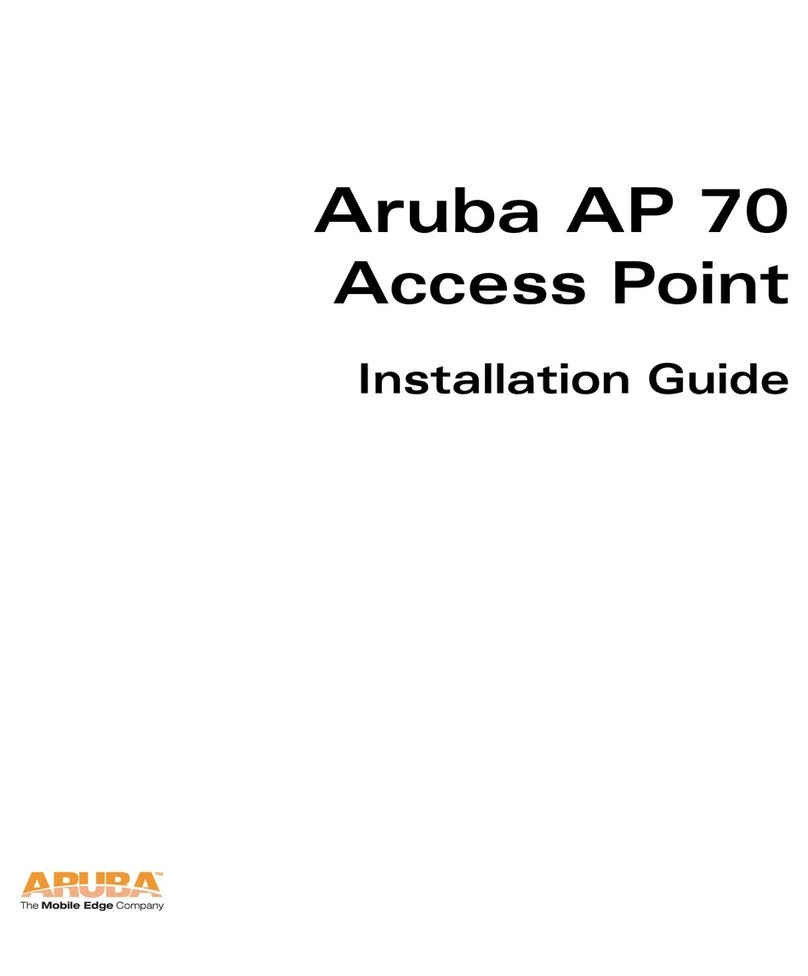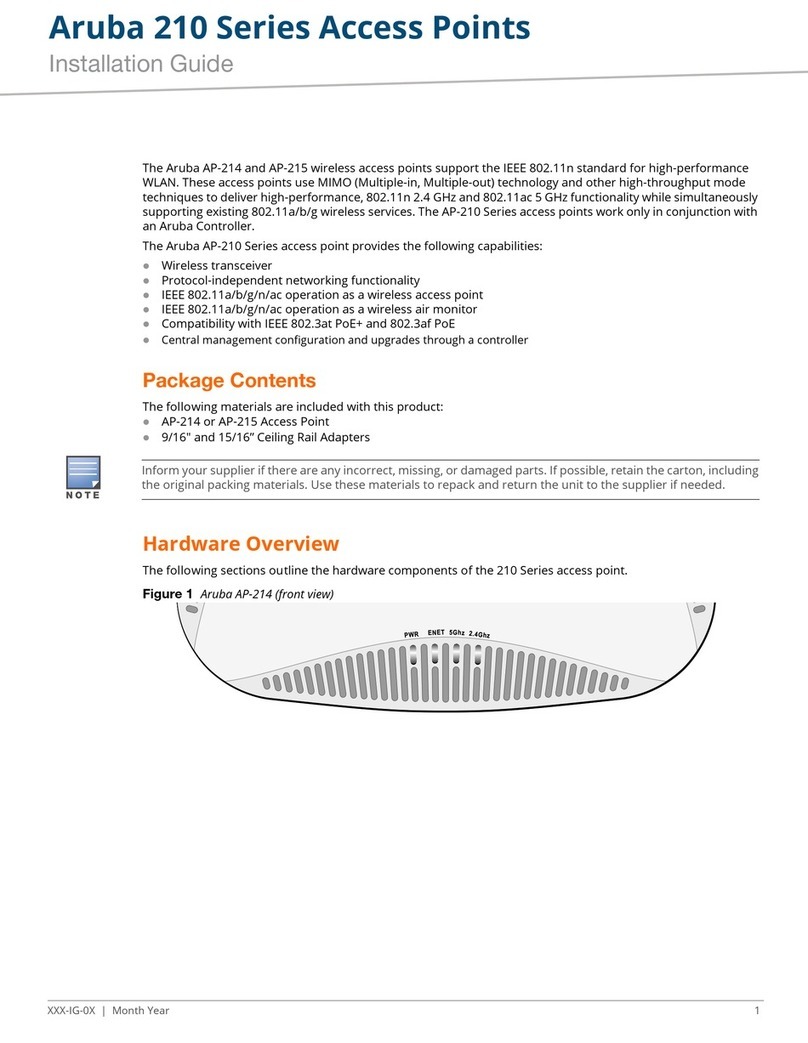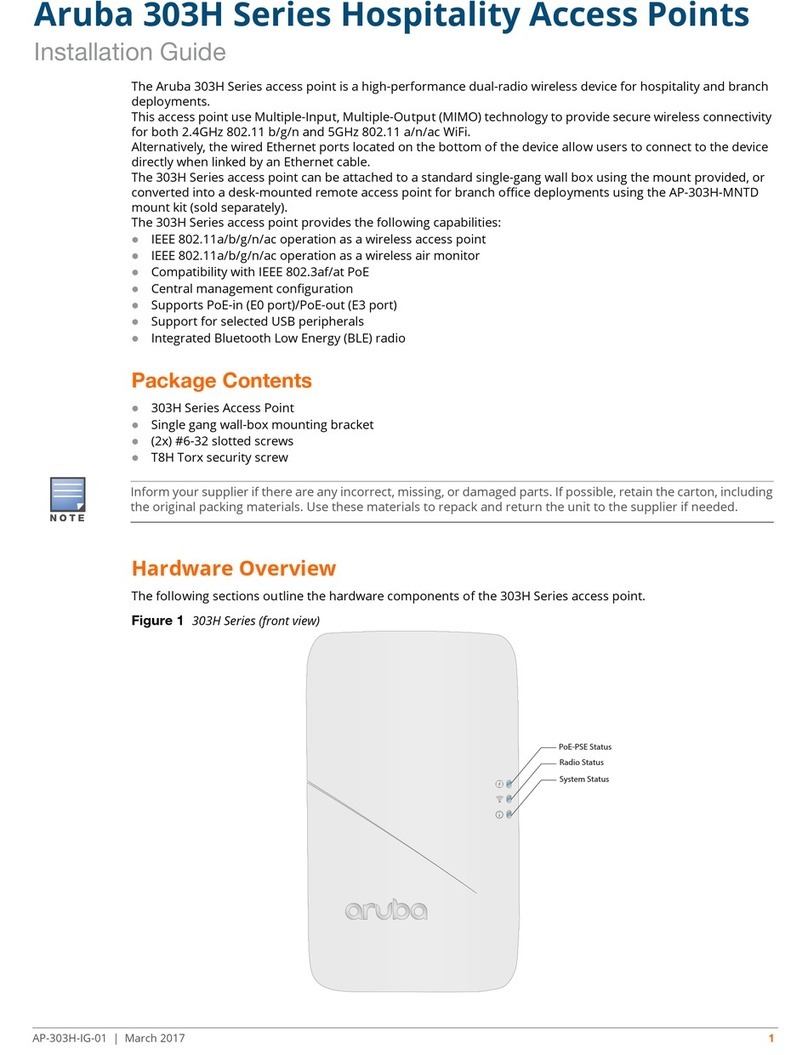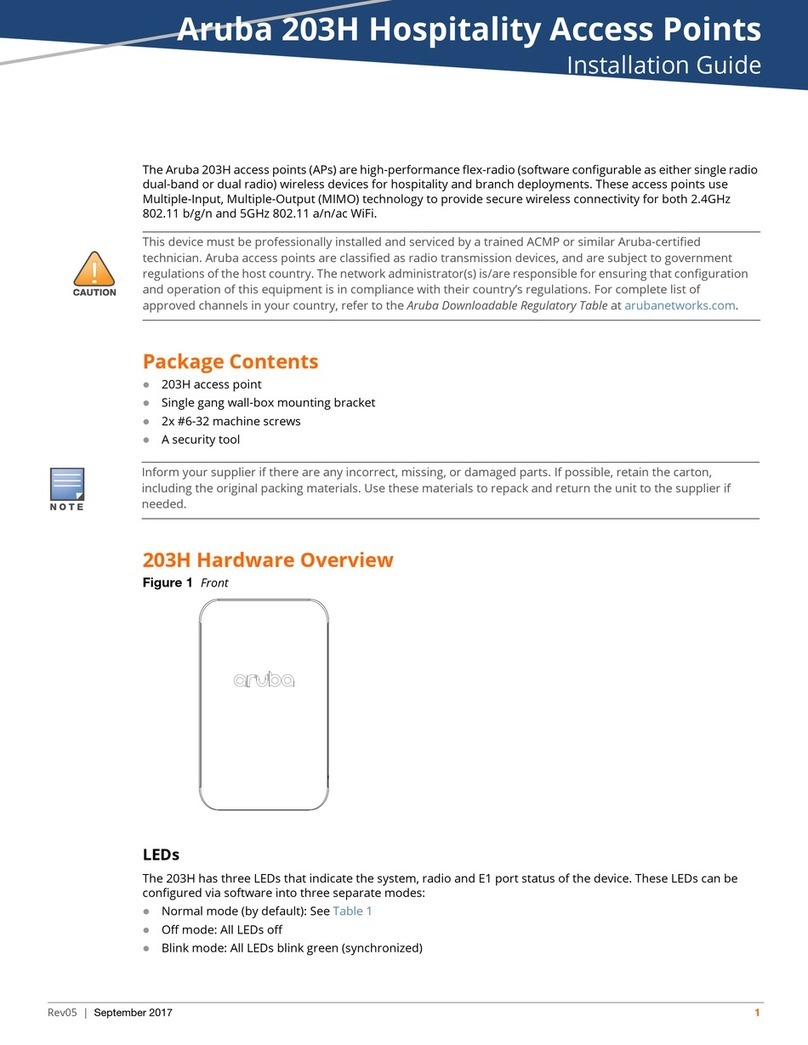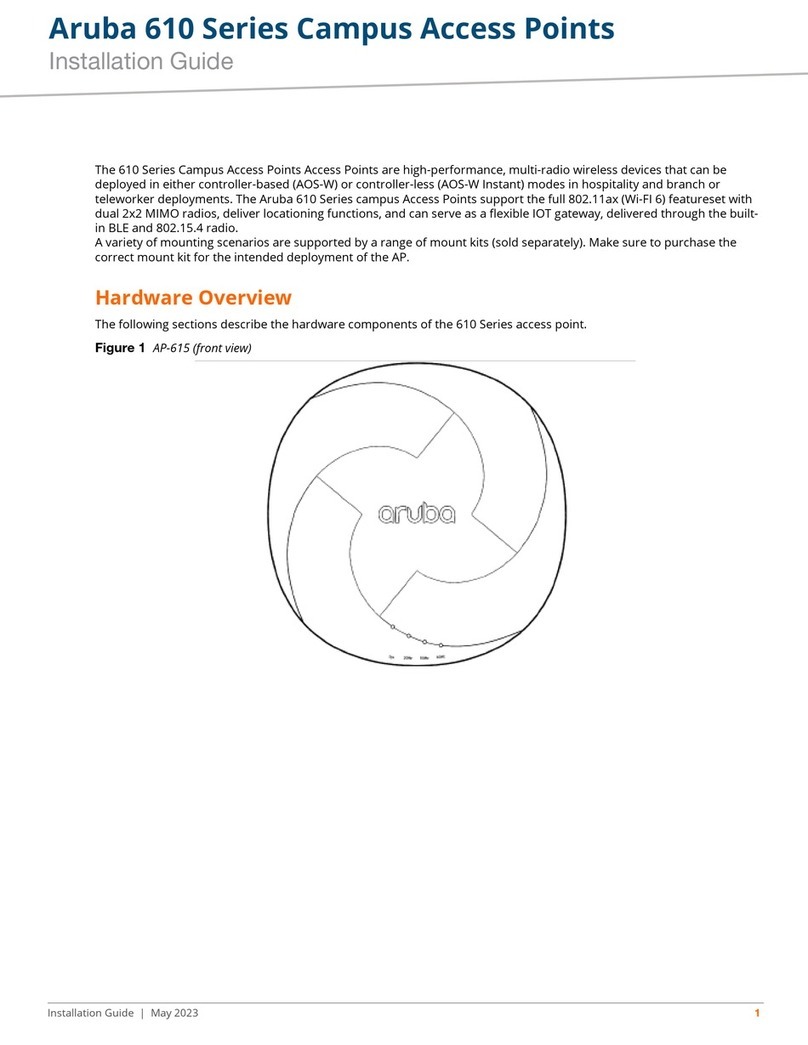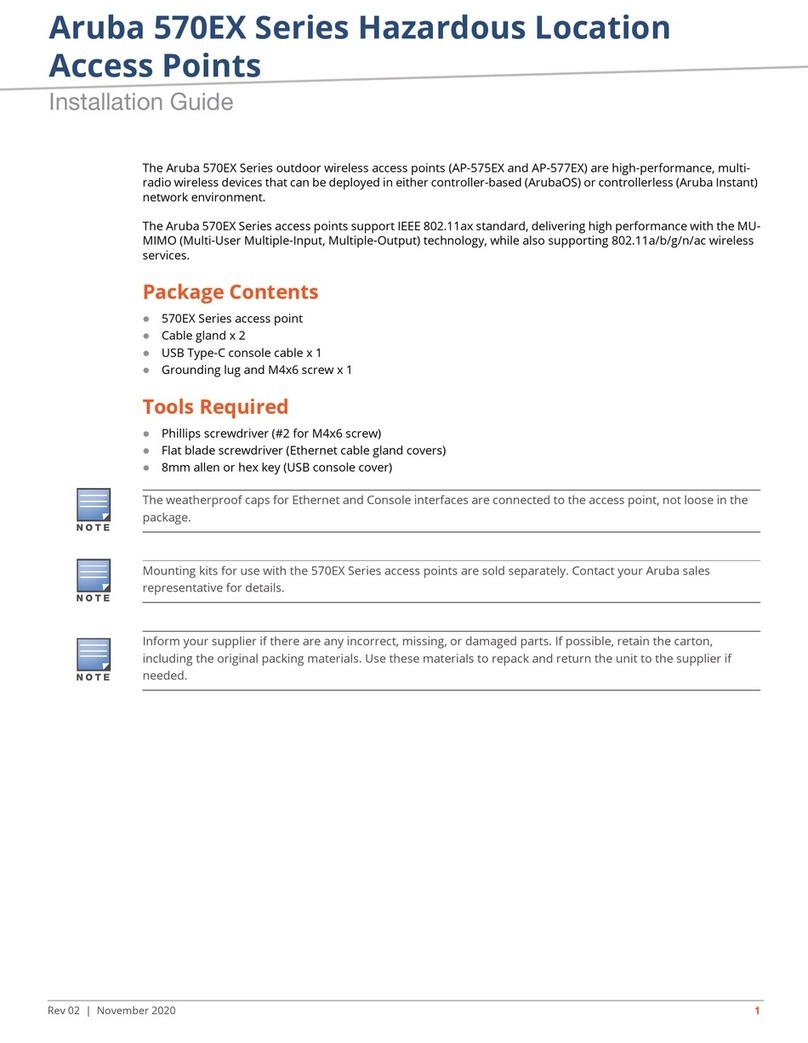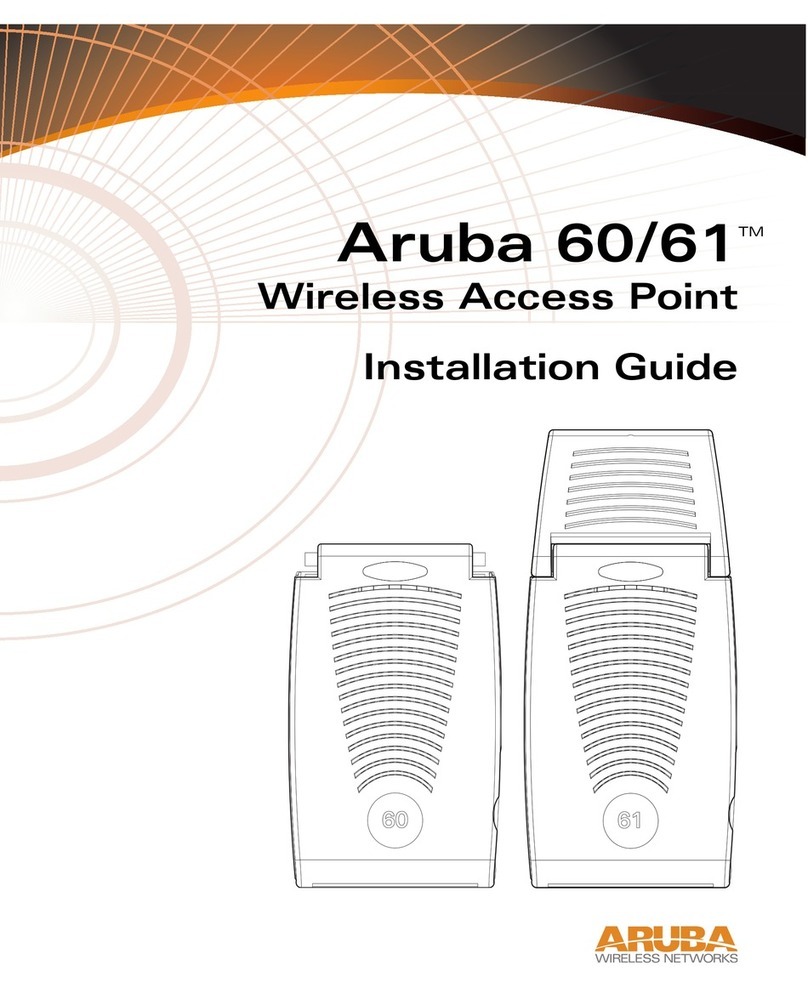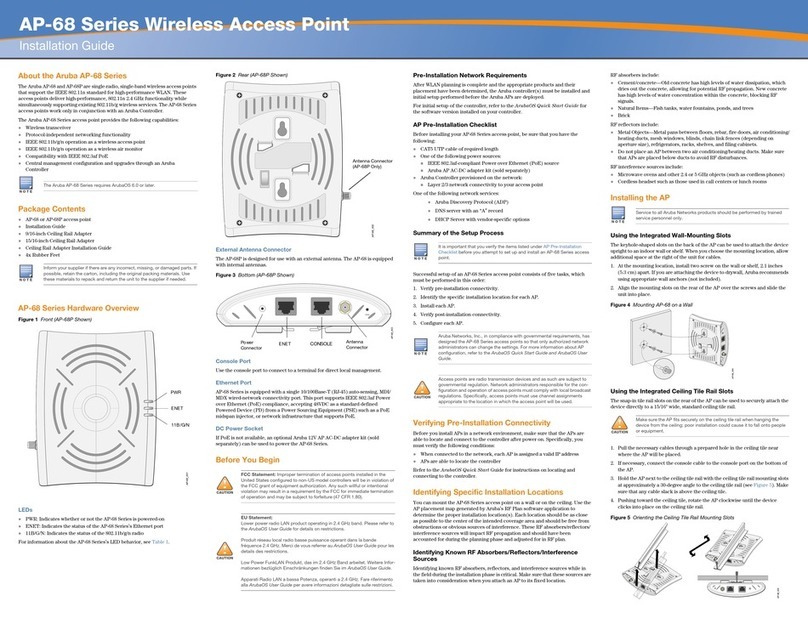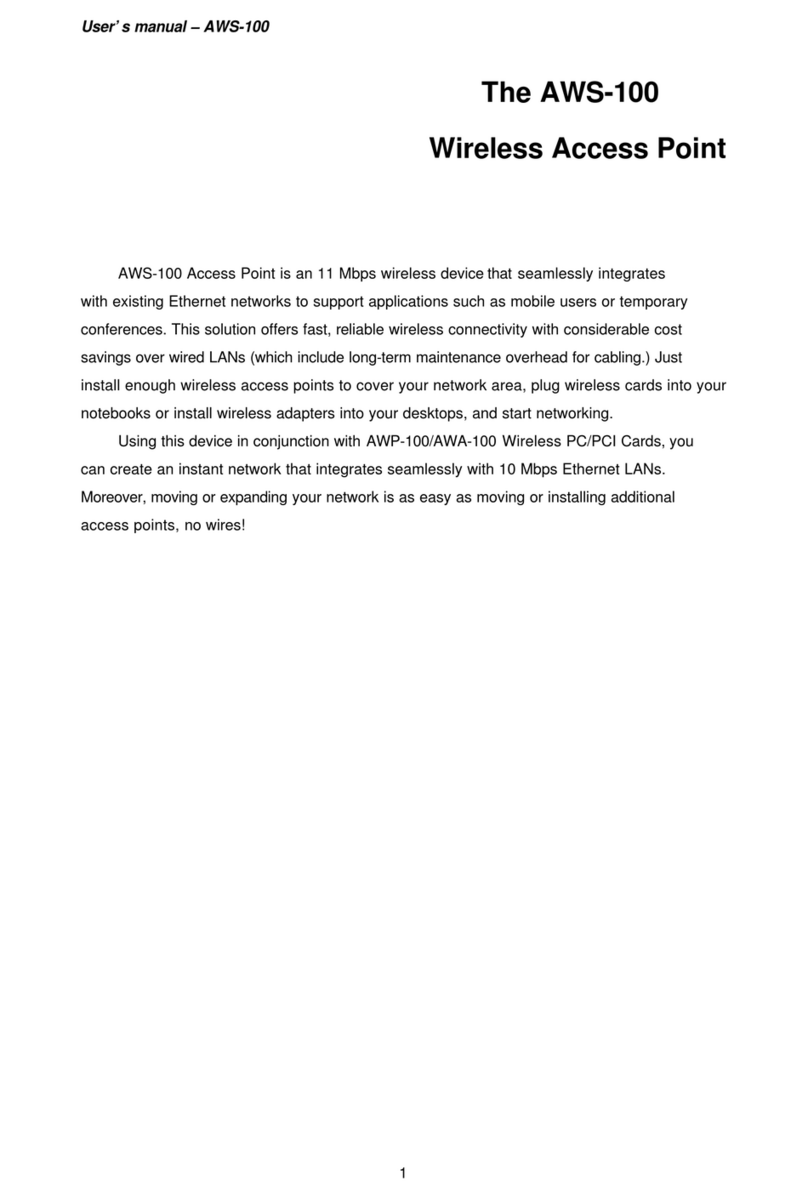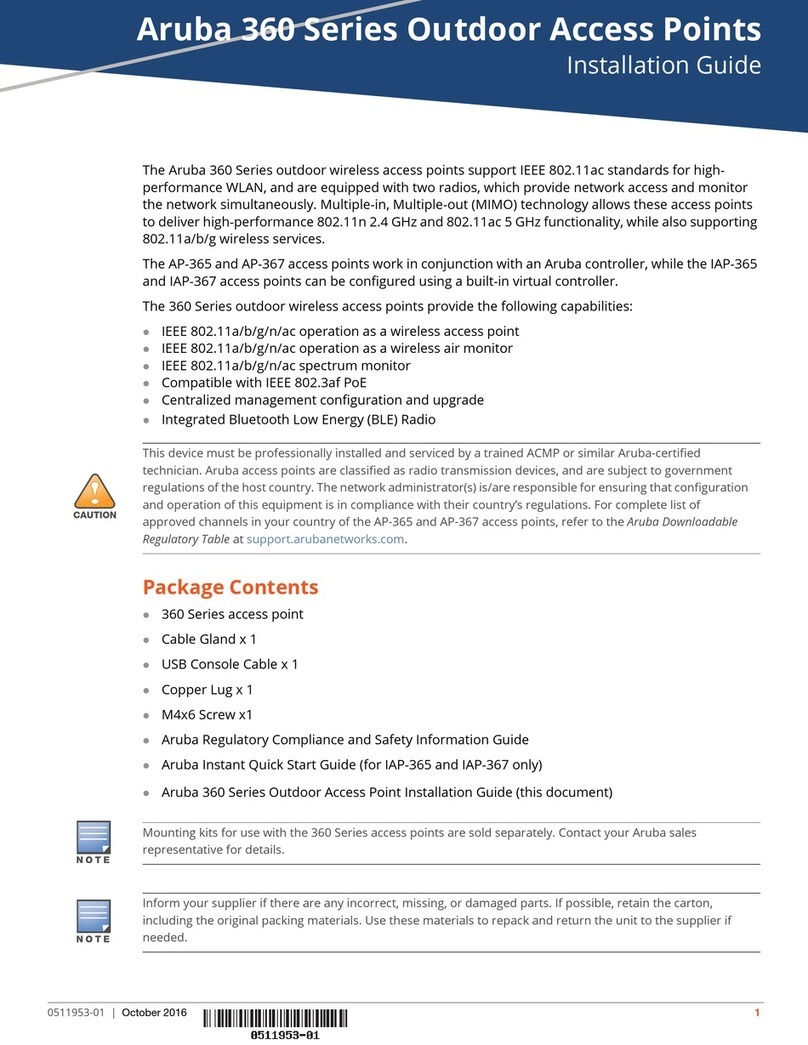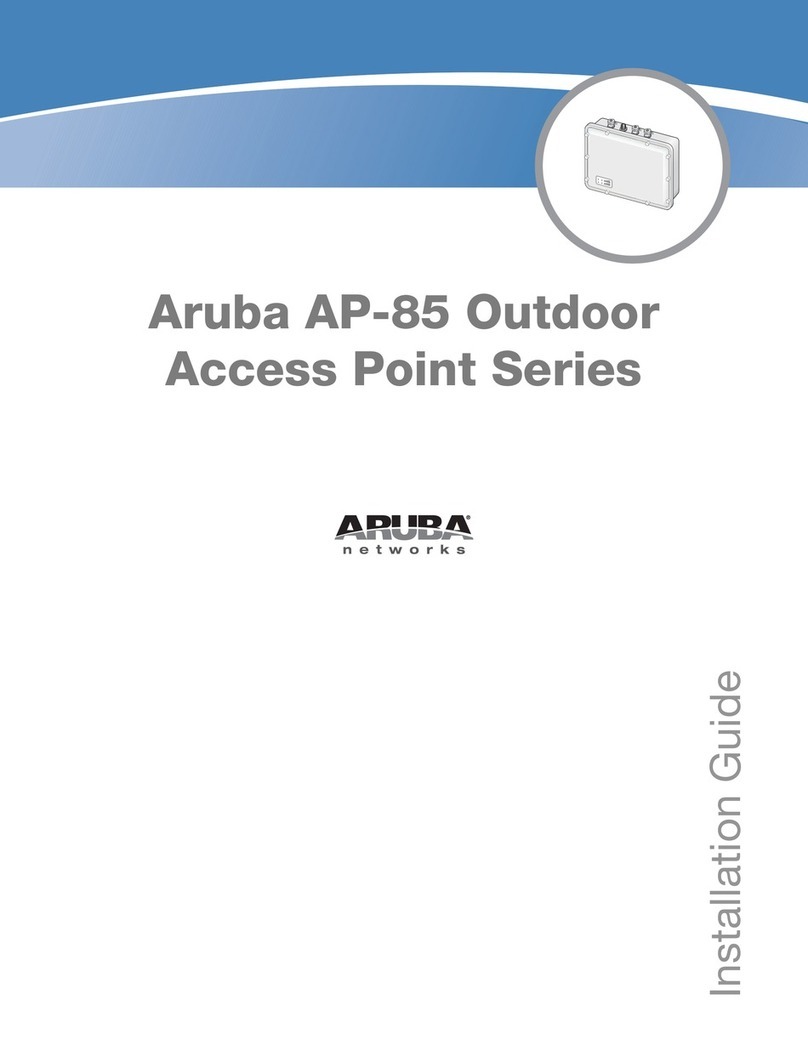Package Checklist . . . . . . . . . . . . . . . . . . . . . . . . . . . . . . . . . . . . . 1
Package Contents . . . . . . . . . . . . . . . . . . . . . . . . . . . . . . . . . . 1
Optional Items . . . . . . . . . . . . . . . . . . . . . . . . . . . . . . . . . . . . . . 1
Chapter 1 Introduction . . . . . . . . . . . . . . . . . . . . . . . . . . . . . . . . . . . . . . . . 1
Overview . . . . . . . . . . . . . . . . . . . . . . . . . . . . . . . . . . . . . . . . . . . . . . 2
Front View. . . . . . . . . . . . . . . . . . . . . . . . . . . . . . . . . . . . . . . . . . 3
Rear View . . . . . . . . . . . . . . . . . . . . . . . . . . . . . . . . . . . . . . . . . . 5
The Aruba AP Setup Process . . . . . . . . . . . . . . . . . . . . . . . . . . . 6
System Configuration . . . . . . . . . . . . . . . . . . . . . . . . . . . . . . . . . . 6
Wall- and Pole-Mounting Bracket Kits . . . . . . . . . . . . . . . . 7
Aruba Discovery Protocol . . . . . . . . . . . . . . . . . . . . . . . . . . . . . . 9
Chapter 2 Provisioning Access Points. . . . . . . . . . . . . . . . . . . . . . .
9
Setting Aruba 80 Outdoor Wireless Access
Mounting the Aruba 80 Outdoor Wireless
AP Provisioning. . . . . . . . . . . . . . . . . . . . . . . . . . . . . . . . . . . . . . . 11
Point Parameters . . . . . . . . . . . . . . . . . . . . . . . . . . . . . . . . . . . . . 14
Access Point . . . . . . . . . . . . . . . . . . . . . . . . . . . . . . . . . . . . . . . . . 19
Chapter 3 AP Deployment . . . . . . . . . . . . . . . . . . . . . . . . . . . . . . . . . . . 19
Mounting the AP . . . . . . . . . . . . . . . . . . . . . . . . . . . . . . . . . . . . . 20
Using the Pole-Mounting Bracket . . . . . . . . . . . . . . . . . . . 20
Mount and Connect External Antennas . . . . . . . . . . . . . . . . 22
Connect Electrical Ground Wire to the AP . . . . . . . . . . . . . . 22
Connect Ethernet Cable to the AP . . . . . . . . . . . . . . . . . . . . . 22
Connect the Power Injector. . . . . . . . . . . . . . . . . . . . . . . . . . . . 23
Orient the Antennas. . . . . . . . . . . . . . . . . . . . . . . . . . . . . . . . . . . 24
Accessing the AP Support Prompt . . . . . . . . . . . . . . . . . . . . . 25
Remote Telnet Connection . . . . . . . . . . . . . . . . . . . . . . . . . 25
Appendix A Troubleshooting. . . . . . . . . . . . . . . . . . . . . . . . . . . . . . . . . . . 25
AP Support . . . . . . . . . . . . . . . . . . . . . . . . . . . . . . . . . . . . . . . . . . . 26
Access Levels . . . . . . . . . . . . . . . . . . . . . . . . . . . . . . . . . . . . . 26
User Commands . . . . . . . . . . . . . . . . . . . . . . . . . . . . . . . . . . . 26