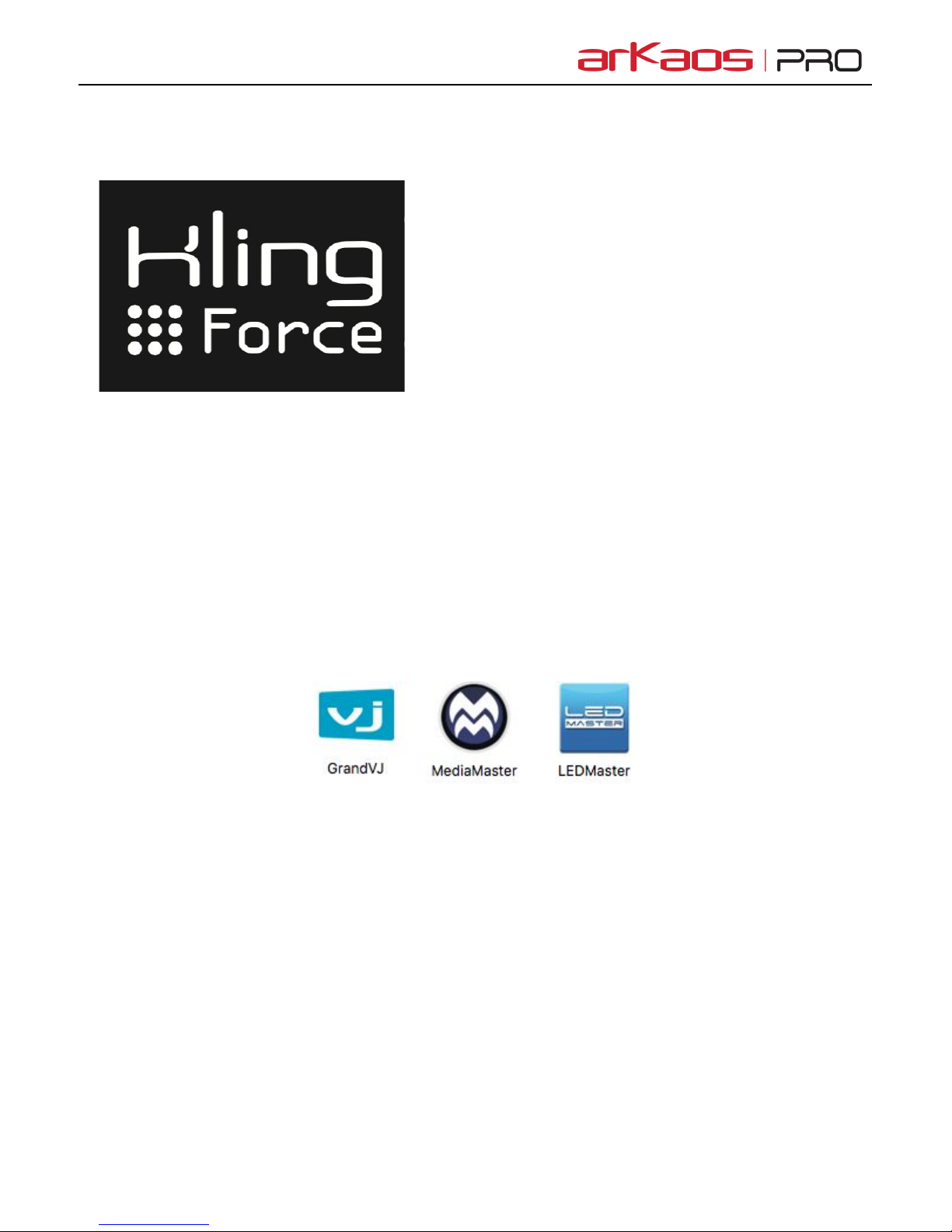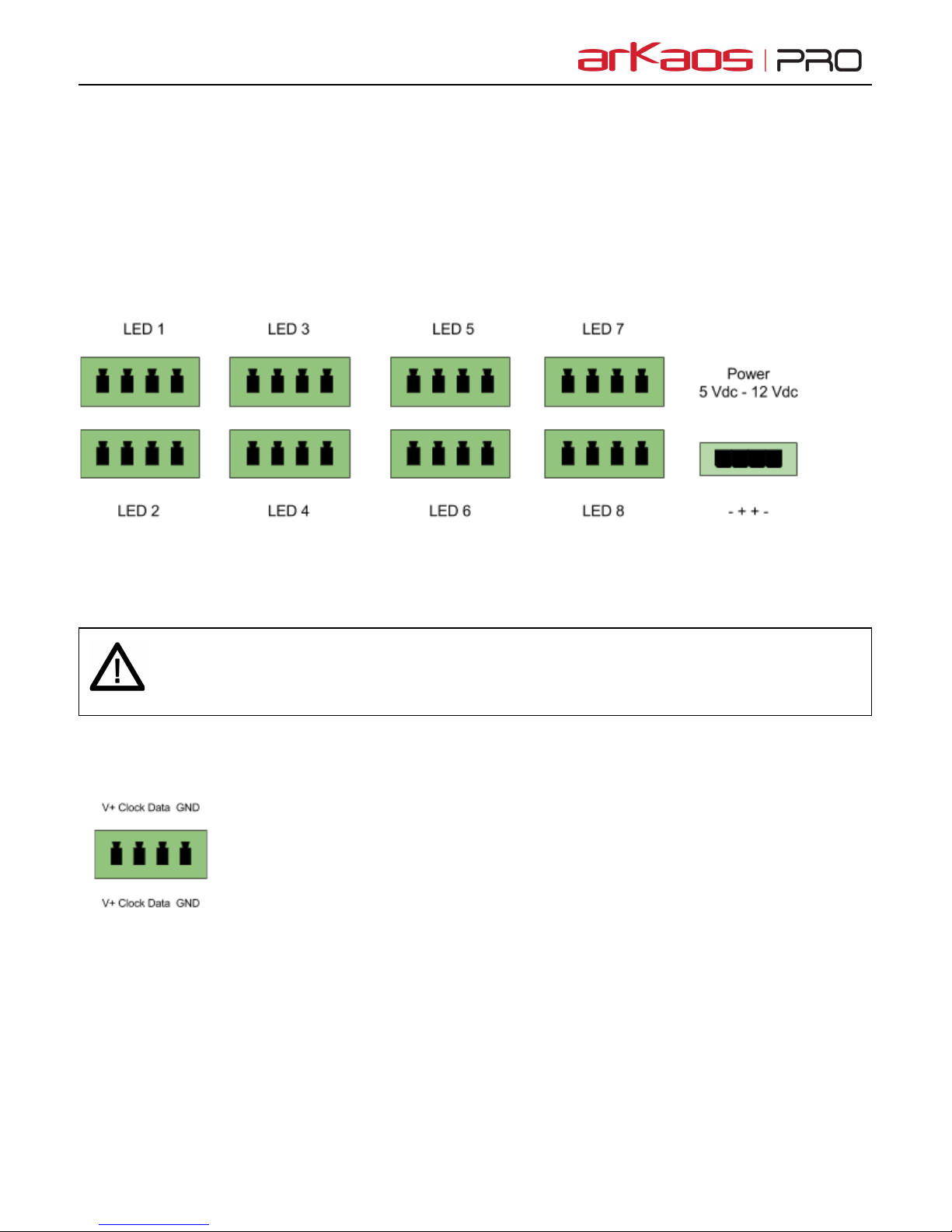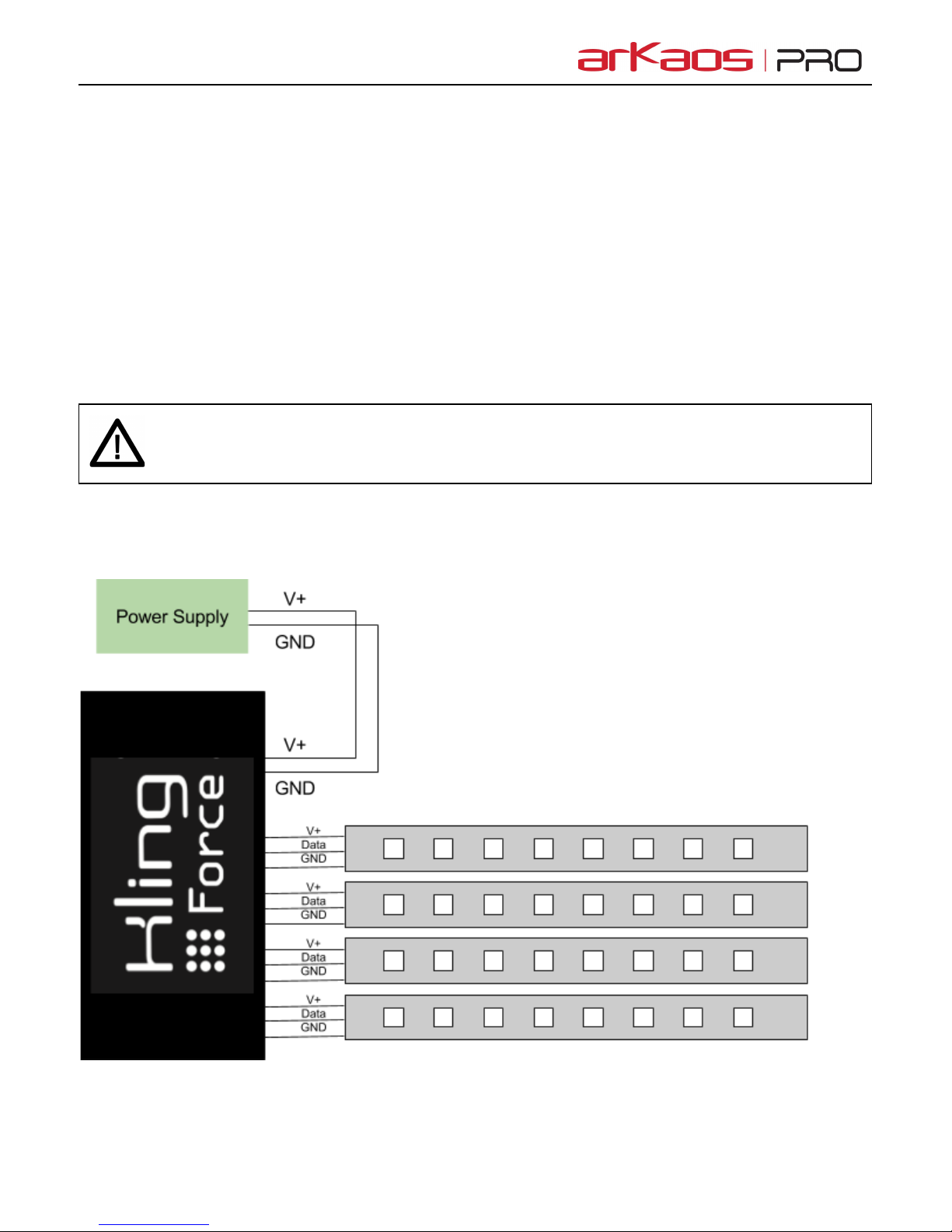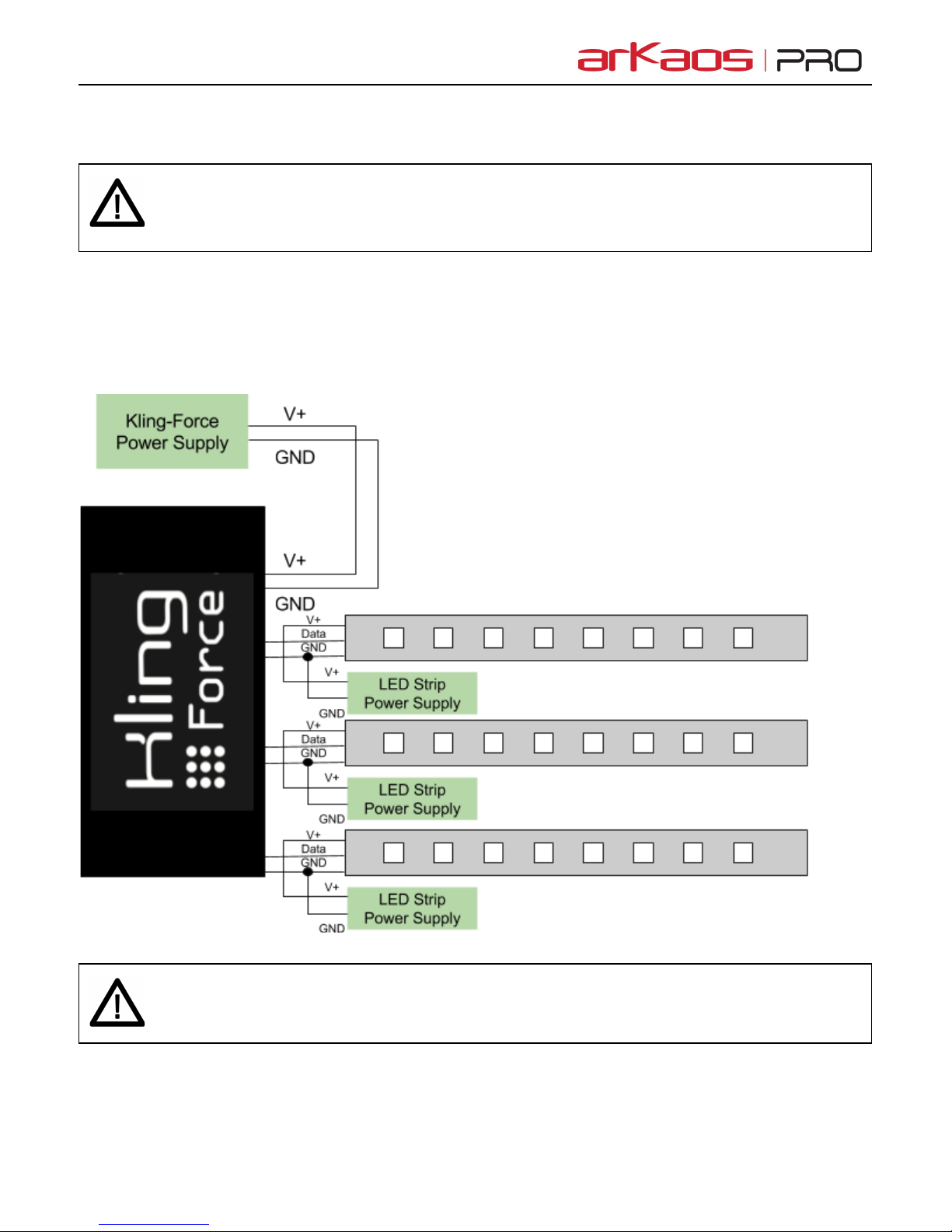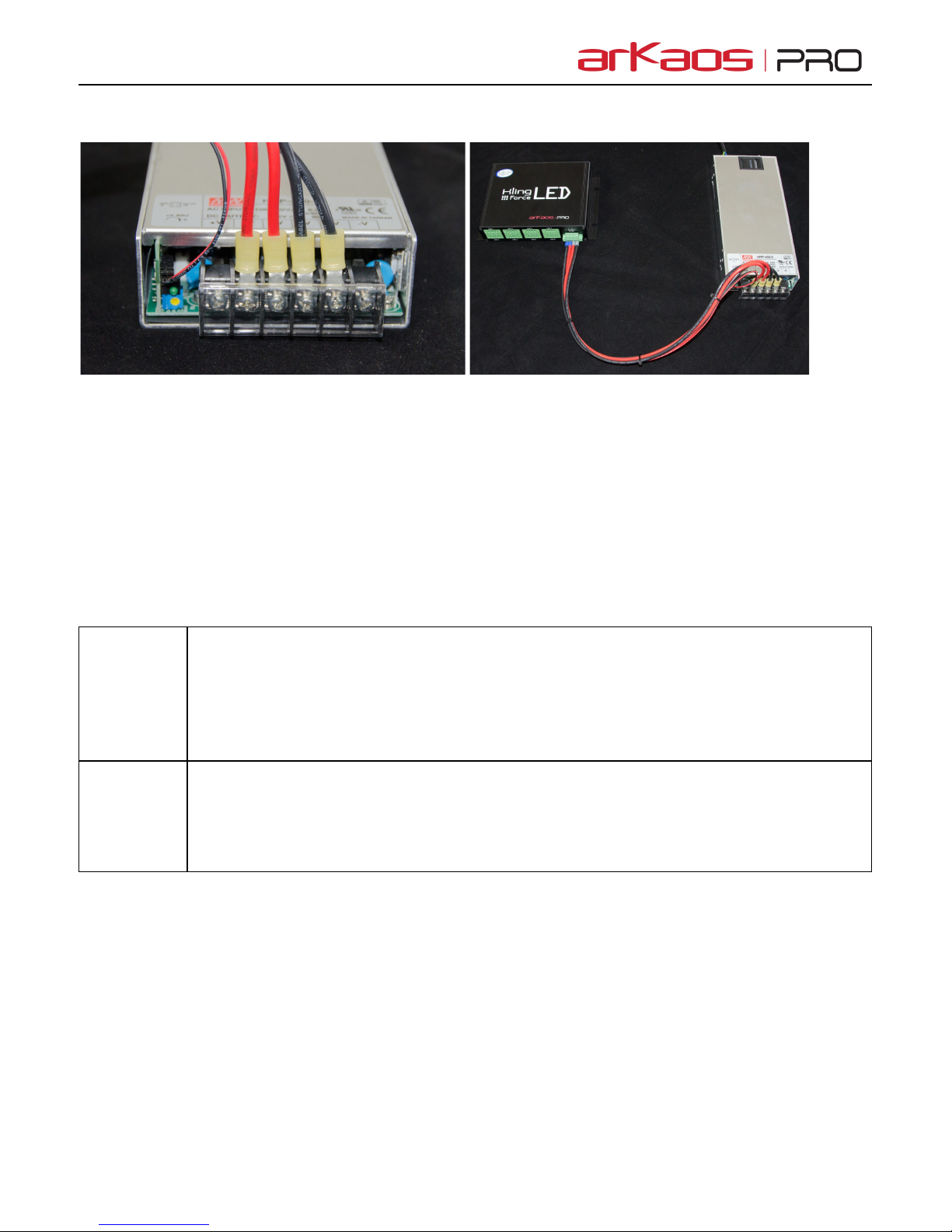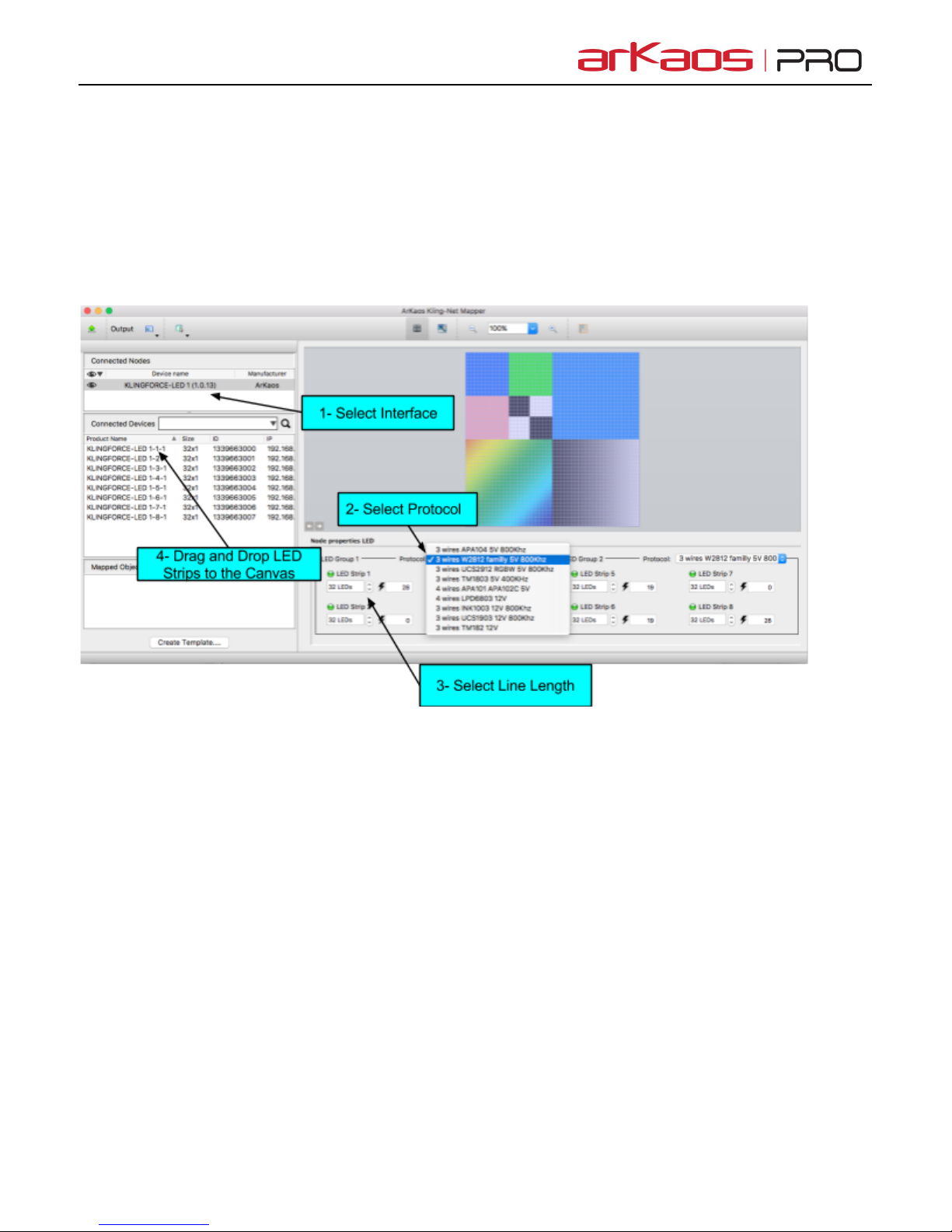Connecting the Power Supply
For +5V, the power supply needs to deliver a minimum of 200W.
For +12V, the power supply needs to deliver a minimum of 480W.
ArKaos recommends two models of power supplies in the HRP serie from MEAN WELL, one for +5V and
one for +12V. They offer short circuit, overload, overvoltage and overtemperature protections.
They also have a built-in remote sense function. It allows to ensure that the voltage entering the interface
is regulated at the connector of the Kling-Force and not at the output of the power supply. When you
send 40A even on a short wire the voltage will drop. The sense function guarantee that exactly +5V or
+12V is at the connector of the Kling-Force.
ArKaos has designed a special cable to transport the 40A and the sense signal:
To ensure the best regulation you need 4 wires for the 40A and 2 wires for the sense signal.
The cable is designed to be assembled with both the main and the sense connectors:
5