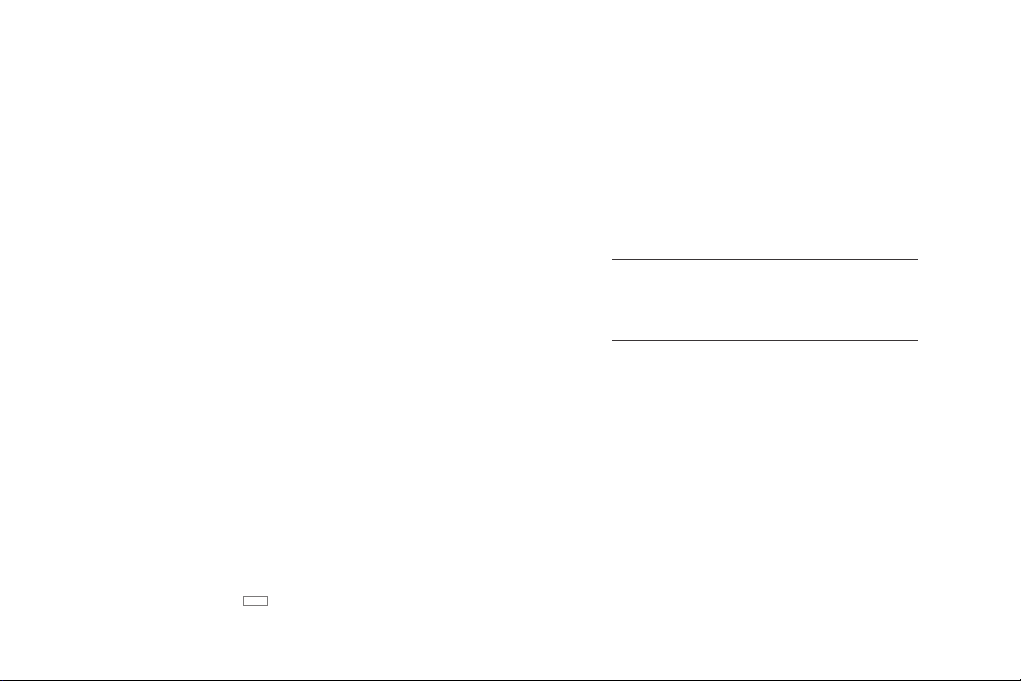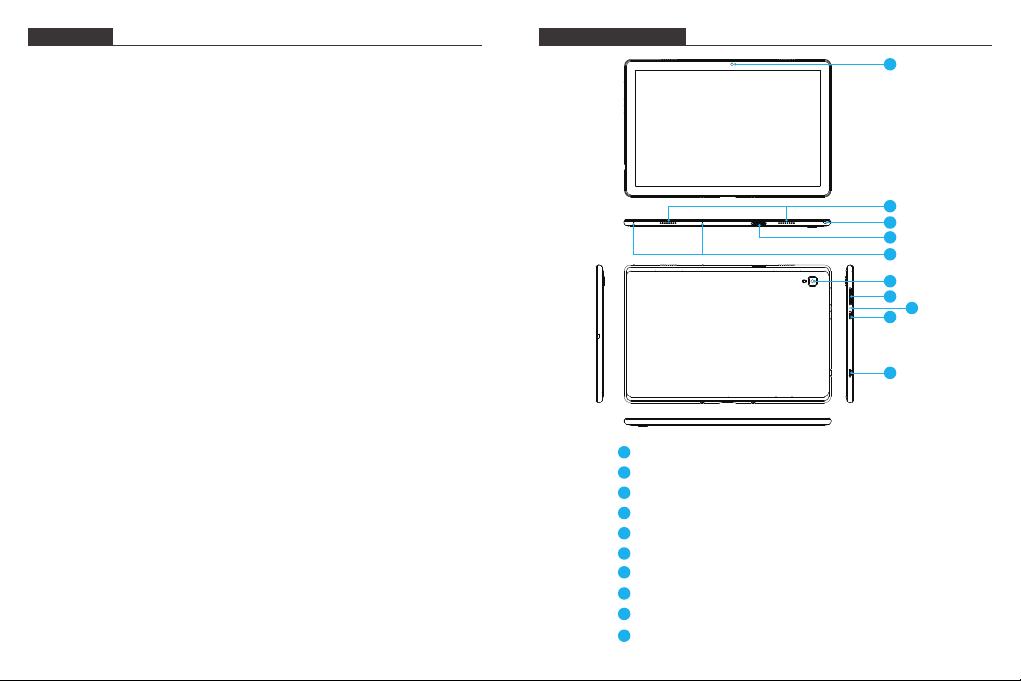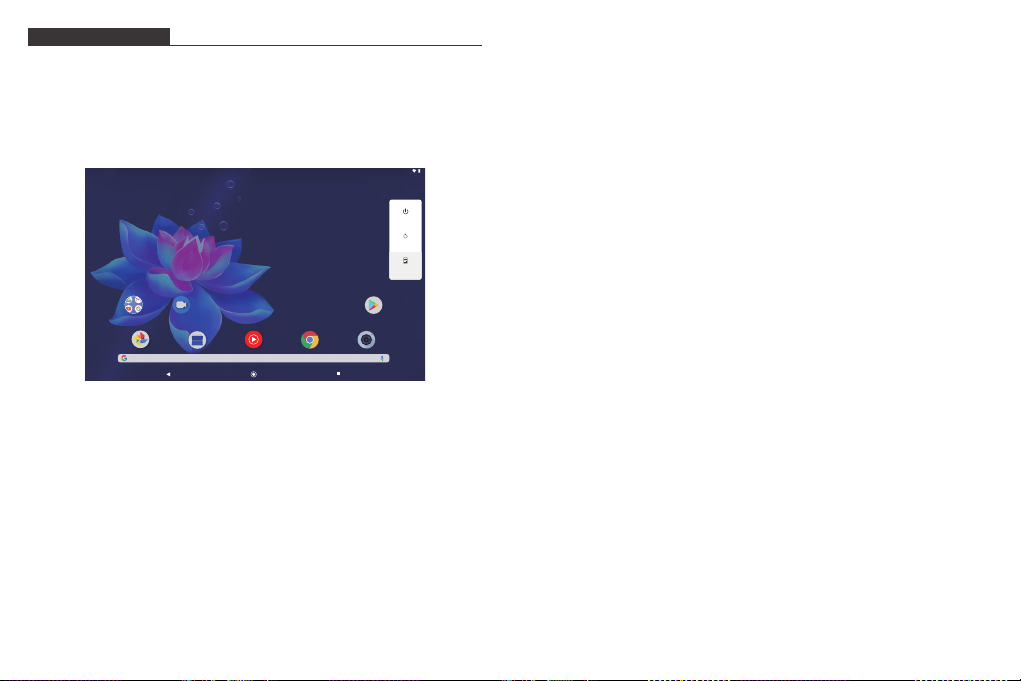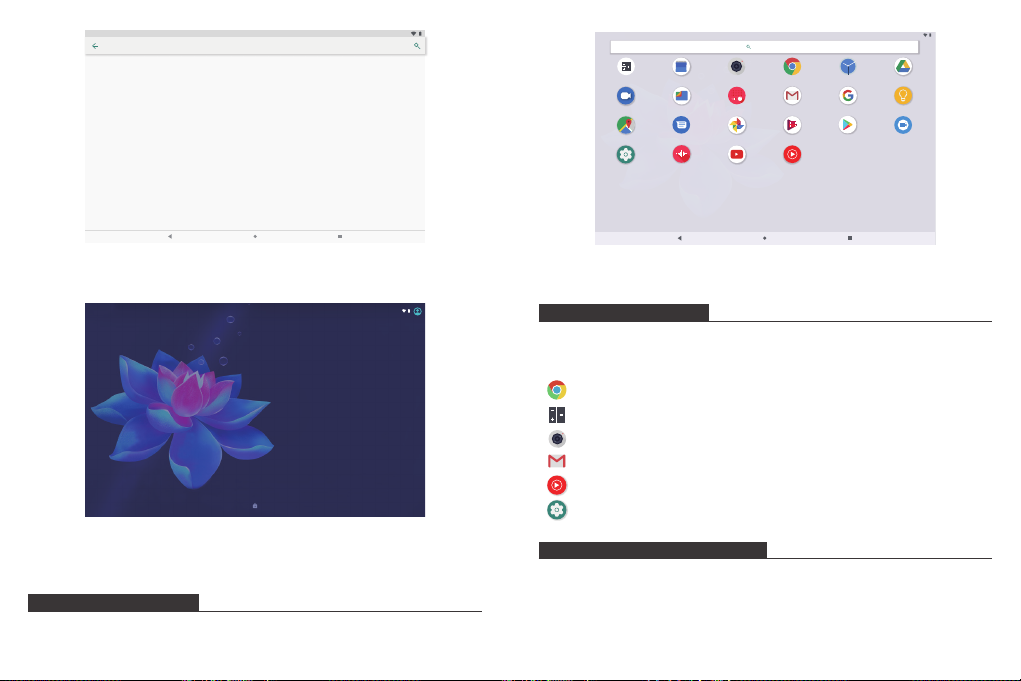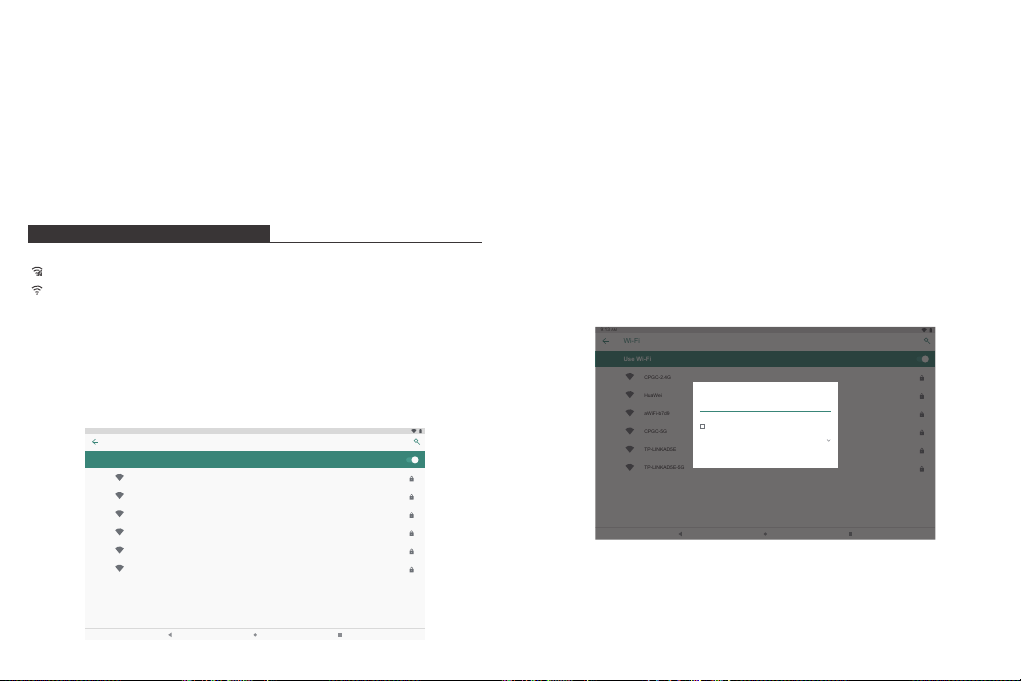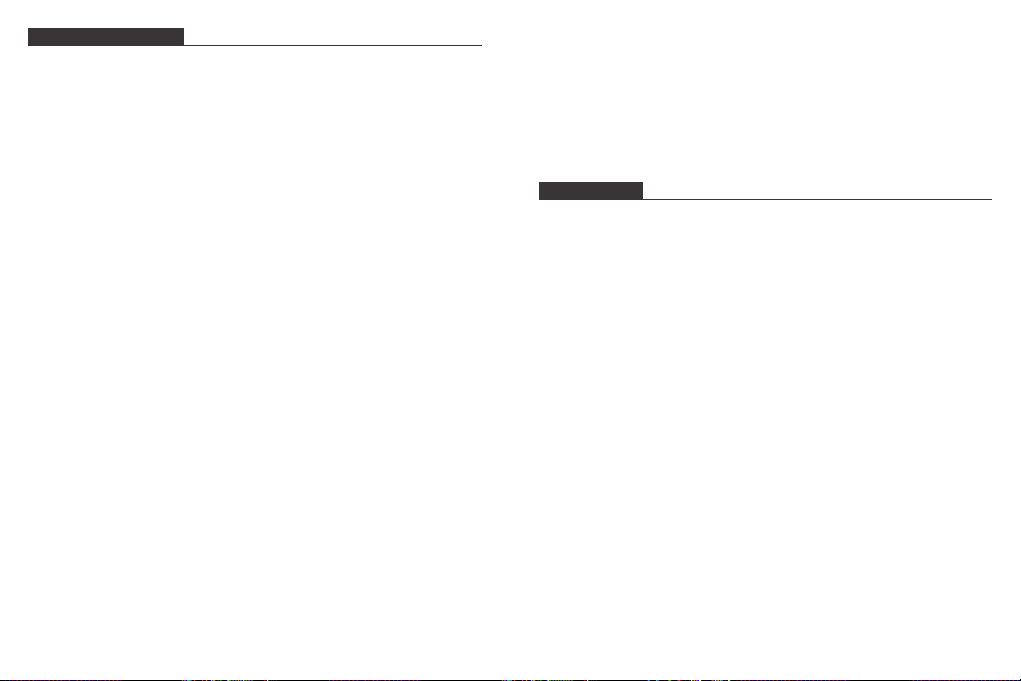3 4
GETTING STARTED
Turning on / off the tablet
To turn on the tablet:
Press and hold the Power button until the LCD screen turns on. Wait until the Home screen
appears, the tablet is now ready for use.
To turn off the tablet:
1. Press and hold the Power button until the Device Options menu appears.
2. Tap “OK” to turn off the tablet.
Turning on / off the screen (Sleep mode)
When the tablet is on, you can turn off the screen to save battery power. Simply press the
Power button once to turn the screen off. Press the Power button again to turn the screen
back on.
To save battery power, the screen can be set to turn off automatically when the tablet is
not in using(between 1 minute and 30 minutes).
This screen timeout option can be found in the Display menu.
Changing the language
Many users purchase Android tablets that come with the user interface in English, and
they want to use their native language, like Spanish, French, Chinese, German and so on.
Wallpaper
Tap and hold your finger in any blank space of the home screen, you will see a pop-up
menu; you can choose wallpaper from Gallery or your downloaded files or those listed as
options; set the one you like to be wall paper.
Widgets
Tap and hold your finger in any blank space of home screen, you will see a pop-up menu
with widget.
Tip:
1. Tap one icon and move on to top of another icon, you can create a new folder on home
screen. Open the folder; click ‘Unnamed Folder ’ to rename the folder.
2. Swipe down vertically from top part of a display to enter quick notification menu.
Screen Lock
Set a screen lock to secure your tablet.
Tap - Setting-Security-Screen security-Select screen lock, and select a mode from None,
Swipe, Pattern, PIN and Password. You can create a Backup PIN as a safety measure in
case you forget your code.
Tap "settings-system-language & input-languages-add a language". A list is shown with
all the available display languages that you can use on your Android device.
Tap and hold the lines near the name of the language that you want to use, and drag it to
the top of the list.
If you do not need a particular display language, you can delete it. Click the three dots in
the top-right corner of the screen, near the text Language preferences. A menu is shown,
with only one option: "Remove". Tap on it.
Home Screen
① Back: Press to check previous operating display.
② Home Screen: Press to go to home screen.
③ Background: Press to check applications running on background. Existing idle apps
may provide a better performance.
④ Application Panel: Press to check all available Applications.
9:13 AM
31
Gogle
Duo
Power off
Restart
Screenshot