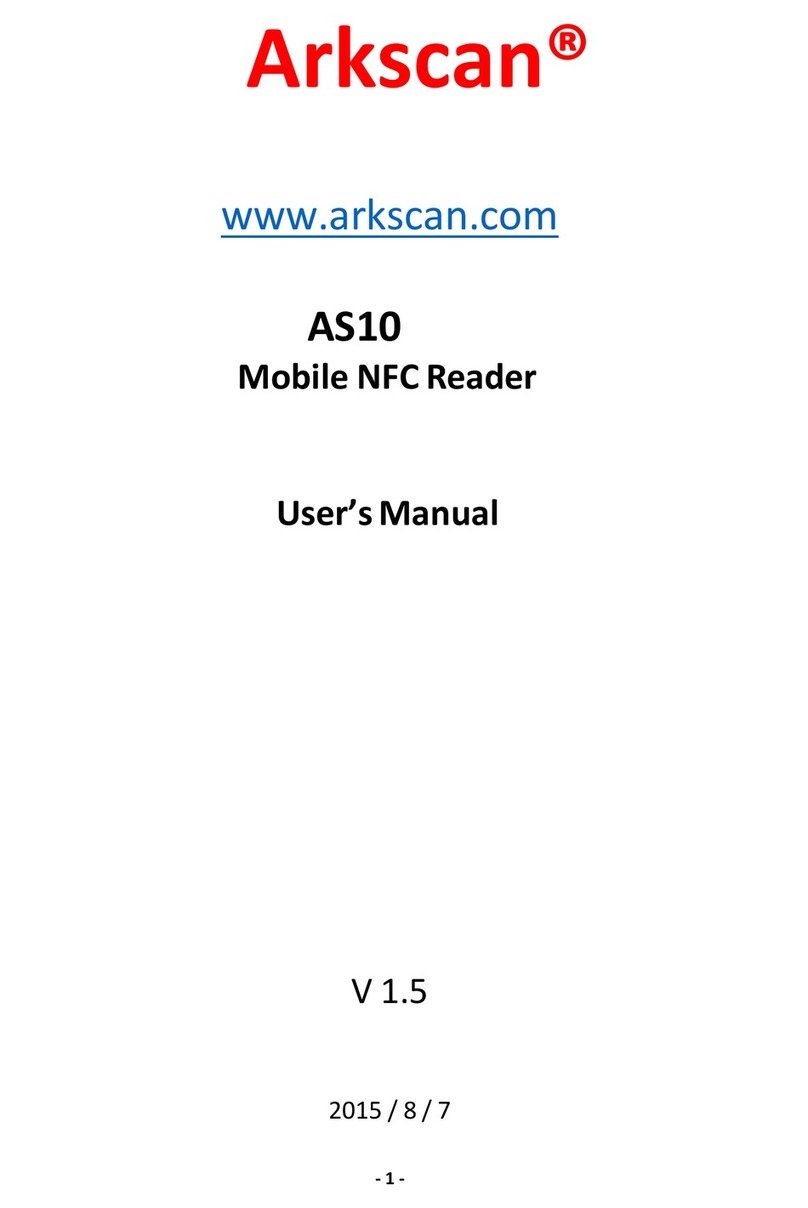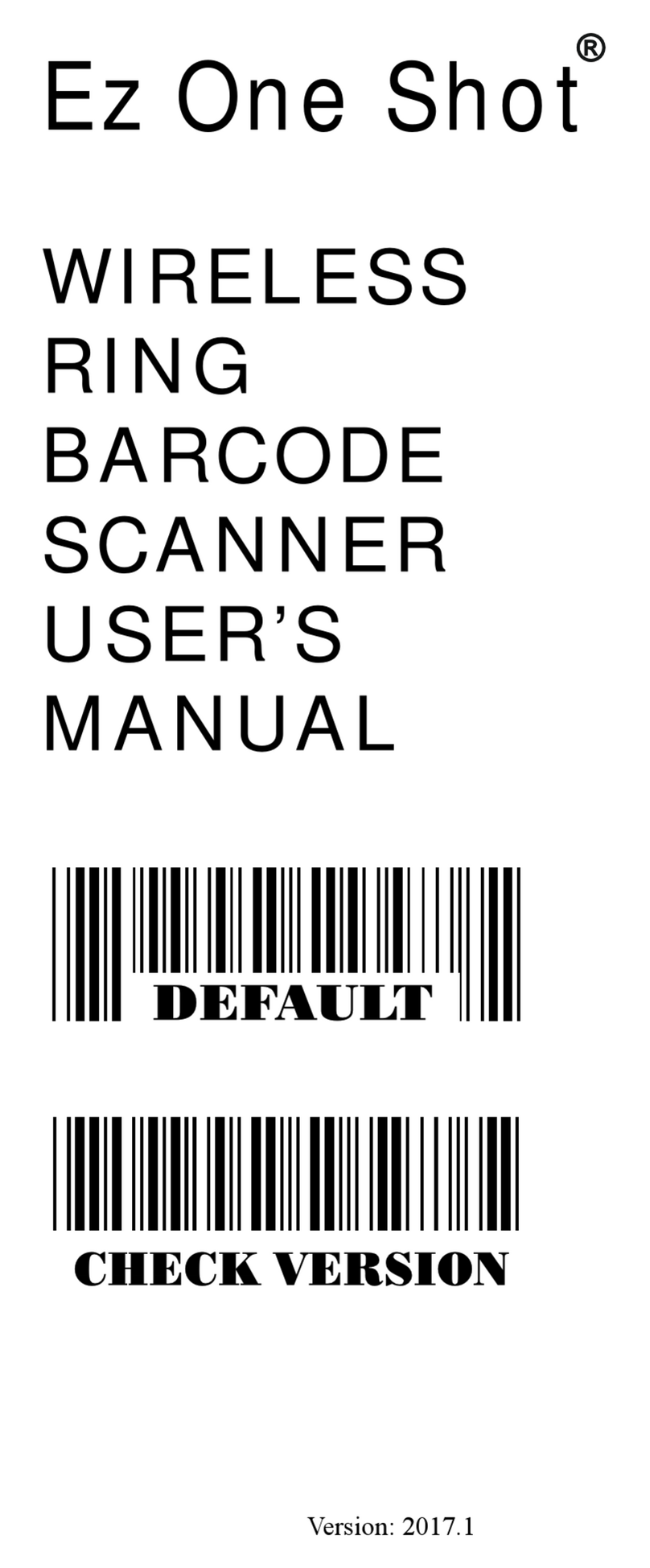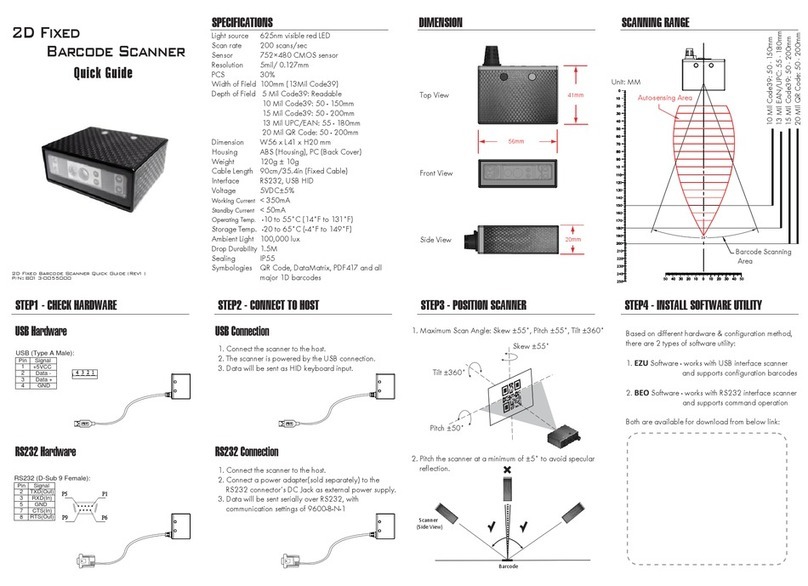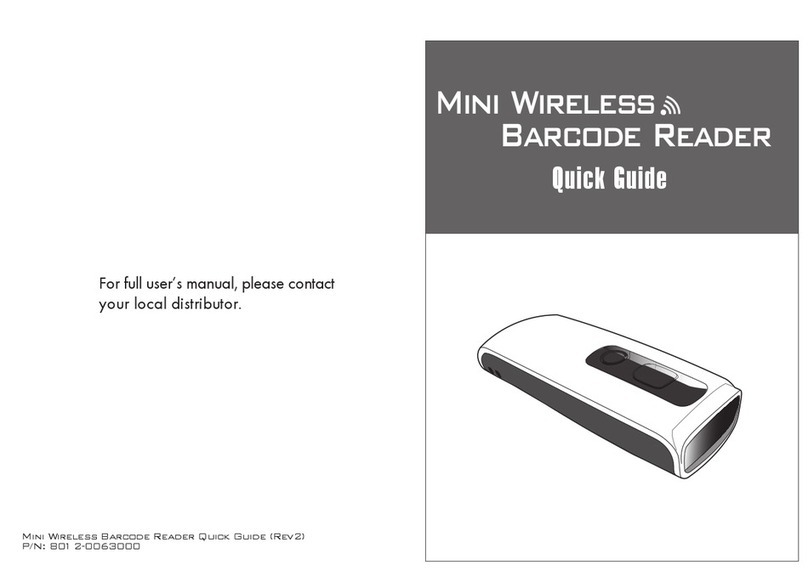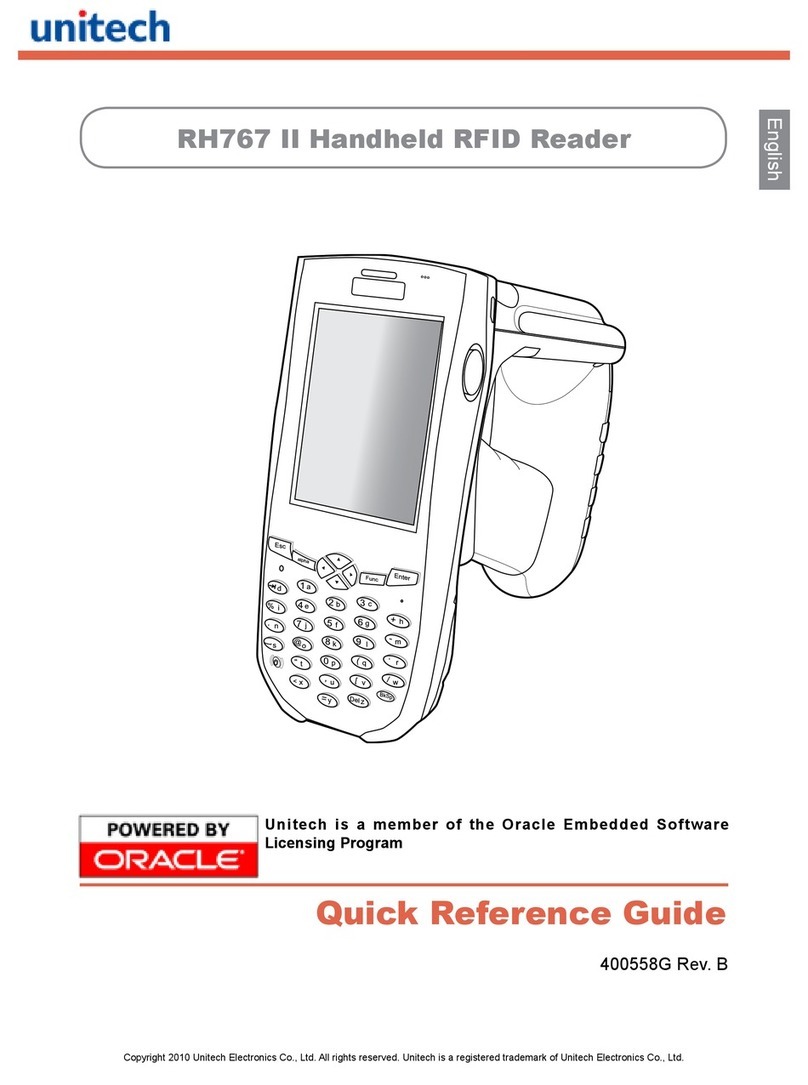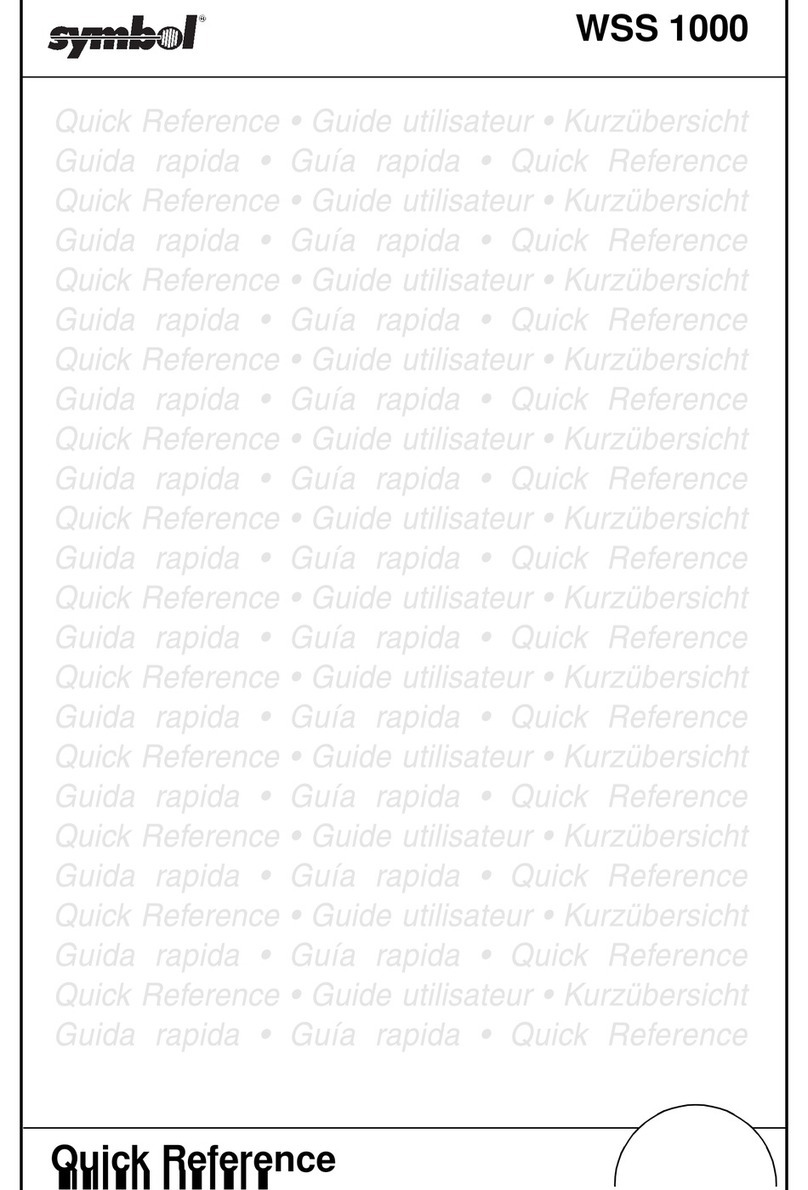ARKSCAN ES301 User manual

Mini Wireless Barcode Reader Quick Guide (Rev5)
P/N: 8002-0028*07
Mini Wireless
Barcode Reader
Quick Guide
Full user’s manual is available on
the enclosed CD.

FCC WARNING STATEMENT
This equipment has been tested and found to comply with the limits for a Class B digital
device, pursuant to Part 15 of the FCC Rules. These limits are designed to provide
reasonable protection against harmful interference in a residential installation.
This equipment generates, uses and can radiate radio frequency energy and, if not
installed and used in accordance with the instructions, may cause harmful interference
to radio communications. However, there is no guarantee that interference will not
occur in a particular installation. If this equipment does cause harmful interference to
radio or television reception, which can be determined by turning the equipment off
and on, the user is encouraged to try to correct the interference by one of the following
measures:
• Reorient or relocate the receiving antenna.
• Increase the separation between the equipment and receiver.
• Connect the equipment into an outlet on a circuit different from that to which the
receiver is connected.
• Consult the dealer or an experienced radio/TV technician for help.
CANADIAN DOC STATEMENT
This digital apparatus does not exceed the Class B limits for radio noise for digital
apparatus set out in the Radio Interference Regulations of the Canadian Department of
Communications.
Le présent appareil numérique n’émet pas de bruits radioélectriques dépassant les
limites applicables aux appareils numériques de las classe B prescrites dans le
Réglement sur le brouillage radioélectrique édicté par les ministère des Communica-
tions du Canada.
CE MARKING AND EUROPEAN UNION COMPLIANCE
Testing for compliance to CE requirements was performed by an independent
laboratory. The unit under test was found compliant with all the applicable Directives,
2004/108/EC and 2006/95/EC.
WASTE ELECTRICAL AND ELECTRONIC EQUIPMENT
The WEEE directive places an obligation on all EU-based manufacturers and
importers to take-back electronic products at the end of their useful life.
ROHS STATEMENT OF COMPLIANCE
This product is compliant to Directive 2002/95/EC.
NON-MODIFICATION STATEMENT
Changes or modifications not expressly approved by the party responsible for
compliance
RoHS
- 1-
1. Take any metals into contact with the terminals in connectors.
2. Use the scanner where any inflammable gases.
If following condition occur, immediately power off the host computer,
disconnect the interface cable, and contact your nearest dealer.
1. Smoke, abnormal odors or noises come from the scanner.
2. Drop the scanner so as to affect the operation or damage its housing.
Do Not
Do not do behavior below.
1. Put the scanner in places excessively high temperatures such as expose
under direct sunlight.
2. Use the scanner in extremely humid area or drastic temperature
changes.
3. Place the scanner in oily smoke or steam environment such as cooking
range.
4. Be covered or wrapped up the scanner in bad-ventilated area such as
under cloth or blanket.
5. Insert or drop foreign materials or water into scanning window or vents.
6. Using the scanner while hand is wet or damp.
7. Use the scanner with anti-slip gloves containing plasticizer and
chemicals or organic solvents such as benzene, thinner, insecticide etc
to clean the housing. Otherwise, it could not result fire and electrical
shock but housing may be broken and injured.
8. Scratch or modify the scanner and bend, twist, pull or heat its interface
cable.
9. Put heavy objects on interface cable.
Do not stare the light source from the scanning window or do not point the
scanning window at other people’s eyes or eyesight may be damaged
by direct exposure under the light.
Do not put the scanner on an unstable or inclined plane.
The scanner may drop, creating injuries.
Once the interface cable is damaged such as exposed or broken copper
wires, stop using immediately and contact your dealer. Otherwise, it could
result fire or electrical shock.
WARNING AND CAUTION
- 2-

OUT OF THE BOX
Mini Wireless
Barcode Reader
CD
Quick Guide Quick Connection Card
USB Charger Cable Hand Strap
- 3-
INTRODUCTION
SPECIFICATIONS
LED Indicator
Mini USB port
Exit Window
Trigger
(w/ Protective Cover)
Light source 625nm visible red LED
Scan rate 240 scans/sec
Sensor Linear CMOS sensor
Resolution 5mil/ 0.127mm
PCS 30%
Housing Plastic(PC)
Profile SPP, HID
Battery Life 5400 scans (1 scan/ 5 sec)
Charge Time 2 hours (fully charged)
Coverage 10M/33ft. (line of sight)
Operating Temp 0 to 50˚C (32˚F to 122˚F)
Symbologies All major 1D barcodes incl. GS1 Databar
- 4-
Mini Wireless
Barcode Reader
Quick Guide
NUMERIC BARCODES
1
*1*
2
*2*
3
*3*
4
*4*
5
*5*
Wireless Scanner Tools

GETTING STARTED
CHARGING THE BATTERY
To scan a barcode, make sure the aiming beam crosses
every bar and space of the barcode.
1. Flip open the mini USB port on the scanner.
2. Insert the mini USB connector into the port on the
scanner and USB A connector into a USB port on
the host PC.
- 5- - 6-
Scanner
Mini USB
USB A
Host
BEEPER INDICATION
LED INDICATION
Off
Flashing Green
Green for 2 sec
Flashing Red
Solid Red
Standby or Power off
Disconnected or Discoverable
Good Read
Low power
Charging
Single long beep Power up
Single beep Good read
Single short beep The scanner reads a Code39 of
ASCII in configuration procedure
Two beeps i. Wireless connection
ii. The scanner successfully reads
a configuration barcode
Two short beeps Good read (Batch mode/Memory mode)
Four beeps (Hi-Lo-Hi-Lo) Out of range/Poor connection
Five beeps Low power
Three beeps Wireless disconnection
Three short beeps i. The scanner reads a barcodes
while disconnected.
ii. The scanner reads an unexpected
barcode during configuration
procedure. (scan [ABORT] to abort
and start over)
Several short beeps The scanner switches from one
communication mode to another

GETTING CONNECTED PINCODE SETUP
1. Press the trigger for 1 second to activate the scanner.
2. Scan [DISCONNECT]
3. Scan [BT mode - SPP]; the scanner will emit several beeps.
4. Select “Wireless Scanner” from discovered device list.
The default pincode is “1234”.
5. Open serial communication software with com port
(see Device Manager) properly set up.
6. The scanner will beep twice to verify the connection.
There are two modes of wireless communication:
- 7- - 8-
. E042$
BT mode - SPP
Pincode Start
*.E042$*
. E032$
*.E032$*
. E033$
*.E033$*
. E043$
BT mode - HID
*.E043$*
Disconnect
. E031$
*.E031$*
*$TX*
$TX
1. Press the trigger for 1 second to activate the scanner.
2. Scan [DISCONNECT]
3. Scan [BT mode - HID]; the scanner will emit several beeps.
4. Select “Wireless Scanner” from discovered device list.
5. The Bluetooth application may prompt you to scan
a pincode(see PINCODE SETUP section) it generated.
6. The scanner will beep twice to verify the connection.
Scan numeric barcodes (see NUMERIC BARCODES section
on the next pages) based on the pincode generated
by the Bluetooth application.
STEP 1
Pincode Stop
Enter
STEP 4
STEP 3
STEP 2
[ Recommanded ]

NUMERIC BARCODES
- 9- - 10 -
1
*1*
2
*2*
3
*3*
4
*4*
5
*5*
6
*6*
7
*7*
8
*8*
9
*9*
0
*0*

- 11 - - 12 -
POWER OFF TIMEOUT
Touch Keyboard - iOS
Touch Keyboard - Android
After enabling iOS Hotkey(disabled by default), you may simply
double-click the trigger to toggle the iPhone/iPad Touch Keyboard.
Please follow below steps to toggle Android virtual keybaord:
1. Enter “Settings”
2. Enter “Language & input”
3. In Keyboard & input window, tap “Default” to continue.
4. Turn off “Hardware - Physical keyboard”, and the Touch
Keyboard will function properly again.
. E047$
ENABLE iOS HOTKEY
SMARTPHONE/TABLET CONNECTION
Getting Connected - iOS & Android
Simply follow instruction in
5 can be skipped since iOS & Android will not require pin-code
for connection.
,in which step[BT mode - HID] (page 7)
Variable Timeout
No Timeout (Scanner Always On)
*.B030$*
. B030$
SET MINUTE
*.B029$*
. B029$
SET SECOND
*.B021$*
. B021$
DISABLE
TIMEOUT
The default timeout is 3 minutes 0 second.
For example, to set the timeout as 5 minutes 30 seconds:
1. Scan [Set Minute]
2. Scan [0] & [5] on page 9 & 10.
(Range: 00 ~ 60)
(Range: 00 ~ 60)
3. Scan [Set Minute]
4. Scan [Set Second]
5. Scan [3] & [0] on page 9 & 10.
6. Scan [Set Second]
The timeout of inactivity before auto power-off.

- 13 - - 14 -
. E053$
. E054$
DISABLE
ENABLE
In Batch Mode, data will be temporarily stored in memory buffer
(2KB RAM) when the scanner is out of range or in poor connection
quality. Once the scanner gets back in range, the stored data will
be sent back to the host immediately, which will also be erased in
memory buffer at the same time.
Batch Mode can only function in the following conditions:
1. The scanner has been connected to a host device.
2. The scanner is NOT in Memory Mode.
The scanner’s interface is Wireless by default. However, it can also
be used as a tethered scanner by scanning above barcodes.
Funcon Support Matrix
BATCH MODEINTERFACE SELECTION
. C006$
*.C006$*
USB-VCP
. C008$
*.c008$*
USB-HID
. C035$
*.c035$*
WIRELESS
Interface Profile Batch Mode Memory Mode Ez Ulity
N/A
N/A
Wireless
USB-HID
*Note: 1. Memory Mode is only supported by certain models.
2. For Ez Utility(PC-based software utility), please contact your local distributor.
USB-VCP
BT HID
BT SPP

GENERAL SETTINGS
BEEPER
. P023$
. A007$
. F012$
ABORT
CHECK
VERSION
BEEP OFF
. F018$
- 15 -
READING MODE
. F002$
TRIGGER
TOGGLE
FLASH
CONTINUOUS
CONTINUOUS
AUTO OFF
. F003$
. F001$
. F005$
. F006$
- 16 -
. A001$
DEFAULT
BEEP ON

KEYBOARD LAYOUT
. C010$
ENGLISH
(USA)
. C018$
ENGLISH
(UK)
. C011$
GERMAN
. C012$
FRENCH
. C013$
SPANISH
- 17 -
. C014$
ITALIAN
. C009$
JAPAN
(106 key)
- 18 -
CANADIAN
(TRADITIONAL)
. C034$
NORWEGIAN
. C029$
SWEDISH
. C026$
PORTUGUESE
. C031$
CANADIAN
(FRENCH)
. C025$

HUNGARIAN
(101 KEY)
BRAZILIAN
(PORTUGUESE)
SLOVAK
SWISS
(FRENCH)
DUTCH
DANISH
BELGIAN
(AZERTY)
. C016$
SWISS
(GERMAN)
KEYBOARD LAYOUT
. C017$
CZECH
(QWERTY)
. C022$
CZECH
(QWERTZ)
HUNGARIAN
(QWERTZ)
. C021$
. C015$
ALT CODE
- 19 - - 20 -
. C024$
. C023$
. C033$
. C032$
. C027$
. C028$
. C030$

ENABLE SYMBOLOGIES
ENABLE
ALL CODE
. A002$
. K010$
CODE 32
. L010$
. N001$
. M010$
. L001$
UK PLESSEY
MSI
INDUSTRIAL
2 OF 5
MATRIX
2 OF 5
- 21 -
CODE 93
. L014$
. G010$
. N017$
. N032$
. N010$
. N026$
IATA
TELEPEN
GS1 DATABAR
GS1 DATABAR
LIMITED
GS1 DATABAR
EXPANDED
- 22 -

TERMINATOR
LF
CR + LF
NONE
SPACE
TAB
. D012$
CR
. D011$
. D013$
. D010$
. D015$
. D014$
- 23 - - 24 -
The firmware version with suffix “MEM”
supports memory function.
e.g. SM3-c-X.XX.BTA.MEM
The firmware version can be found either
on the scanner box or by scanning below
barcode.
The following pages only apply to the
memory version mini wireless scanner.
. A007$
CHECK VERSION

- 25 - - 26 -
MEMORY MODE
Data Output Method
You may output data ONLY when memory is enabled (page 15).
To output stored data via Wireless, please do the following:
1. Scan [WIRELESS]
2. Scan [OUTPUT DATA]
To output stored data via USB-VCP, please do the following:
1. Install VCP driver (available on CD)
2. Connect the scanner & host with USB cable
3. Scan [USB-VCP]
4. Save data as .csv by “Covert to CSV.exe” (available on CD)
*
For memory version only
. R001$
*.R001$*
ENABLE MEMORY
. R002$
*.R002$*
DISABLE MEMORY
. R005$
*.R005$*
DELETE LAST RECORD
. R004$
*.R004$*
CLEAR ALL RECORD
OUTPUT DATA For memory version only
. R003$
*.R003$*
OUTPUT DATA
Delete Last Record/ Clear All Record
Once enabled, the scanner will stop sending data via Bluetooth
and begins storing data into the internal flash disk (2MB)
. C006$
*.c006$*
USB-VCP
. C035$
*.c035$*
WIRELESS

- 27 - - 28 -
DATA FORMAT
Example: To set Date to 2012-08-01 (Year-Month-Day):
1. Scan [
Set Date
]
2. Scan [1], [2], [0], [8], [0], [1] on page 9 & 10.
3. Scan [
Set Date
]
Example:
To change Data Format to
<Item No.>, <Barcode Data>, <Date>, <Time>
1. Scan [
Data Format
]
2. Scan [1], [4], [2], [3] on page 9.
3. Scan [
Data Format
]
The default Data Format is
<Item No.>, <Date>, <Time>, <Barcode Data>
below are items and their setup codes:
Example: To set Time to 08:10:30 am (Hr:Min:Sec)
1. Scan [
Set Time
]
2. Scan [0], [8], [1], [0], [3], [0] on page 9 & 10.
3. Scan [
Set Time
]
For memory version only
. R006$
*.R006$*
SET DATE
. R007$
*.R007$*
SET TIME
Default is comma ( , ) . You may replace it with any alphanumeric
characters from the full ASCII table in User’s Manual (on CD).
Example: To change Field Separator to Semicolon ( ; )
1. Scan [
Field Separator
]
2. Scan [ ; ] from the full ASCII table.
3. Scan [
Field Separator
]
. R010$
*.R010$*
FIELD SEPARATOR
. R011$
*.R011$*
DATA FORMAT
DATE & TIME SETUP For memory version only
1
2
Item No.
Date
Code Item Code Item
3
4
Time
Barcode Data
* To avoid Time and Date being reset to factory default due
to running out of battery, please fully charge the scanner for
at least 3 hours before use.

- 29 - - 30 -
The default Date Format is DD/MM/YYYY (Code = 09), below
is full list of available formats and their setup codes:
The default Time Format is HH:MM:SS (Code = 01), below
are available formats and their setup codes:
Example:
To set Date Format to MM/DD/YY (Code =12)
1. Scan [
Date Format
]
2. Scan [1], [2] on page 9.
3. Scan [
Date Format
]
Example:
To set Time Format to HH:MM (Code = 02)
1. Scan [
Time Format
]
2. Scan [0], [2] on page 9 & 10.
3. Scan [
TimeFormat
]
. R008$
*.R008$*
DATE FORMAT
. R009$
*.R009$*
TIME FORMAT
DATE FORMAT For memory version only TIME FORMAT For memory version only
01
02
03
04
05
06
07
08
DD-MM-YYYY
MM-DD-YYYY
DD-MM-YY
MM-DD-YY
YYYY-MM-DD
YY-MM-DD
DD-MM
MM-DD
Code Format Code Format
09
10
11
12
13
14
15
16
DD/MM/YYYY
MM/DD/YYYY
DD/MM/YY
MM/DD/YY
YYYY/MM/DD
YY/MM/DD
DD/MM
MM/DD
01 HH:MM:SS
Code Format Code Format
02 HH:MM

TEST BARCODES
EAN
Code 128
12345678
Code 39
CODE-39 TEST
Interleaved 2 of 5
9876543210
- 31 -
Table of contents
Other ARKSCAN Barcode Reader manuals