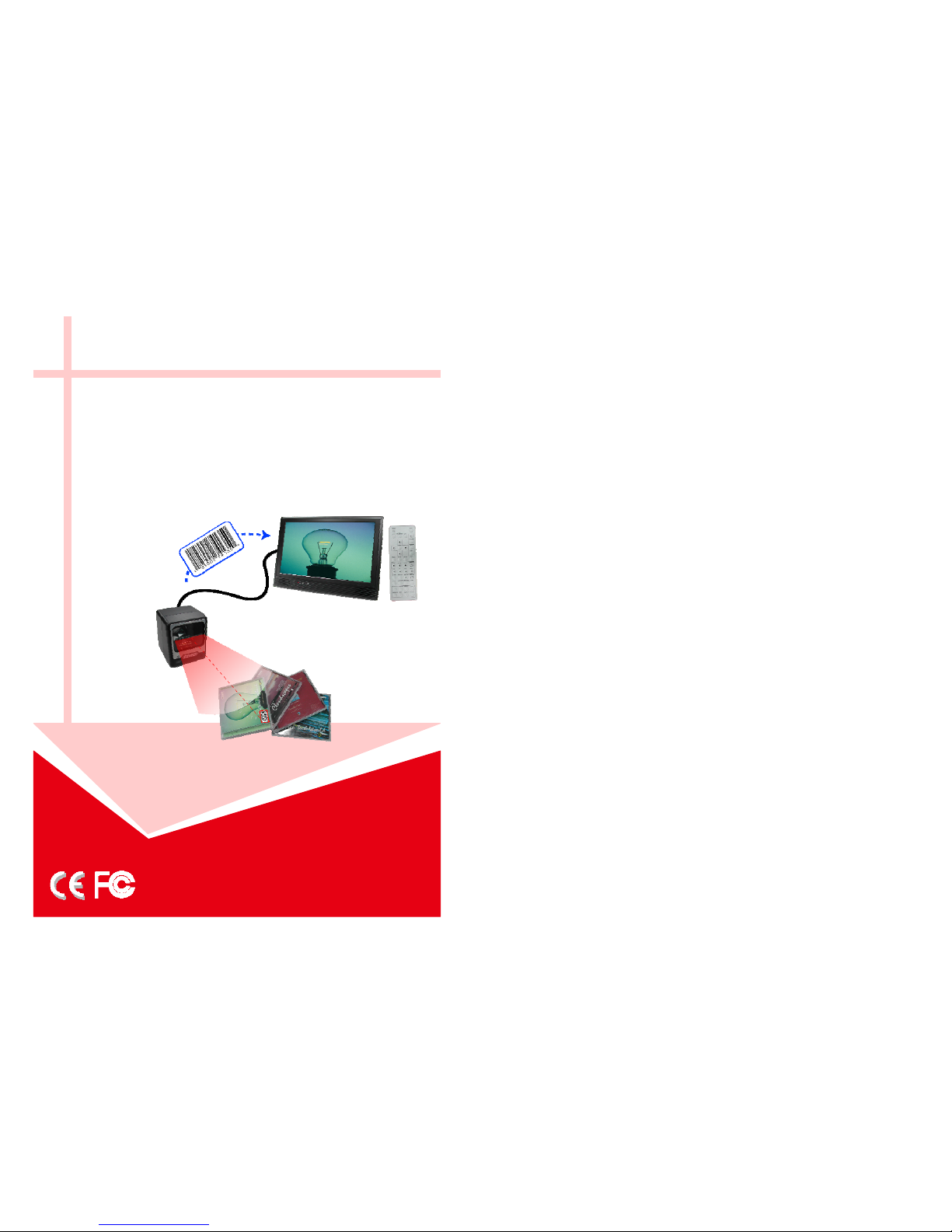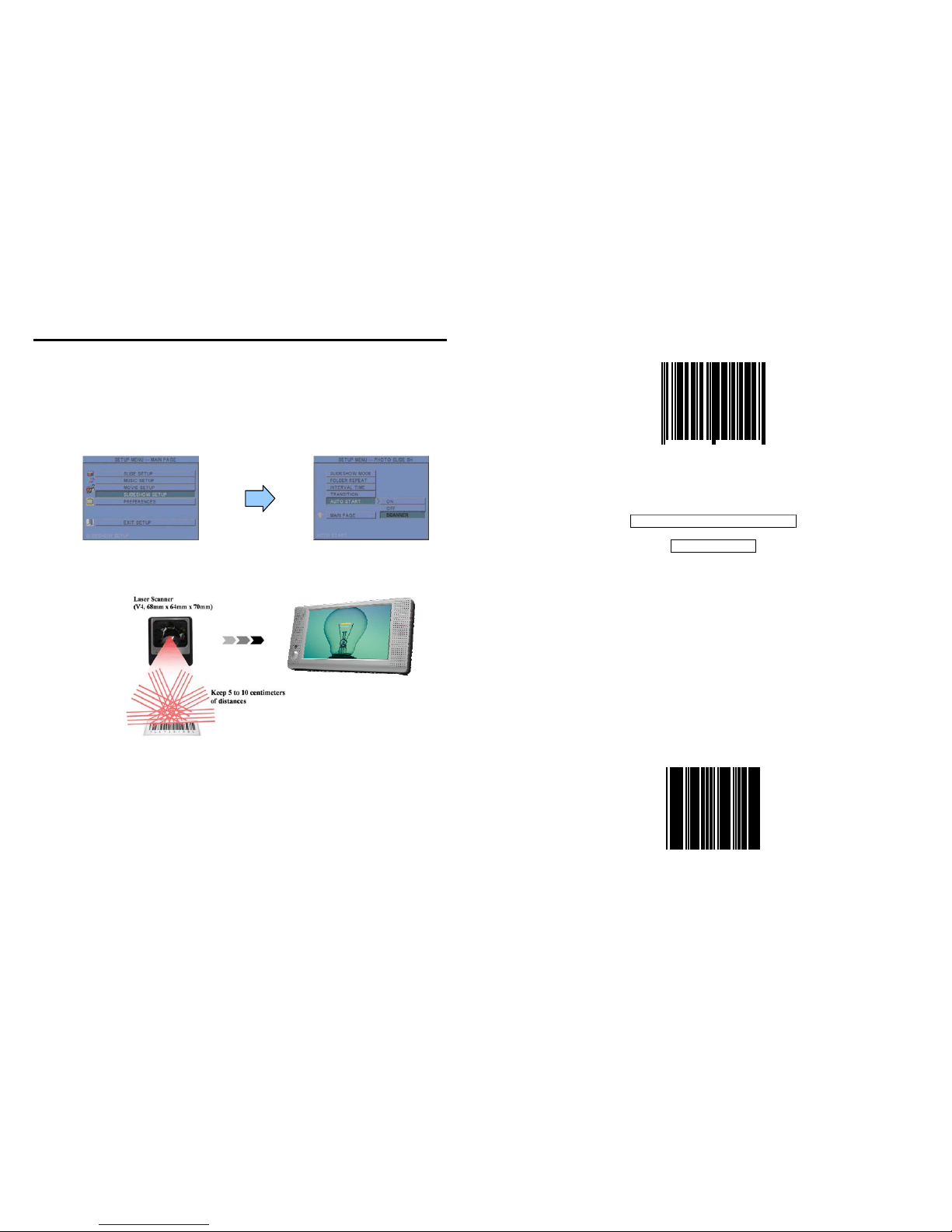1. Package Contents……………………..…………………….. 1
2. Introduction………………………………….……………... 1
3. Features…………………………………..………………… 1
4. Hardware Overview…………………………….…………... 2
5. Remote Control…………………………………………….. 3
6. Setting Up……………………………………..……..…….. 4
6.1 SLIDE SETUP……………………………………..…. 4
6.2 MUSIC SETUP…………….………………………… 4
6.3 MOVIE SETUP…………….………………………… 4
6.4 SLIDESHOW SETUP…………….……………………. 5
6.5 PREFERENCE……………….………………………… 5
7. Using the P102-8……….…………………………………... 6
7.1 Play Picture File……………………………………..…. 6
7.2 Play Music File……….………………………………… 7
7.3 Play Movie File……………..………………………..… 8
7.4 File Library…………………………….…….……….… 9
7.5 Hot Key……….………………………………….…….. 9
8. Using the Laser Scanner..…………………………………... 10
8.1 Set the Laser Scanner…..…………………………..…. 10
9. Troubleshooting…………….………………………………. 27
CONTENTS
1
1. P102-8
2. User Manual
3. Remote Control
4. Power Adapter (DC 12V, 2A)
5. Scanner Cable
6. Laser Scanner & Connection Cable
7. Protect Cover
The Eyezone P102-8 is a digital signage that works with laser scanner. It can play the
corresponding file automatically when the laser scanner scans the bar-code. It uses media files
from CF, SD, MMC and MS (Pro) memory card and displays them on a 10.2” TFT-LCD with
audio-out from the built-in speakers.
The Eyezone P102-8 is an ideal Digital Signage Display solution for advertising,
presentations, training, and other media applications.
Supports multiple file formats: Picture, Music and Video.
Supports CF, SD, MMC and MS (Pro) memory card.
Built-in 10.2” TFT-LCD display and stereo speakers.
External color and brightness adjustment control buttons.
Includes a full-function infrared remote control.
Laser Scanner Function:
-The P102-8 will play the corresponding file (up to 1000 files) automatically when scan the
bar-code.
-Performs 5 directions of scan filed with a 20 line scan pattern cycling at 1200 scan per
second for quick accurate reads.
-Supports Bar-Code Type
UPC / EAN/ JAN Japanese Bookland Interleaved 2 of 5
UPC A & UPC E Code 39 Addendum 2 of 5
EAN 8 & EAN 13 Codabar MSI / Plessy
JAN 8 & JAN 13 Code 128 & EAN 128 China Postal Code
ISBN / ISSN Code 93 Code 32
3. FEATURES
2. INTRODUCTION
1. PACKAGE CONTENT