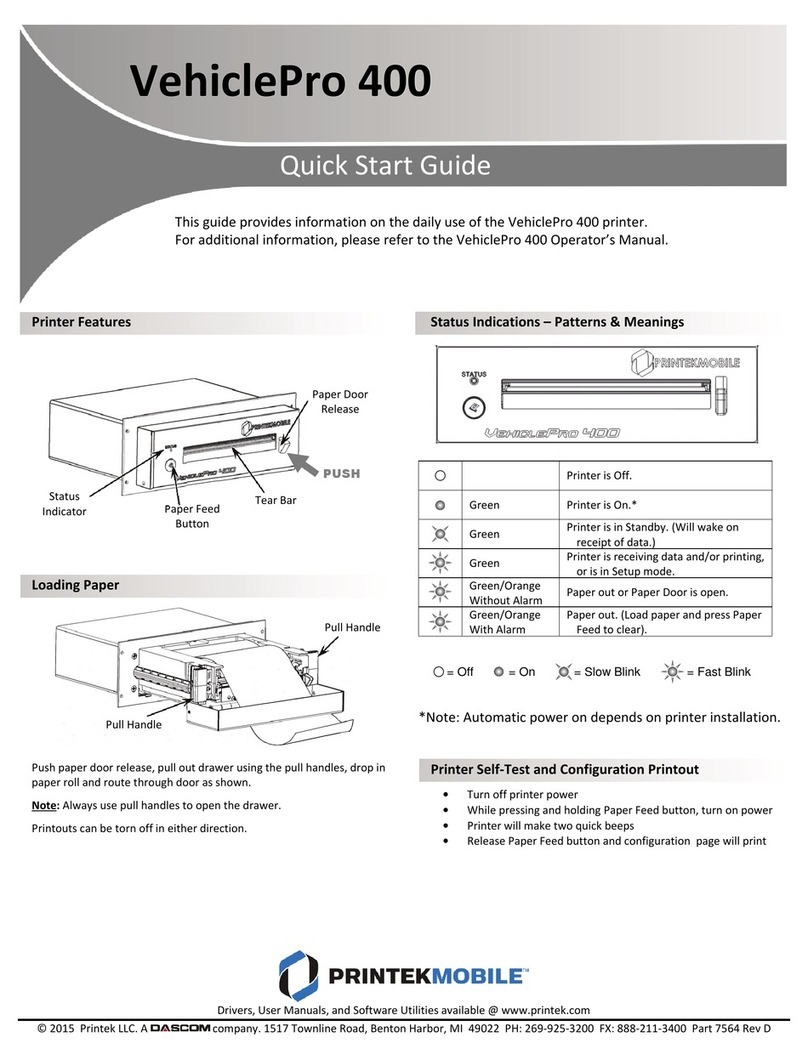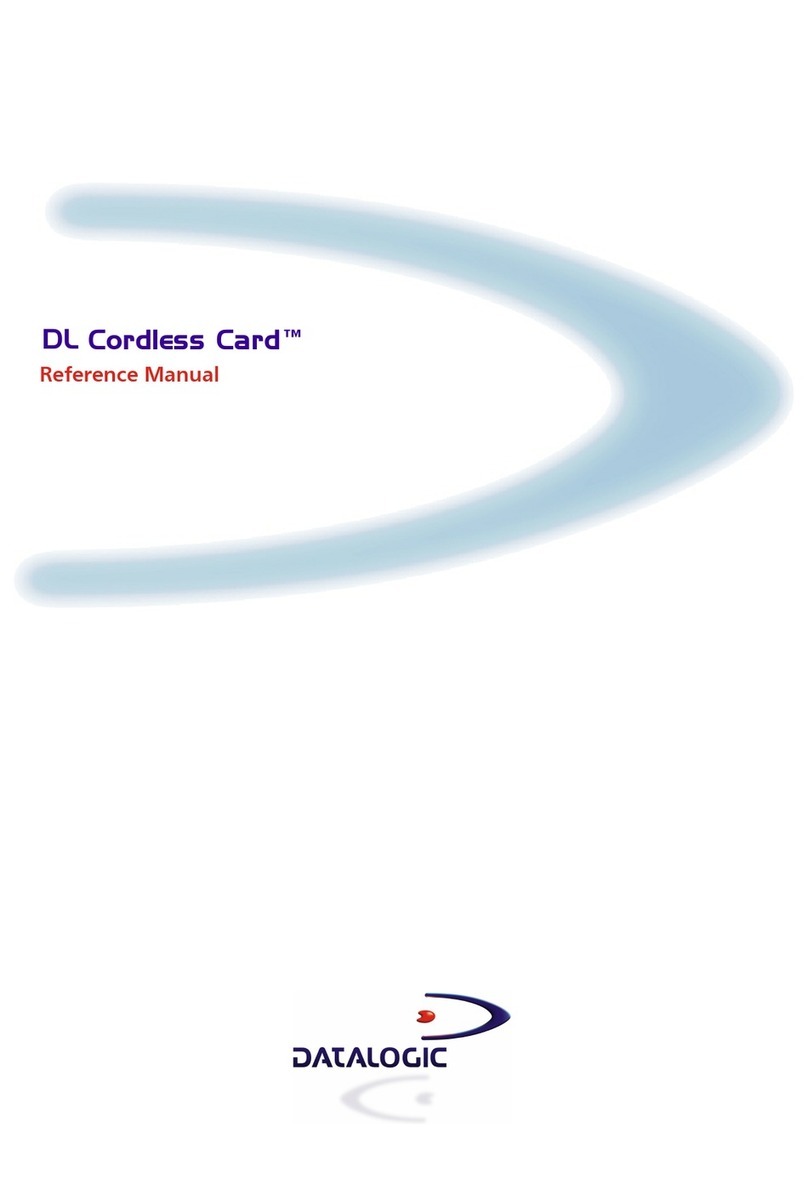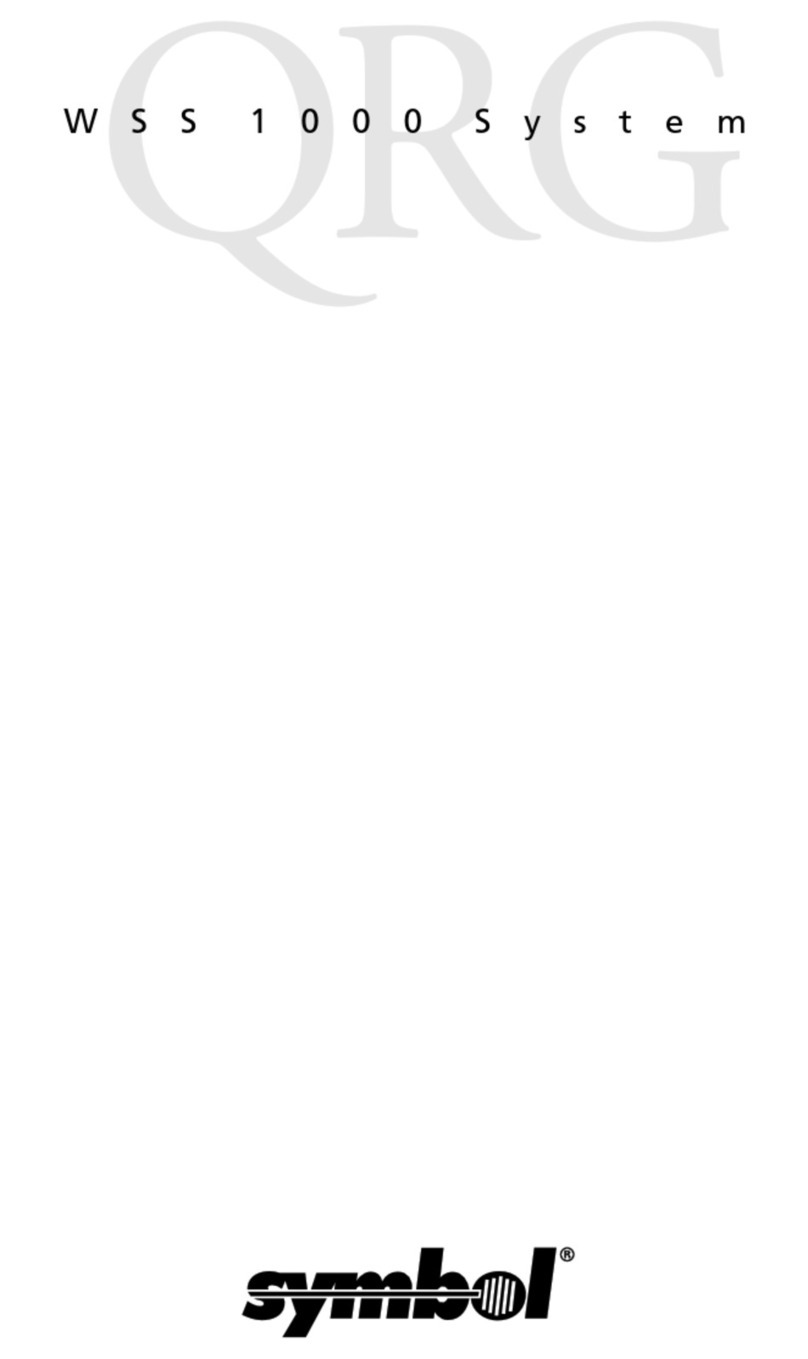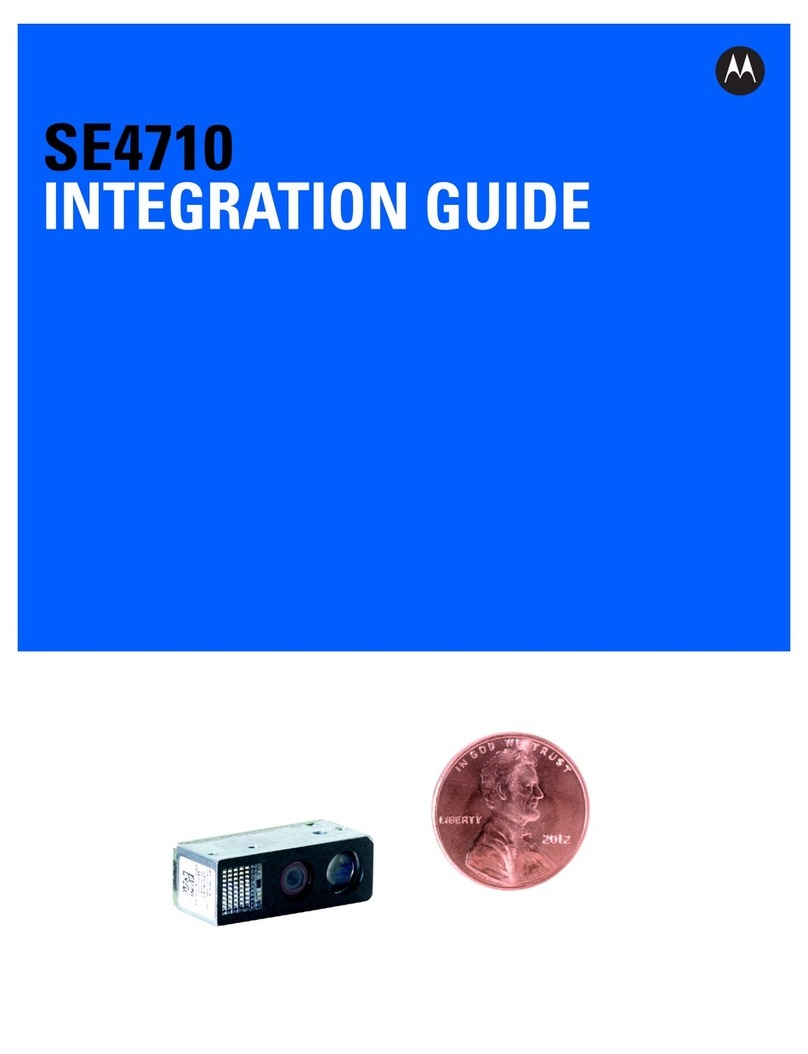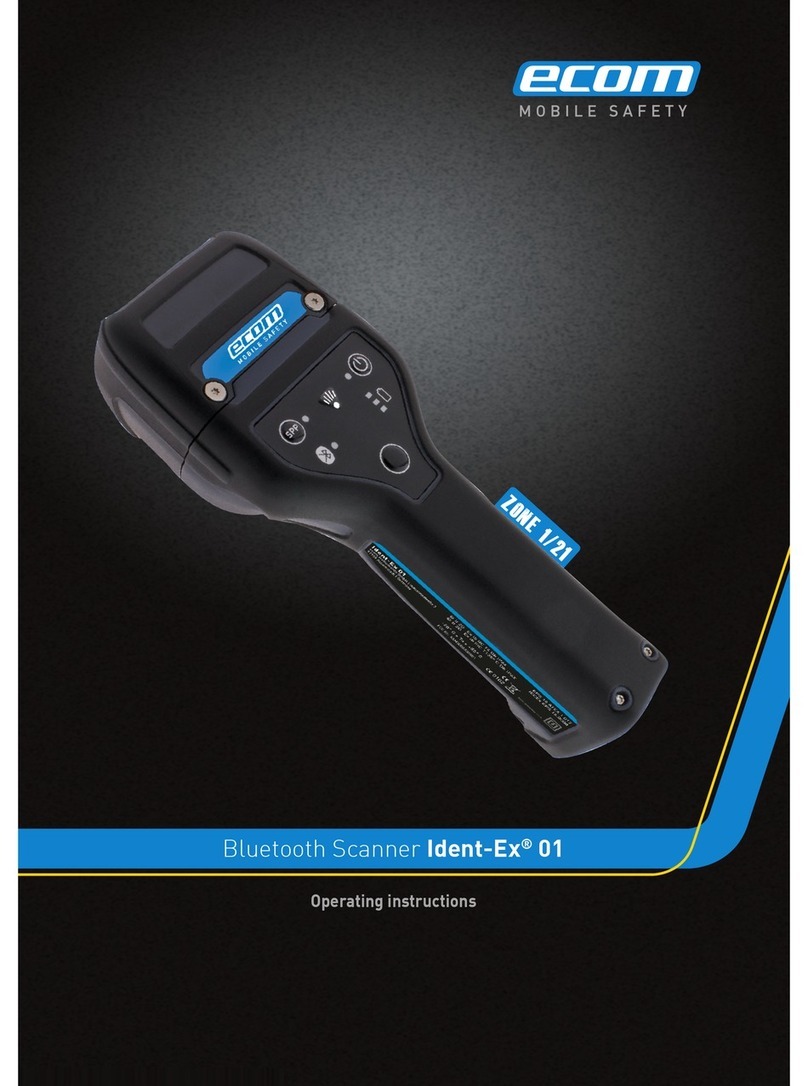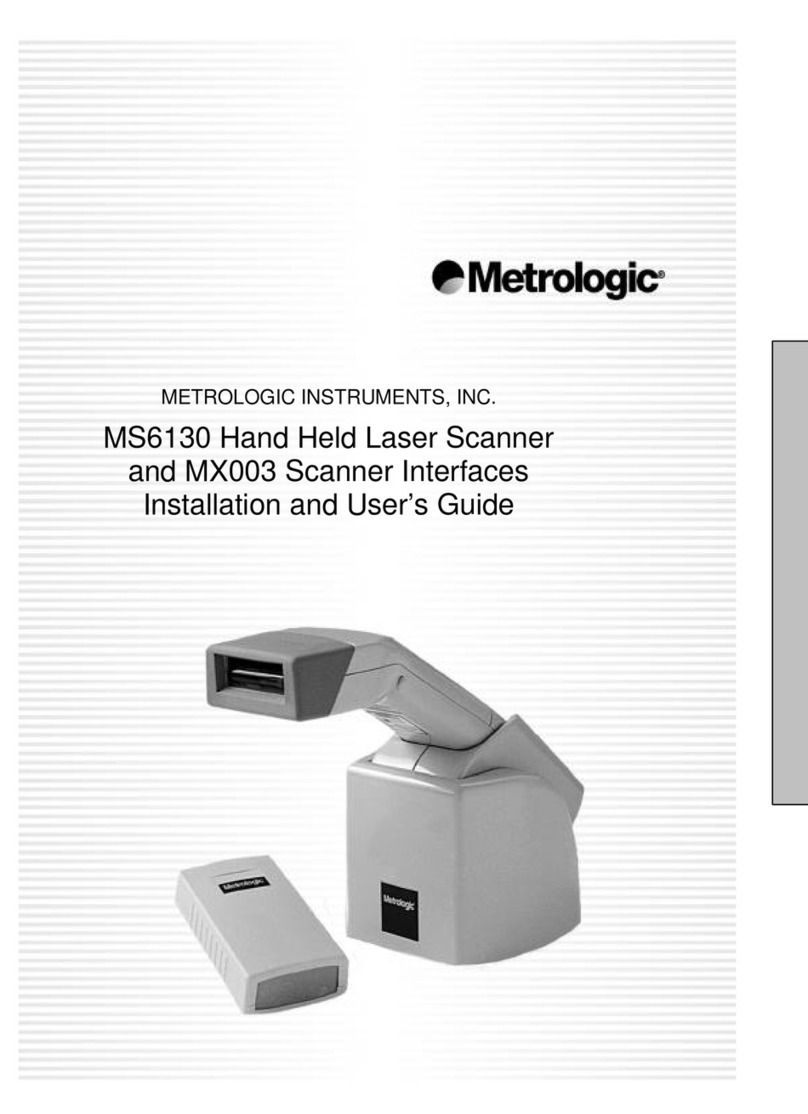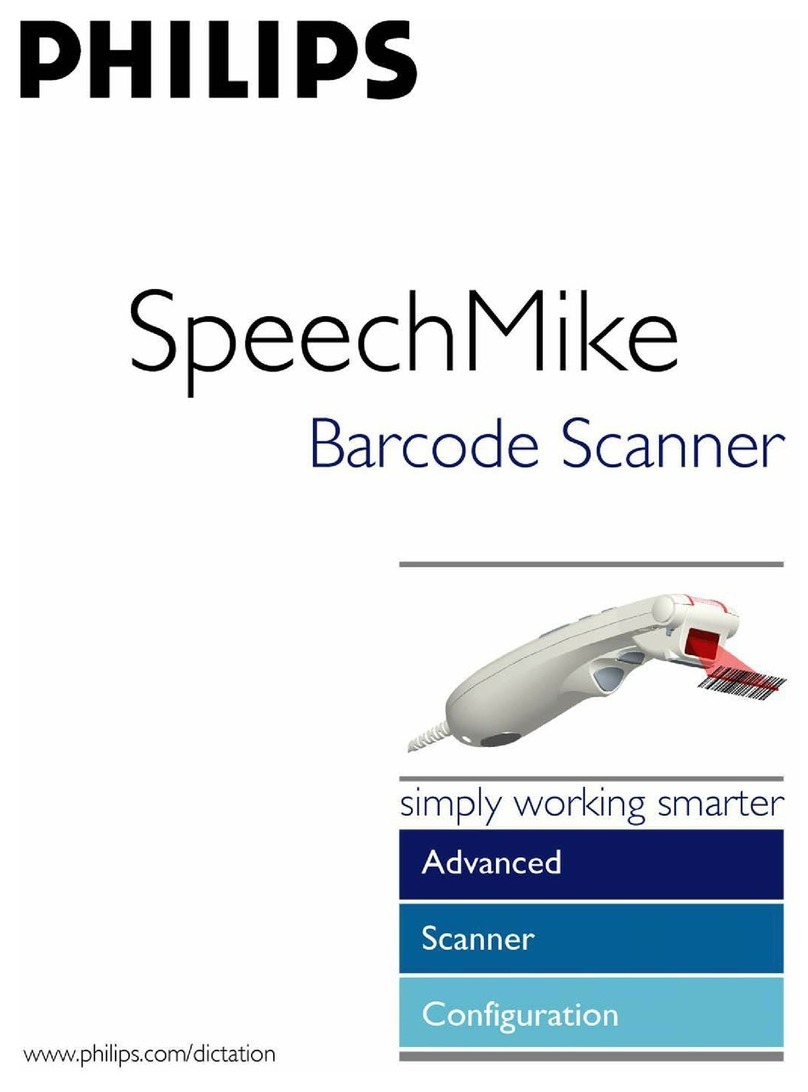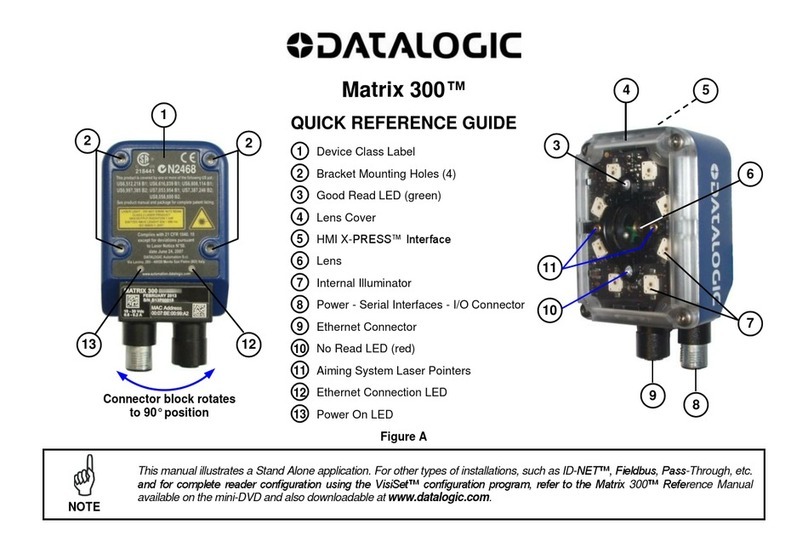Nitto DURAPrinter SR Programming manual

SR Troubleshooting
No problem page
1 Label LED is lit.
Label Error!! 1−5
2 Blurred Print!! 6−8
3 Ink Ribbon Comes Out
Stuck to the Label!! 9−12
4 Print Position Error!! 13−16
5 Head LED is lit.
Head Error!! 17−22
6 Can’t Print without any Error!! 23−25
7 Label and Vfr LEDs are Lit Together.
Verifier Hard Error!! 26−29
8 Frequent Voids!! 30−33
DURA Printer SR
Troubleshooting Manual
Doc. No.:HKT0002
This document provides you of remedies to the
problems about which we have got many inquiries.
Please refer to this troubleshooting manual first when
a similar problem occurs.
NITTO DENKO CORPORATION

SR Troubleshooting
Problem No.1
Label LED is lit.
Label Error!!
What shall
I do?
First, set the threshold value.
See “1. How to Set the Threshold Value”.
The printer
doesn’t work
y
et.
Clean the sensor.
See “2. How to Clean the Sensor”.
The trouble
still persists.
Check the label size.
See “3. Check of the Label Format”.
Check1
Check2
Check3
1

SR Troubleshooting
Turn on the power while pressing [Enter|Pause]. nds.Press and hold the switch until the buzzer sou
Y
ou can release the switch when the buzzer sounds.
(Be sure that the Buzzer is not OFF.)
1. How to Set the Threshold Value
Remedies for the Label Error
Please turn off the power first. on.Then set the labels and ink ribb
A
bout three labels are fed, the buzzer sounds at the intervals of one
second, and the Ready LED flashes to indicate that the threshold
value is set successfully.
Turn off the power.
The buzzer sounds continuously when the threshold value setting
fails. In this case, start over again from setting the labels and
the ribbon.
Check whether the printer works normally. Are labels printed correctly?
One Point Lesson
Note!!
Printer
Control Panel
What is the threshold value setting? label exists, the sensor measures the
st
To make a judgment whether the
amount of light that passes through label and that which passes through
the backing paper. The values are saved in the printer automatically.
Therefore, each time you change the label, the threshold value for it mu
be set.
We suggest you practice this operation each time you replace the labels.
2

SR Troubleshooting
2. How to Clean the Sensor Center Sensor (Fixed)
Necessary Tools
・ a minute flat-blade screwdriver
・ alcohol (methanol or ethanol)
・ cotton cloth
First, remove the center sensor.
Fig.1
center
sensor (fixed)
slotted head
screws
Loosen and remove the two slotted head screws shown in Fig.1
Next, clean the center sensor.
center sensor
Fig.2
Wipe the part behind the sensor with the attached cleaning cloth or a clean
cloth dampened with ethanol or isopropyl-alcohol. Wipe the light-emitting
part at the center carefully enough. (Note: Be sure not to damage the code
connected to the sensor!)
3

SR Troubleshooting
Wipe carefully the surrounding part of the light-receiving part (Fig.3).
Pass the cleaning cloth through the region where the labels pass and, lifting up
the cloth slightly, move it back and forth several times (You can clean the form
edge sensor without removing the center sensor.).
Mount the center sensor and tighten the two slotted head screws.
Set the labels and the ink ribbon and then set the threshold value,
following the steps in 1.1.
Form Edge Sensor (movable)
light-receiving
part
Fig.3
Fig.4
form edge
sensor (movable)
Clean the form edge sensor (movable),
Reassemble the sensor.
4

SR Troubleshooting
5
3. Check of the Label Format
label width
label height label pitch
(center)
Check whether the values of label height, width and pitch designated
he height or the pitch causes the label error.
If the values in program are different from the actual ones, correct the
label format.
in the program are identical with the actual values. Especially the
difference in t
Feeding direction
Label pitch:The label pitch means the sum of the label height and the gap
between labels.
When the value in the program is different from the actual
value, the label error occurs.

SR Troubleshooting
Problem No.2
Blurred Print!!
Check 1
A
blur occurs along
the length of the
label?
The ribbon is creased.
See “2. When the Ribbon is
Creased”.
Check 4
The final
check!
Check 3
Check the platen roller.
See “3. When the Platen Roller
Has a Scratch”.
A
blur occurs
in a slanting
direction?
Check the width of the backing paper of the labels and that of ink
ribbon. See “4. The Width of Backing Paper and that of the Ribbon”.
Clean the thermal head first.
See “1. How to Clean the Thermal Head”.
What shall
I do?
Check 2
6

SR Troubleshooting
1. How to Clean the Thermal Head
2. When the Ribbon is Creased
Turn the power off. →Open the
cover. →Remove the ribbon.
Clean the thermal head,
especially the brown part at
the center. (Use the cleaning
cloth or alcohol.)
When the positions of pay-off side
and take-up side of the ribbon are
not in a straight line, the ribbon is
creased and, as a result, a blur
occurs in a slanting direction.
Install the ribbon straightly (set
the both sides of the ribbon at the
center) and align the position o
f
the ribbon so as not to make a
wrinkle.
When no signs of improvement are shown,
replace the thermal head with a new one.
The thermal head may have reached the end
of its operational life.
Remedies for Blurred Print
7

SR Troubleshooting
8
. The Width of Backing
aper and that of the Ribbon
3. When the Platen Roller Has a Scratch
4
P
Pull the locking levers on both
sides of the platen roller toward
you and remove the platen roller
Wipe the platen roller with alcohol. When it has a scratch, replace it
with a new one.
(
A scratch or a hollow on the platen roller causes the blurred print at the
point on the label that runs over the scratch or the hollow. The platen
roller is a consumable component.)
The width of the ink ribbon should be
wider than that of the backing paper o
f
the labels by 5mm on both sides (See
ased ribbon may
figure on the right).
When the ribbon is as wide as, or much
wider than, the backing paper, a
blurred print or cre
occur.

SR Troubleshooting
Problem No.3
Ink Ribbon Comes Out
Stuck to the Label!!
Clean the thermal head and print labels with the
print density set to 0. See “1. How to Adjust
the Density”.
Check 1
One of the most common causes of this problem is that the ink ribbon is
fused into the thermal head because of a larger supply of energy than
necessary to the thermal head.
What shall
I do?
No
im
p
rovement?
Check 2
Check the setting of function No. 10.
See “2. How to Modify the Setting of Function No.10”.
9

SR Troubleshooting
1. How to Adjust the Density
1.1. How to Clean the Thermal Head
1.2. How to Adjust the Density
Rem n
Stuck on the Labels
edies for the Ink Ribbo
10
Control
Panel
Printer
Turn the power off. →Open the
cover. →Remove the ink ribbon.
Clean the thermal head,
especially the brown part at the
center (See the figure on the
right.). (Use the cleaning cloth
or alcohol.)
Set the ink ribbon, then set the density
switch to 0 and print labels.
If labels are printed lightly, turn the density
switch to the upper number gradually and
stop where you can get the best density.
If highly colored labels are printed with the
density switch set to 0, the setting of function
No. 10 (Supply Type) may not be suitable.

SR Troubleshooting
2. How to Modify the Setting of Function No.10
Check the ink ribbon you use. The type of the ink ribbon we produce and the
corresponding setting of function No. 10 are shown in the table below.
11
Ink Type G PN DLH
H(label PT)
PO
H(label PH)
DWH
Setting of function
NO.10 (Supply)
1 1 5 9 8
Buzzer switch
must be at L or H.
Turn the printer off and set the density switch C to
10. T on the power while pressing Furn
to see that
[Mode/Reset] (See the figure on the right.). Press
and hold the switch until the buzzer sounds
(Release the switch when the buzzer sounds.).
Check A [Ready] LED flashes (The
ows that the printer is in
What is the number o
flashing of [Ready] LED sh
the function setting mode.).
f
the lit LED in B? (If two LEDs are lit, the sum o
f
the numbers on the left of the LEDs is the value o
f
setting 10.)
number with
When the value for your ink and that
of function setting 10 is different, select the right
↑↓ in Eand press and hold D
[Enter/Pause] at least for two seconds (The buzzer
series of beeps.). Press and hold
F[Mode/Reset] at least for two seconds. Turn the
power off and reset the density switch.
makes a
Note: When the function setting is sent to the
printer by printing software you generated,
the sent setting is effective.
A
B
C
D
E
F

SR Troubleshooting
12
Turn the printer on and print labels.
Adjust the density. Set the density switch to the best position (8 is the
standard position.).
If the problem still persists, replace the
thermal head with a new one as yours ma
y
have reached its operating life.
Does the trouble
still persist?

SR Troubleshooting
Problem No.4
Print Position Error!!
Horizontal
deviation?
Check whether the labels
are set correctly.
See “1.1. Alignment o
f
Labels”.
See where the printed labels go.
See “1.2. The Influence of Ejected Paper”.
Check the width of the backing paper of the labels and that of ink
ribbon. See “1.3. The Width of Backing Paper and that of the Ribbon”.
Check 3
The final
k!chec
No improvement?
Check 2
Check 4
Check the Platen Roller
See “2.1. Platen Roller”.
Deviation in the
feeding direction?
Check 1
13

SR Troubleshooting
Remedies for Print Position Error
1. Horizontal Deviation
ls
1.1. Alignment of Labe
center sensor (fixed)
label guides
roll holders
14

SR Troubleshooting
1.3. The Width of the Backing Paper
and that of the Ink Ribbon
1.2. The Influence of Ejected Paper
15
Turn off the power. →Open the cover.
A
s is shown in the figure on the previous page, set the end o
f
the backing paper in parallel with the edge of the center
sensor and set the label guides. Adjust the position of the roll
holder so that the labels go straight in the feeding direction.
When the backing paper with a lot o
f
printed labels falls down slanting as
is shown in the upper figure on the
right, next label are likely to be
pulled leftward and as a result the
position of the printed data deviates
rightward.
Be sure that the backing paper falls
in a direction perpendicular to the
output slot.
The width of the ink ribbon should be
wider than that of the backing paper o
f
the labels by 5mm on both sides (See
figure on the right).
When the ribbon is as wide as, or far
wider than, the backing paper, a
blurred print or creased ribbon may
occur.

SR Troubleshooting
16
2. Deviation in the Feeding Direction
2.1. Platen Roller
Pull the locking levers on both sides o
f
the platen roller toward you and
remove the platen roller upward.
Wipe the platen roller with alcohol and remove the stains. If the platen
roller has a scratch or a hollow, replace the roller with a new one.
(When the diameter of the platen roller become smaller, the print position
may deviate in the feeding direction. The platen roller is a consumable
component.)

SR Troubleshooting
Replace the thermal head.
See “1. Thermal Head Breakdown”.
What shall I
do?
Problem No.5
Head LED is lit.
Head Error!!
Check 1
No
improvement?
Check the front cover limit switch.
See “2. Front Cover Limit Switch”.
Check 2
17

SR Troubleshooting
Remedies for Head Error
1. Thermal Head Breakdown
SR
Control Panel
Turn off the power. →Open the cover.
Replace the thermal head with a new one and print labels.
If the thermal head is broken, the replacement will solve the
problem. (See “How to Replace the Thermal Head”.)
If you do not have a spare thermal head and want
to continue printing labels even if the print
quality is deteriorated, follow the procedure
below. Head error is temporarily ignored. (Be
aware that the broken wiring in the thermal
head causes white vertical lines.)
Turn on the power while pressing [Mode/Reset]
and [↓/Set TOF] at the same time. Press and
hold the two switches until the buzzer beeps.
You can print labels until you turn off the power.
18

SR Troubleshooting
How to Replace the Thermal Head
①Turn the power off and open the top cover. Then Open the front cover and remove
the ribbon on the taking-up side.
front cover
notches
Put the removed ribbon on the notches behind.
②Press the release levers on both sides and lift the thermal head.
release levers
③Lift the electricity suppression brush and then you can see two connecters.
Remove the connecters.
connecters
electricity suppression brush
19
Table of contents