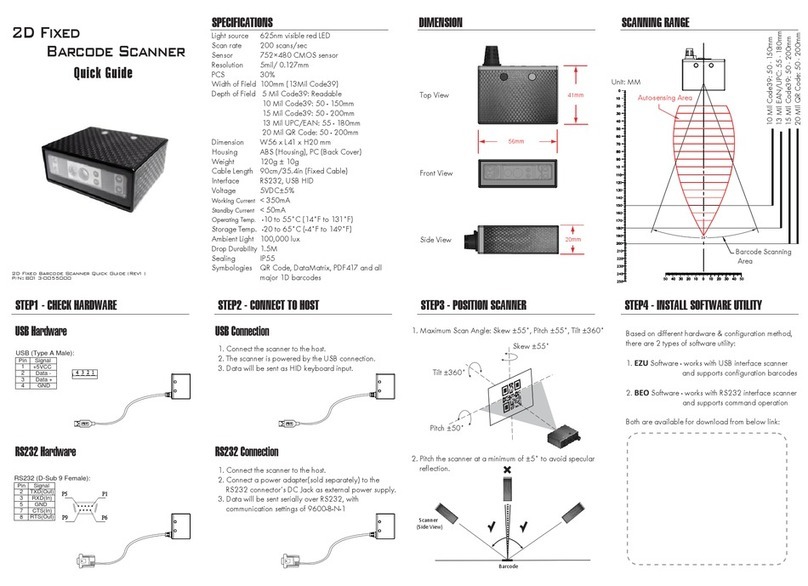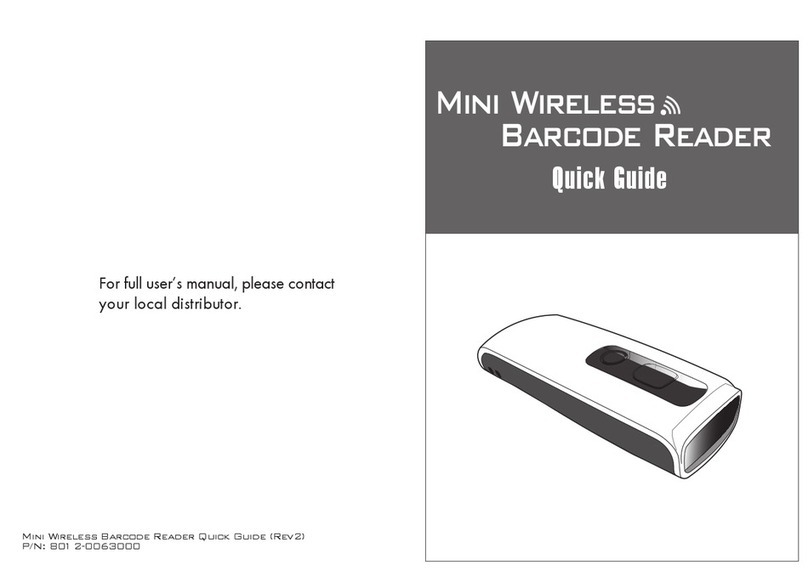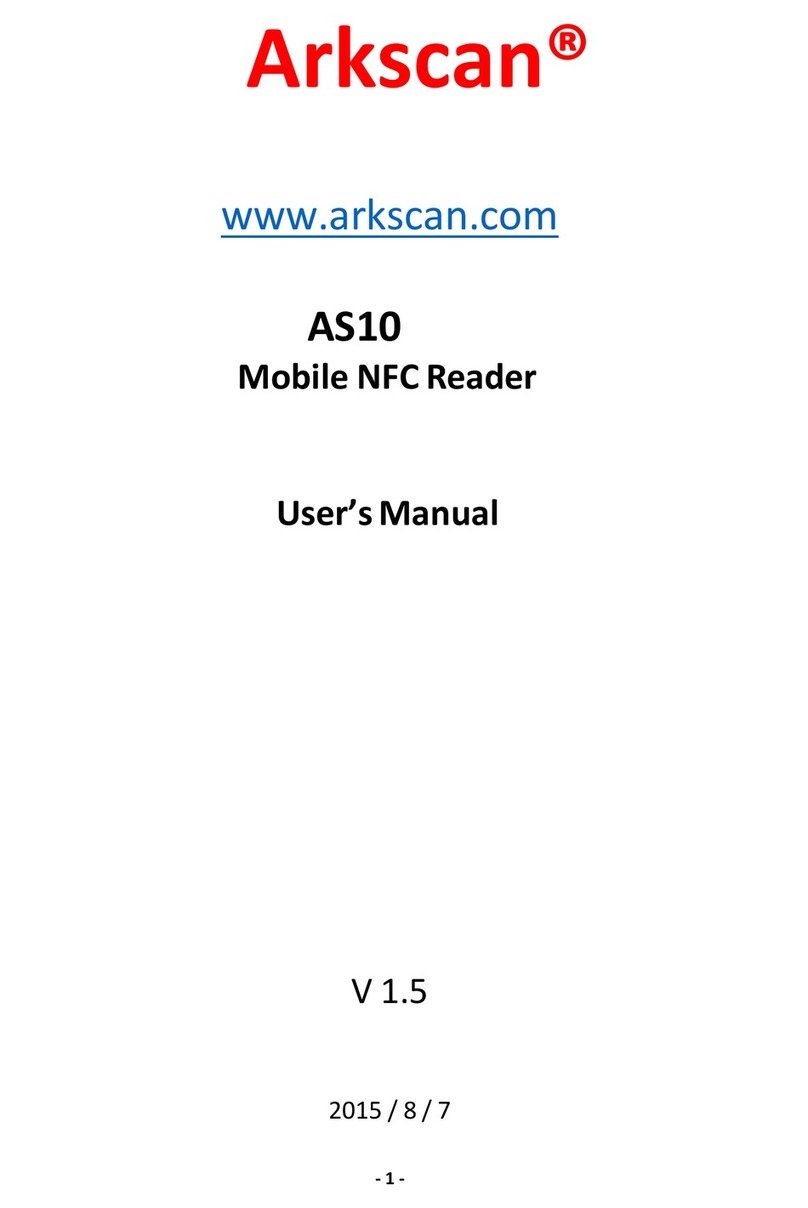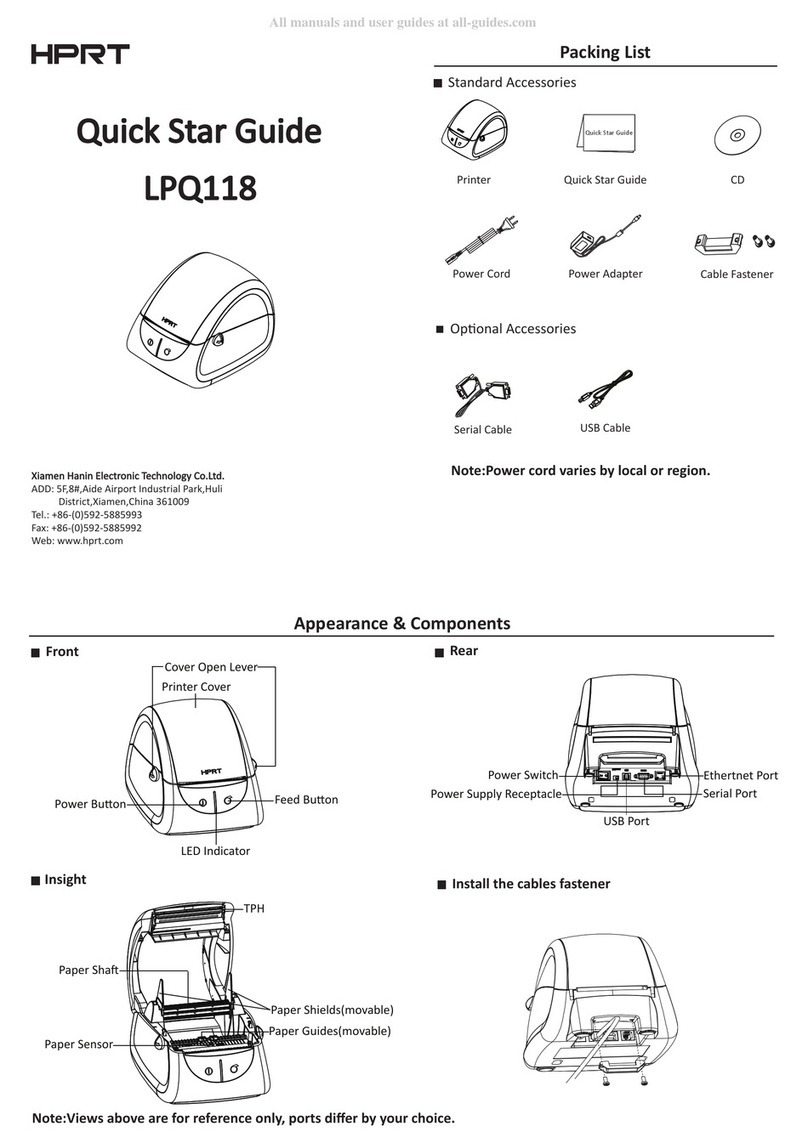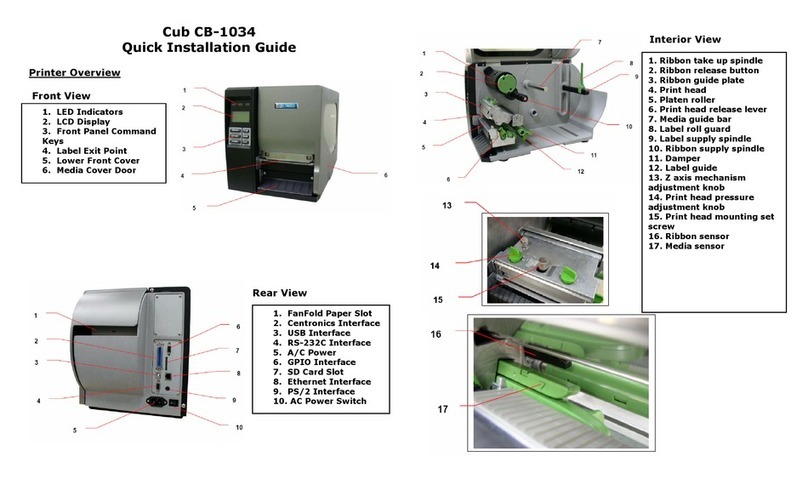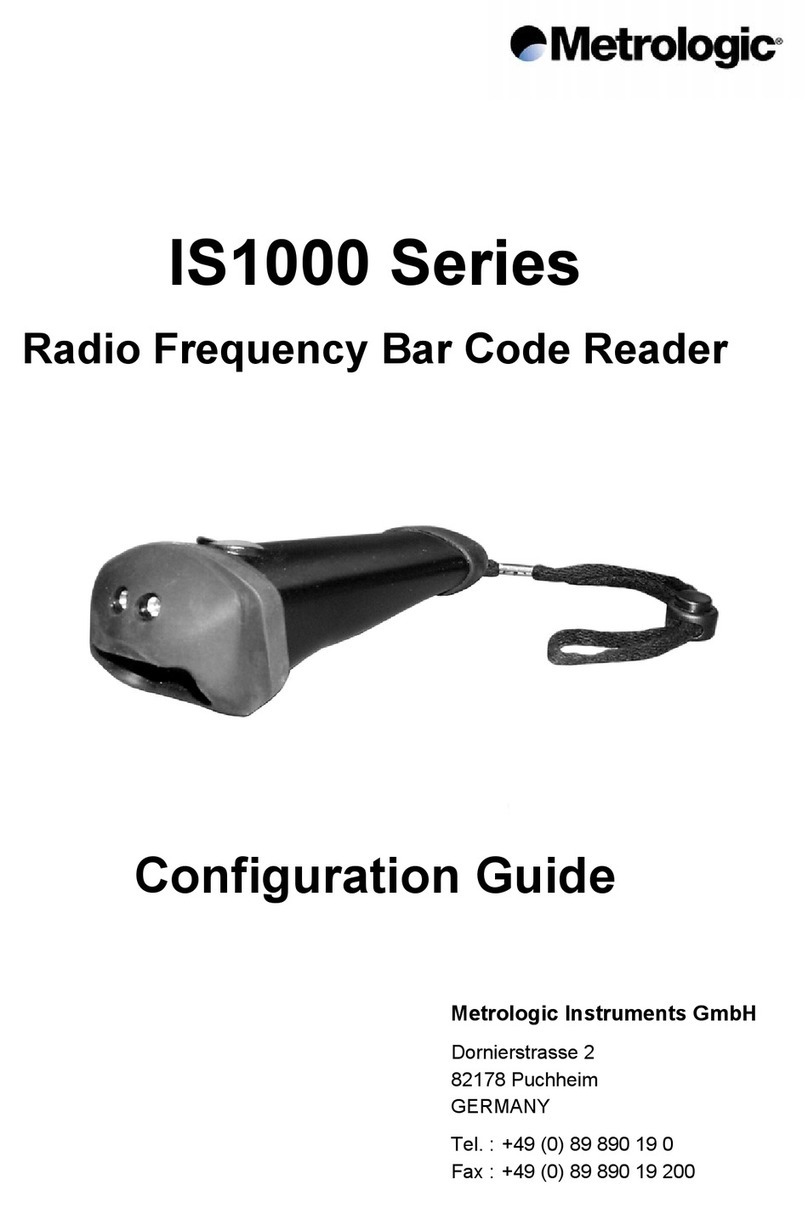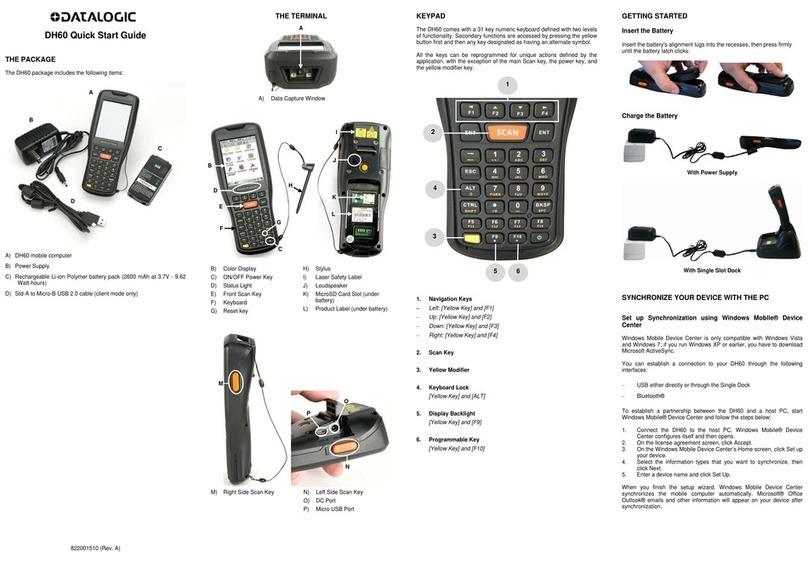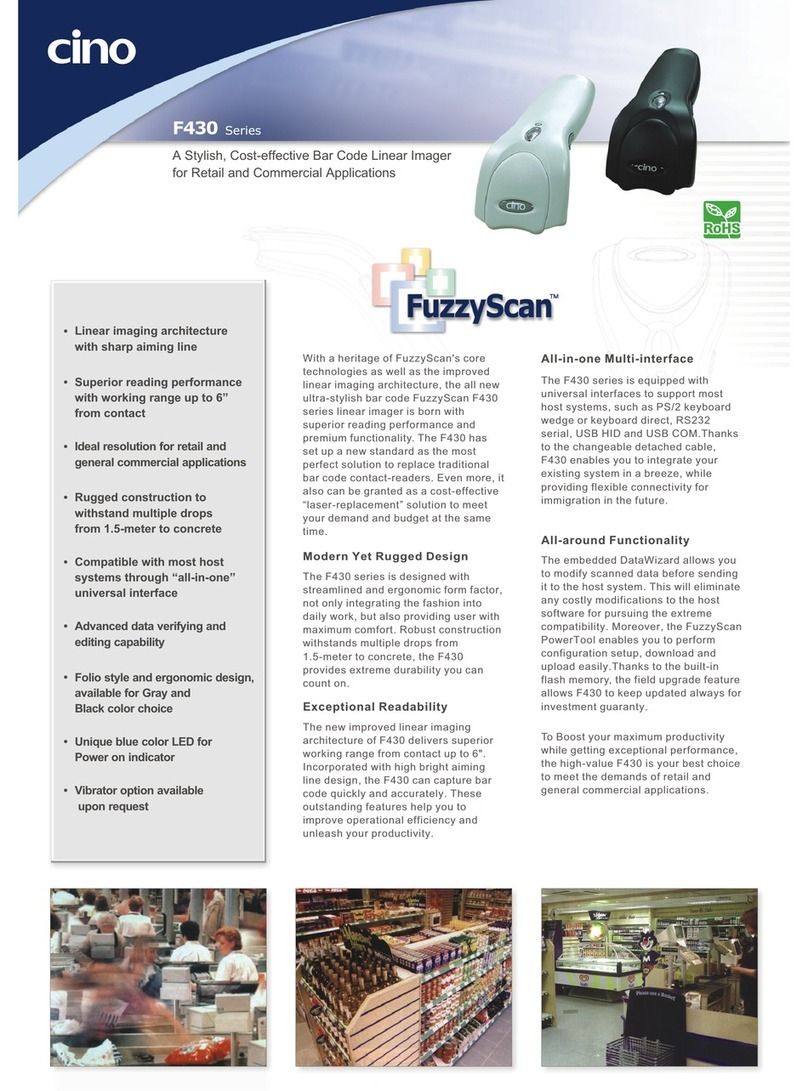ARKSCAN AS500 User manual

Version: 2017.1
Ez One Shot
WIRELESS
RING
BARCODE
SCANNER
USER’S
MANUAL

51-59
60-62
38~46
47~49
63-65
66-67
ABC-Codabar, CX-Codabar....................................
Industrial 2 of 5, Matrix 2 of 5.................................
20~22 Enable/Disable Barcode Symbology...........26-28
SYMBOLOGIES (GROUP 21 - 38)
FULL ASCII(CODE39)TABLE, FUNCTION
KEY TABLE(GROUP 39 - 50)
APPENDIX
28
China Postal Code (Toshiba Code)........................22
23 MSI, UK Plessey Code........................................... 30
32
Code 93, Telepen, IATA..........................................24
Interleaved 2 of 5, Code 11.................................... 34
25
26 36
27
Codabar.................................................................. 38
28 40
29 Codabar Coupling, Codabar Adjacent Required.....41
Standard & Full ASCII Code 39, Code 32...............
30 42
44
45
46
31 UPC-E....................................................................
UPC-E System Number..........................................
32
33 UPC-A....................................................................
EAN-8.....................................................................
49
36 EAN/UCC-128, Code 128......................................
50
37 GS1 Databar..........................................................
48
35
EAN-13, ISBN, ISSN..................................................
47
34
Full ASCII table(Code 39)...........................
Function Key table(Code 39)......................
Appendix 1 Default table........................................
Appendix 2 Barcode test chart...............................
9
LED & Beeper Indication..............................................
6
Reading Mode, Button/Illumination Preference.........8
7
4-5
3
2
Send Data Length, Preamble, Postamble................
13
Interface.................................................................
BT HID - Getting Connected..................................
BT HID - Smartphone/Tablet Touch Keyboard.......
Power Off Timeout.................................................
Memory Mode - Memory Mode, Delete Record.....
Memory Mode - Data Format, Date & Time Setup.
Memory Mode - Date Format, Time Format...........
Table of Contents.........................................................
Cloning Mode............................................................
How to set up the parameter........................................
Default, Abort, Check Version, Setup Code Read.....
1
2
14-15
Beep tone, Terminator...............................................
3
17
16
4
18
6
19
20
21
22
23
24
25
Code ID, Inverse Barcode........................................
7
10
Symbologies Code Identifier.....................................
Set Code ID....................................................
8~9
Inter-block and Inter-character Delay.....................
11 Keyboard Layout....................................................
Caplock Mode, Numeric Key, HT/CR/ESC Conversion..
12
13
14
15
16
17
18
19
GENERAL SETTINGS (GROUP 1 - 12)
PREFACE
CONTENTS
10
Accuracy Adjustment................................................
5
11
12
WIRELESS SCANNER SETTINGS (GROUP 13-20)

LED & BEEPER INDICATION
Scanner
Status
Blue LEDGreen LED
Red LED Beeper
Successful
Connection
Barcode
Scan while
Disconnected
Successful
Barcode
Scan
Low Power
Bluetooth
Discoverable
Power Off
or Standby
Wireless
Disconnection
Unexpected
Barcode
Scan during
Configuration
Memory Full
Flashing
Flashing
1 Flash
1 Flash
2 Flashes
1 Flash
1 Flash
1 Flash
1 Flash
3 Flashes
2 beeps
2 beeps
3 beeps
Reads
Configuration
Barcode
Barcode
Scan in
Memory Mode
1 beep
1 beep
3 short beeps
3 short beeps
3 short beeps
5 beeps
Poor
Connection
(Out of Range)
1 Flash 4 beeps
(Hi-Lo-Hi-Lo)

CLONING MODE
FORMAT OF CLONING
WHAT IS CLONING MODE?
CLONING duplicates a scanners settings in other scanners. It can
save time when a number of scanners must be programmed to the
same settings.
HOW SHOULD CLONING WORK?
1. Using this guide, make all the necessary settings for one wand.
2. Scan the CLONING MODE bar code shown below.
3. When CLONING MODE is scanned, all setup parameters will be
converted to alphanumeric characters and shown on the monitor.
4. Using a bar code printer, print out all the setup parameters as
Code 39 bar code labels.
5. Scan the printed labels sequentially with each wand to be
programmed.
Figure 1
CLONING MODE
NOTES:
1. All cloning strings are upper case.
2. All cloning strings printed on labels should be the same as those on
the monitor sequentially from first to last.
3. Cloning mode works in Word Note Pad only.
4. Never edit the data on the first row (.A017$). It is an entry command
for cloning.
5. The cloning string’s length can be adjusted by combining multiple
strings into one, or by breaking one string into multiple strings starting
from the second row after “....”. Length must be in sequences of four,
such as 4, 8, 12, 16, 20 (MAX).
6. Be sure to print the dots exactly where they are shown on the monitor.
* Format of Cloning:
1st row >>> “.A017$” ( never edit any data of the first row )
2nd row >>> “....XXXX” you can adjust the String’s Length starting
from the dots “....” forward. The length of the string should
be in 4, 8, 12, 16 or 20 ( MAX )digits.
3rd row ~ so on >>> XXXX
End row - A dot “.” Is the ending of cloning.
XXXX Stands for any string
. A016$

CORRECT SETTING
WRONG SETTING
EXAMPLE :
1. PROJECT ASSIGNMENTS:
1.1. Beep tone: BEEP LOW.
1.2. Capslock Mode: CAPSLOCK ON.
1.3. Reading Mode: CONTINUOUS AUTO OFF.
2. SETTING PROCEDURE:
2.1. Scan BEEP LOW (GROUP 3).
2.2. Scan CAPSLOCK ON (GROUP 12).
2.3. Scan CONTINUOUS MODE (GROUP2).
3. Scan [.A016$] Cloning Mode. All parameters will be output in alphanumeric
characters and shown on the monitor.
4. Print the results shown on the monitor as bar codes with a bar
code printer. The bar codes should be in the Code 39 symbology.
5.
Scan from the first row to the second and so on sequentially,
top to bottom, with the scanner you wish to “clone” these
settings to.
.A017$
....8C06
8D02980A
.
.A017$
....
0604
5A02
5F04
.
4
4
4
4
. (Dot)
.A017$
....06045A02
5F04.
12
4+.(Dot)
. A017$
. . . . 8C06
8D02980A.
.A017$
..
..0604
5A02
5F04
.
Wrong Setting: The string “....”
consists of 4 Dots, located at the
beginning of second row; do not
break the “....” into multiple strings.
Wrong Setting: The string lengths of the
second and third row do not match the
length requirements, because rows should
be in length of four digits.
.A017$
....06045
A025F04
.
Wrong Setting because you add
“....” after .A017$:
The .A017$ is a FIXED parameter to
enter setup procedure. It is an unchangeable
parameter. Never add, delete or rearrange
data from the FIRST row.
.A017$....
0604
5A02
5F04.
9 x
7 x
. (Dot)
X
4
4
4+.(Dot)
CLONING MODE

HOW TO SET PARAMETERS
1. Use the scanner to scan at the bar code representing the function/
parameter you want to set.
2. When you hear two beeps, the new settings have been defined or
updated permanently to the scanner.
Default parameters are indicated in bold type and underlined
characters. The character font is ARIAL BLACK.
Most settings require only a single bar code, but a few need several
different bar codes to be scanned in order to completely define a
setting (i.e Multi-step Configurations). They are:
How do you program a scanner with this user’s guide?
Preamble / Postamble (maximum 16 digits)
Step 1: Scan CLR PRE/POSTAMBLE.
Step 2: Scan PREAMBLE or POSTAMBLE.
Step 3: Scan 1 ~ 16 alphanumeric from Full ASCII table (Group 38-49).
Step 4: Scan PREAMBLE or POSTAMBLE.
Min Length / Max Length
Step 1: Scan MIN LENGTH or MAX LENGTH.
Step 2: Scan two digits from Full ASCII table - Numbers (Group 46).
Step 3: Scan MIN LENGTH or MAX LENGTH.
Set Code ID (Example: Code 39)
Step 1: Scan CODE 39 SET ID from Group 8
Step 2: Scan either one or two alphanumerics (maximum 2 digits)
from Full ASCII table (Group 40-46)
Step 3: Scan CODE 39 SET ID from Group 8
Set Data Format
Step 1: Scan DATA FORMAT
Step 2: Scan 1 ~ 3 digits from Full ASCII Table - Numbers (Group 46)
Step 3: Scan DATA FORMAT
Set Field Separator
Step 1: Scan FIELD SEPARATOR
Step 2: Scan one alphanumeric character from Full ASCII Table (Group 40-46)
Step 3: Scan FIELD SEPARATOR
Set Date/Time
Step 1: Scan SET DATE/TIME
Step 2: Scan 6 digits from Full ASCII Table - Numbers (Group 46)
Step 3: Scan SET DATE/TIME
Set Date/Time Format
Step 1: Scan SET DATE/TIME FORMAT
Step 2: Scan 2 digits from Full ASCII Table - Numbers (Group 46)
Step 3: Scan SET DATE/TIME FORMAT
1. The scanner will beep three times as indication that a setting is
not yet complete or unexpected barcode is scanned during multi-step
configuration.
2. If you make a mistake, forget a step, etc., and want to abort the multi-
step configuration, scan RESET/ABORT and start over again.
NOTES:
. P023$
*.P023$*
RESET/ ABORT

SETUP CODE OFF
SETUP CODE ON
. A001$
DEFAULT
GROUP-1
SETUP CODE READ
GENERAL SETTINGS
. A007$
CHECK VERSION
RESET/ ABORT
. P023$
*Reset to factory default
*Check firmware version
*Abort multi-step configuration
*Caution: Scanning SETUP CODE OFF will turn the
scanner into unprogrammable state and the scanner
will not react to any configuration barcode!
*Caution: Once disabled, the scanner will output
the original encoded data of the barcodes in Full
ASCII Table - Function/Navigation/Modifier Keys
(Group 47-49).
DISABLE
*.C020$*
ENABLE
FUNCTION CODE
CONVERSION
. C019$
. C020$
*.C019$*

GENERAL SETTINGS -
READING MODE, BUTTON/ILLUMINATION PREFERENCE
GROUP-2
CONTINUOUS MODE
. F005$
. F002$
TRIGGER MODE
The LED will turn on when the trigger is
pressed.
The LED will go off when the trigger is
released.
LED is always on.
The trigger does not function in
Continuous Mode.
READING MODE
BUTTON PREFERENCE
. F064$
*.F064$*
RIGHT BUTTON ONLY
. F065$
*.F065$*
LEFT BUTTON ONLY
Scan one of below configuration barcodes to determine which
touch-sensing button to enable according to your habit:
ILLUMINATION PREFERENCE
. F066$
*.F066$*
BOTH BUTTONS
Recommended for left-handed user.
Recommended for right-handed user.
LASER ALWAYS ON
LED AUTO-ADAPTIVE
LASER ALWAYS ON
LED ON AFTER 1 SEC
. F059$
*.F059$*
. F049$
*.F049$*
LASER ALWAYS ON
LED ALWAYS ON
. F048$
*.F048$*
LASER OFF
LED ALWAYS ON
. F046$
*.F046$*

. D012$
. D013$
CR+LF
. D014$
TAB
. D015$
SPACE
. D010$
NONE
. D016$
ESC
. D011$
LF
.F019$
BEEP HIGH
.F022$
BEEP LOW
BEEP OFF
. F012$
.F018$
BEEP MEDIUM
GROUP-3
GENERAL SETTINGS - BEEP TONE, TERMINATOR
BEEP TONE
TERMINATOR
1. For the BT HID/ USB HID interface the default terminator is CR.
2. For the USB VCP interface the default terminator is CR+LF.
3. Below is the position of Terminator among output data string:
[Preamble] [Symbology ID] [Barcode Length] [Barcode Data] [Postamble] [Terminator]
4. By default, with Preamble, Postamble, Barcode Length and Symbology ID
disabled, the scanner data output will be:
[Barcode Data] [Terminator]
NOTES:
CR

PREAMBLE (16)
. A012$
POSTAMBLE (16)
. A013$
CLEAR PRE/ POSTAMBLE
. A011$
SEND DATA LENGTH ON
.D019$
.D020$
GROUP-4
SEND DATA LENGTH, PREAMBLE & POSTAMBLE.
SEND DATA LENGTH
PREAMBLE & POSTAMBLE ( PREFIX AND SUFFIX )
EXAMPLE:
SETTING PROCEDURE:
DATA FORMAT:
NOTES:
1. A PREAMBLE is a string of up to 16 characters added
to the beginning of a scanned barcode.
2. A POSTAMBLE is a string of up to 16 characters added
to the end of a scanned barcode.
3. Default value for both: None.
[Preamble] [Symbology ID] [Barcode Length] [Barcode Data] [Postamble] [Terminator]
Set PREAMBLE String as “ ## ”
POSTAMBLE String as “ $$ ”
STEP 1 : Scan : CLEAR PRE/ POSTAMBLE.
STEP 2 : Scan : PREAMBLE.
STEP 3 : Scan : “ # ” twice from Full ASCII Table.
STEP 4 : Scan : PREAMBLE.
STEP 5 : Scan : POSTAMBLE.
STEP 6 : Scan : “ $ ” twice from Full ASCII Table.
STEP 7 : Scan : POSTAMBLE.
SEND DATA LENGTH OFF

. A010$
0
1
2
3
4
5
6
7
8
9
GROUP-5
GENERAL SETTINGS - ACCURACY ADJUSTMENT
ACCURACY
ADJUSTMENT
Accuracy Adjustment assures a more reliable decoded output.
Enabling the feature and setting a number from 1 to 9 subjects
the decoded output a higher standard of accuracy. The higher
the number, the greater the accuracy.
SETTING PROCEDURE:
1. Scan ACCURACY ADJUSTMENT.
2. Scan one digit (1~9) from barcode menu above.
3. Scan ACCURACY ADJUSTMENT.
NOTES:
. P023$
RESET/ ABORT
1. The scanner will beep three times as indication that a setting is
not yet complete or unexpected barcode is scanned during multi-step
configuration.
2. If you make a mistake, forget a step, etc., and want to abort the multi-
step configuration, scan RESET/ABORT and start over again.

AIM ID ON
.A014$
FACTORY ID ON
.A008$
SET ID ON
.A015$
.A009$
563987 123453
12411
145287 ]E0
Preamble
145287
CODE ID
AIM ID : ]E0
BARCODE / DATA
EAN 13 +5
OUTPUT
: 145287]E0456398712345312411
[READS POSITIVE BARCODE ONLY]
.D021$
ENABLE INVERSE BARCODE
[READS POSITIVE & NEGATIVE BARCODES]
.D022$
GROUP-6
GENERAL SETTINGS - CODE ID, INVERSE BARCODE
ENABLE INVERSE BARCODE
CODE ID / SYMBOLOGY ID
NOTES:
1. Only ONE code ID will be sent.
2. The code ID is located at the position before the barcode data
and after the preamble.
EXAMPLE :
1.Preamble 145287,
2.Code ID: enable AIM ID,
3.Bar code symbologies : EAN 13+5
4
DISABLE INVERSE BARCODE
DISABLE CODE ID
DATA FORMAT:
[Preamble] [Symbology ID] [Barcode Length] [Barcode Data] [Postamble] [Terminator]
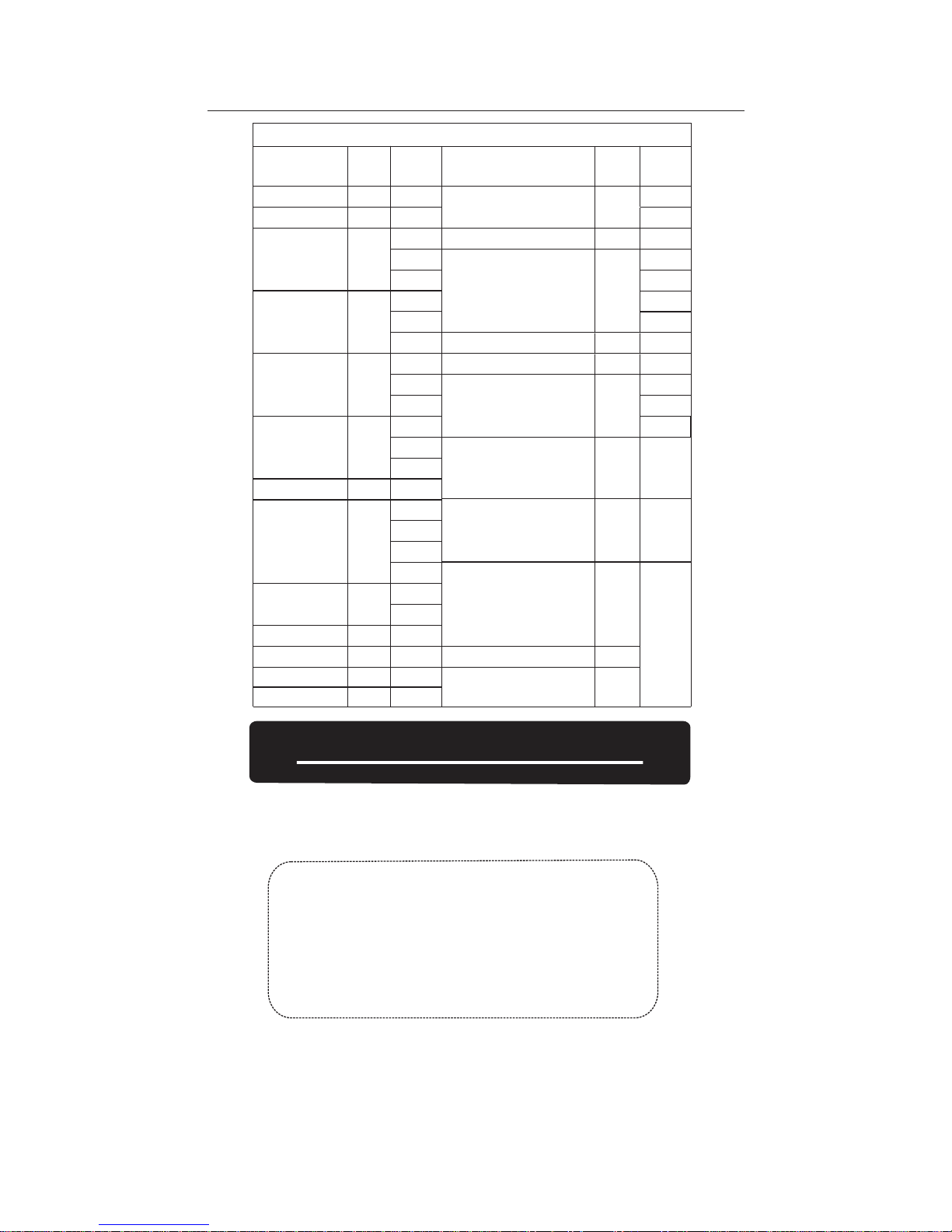
GROUP-7
GENERAL SETTINGS - SYMBOLOGIES CODE IDENTIFIER
SYMBOLOGIES CODE ID IDENTIFIER
1. The length of a Code ID is either one or two characters. If one
character is set, the Code ID output will be one character. If two
characters are set, the Code ID output will be two characters.
2. Only one type of Code ID will be sent.
NOTES:
Steps:
1. Scan the SET ID bar code for a particular symbology.
2. Scan one or two alphanumeric characters from the Full ASCII Table.
3. Scan the SET ID bar code again.
Example: Define the MSI Code ID = A, Code 93 = G9
MSI :
Step1: Scan MSI Set ID (Group 9).
Step2: “A” from Group 42.
Step3: Scan MSI Set ID (Group 9).
Code 93:
Step1: Scan Code 93 Set ID (Group 8).
Step2: “G” from Group 56, Scan “9” from Group 46.
Step3: Scan Code 93 Set ID (Group 8).
SET ID - SETTING PROCEDURES
Symbologies Factory
ID
AIM ID
(new) Symbologies Factory
ID
AIM ID
(new)
EAN 128
Code 128
EAN8(+2/+5 OFF)
EAN8(+2 ON)
EAN8(+5 ON)
UPC-E(+2/+5 OFF)
UPC-E(+2 ON)
UPC-E(+5 ON)
UPC-A(+2/+5 OFF)
UPC-A(+2 ON)
UPC-A(+5 ON)
EAN-13(+2/+5 OFF)
EAN-13(+2 ON)
EAN-13(+5 ON)
Code 93
Code 11(disable CDV)
Code 11(send one CD)
Code 11(send two CD)
Code 11(not send CD)
Databar
Databar Stacked
Databar Stacked Omnidirectional
Databar Truncated
Telepen(ASCII)
Telepen(Numeric)
J
U
L
F
A
E
S
K
T
]C1
]C0
]E4
]E4
]E4
]E0
]E3
]E3
]E0
]E3
]E3
]E0
]E3
]E3
]G0
]H0
]H0
]H1
]H3
]B0
]B1
MSI
MSI(MOD 10 / CDV & not send CD)
Code 32
Codabar
Codabar(ABC Codabar)
Codabar(CDV & Send CD)
Codabar(CDV & not send CD)
UK Plessey
Matrix 2 of 5
Full ASCII Code 39(disable CDV)
Full ASCII Code 39(CDV & send CD)
Full ASCII Code 39(CDV & not send CD)
Standard Code 39(disable CDV)
Standard Code 39(CDV & send CD)
Standard Code 39(CDV & not send CD)
IATA 2 of 5
detimiL rabataD5 fo 2 lairtsudnI
Databar Expanded
Databar Expanded Stacked
China Post Code
Interleaved 2 of 5(CDV & send CD)
Interleaved 2 of 5(CDV & not send CD)
Interleaved 2 of 5(disable CDV)
O
B
N
P
Y
D
M
G
C
Q
R
V
H
I
]M0
]M1
]X0
]F0
]F1
]F2
]F4
]P0
]X0
]A4
]A5
]A7
]A0
]A1
]A3
0e]0R]
]S0
]X0
PDF417
Z
]E0
]I1
]I3
]I0
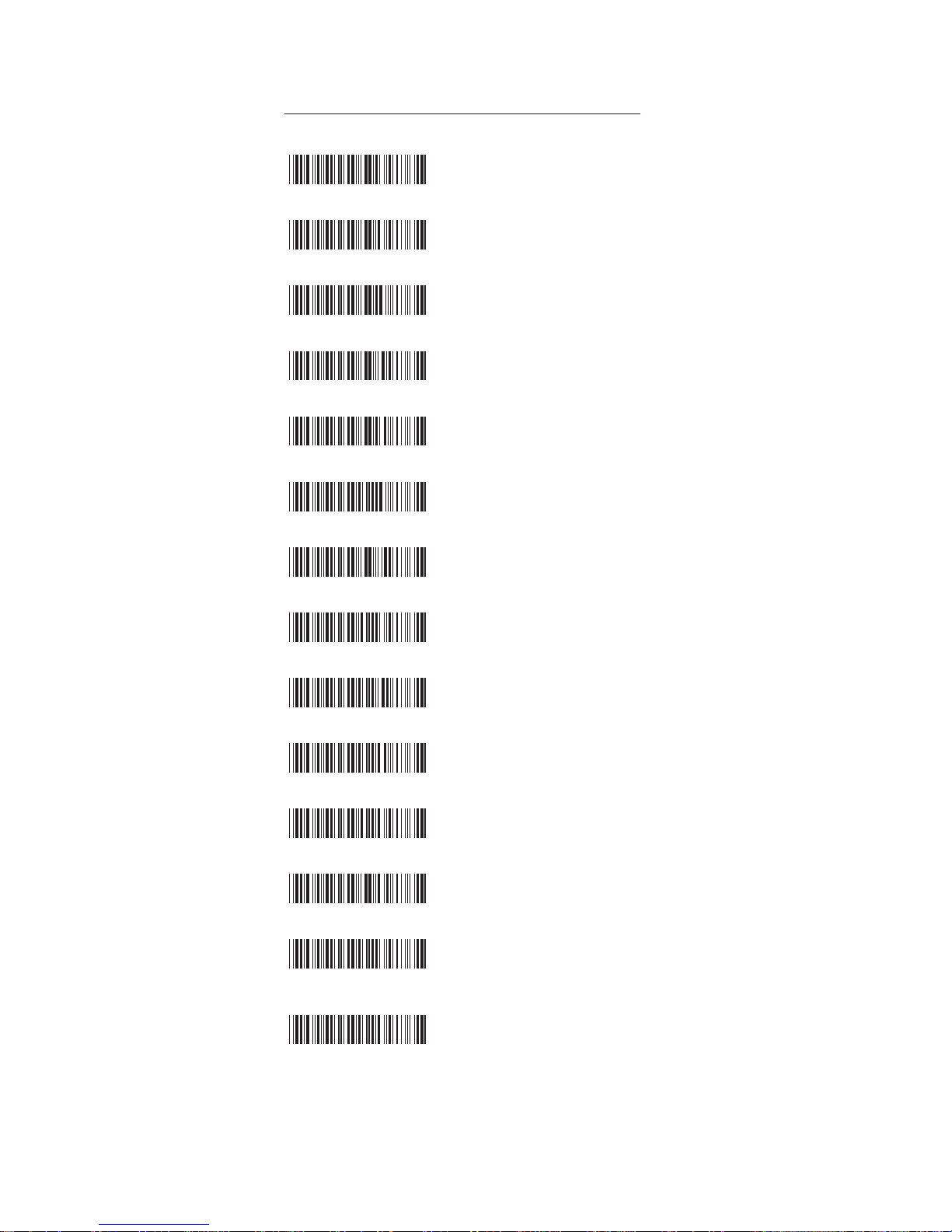
GROUP-8
GENERAL SETTINGS - SET CODE ID
. P002$
. P003$
. P004$
. P005$
. P013$
. P007$
. P021$
. P010$
. P016$
. P022$
. P009$
. P011$
. P012$
. P001$
EAN 13 Set ID
EAN 8 Set ID
UPC E Set ID
UPC A Set ID
Code 39 Set ID
Code 93 Set ID
Codabar Set ID
IATA Set ID
Code 128 Set ID
EAN 128 Set ID
Telepen Set ID
Code 11 Set ID
Code 32 Set ID
China Post Code
[TOSHIBA Code] Set ID

GROUP-9
GENERAL SETTINGS - SET CODE ID
. P015$
. P014$
. P017$
. P006$
. P018$
. P008$
. P019$
. P020$
. P020$
. P024$
MSI Code Set ID
UK Plessey Set ID
Matrix 2 of 5 Set ID
Interleaved 2 of 5
Set ID
Industrial 2 of 5 Set ID
Full ASCII Code39
Set ID
GS1 Databar (RSS)
Limited Set ID
GS1 Databar (RSS)
Expanded Set ID
GS1 Databar (RSS)
Set ID
LABEL Code Set ID
[ Reserved ]
Steps:
1. Scan the SET ID bar code for a particular symbology.
2. Scan one or two alphanumeric characters from the Full ASCII Table.
3. Scan the SET ID bar code again.
4. If you make a mistake, forget a step, etc., and want to abort the multi-
step configuration, scan RESET/ABORT and start over from step 1
to step 3 again.
. P023$
RESET/ ABORT

GENERAL SETTINGS
GROUP-10
INTERBLOCK DELAY
INTERCHARACTER DELAY
0mS
10mS
50mS
100mS
200mS
500mS
140uS
500uS
1mS
4mS
16mS

GROUP-11
GENERAL SETTINGS - KEYBOARD LAYOUT
KEYBOARD LAYOUT
. C010$
ENGLISH (USA)
. C018$
ENGLISH (UK)
. C011$
GERMAN
. C012$
FRENCH
. C013$
SPANISH
. C014$
ITALIAN
. C009$
JAPAN (106 key)
CANADIAN
(TRADITIONAL)
. C034$
NORWEGIAN
. C029$
SWEDISH
. C026$
PORTUGUESE
. C031$
CANADIAN (FRENCH)
. C025$
. C016$
SWISS (GERMAN)
. C017$
CZECH (QWERTY)
. C022$
CZECH (QWERTZ)
HUNGARIAN (QWERTZ)
. C021$
. C015$
ALT CODE
HUNGARIAN (101 KEY)
. C024$
SWISS (FRENCH)
. C023$
BRAZILIAN (PORTUGUESE)
. C033$
SLOVAK
. C032$
DANISH
. C027$
DUTCH
. C028$
BELGIAN (AZERTY)
. C030$

CAPLOCK OFF
. A005$
CAPLOCK ON
. A004$
NUMERIC KEY
. D017$
. D018$
CAPLOCK FREE
. A006$
GROUP-12
GENERAL SETTINGS -
CAPLOCK MODE, NUMERIC KEY, HT/CR/ESC CONVERSION
CAPITAL LOCK MODE
NUMERIC KEY
NOTE:
1. When barcode scanner is set to Caplock Free mode,
no matter keyboard Capslock LED indicator is ON or
OFF, output will be always the same as the Original
barcode. In other words, what you see is what output
is.(CODABAR is the exception)
NOTE:
1. By default, the alphanumeric key is used for trasmitting
2. If you select NUMERIC KEY, the Num Lock status of the
digits. Scan NUMERIC KEY if you want to use the keys
physical keyboard should be ON.
on the numeric keypad.
NOTE:
1. By default, HT [$I], CR [$M] and ESC [%A] is transmitted
as <0x09>, <0x0D> and <0x1B> respectively.
2. When enabled, HT [$I], CR [$M] and ESC [%A] is transmitted
as <TAB>, <ENTER> and <ESCAPE> on keyboard respectively.
2. If ABCD/ ABCD, abcd/ abcd, ABCD/T*E, abcd/tn*e are
on, they work independently according to their rules.
ALPHANUMERIC KEY
HT/CR/ESC CONVERTS TO
TAB/ENTER/ESCAPE ENABLE
. D025$
. D026$
HT/CR/ESC CONVERTS TO TAB/ENTER/ESCAPE
*.D025$*
*.D026$*
HT/CR/ESC CONVERTS TO
TAB/ENTER/ESCAPE DISABLE

WIRELESS SCANNER SETTINGS
GROUP-13
Emulates a USB virtual com device that transmit each
barcode data to the host after decode. Barcode data is
sent via USB cable directly. For VCP driver, please contact
our sales representative or technical support team.
. C006$
USB VCP
. C008$
USB HID
INTERFACE
. E043$
Memory Mode
. C035$
Emulates a Bluetooth HID keyboard that transmits
each barcode data to the host after decode. Wireless
scanner operates in this mode right out of box. Please
see next page (Group 14) for details.
Emulates a USB keyboard that transmits each barcode
data to the host after decode. Barcode data is sent via
USB cable directly.
Emulates a USB mass storage device that saves each
barcode data during off-line data collection. See Memory
Mode chapter (Group 17-19) for details.
BT HID

WIRELESS SCANNER SETTINGS
GROUP-14
. E043$
BT - HID
*.E043$*
. F068$
iOS/MAC/WINDOWS
*.F068$*
. F067$
ANDROID
*.F067$*
Disconnect
1. Scan [Disconnect] to delete previous pairing record. Alternatively,
you may long-press the function button for 5 seconds until the
the scanner emit two beeps.
2. Scan [BT - HID]; the scanner will emit two beeps.
3. Scan either one of below barcodes according to your host system.
4. Select “Scanner XXXXXX” on the discovered device list of your Bluetooth.
(“XXXXXX” are the last 6 digits of MAC address which can also
be found on the product label)
6. The scanner will emit two beeps to verify the connection.
. E031$
*.E031$*
GETTING CONNECTED
BT - HID
Tap to
connect
Table of contents
Other ARKSCAN Barcode Reader manuals