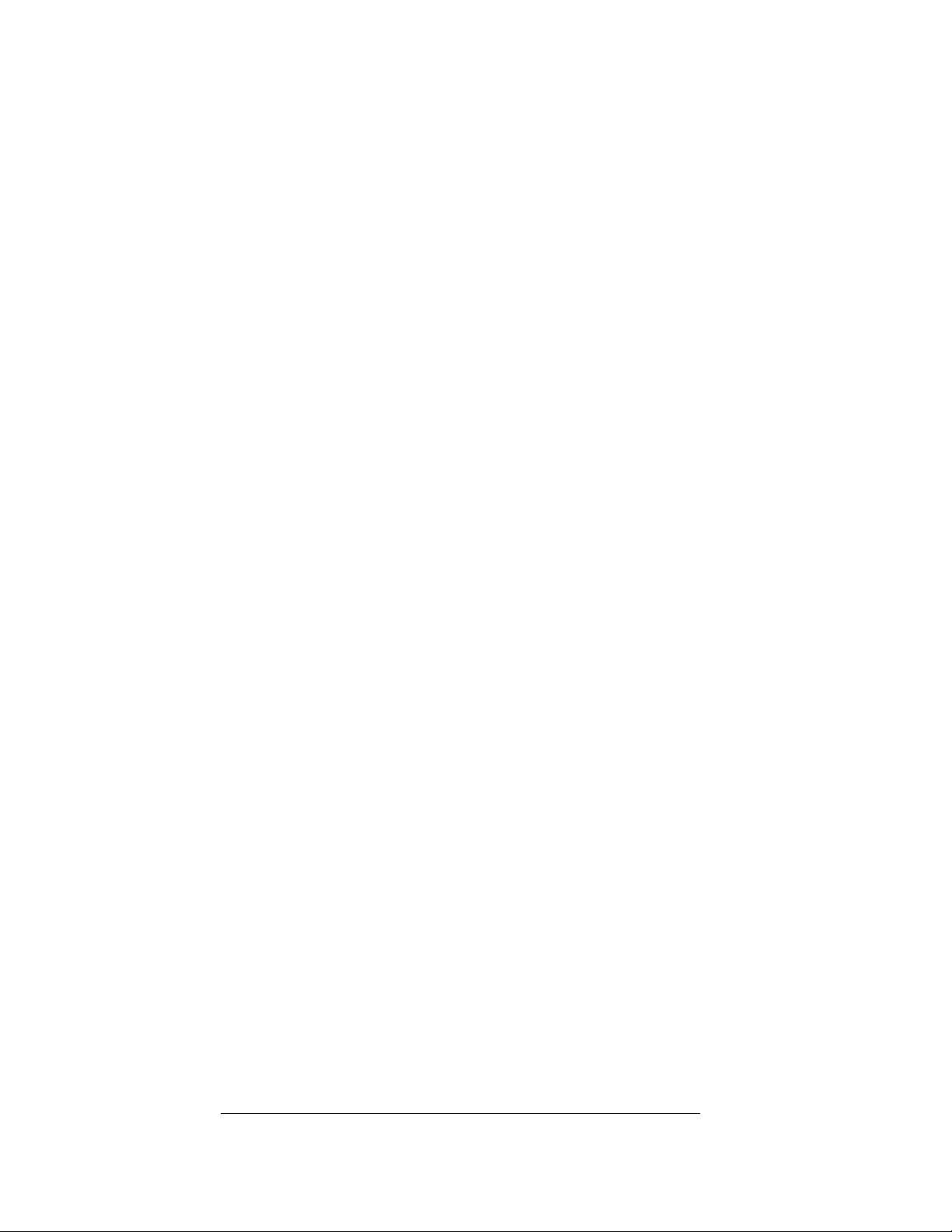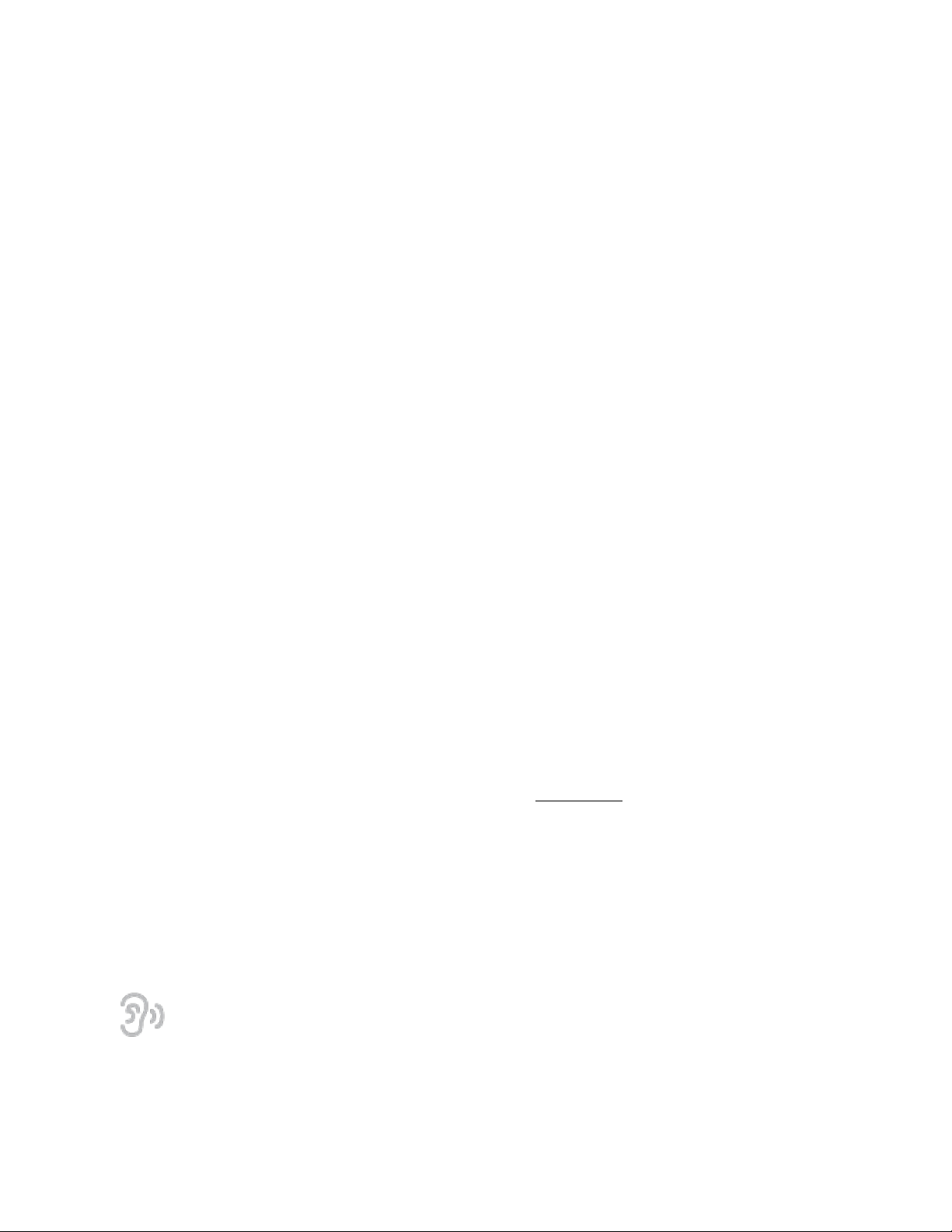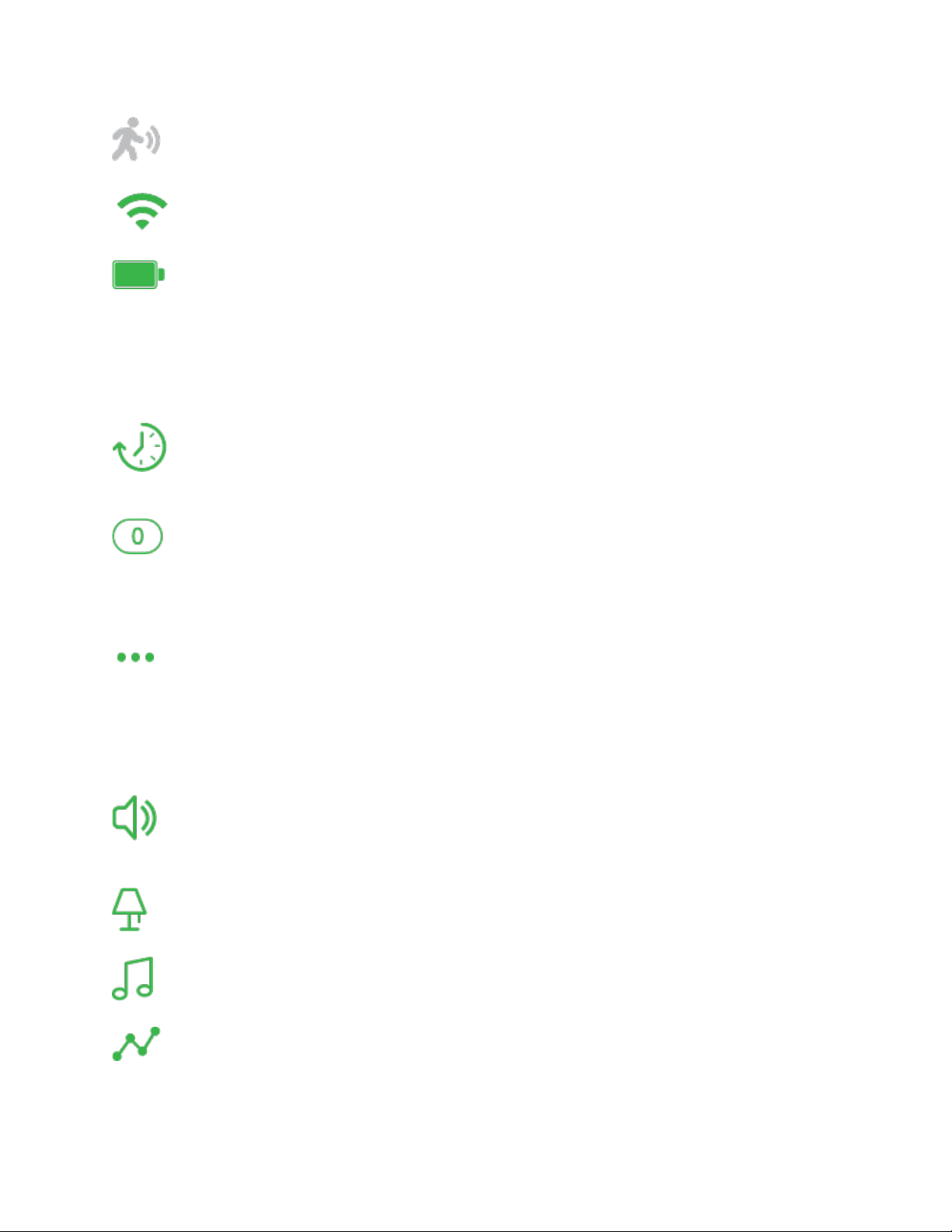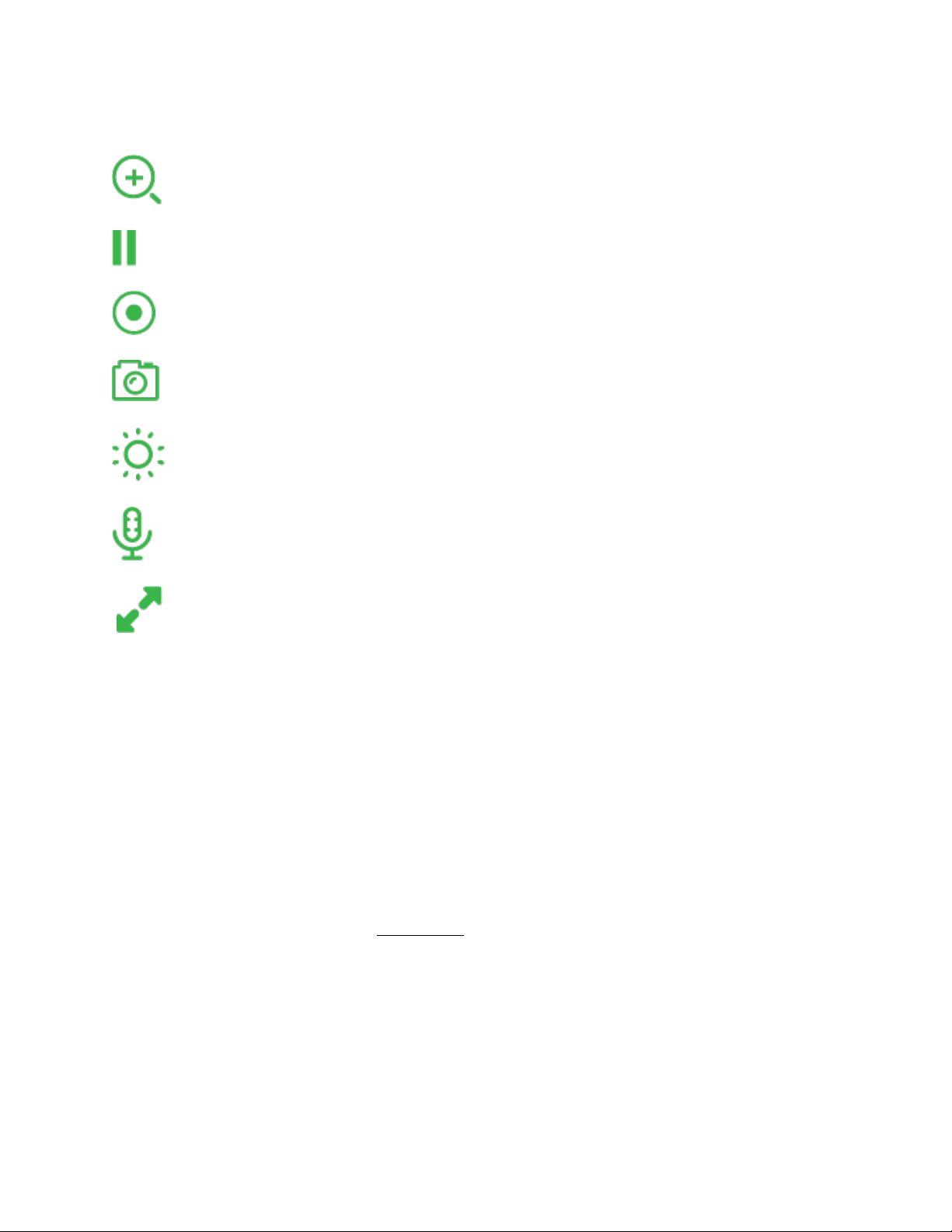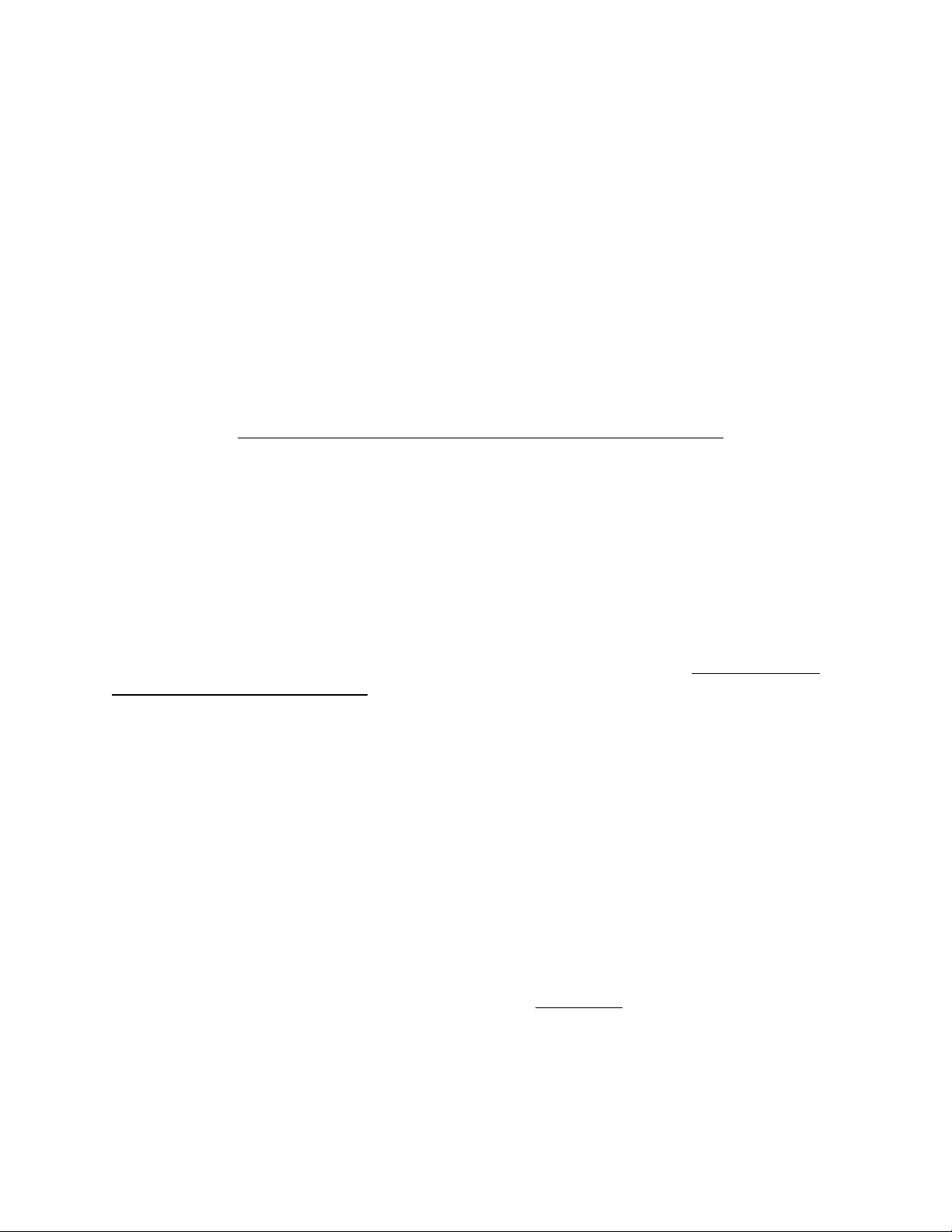If upgrading is not an option, update the settings in Internet Explorer 10:
1. Open an Internet Explorer 10 browser tab.
2. Click or tap Tools > Internet Options.
3. Click or tap the Advanced Tab.
4. Scroll to the bottom of the Settings section.
5. Clear the Use SSL 2.0 and Use SSL 3.0 check boxes if they are selected.
6. Select the Use TLS 1.0, Use TLS 1.1, and Use TLS 1.2 check boxes if they are clear.
7. Click or tap OK.
8. Close and reopen an Internet Explorer browser.
Use a different Internet browser to access the Arlo website.
Are Arlo cameras weatherproof?
Arlo Q,Arlo Q Plus, and Arlo Baby cameras are designed for indoor use only.
Arlo Wire-Free,Arlo Pro Wire-Free, Arlo Pro 2, and Arlo Go cameras are weatherproof and
can be used indoors or outdoors. Arlo Wire-Free, Arlo Pro Wire-Free, Arlo Pro 2, and Arlo Go
cameras work in a wide variety of weather conditions, including sun, wind, rain, and
snow. Arlo Wire-Free operating temperature is 14° F to 122° F (-10° C to 50° C). Arlo Pro Wire-
Free and Arlo Go operating temperature is -4° F to 113° F (-20° C to 45° C). Arlo Pro 2
operating temperature is -4°F to 104°F (-20°C to 40°C).
Arlo power adapters and adapter cables are not weatherproof. Arlo Pro, Arlo Pro 2, and Arlo Go
cameras can only be charged outdoors with the Arlo Solar Panel. Otherwise, Arlo cameras must
be charged indoors. Do not allow the Arlo power adapter, the power adapter cable, the battery, or
the battery compartment to get wet.
Arlo Pro and Arlo Go UV-resistant silicone skins (sold separately) provide additional protection
against condensation and sun glare.
For important information about camera and battery safety, see the following knowledge base
articles:
Safety Rules for Arlo Wire-Free Camera Batteries
Safety Rules for Arlo Pro and Arlo Go Rechargeable Batteries
Safety Instructions for Arlo Baby
How do I power cycle my Arlo Baby camera?
Power cycling your Arlo Baby can help to fix connection problems or screen freeze problems,
and it also recalibrates Arlo Baby’s air sensors. If you are having minor technical problems with