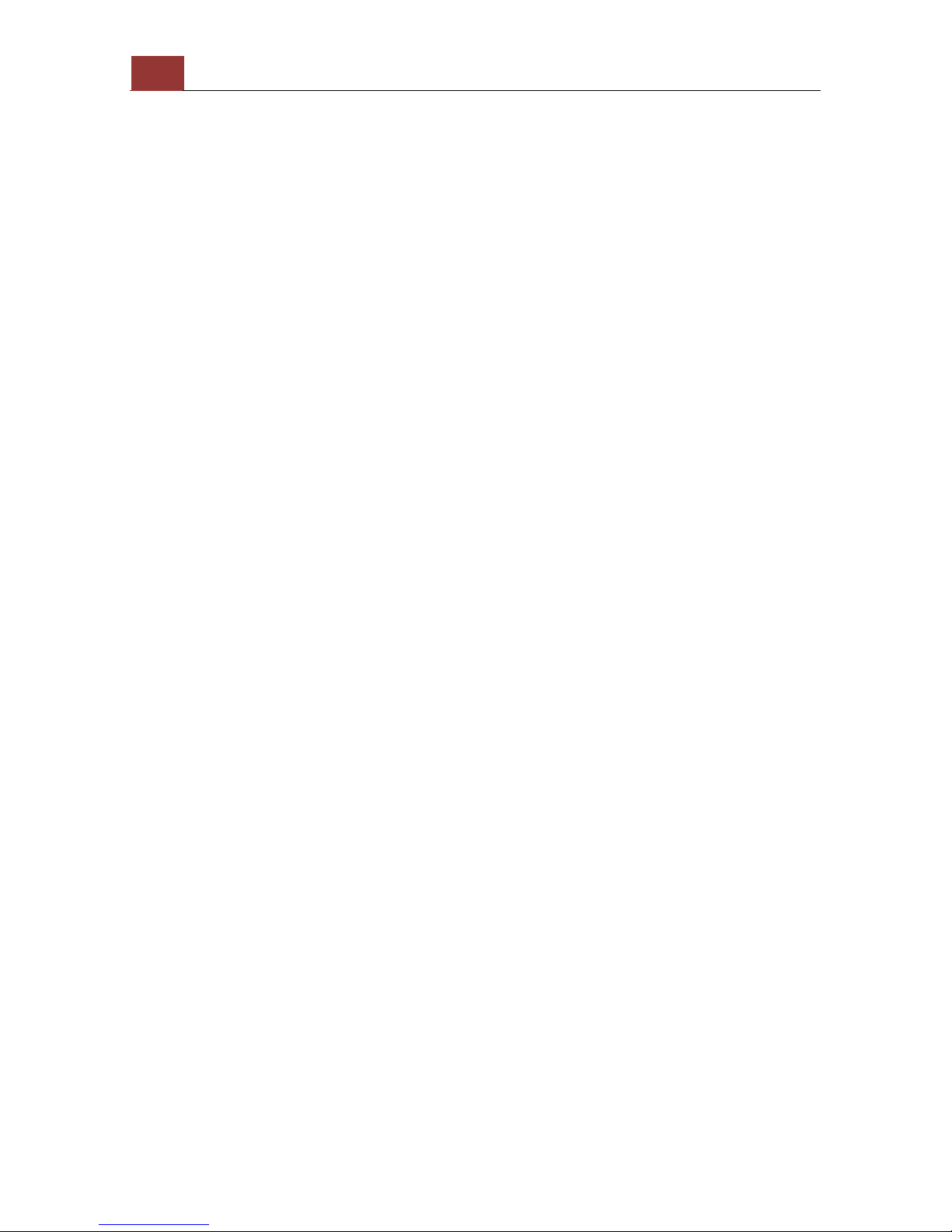Certain functions you can perform to the playback video....................57
Take a snapshot of a playback video................................................58
Adjust Bightness for the Playback Video...........................................62
Adjust Contrast For the Playback Video ............................................63
Export Playback Videos to AVI Files .................................................63
Play Exported Playback Videos with NVR Media Player........................67
Open Event Snapshot images with NVR Media Player .........................69
NVR Setup -- System Configurations (Web Interface) ............ 69
Network Setup ............................................................................. 69
Network Settings...........................................................................70
DHCP Server.................................................................................71
DDNS Service ...............................................................................72
Time and Date .............................................................................. 78
User Account ................................................................................ 79
Add a new user.............................................................................80
Change the password of the “admin” account ...................................81
Group Privilege............................................................................. 82
Disk Setup .................................................................................... 84
Build RAID Volume ........................................................................85
Deleting RAID...............................................................................89
Notes for RAID function..................................................................89
NVR Setup -- Channel Configurations (Web Interface)........... 90
Add a camera ............................................................................... 90
Automatic Search..........................................................................91
Add a camera manually..................................................................95
OSD Settings ................................................................................ 96
PTZ Setting................................................................................... 98
PTZ Preset Settings .......................................................................98
PTZ Preset Sequence ...................................................................100
E-Map Setting ............................................................................. 102
Local E-Map Setting.....................................................................102
Google Map Setting .....................................................................104
NVR Setup -- Event Configurations (Web Interface) ............ 106
Event Configuration.................................................................... 106
General Settings .........................................................................107
I/O Settings ............................................................................... 109
Event Servers ............................................................................. 111
Configuring an FTP server.............................................................111
Configuring an SMTP server..........................................................113
Event Triggers ............................................................................ 114
NVR Setup -- Recording Configurations (Web Interface)...... 115
General Settings......................................................................... 115
General Settings .........................................................................116
Schedule Recording .................................................................... 120
To configure a schedule recording .................................................120