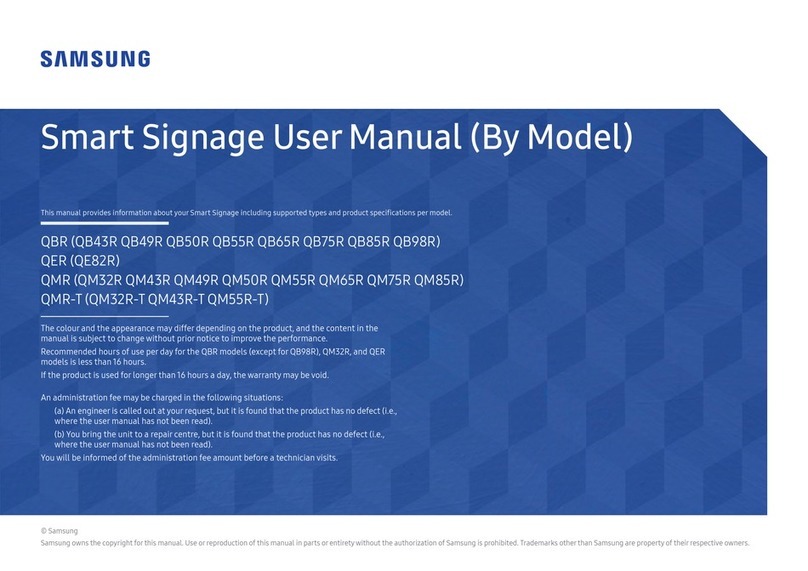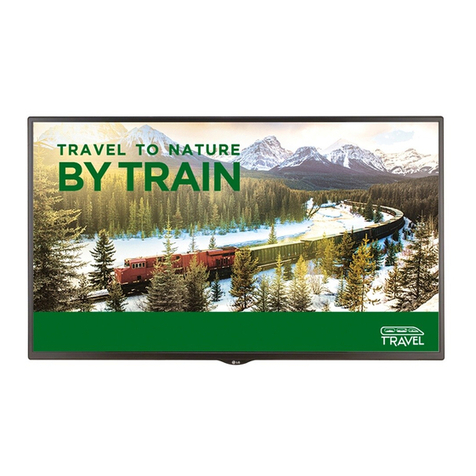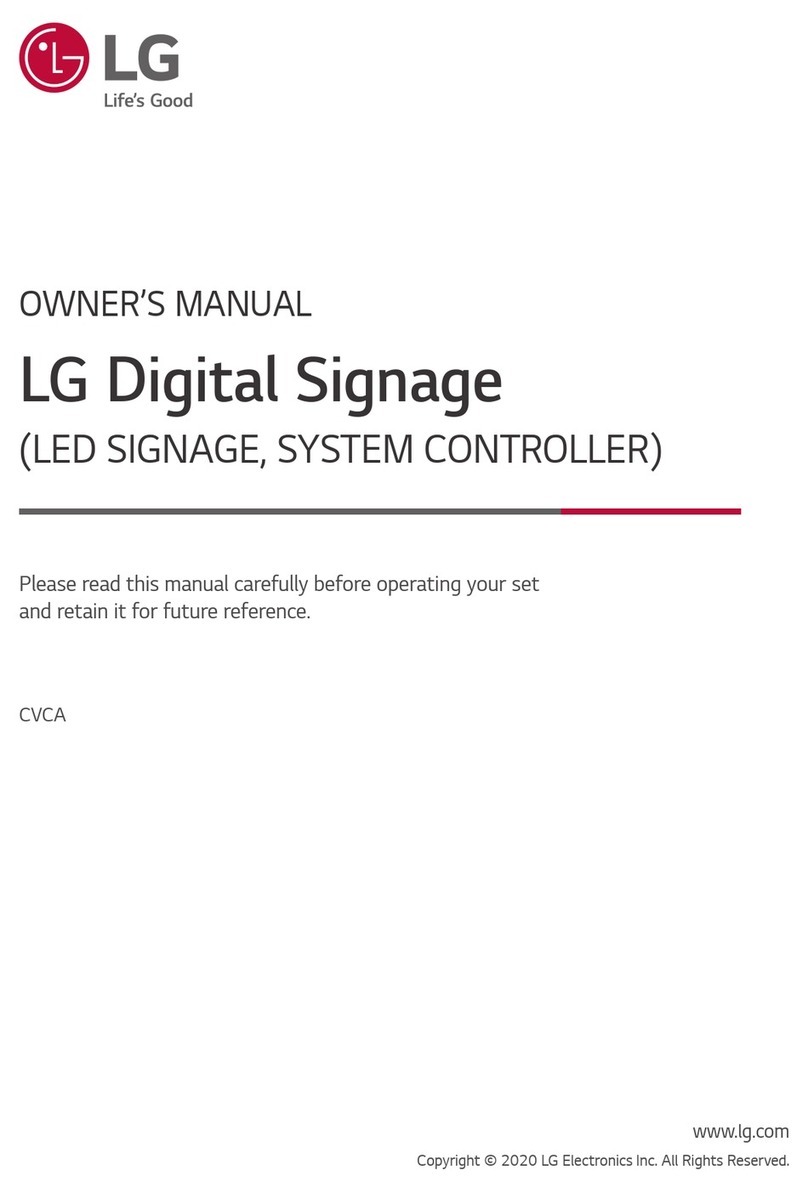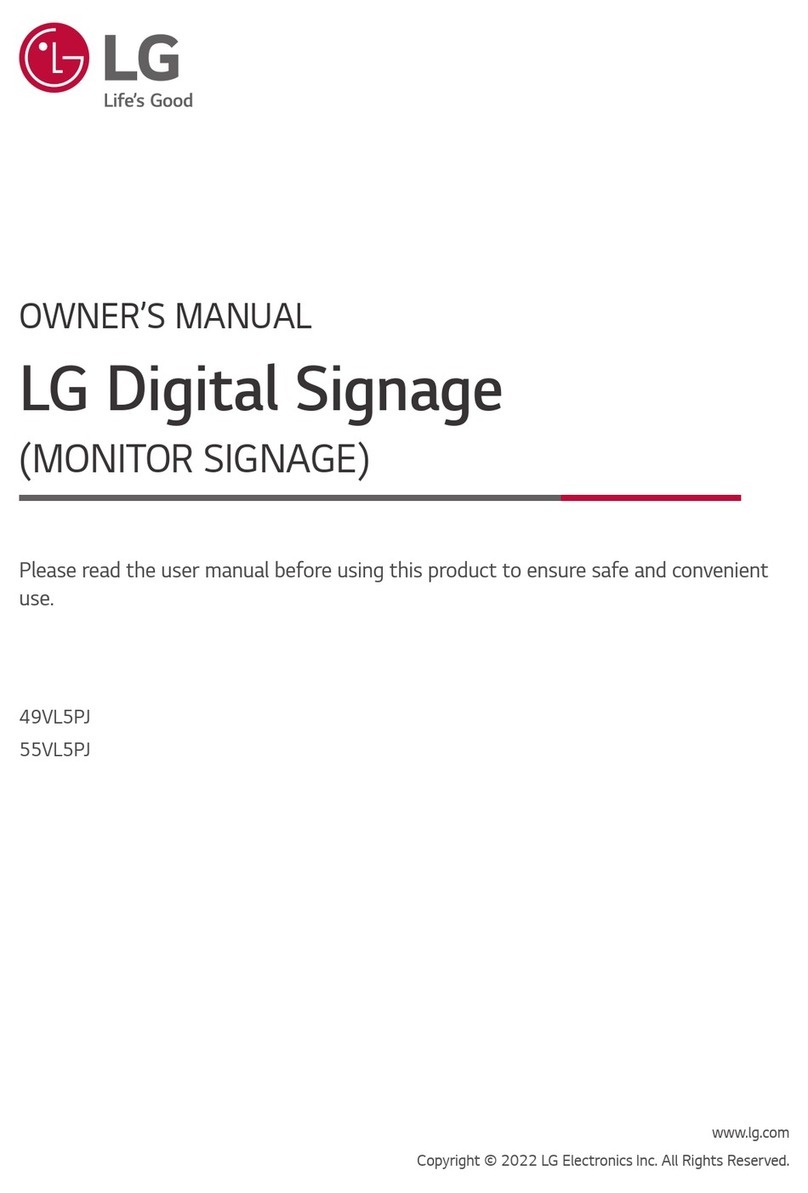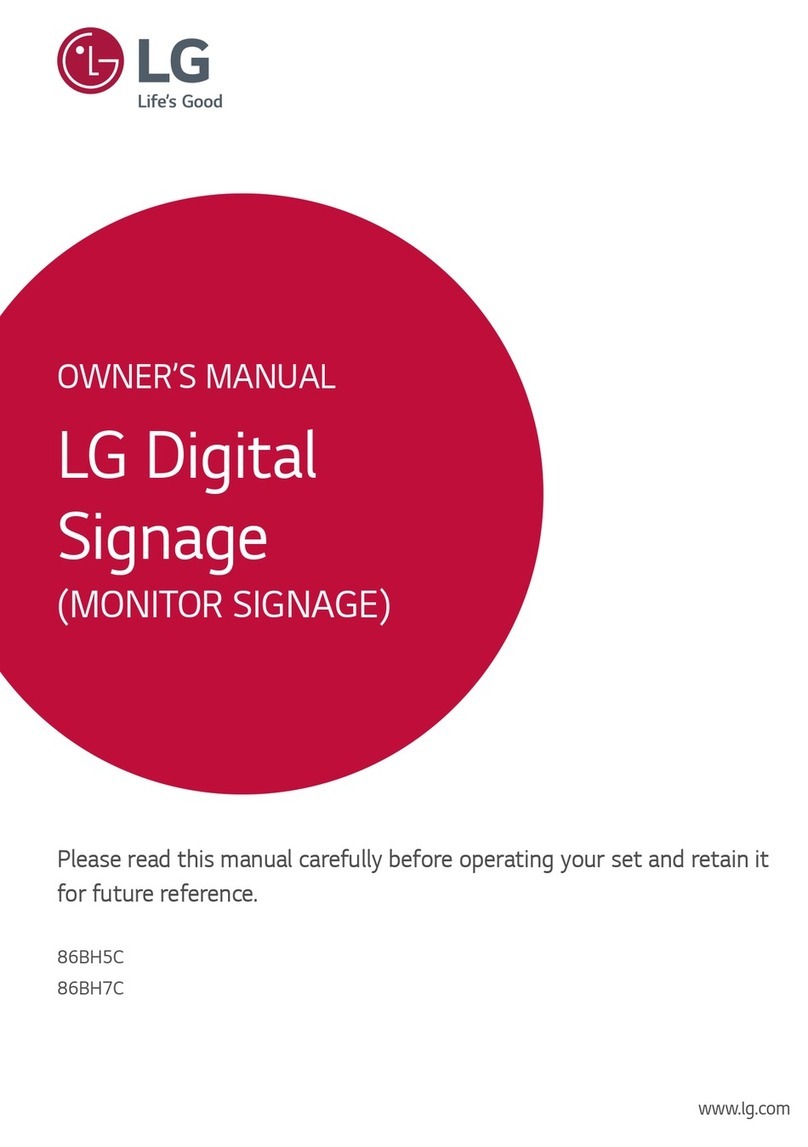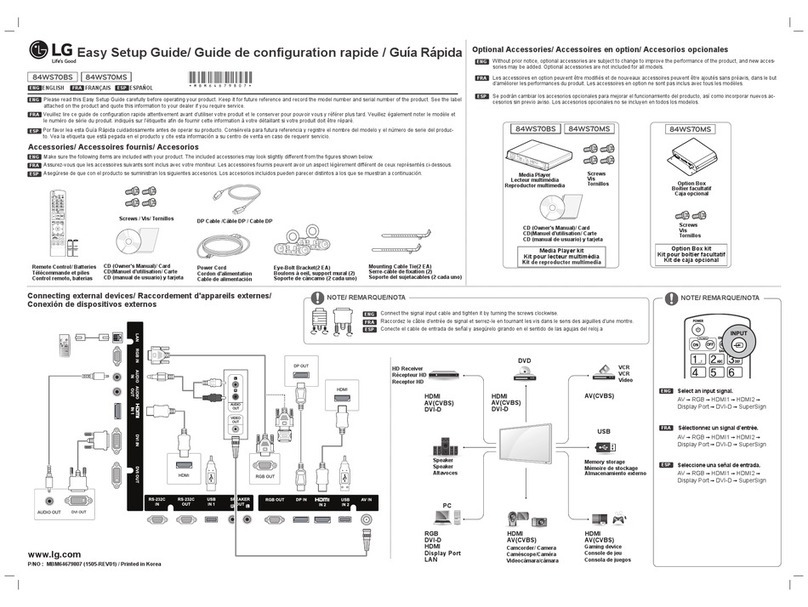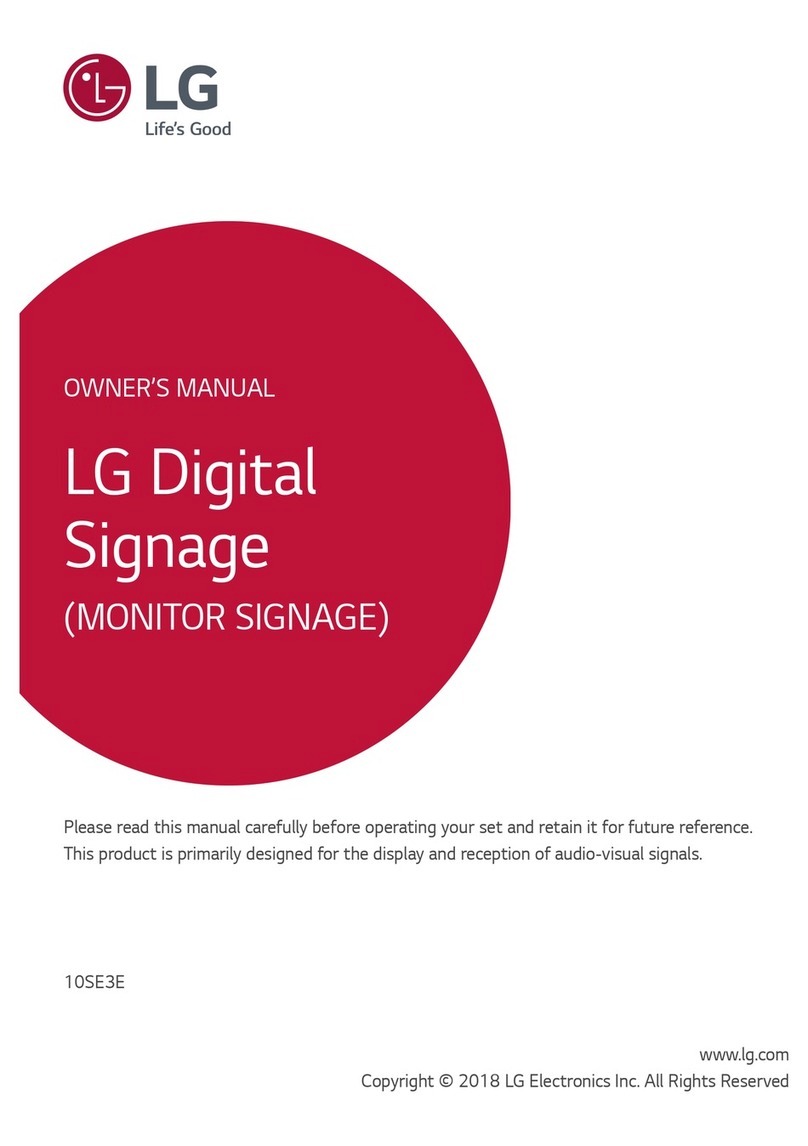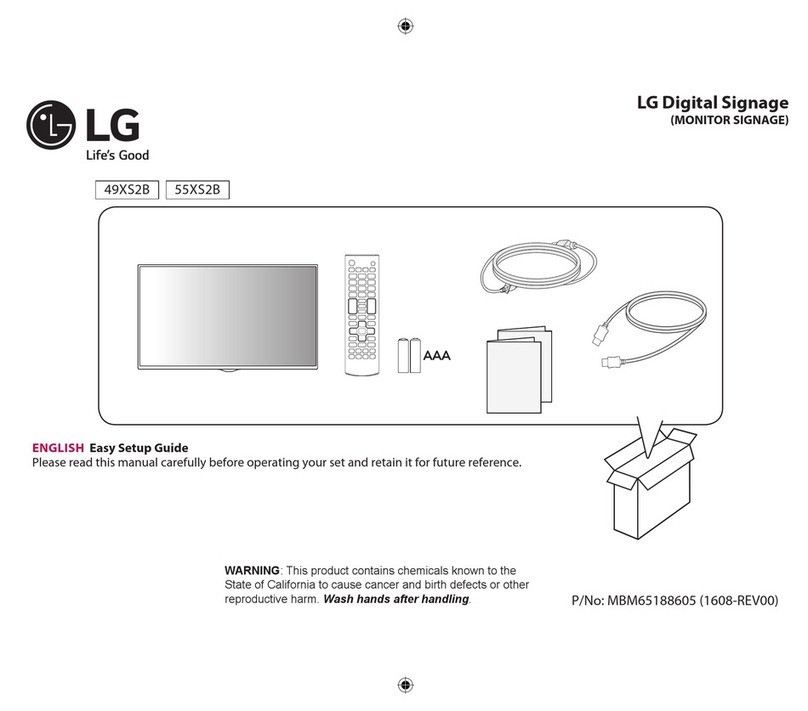Aroma360 ISK User manual
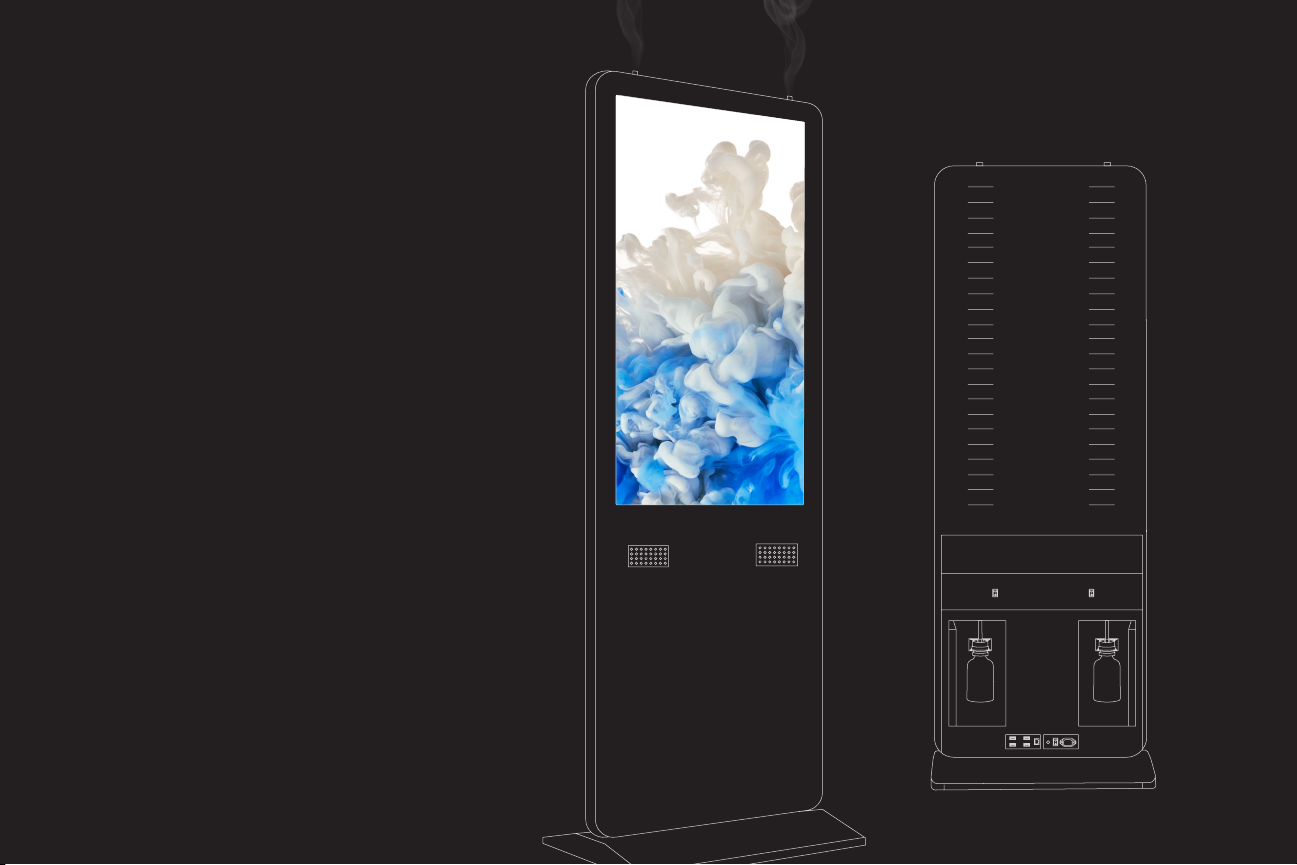
1
Page
ISK
INTERACTIVE SCENTING KIOSK
INSTRUCTION
MANUAL

2
Page
Welcome to the world of Aroma360 scenting! With your new Interactive
Scenting Kiosk (ISK), you’ll be able to create a unique ambiance with a
large digital display in a few simple steps.
Through the advanced technology of Cold Air Diusion, your sleek ISK
is a convenient and practical solution to enhance any space you desire.

3
Page
Instruction Manual
10
ISK
INTERACTIVE SCENTING KIOSK
INSTRUCTION
MANUAL
6. Allen Key (1)
7. Remote (1) (batteries not included, two AAA batteries are needed)
8. Power Cord (1)
9. Key (2)
10. Instruction Manual
1
52 89
WHAT’S INCLUDED:
1. ISK Unit (1)
2. ISK Base Stand (1)
3. Socket Cap Screws (12)
4. Adjustable Level Shoe (4)
5. Wi-Fi Antenna (1)
4
6
3
7

4
Page
The Interactive Scenting Kiosk (ISK) is the most eye-catching, multisensory device in our collection.
Designed to disperse your signature Aroma360 fragrance oil from two spray caps that covers up to
4,000 square feet, the ability to digital advertise on a 43” touch screen LCD display with built-in speakers
to create a lively experience.
The ISK checks all the boxes and is perfect for any space such as hotel lobbies, convention centers,
retail stores, and much more.
ABOUT THE INTERACTIVE SCENTING KIOSK
SPECIFICATIONS:
Dimensions: 25.1 x 17.7 x 70.9 (inches)
Weight: 126 lb.
Voltage: 110-240
Capacity: 2 x 500 mL
Coverage: 4000sqft
Color: Black Silver Trim
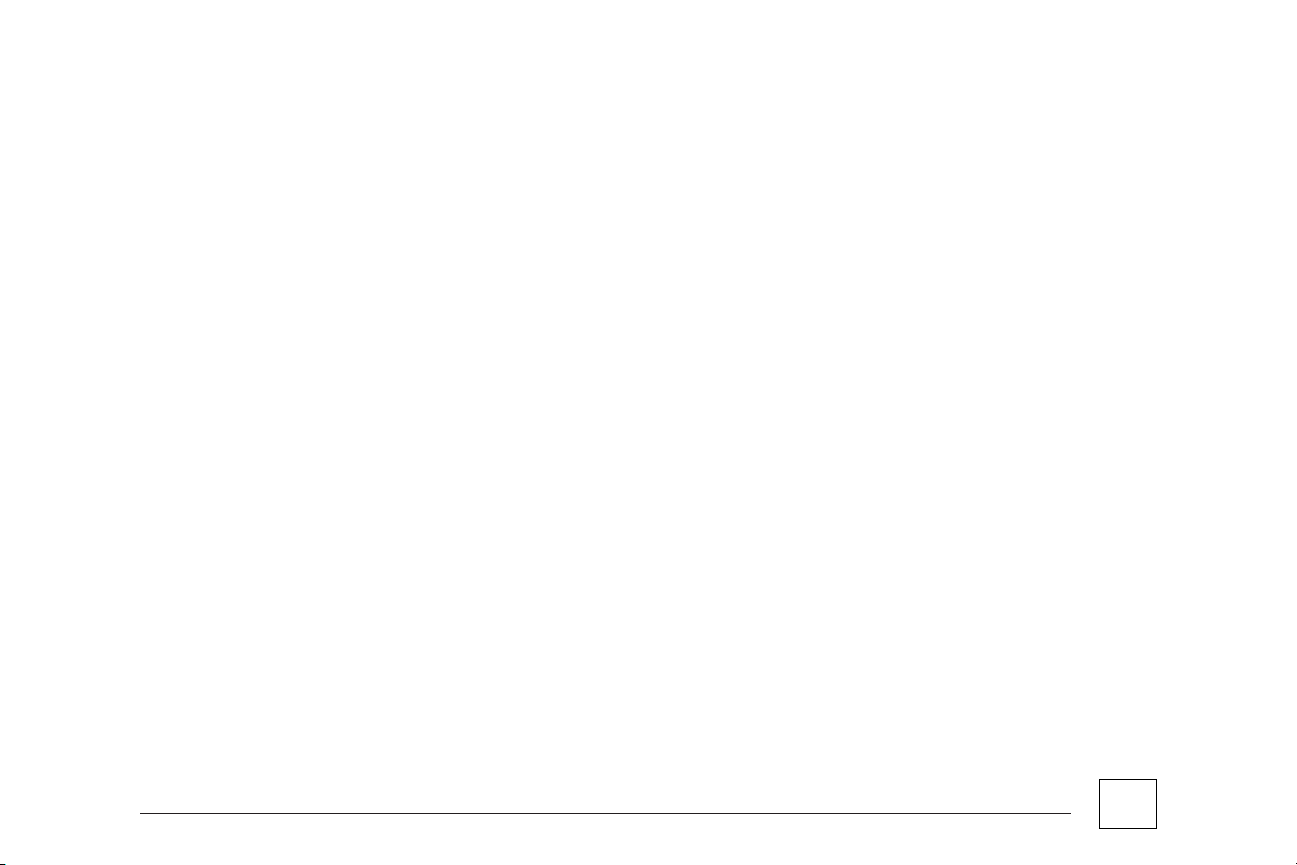
5
Page
DEVICE WARRANTY:
The Interactive Scenting Kiosk (ISK) includes a 12-month warranty after the purchase date, and is only suitable for new
machines, and not resold or second-hand products. The 12-month warranty includes repair services and replacement parts.
All Aroma360 scenting oils are not included in the warranty and are sold separately. The original order number is required
for the warranty process.
WARRANTY EXCLUSIONS:
• Non Aroma360 scenting oils are not acceptable for use
• Damage or problems caused by accidents or fire.
• Improper usage
• If repaired by an outside source that caused damage
• Damage during transportation
• Without proper cleaning
• Diuser and parts obtained from an outside source.
• Diusers not purchased from Aroma360.com
• Sending the diusers back without a permit from Aroma360

6
Page
ASSEMBLING THE ISK
**CAUTION: TWO PEOPLE ARE REQUIRED FOR ASSEMBLY**
Do not remove the foam
bump protection on the unit.
Carefully lay the
ISK on its side.
Unbox your new scenting device. Do
not remove the foam bump protection
on the unit.
Carefully lay the ISK on its side.
While the ISK is being held on its side by one
person, the second person will need to attach
the base-stand to the bottom of the ISK. Secure
the base-stand by using all 12 Socket Cap Screw
with the Allen Key provided.
Attach the Adjustable Level Shoe in the 4 holes
at the bottom corners of the base-stand.
Step 1
Step 3
Step 2
Step 4
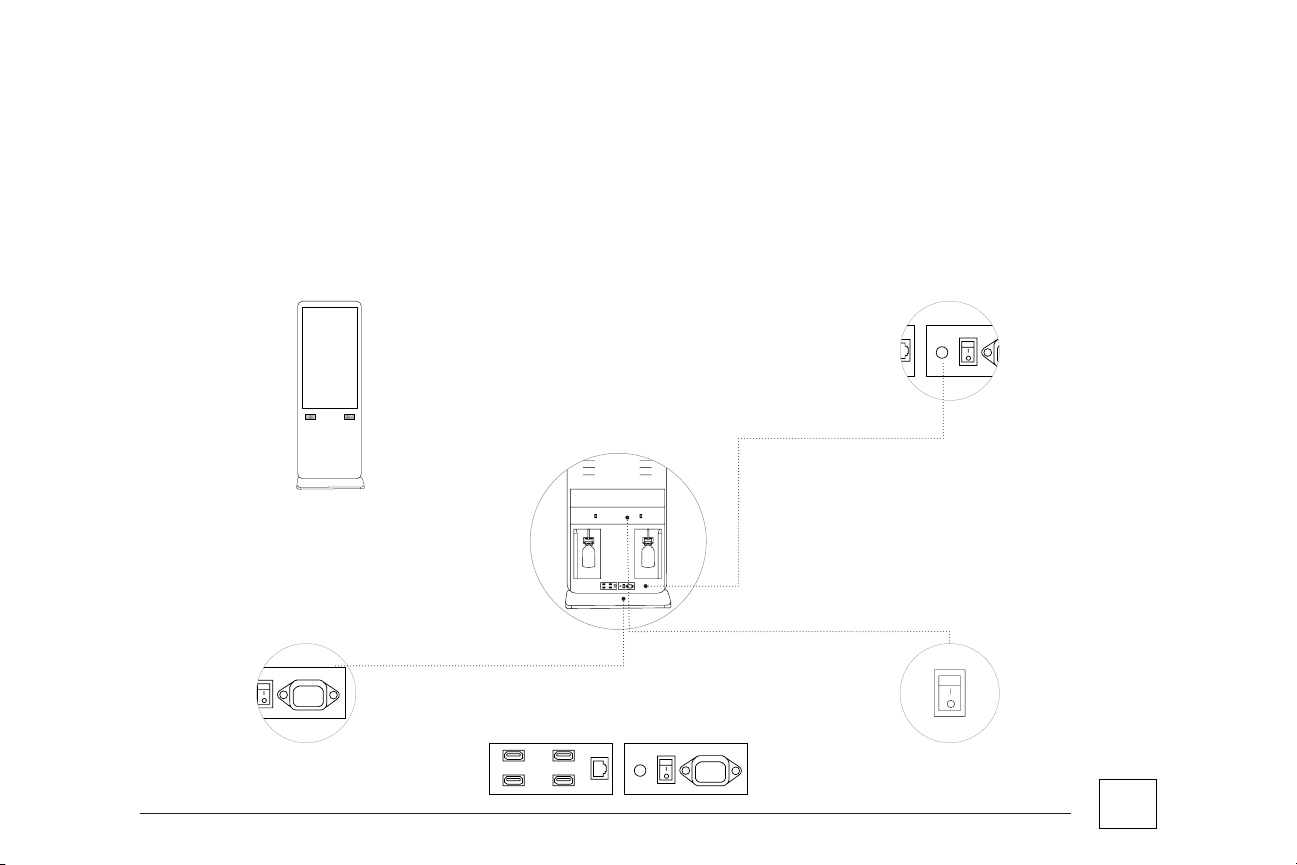
7
Page
Once the base-stand is securely attached to the
unit, carefully lift the ISK to an upright position.
Attach the Wi-Fi Antenna to Wireless Port,
located on the lower back of the unit.
Plug the unit to the 100V~120V – 15~20A outlet
with the provided power cord.
Switch the power to “I” to turn on the bottom
of the unit.
Step 5
Step 7
Step 6
Step 8
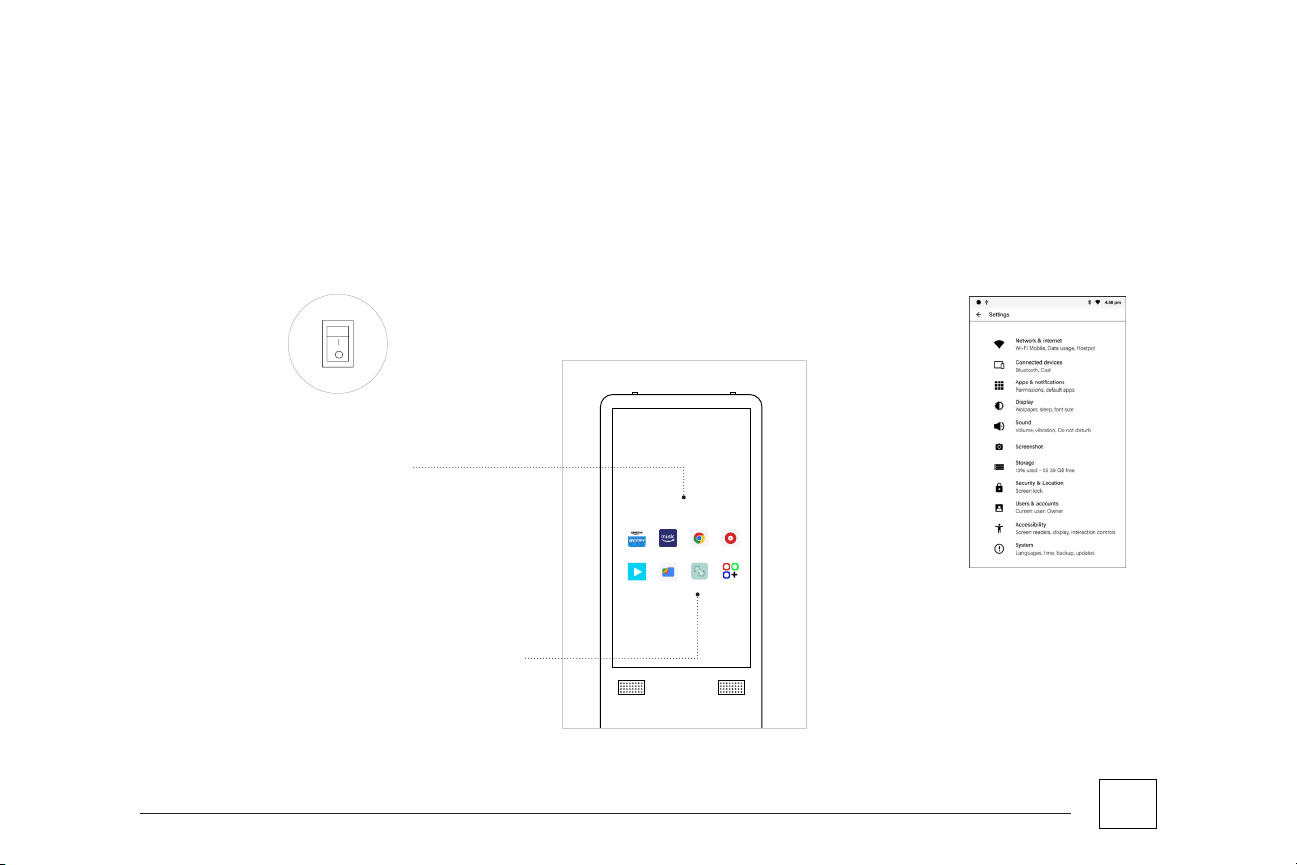
8
Page
Switch the main power to “I” at the lower back
panel of the unit to turn on the ISK and wait for
the unit load.
STARTING-UP THE ISK
Once loading is completed, essential widgets will
be displayed on screen.
Select the “Apps” icon to connect the ISK to the
Network, and then click the Settings option.
Select Network & Internet and choose your
preferred Wi-Fi Network.
Once connected, you are now ready to explore
and experience the ISK!
Step 1
Step 3
Step 4
Step 2
Step 5
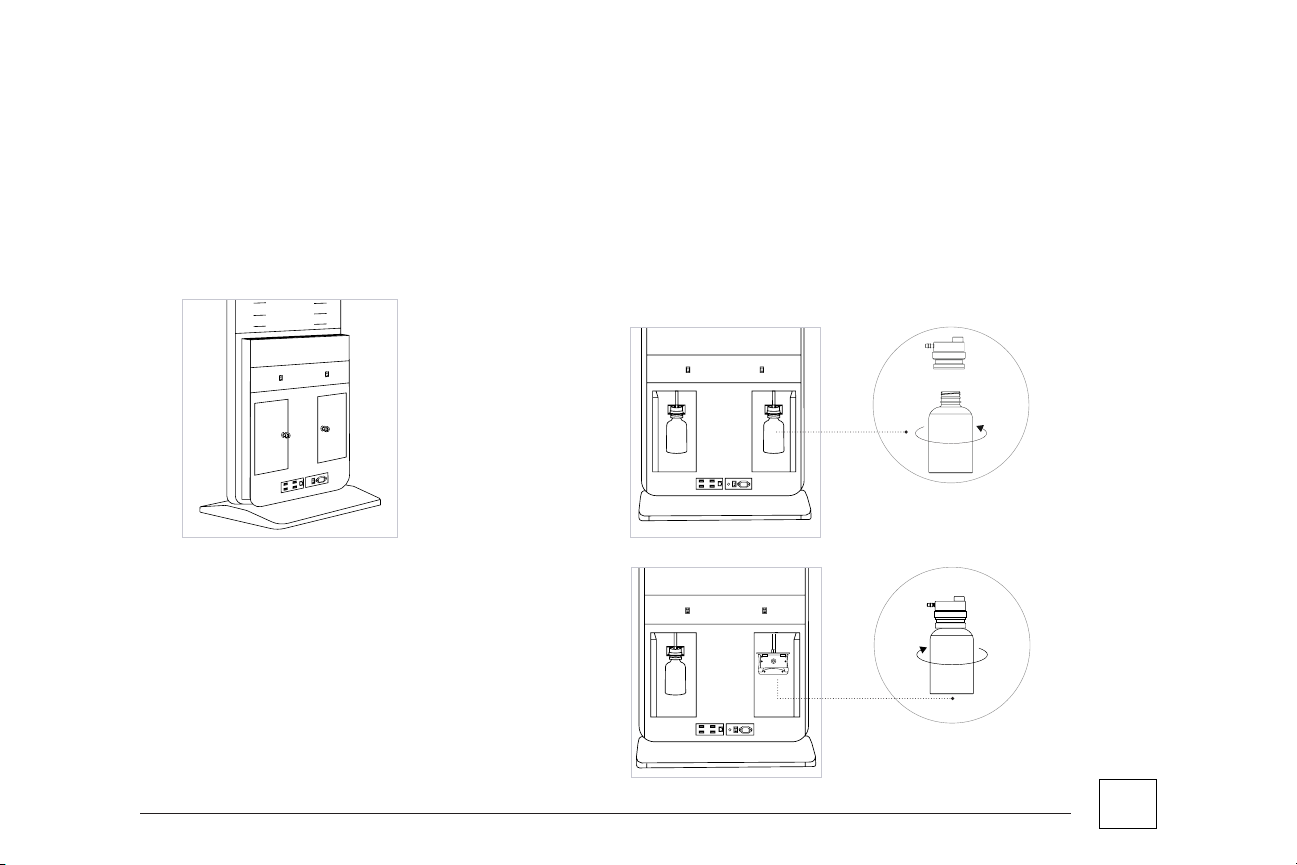
9
Page
Unlock the panels with the key provided.
ADDING YOUR AROMA360 FRAGRANCE OIL
Step 1
Step 3
Step 2
Securely screw the bottle. Place the 500mL
bottle back on the white bracket holder, and
ensure the nozzle is pushed in its socket. Close
the panels and lock the doors.
Open the panels (swivel doors). Detach the 500ml bottle from the white bracket
holder. Unscrew the 500mL bottle, fill the bottle with your preferred Aroma360
fragrance oil.
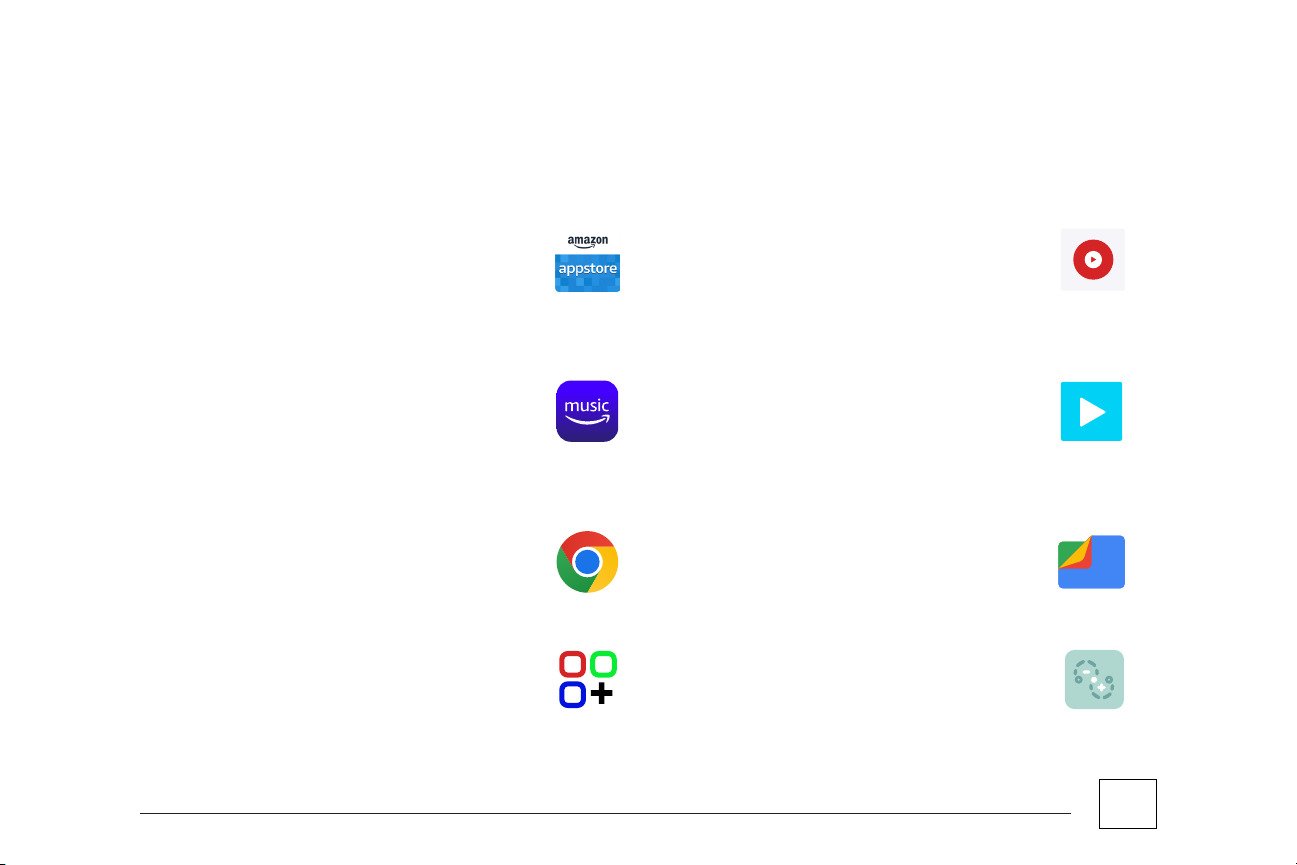
10
Page
Amazon App Store: Create or register your
existing Amazon account to download and
install apps from Amazon App Store.
Videos For YouTube: Play videos from your
YouTube channel.
Video App: Play videos via external drive.
Google Files: Browse your files in your
external drive
Aroma-Link: Schedule and control your
scenting experience.
Apps: Browse all the apps installed in ISK.
Amazon Music: Turn your ISK to a music
player and play your favorite music genre via
Amazon Music.
Google Chrome: Browse your website/
landing page to promote your brand.
EXPLORING ISK APPS
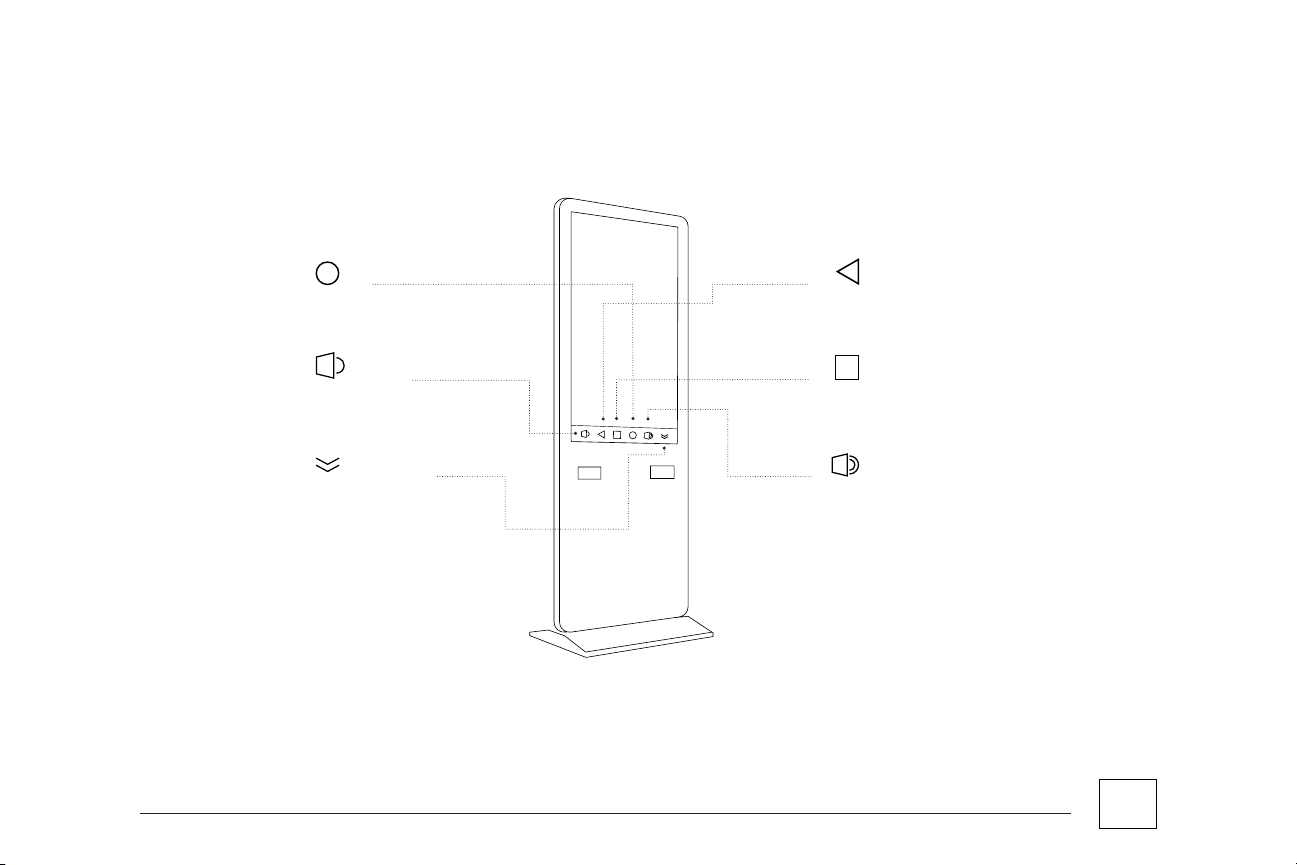
11
Page
ISK NAVIGATION BAR
Display Tips:
Swipe up from the home screen to see the apps (this feature does not function, if in app). Using the square function,
swipe left or right to remove the displayed apps.
Home
Hide navigation control
Speaker volume up
Multitask button
Speaker volume down
Back button

12
Page
PLAYING VIDEOS FROM THE EXTERNAL DRIVE
Insert the USB containing your external videos into
the USB port at the back panel of the ISK.
Single
Repeat one
Repeat all
Select play mode
Cancel OK
Settings
Click the Video widget. The app will
automatically scan all the video files in the
USB once inserted.
Choose the video file to play. To loop a single/multiple videos,
press the play option on the video
navigation bar.
Step 1 Step 2
Step 3 Step 4
Video.mp4
Video.mp4
Video.mp4
Video.mp4
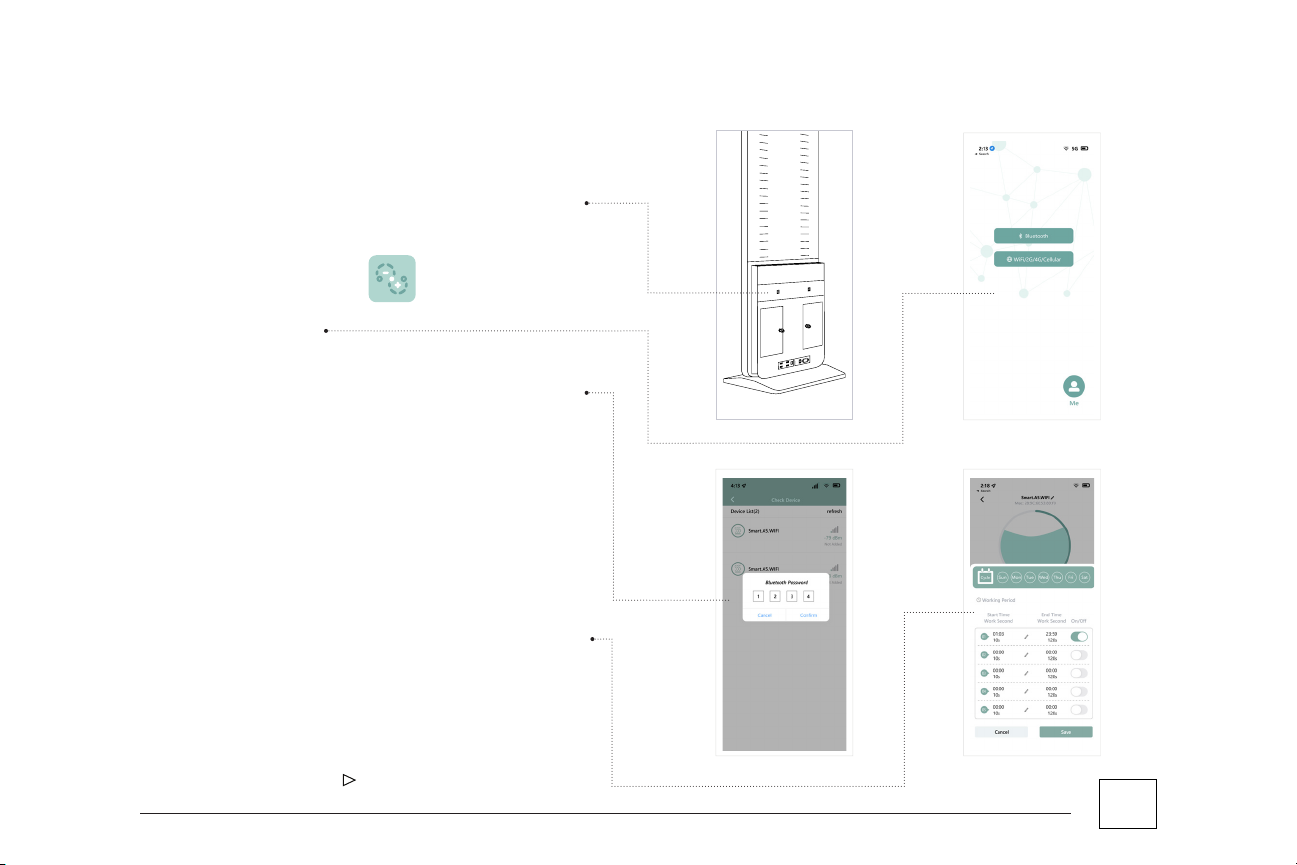
13
Page
1. Turn ON the power button for each diuser located on
top of each door panel
2. Open the Aroma-Link App
3. Select “Bluetooth.”
4. Select the diuser you wish to operate. The unit will ask
for password to access control, the default password is
“1234.”
5. The diuser is set to run for 10 seconds and pause for 2
minutes by default. If you wish to change the diusion
setting, press [Set].
6. A calendar window will show up. The current day of
the week is enabled by default. To change the default
settings, highlight all the days you wished to customize
and on the Working Period table, press the pencil
button to set the diusion time.
USING BLUETOOTH CONNECTION TO CONTROL COLD AIR DIFFUSION ON THE ISK
CONTINUE ON NEXT PAGE
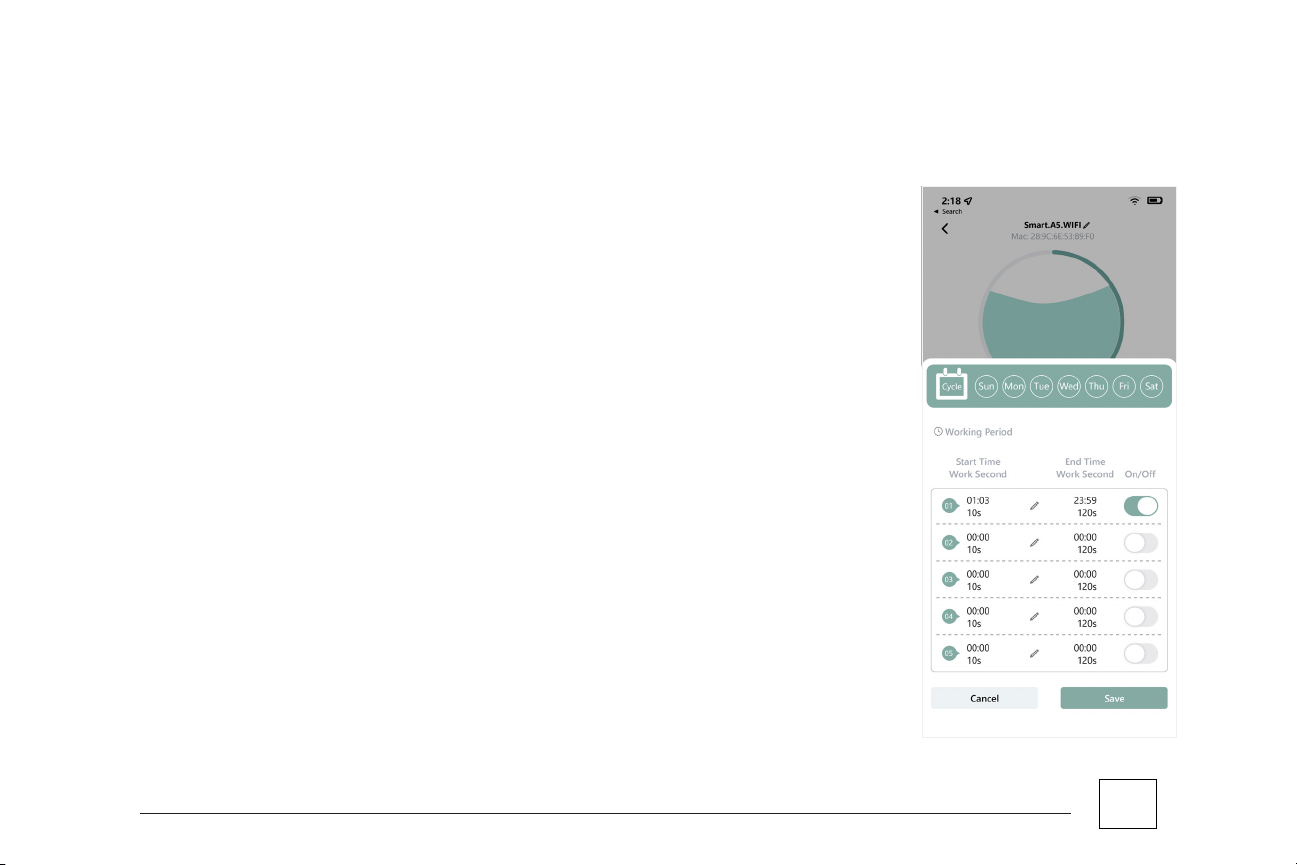
14
Page
Start Time: The time of the day for the cold-air diusion to start.
End Time: The time of the day for the cold-air diusion to end.
Work(s): (Set as seconds per minute) Preferred time for the diuser to run.
Pause(s): (Set as seconds per minute) Preferred intervals for each running time.
Recommended Work/Pause:
Work(s): 60 seconds
Pause(s): 120 seconds
Select [Save] to keep modifications.
Select [Save] to run the new settings.
7. Highlight the days you would want to schedule the cold-air diusion. You can
change the intensity or diuse a dierent fragrance based on each day.
WORKING PERIOD FUNCTIONS:
USING BLUETOOTH CONNECTION TO CONTROL COLD AIR DIFFUSION ON THE ISK
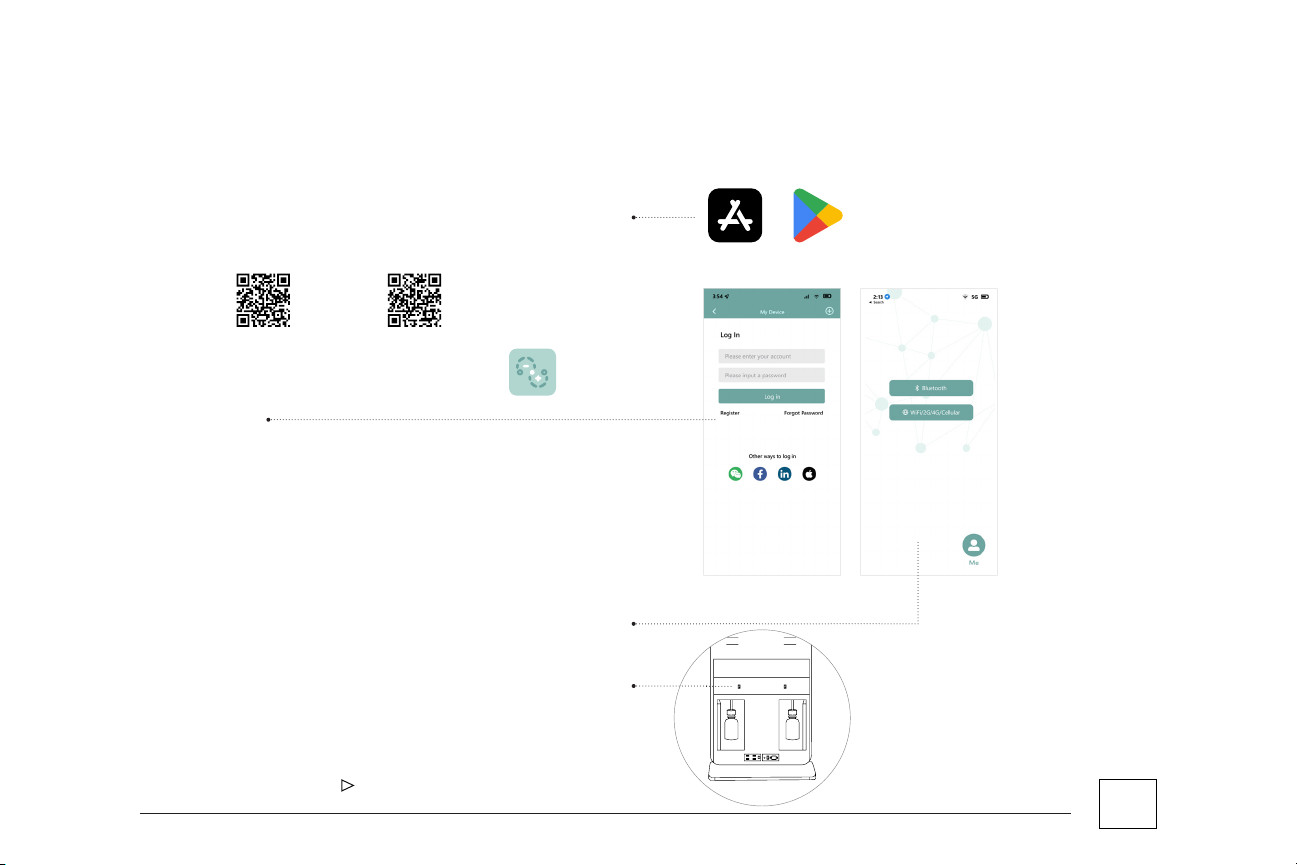
15
Page
1. Using your mobile device, download the app Aroma-Link via
App Store.
2. Create an account for the ISK.
3. Open Aroma-Link app on your mobile device.
4. Press “Log In”
5. Select “Register” to create a new account.
6. Fill out all the necessary fields and submit the form to register.
7. A verification email will be sent, check the link to verify the
ISK registration.
8.
Once verified, login to your newly registered account in Aroma-
Link from your mobile device.
9. A new button (WIFI/3G/4G/Cellular) will be available on your
screen.
10.
Turn ON the power button for each diuser located at the
back panel
If you haven’t registered a new account on ISK, please follow the procedures below:
AndroidApple
USING WI-FI CONNECTION (NEW REGISTRY)
CONTINUE ON NEXT PAGE

16
Page
If you haven’t registered a new account on ISK, please follow the procedures below:
USING WI-FI CONNECTION (NEW REGISTRY)
11. Press the “WIFI/3G/4G/Cellular” button to access the dashboard
12. Press the “Add Device” located at the bottom-right corner of your
screen.
13.
Select “Add Wi-Fi Device” button to add the diuser in your system.
14. Enter the router name and password of the Wi-Fi that your device
is using.
15. Activate each device. (There are 2 devices listed, make sure to add
both diusers to the system)
16.
Input Bluetooth PIN and hit “Confirm” to activate. (Default PIN:1234)
1 7. Repeat procedures 11-15 to activate both 2 diusers.
18. Once devices are activated, it will show up on the device list.
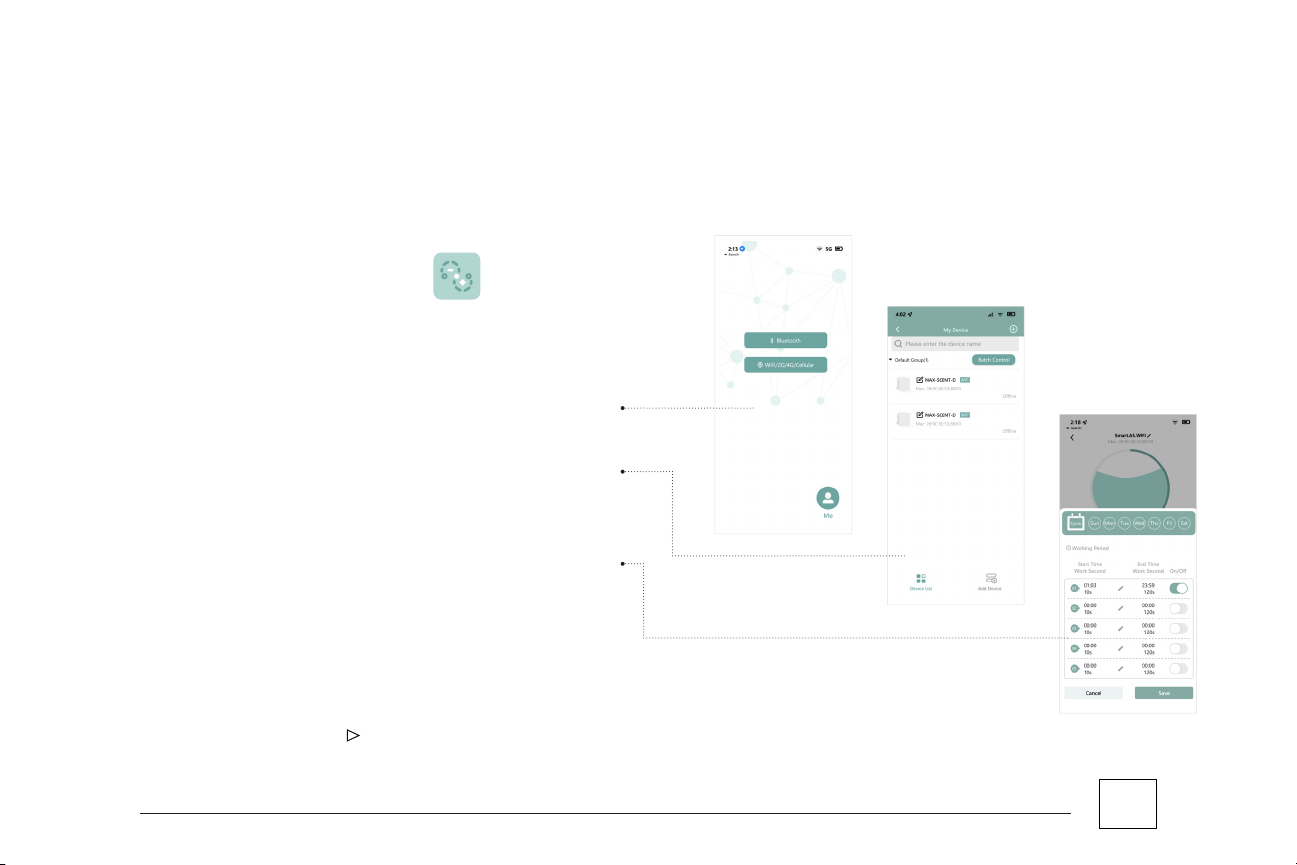
17
Page
Use this procedure if you have an existing account registered in the “Aroma Link” app on your ISK.
If you don’t have an account registered yet, please go to Using Wi-Fi Connection (New registry)
USING WI-FI CONNECTION TO CONTROL COLD-AIR DIFFUSION VIA ISK (EXISTING ACCOUNT)
1. Open Aroma-Link App on your ISK
2. Press the login link below and login to your account.
3.
Turn ON the power button for each diuser located at the
back panel
4.
Press the WIFI/3G/4G/Cellular button to access the dashboard.
5. Select the diuser on the device list.
6.
The diuser is set to run for 10 seconds and pause for 2 minutes
as a default. If you wish to change the diusion setting, select
[Set].
7.
A calendar window will show up. The current day of the week is
highlighted by default. Highlight all the days you wish to operate
with the diusion settings. On the Working Period table, press
the pencil button to set the diusion time.
CONTINUE ON NEXT PAGE
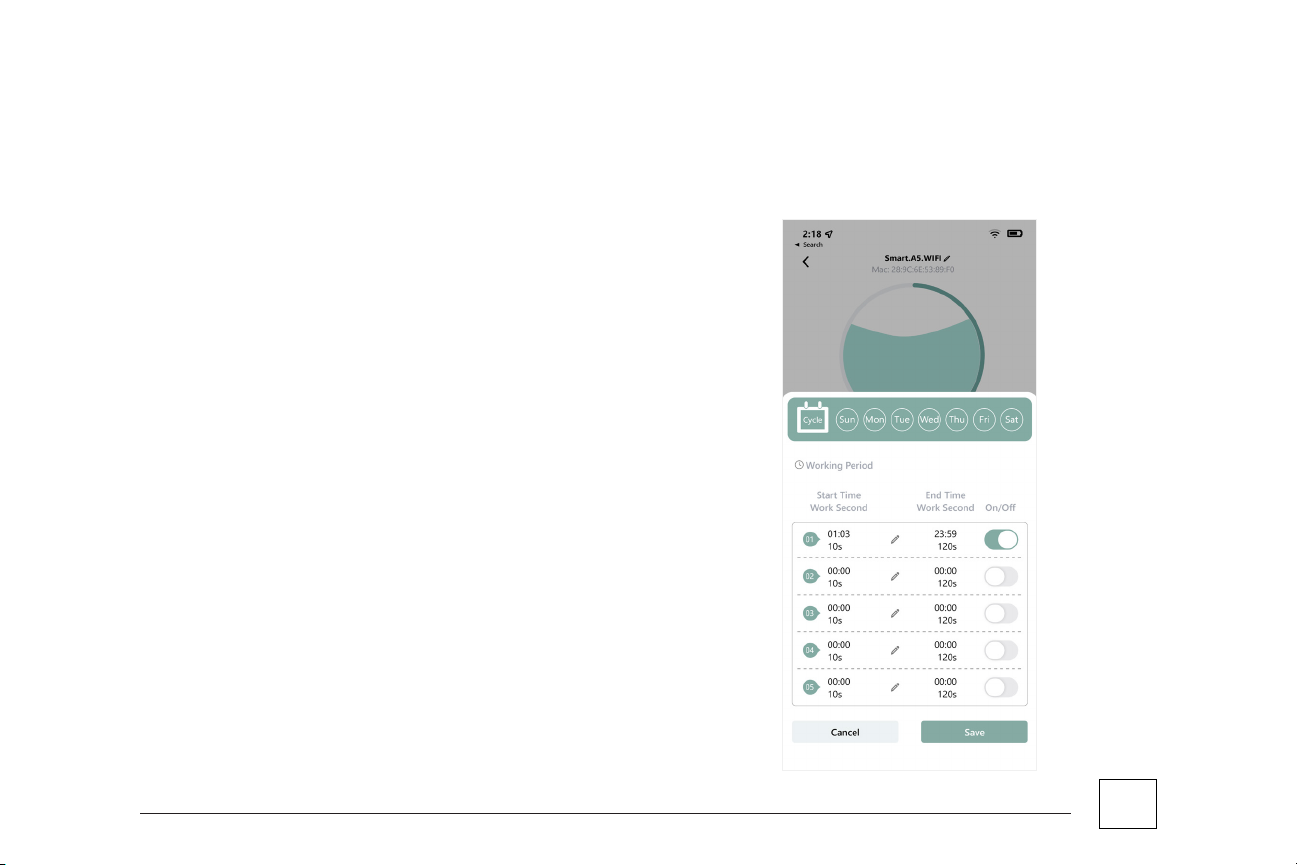
18
Page
Start Time: The time of the day for the cold-air diusion to start.
End Time: The time of the day for the cold-air diusion to end.
Work(s): (Set as seconds per minute) Preferred time for the diuser
to run.
Pause(s): (Set as seconds per minute) Preferred intervals for each
running time.
Recommended Work/Pause:
Work(s): 60 seconds
Pause(s): 120 seconds
8. Select [SAVE] to keep modifications
9. Select [SAVE] to run the new settings.
Use this procedure if you have an existing account registered in the “Aroma Link” app on your ISK. If
you don’t have an account registered yet, please go to Using Wi-Fi Connection (New registry)
USING WI-FI CONNECTION TO CONTROL COLD-AIR DIFFUSION VIA ISK (EXISTING ACCOUNT)
WORKING PERIOD FUNCTIONS:
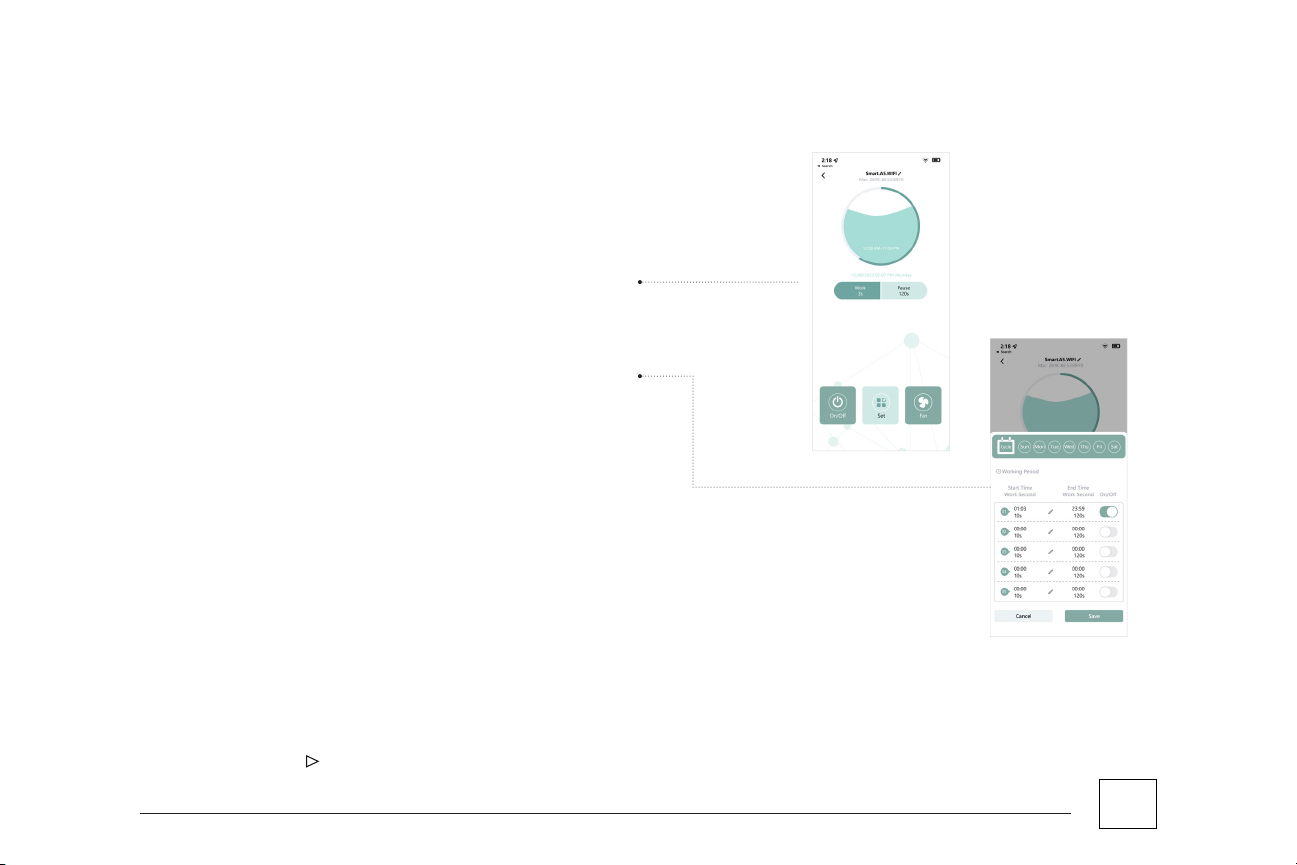
19
Page
CONTROLLING COLD-AIR DIFFUSION (VIA MOBILE DEVICE)
1. Select the diuser you wish to operate.
2.
The diuser is set to run for 10 seconds and pause for 2 minutes
as a default. If you wish to change the diusion setting, select
[SET].
3.
A calendar window will show up. The current day of the week is
highlighted by default. Highlight all the days you wish to operate
with the diusion settings. On the Working Period table, press
the pencil button to set the diusion time.
CONTINUE ON NEXT PAGE
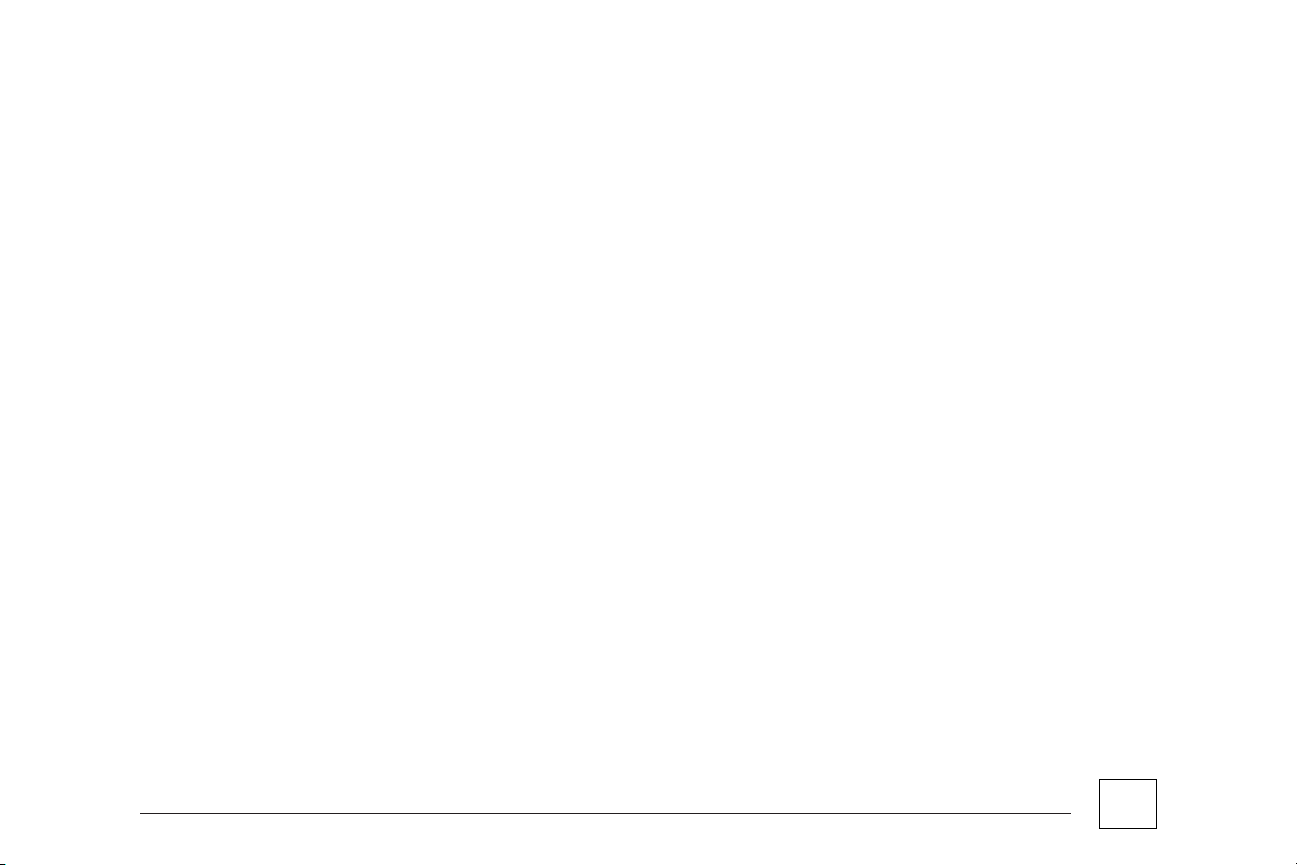
20
Page
If you haven’t registered a new account on ISK, please follow the procedures below:
CONTROLLING COLD-AIR DIFFUSION (VIA MOBILE DEVICE)
Start Time: The time of the day for the cold-air diusion to start.
End Time: The time of the day for the cold-air diusion to end.
Work(s): (Set as seconds per minute) Preferred time for the
diuser to run.
Pause(s): (Set as seconds per minute) Preferred intervals for
each running time.
Recommended Work/Pause:
Work(s): 60 seconds
Pause(s): 120 seconds
4. Select [SAVE] to keep modifications
5. Select [SAVE] to run the new settings.
Your mobile device app is a cloud-based app that lets you
control your Scent Diusion remotely. Just make sure the
following is done:
• ISK is connected to the Internet
• ISK is logged in to the “Aroma-Link” app
• Your mobile device has data or is connected to the internet
• Your mobile device installed the “Aroma-Link” app
•
Your mobile device is logged in with the same credentials used
on the “Aroma-Link” app
Table of contents