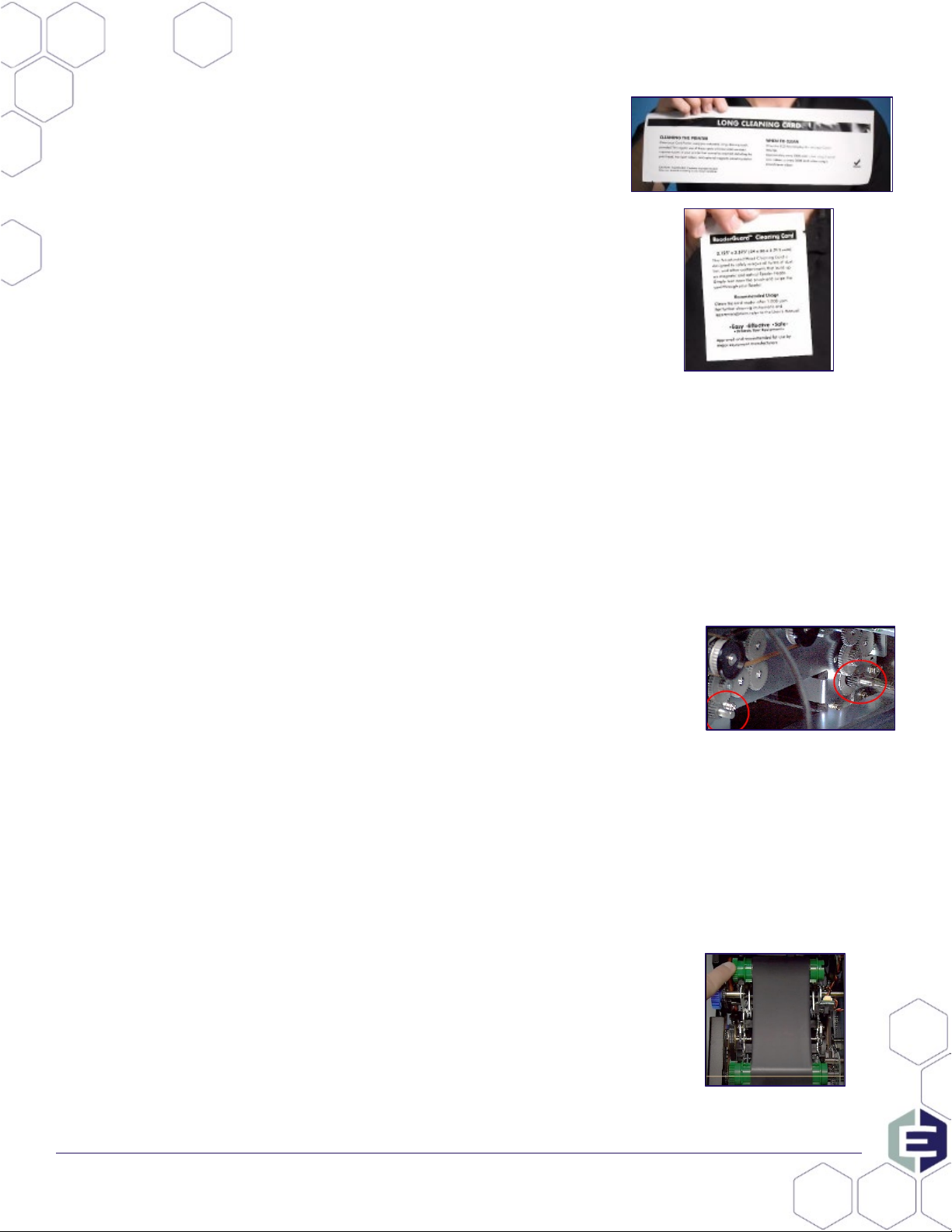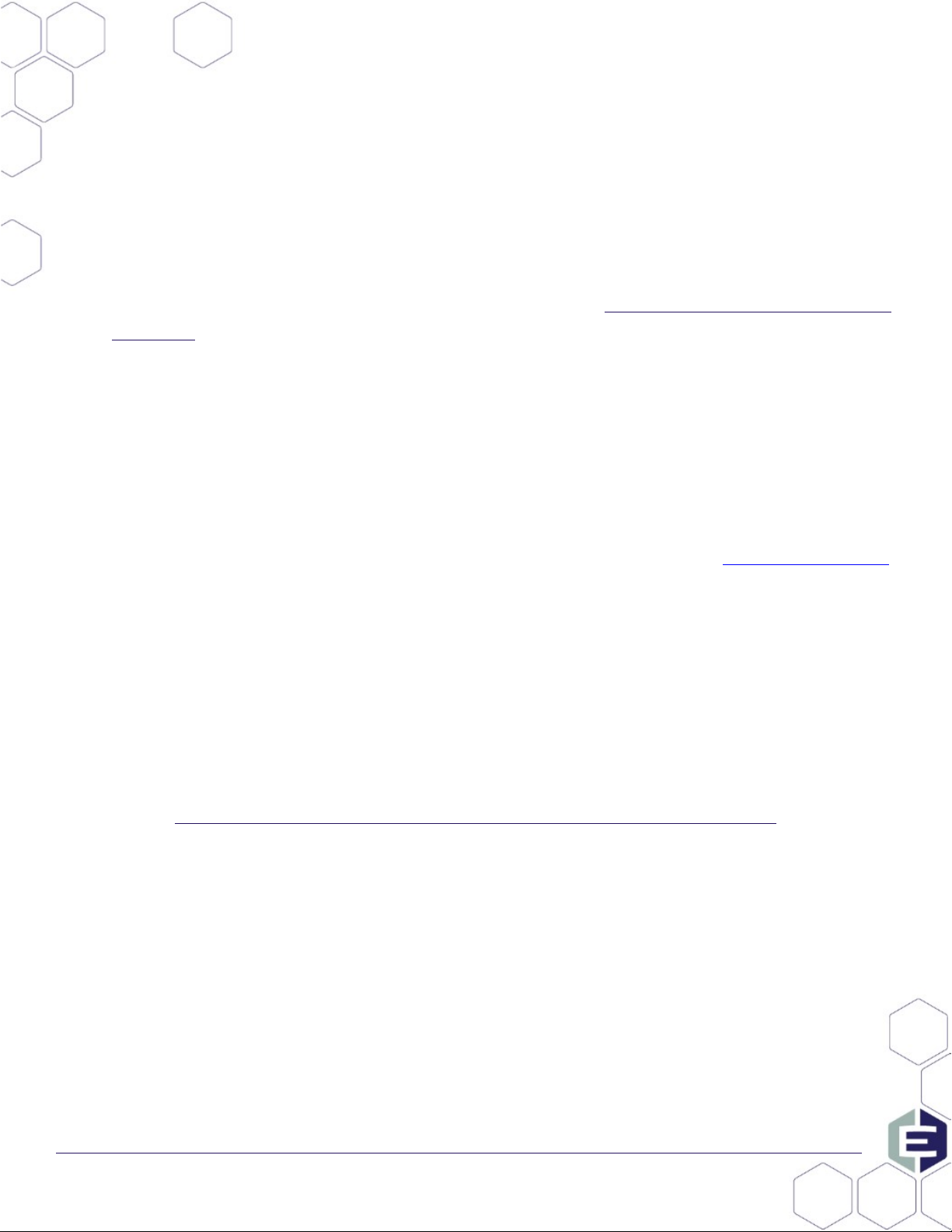Loyalty Enrollment Kiosk
Quick Reference
© 2021 Everi Holdings Inc. or its affiliates (“EVERI”)
This is proprietary and confidential material of EVERI. No part of this material may be disclosed in any manner to another party without the prior written consent of
EVERI.
eSeek M500 Driver’s License Scanner Maintenance - Monthly
1. Open the cabinet, retrieve the keyboard, and close the Enrollment program
2. Cleaning
a. Open the eSeek M500 Cleaning Card and insert into the scanner
with the tab up. The scanner will run through a cleaning cycle. Repeat
this process twice, once on each side of the cleaning card.
b. Discard the cleaning card once complete.
3. Calibration
a. Insert the Calibration Card into the scanner with the arrow facing outward. The
card will automatically feed in and out of the scanner during the process.
b. Once complete, perform a test enroll/reprint to confirm images are clear and
streak free.
i. If images appear dirty, proceed to internal mirror cleaning.
4. Internal Mirror Cleaning
a. Open eSeek M500 side door and insert the Air Divider by positioning it under
the top grey spring-loaded line.
b. Align the Air Divider with the scanner’s side wall and push the Air Divider in
until it snaps into place.
c. Using canned air with a nozzle, blow a few short bursts of compressed air into
the scanner opening.
d. Remove the Air Divider and close the eSeek M500 side door.
5. Reopen the Enrollment program, place the keyboard back inside, securely close and lock the cabinet.
Printer Head and Sensor Cleaning - Monthly
1. Open the cabinet, retrieve the keyboard, and close the Enrollment program
2. Open an Alcohol Swab package and gently press the tip of the alcohol swab
against the thermal print head and 3 path sensors.
a. Only clean the portion located below the two marked lines.
b. DO NOT touch the thermal print heads with your hands.
3. Allow the alcohol to fully evaporate before continuing printer use.
4. Reopen the Enrollment program, place the keyboard back inside, securely
close and lock the cabinet.
Touchscreen Calibration/Linearization - Monthly
1. Open the cabinet, retrieve the keyboard, and close the Enrollment program
2. Double tap/click the Calibration icon on the desktop