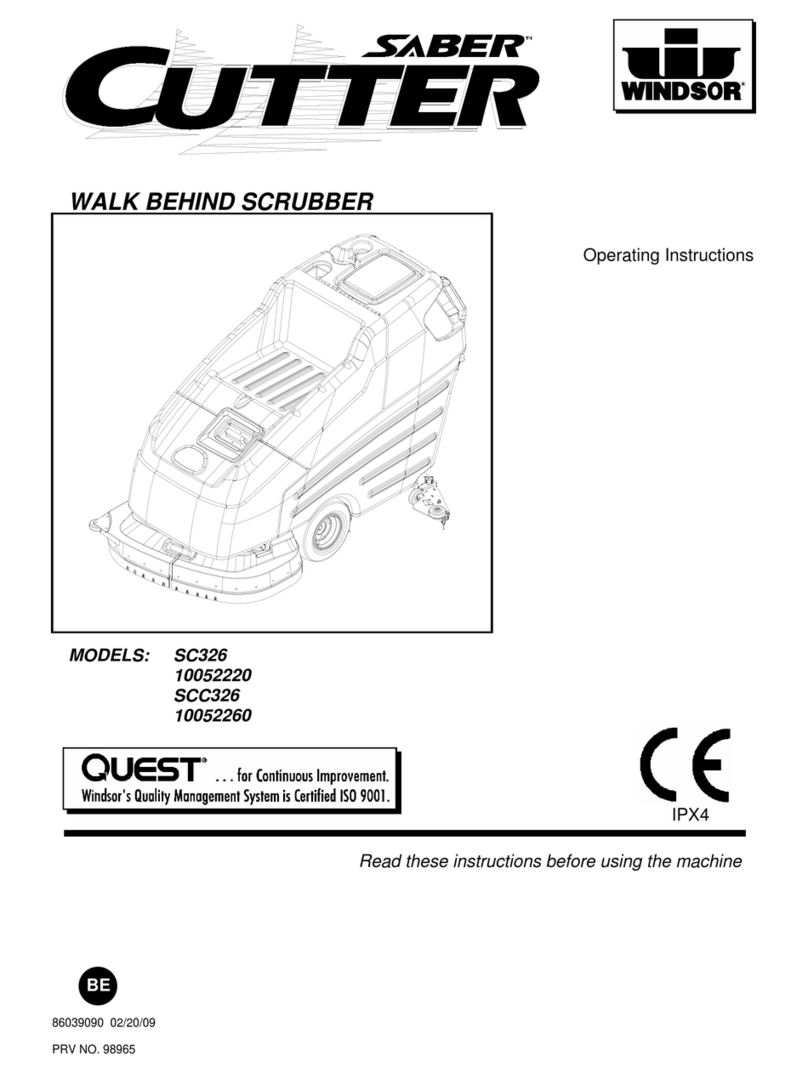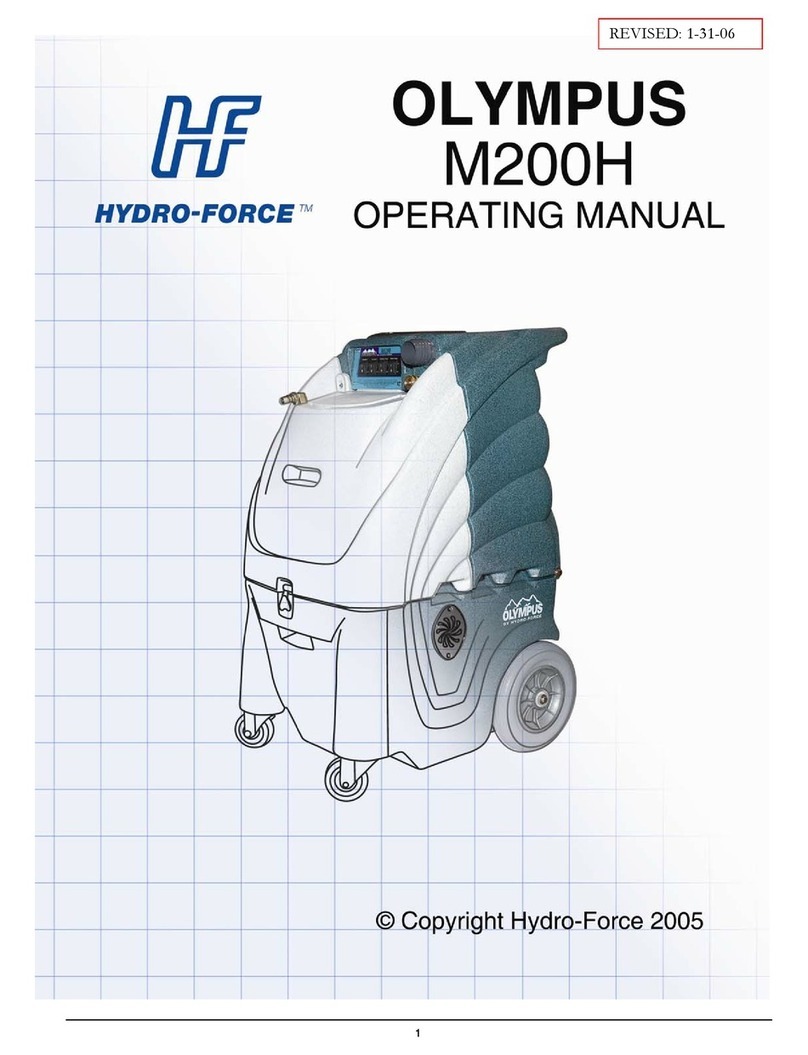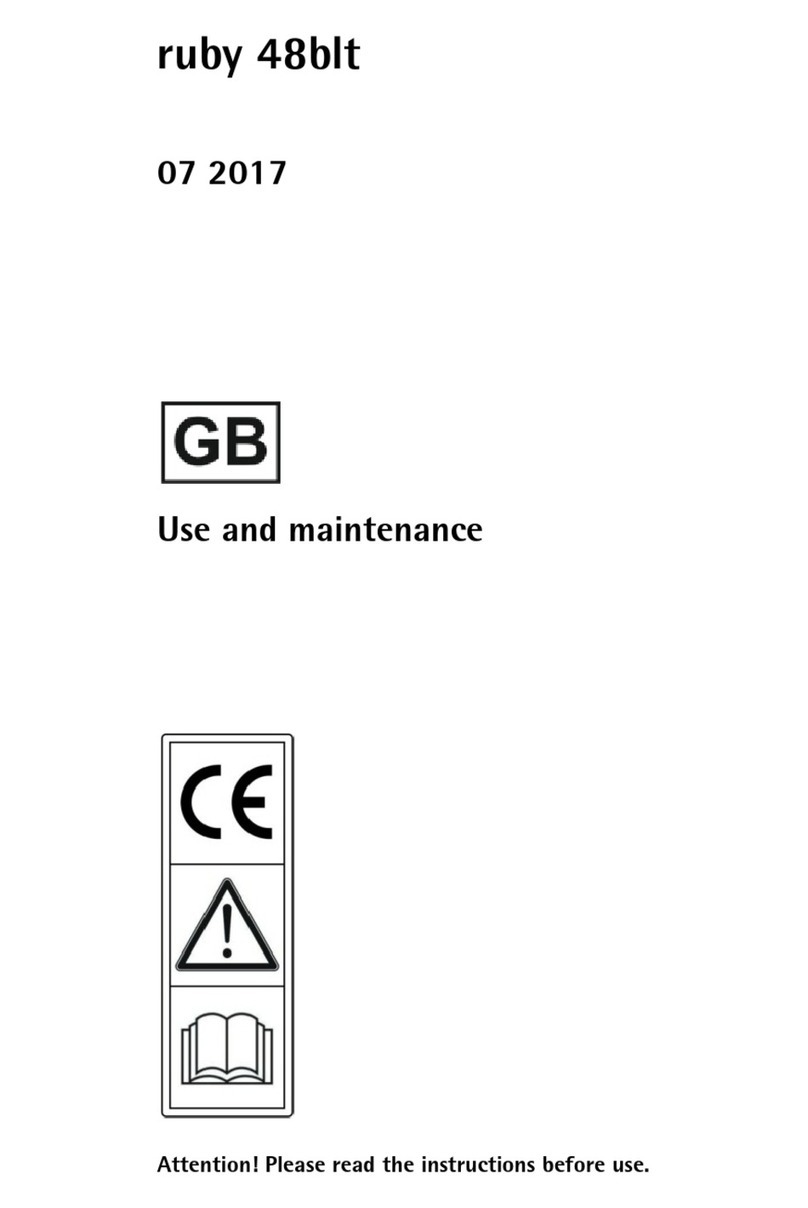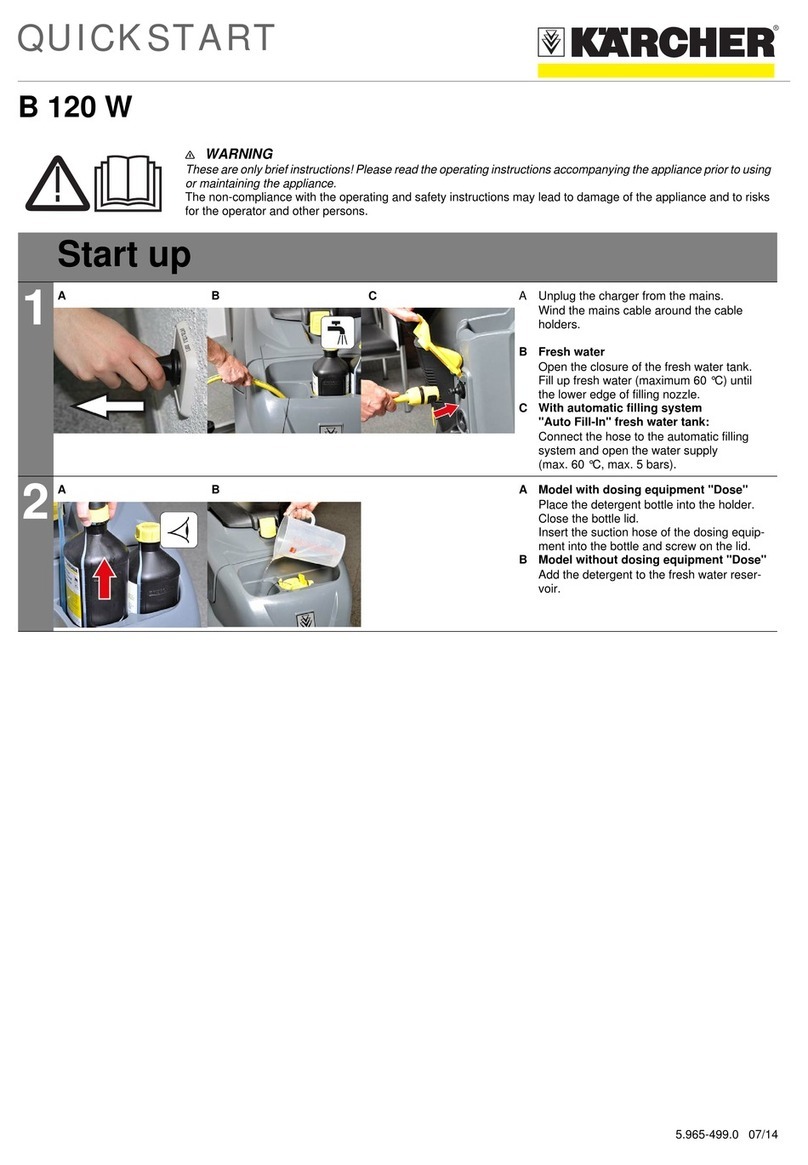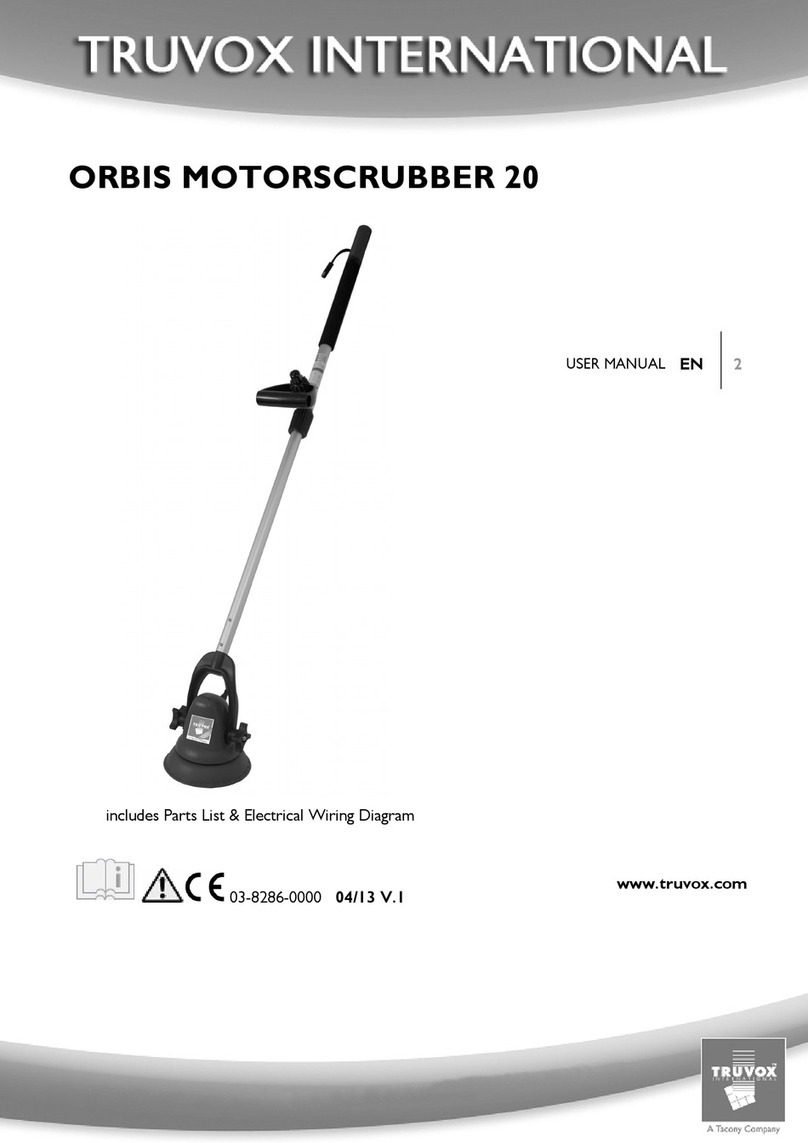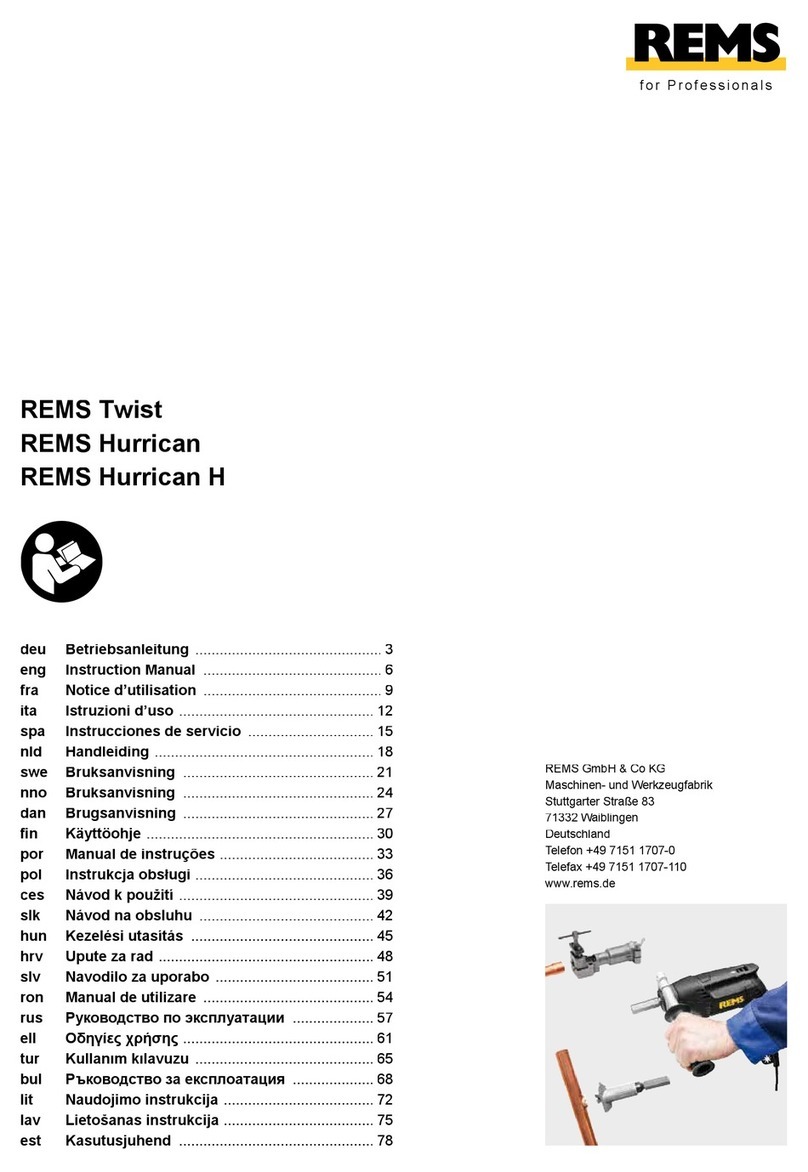Section 1: Warnings ⚠
The complete contents of this manual must be reviewed to ensure that the product is used safely. When
integrating the EXTRACTION FINDER, the total extraction system design must be considered to ensure safe,
trouble-free performance. Function, material compatibility, adequate ratings, proper installation,
operation, and maintenance are the responsibilities of the system designer and user. Below are Arometrix’s
warnings about safe operating conditions for the EXTRACTION FINDER:
1. Ensure the system and installation conform to all applicable laws and ordinances, including Fire
Marshall code certifications.
2. Ensure all supporting electronics are installed in a compliant matter.
3. Ensure all connections are properly installed and specifications are appropriate.
4. If you have any indications of malfunction, return to the manufacturer immediately by emailing
5. Tampering with this equipment is prohibited, and will result in a void of warranty.
6. Never look directly into the light source.
7. MISUSE MAY CAUSE SEVERE INJURY OR DEATH. Proper care should be taken when setting up and
operating this equipment.
Section 2: Overview
What the EXTRACTION FINDER is:
The EXTRACTION FINDER is Arometrix’s real-time molecular monitoring system for botanical extraction.
The technology used induced fluorescence to detect the presence and track the levels of molecules, such
as Cannabinoids, Chlorophyll, and Lipids in-line. This helps operators optimize extraction process efficiency.
What the EXTRACTION FINDER is not:
The EXTRACTION FINDER is not a quantitative measure. It provides qualitative process information that
directly tracks the relative concentration of Cannabinoids. It is Arometrix’s goal to amass enough spectral
data from the EXTRACTION FINDER to eventually be able to determine quantitative purity in the future.
The EXTRACTION FINDER cannot replace good laboratory practice and experience. The EXTRACTION
FINDER’s data, in combination with good lab practice, will help technicians further perfect their craft.
Section 3: Fundamentals
The Arometrix EXTRACTION FINDER is composed of three key components: the Digital Display and the
Ultra-Sensitive Sensor, which is housed inside of the Sensor Housing (aka Extraction Adapter).
Arometrix Digital Display:The display contains the “brains” of the system. This 7 inch LCD TFT display
consists of a compute module that creates a visualization for the user where both flow and relative
potency are deduced. The display has a pole-mounting bracket installed in the back of it so it can easily be
mounted to a lab pole. It also includes an extended 30’ sensor cable and 10’ power supply extension to
move the display outside of the C1D1/C1D2 environment. Note: This unit is intended for laboratory use.
Care should be taken not to spill anything on it, as it is not waterproof.
Arometrix, Inc. brains@arometrix.com arometrix.com/resources