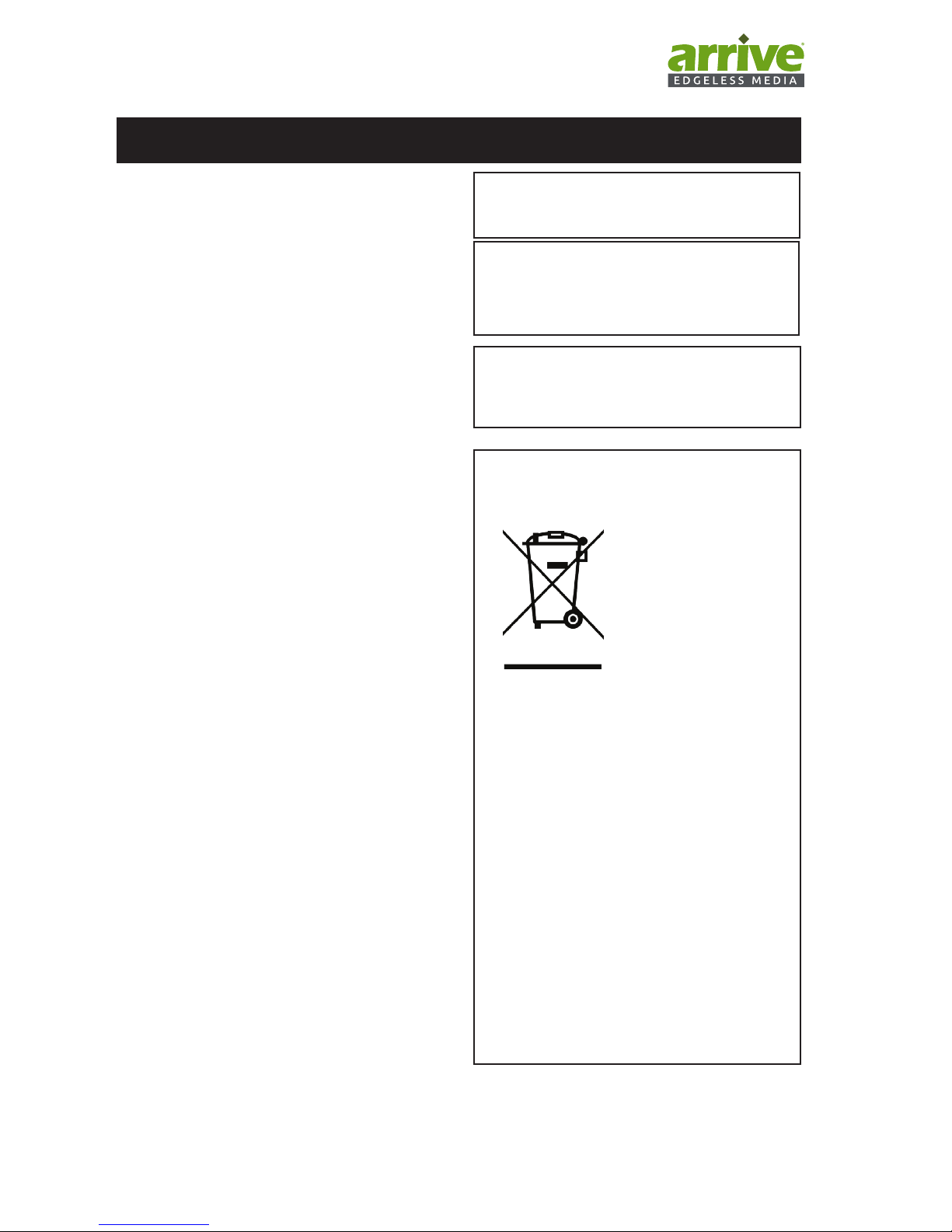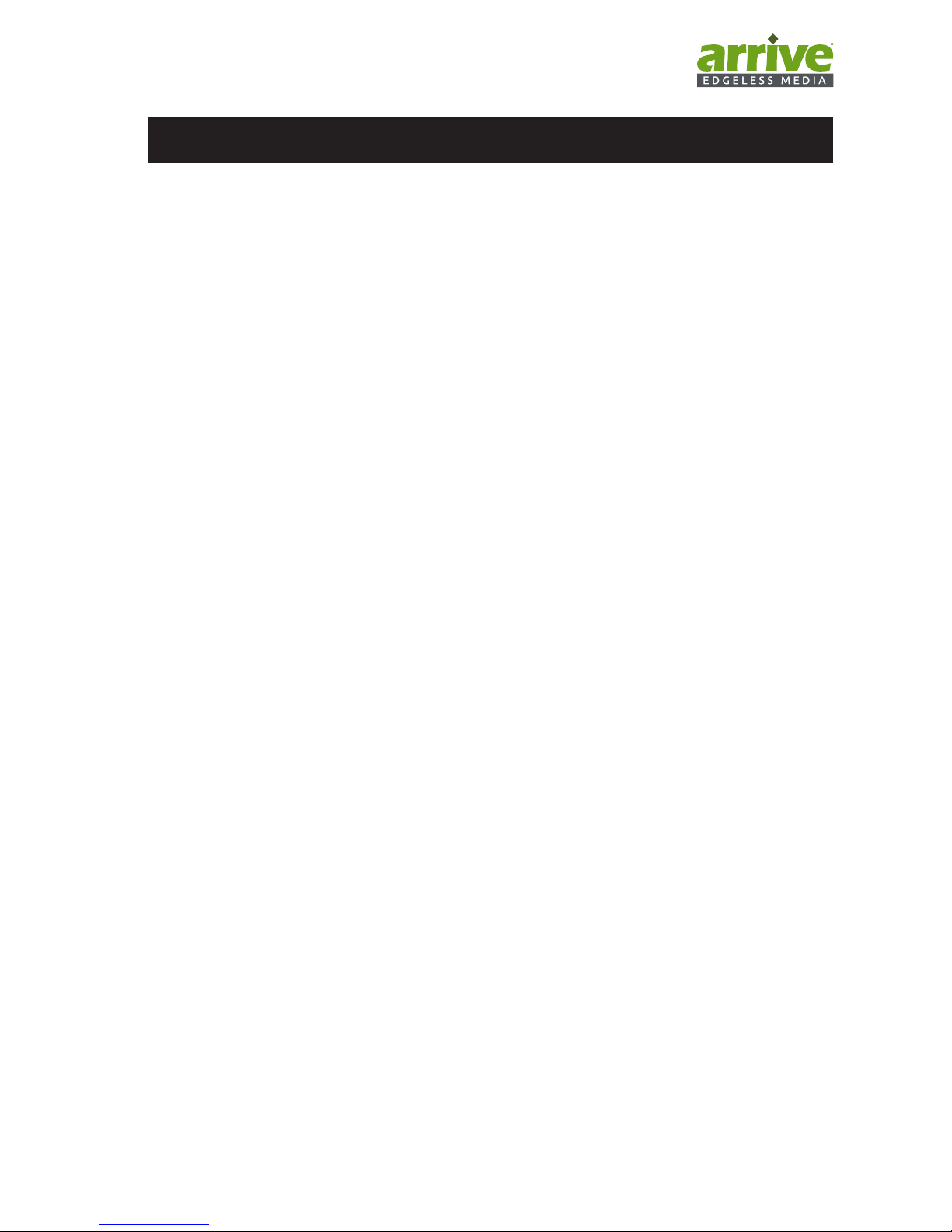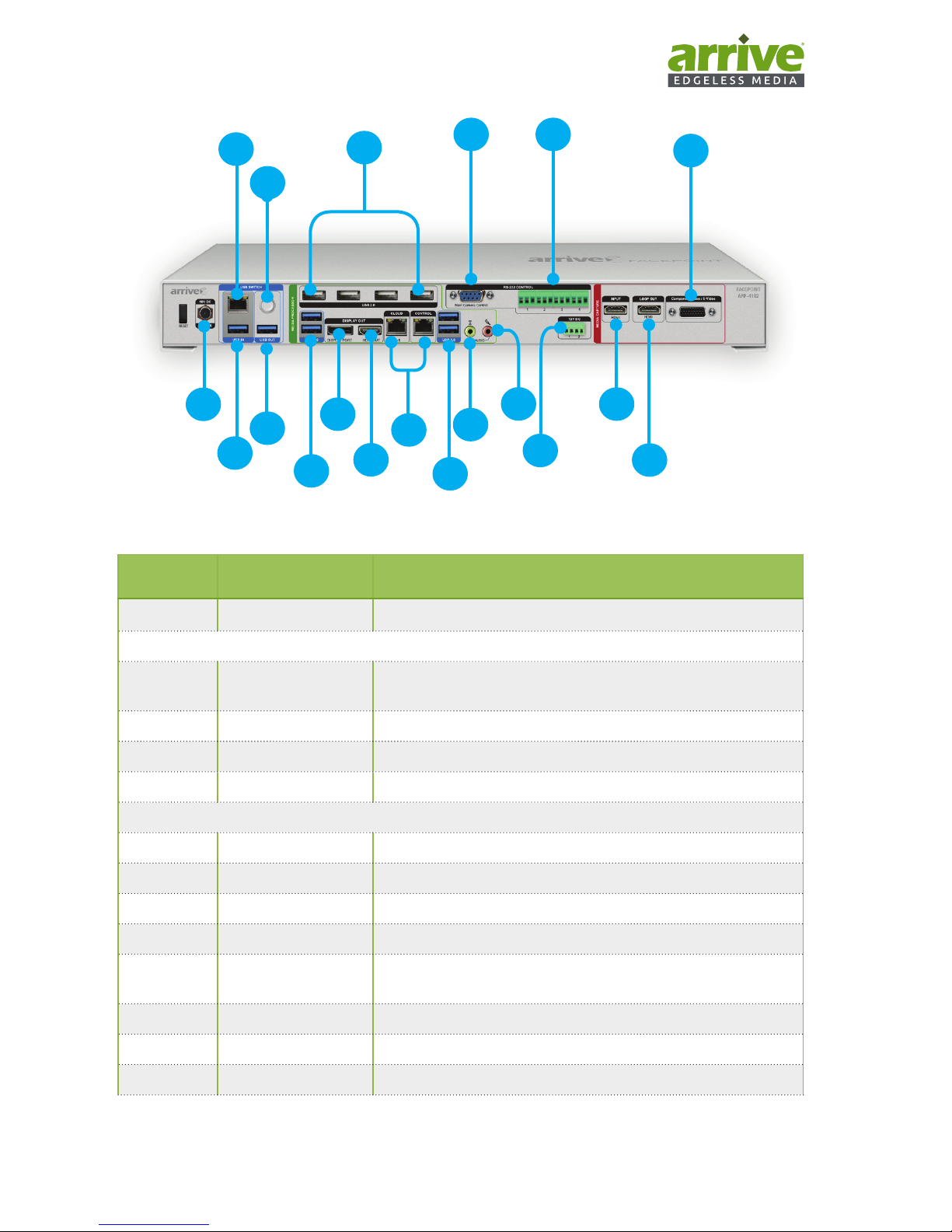CAUTION
RISK OF ELECTRIC
SHOCK
DO NOT OPEN
CAUTION: TO REDUCE THE RISK OF
ELECTRIC SHOCK, DO NOT REMOVE
COVER (OR BACK). NO USER-
SERVICEABLE PARTS INSIDE. REFER
SERVICING TO QUALIFIED PERSONNEL
Explanation of Graphical Symbols
This graphic symbol is intended to alert you
to the presence of uninsulated “dangerous
voltage” within the product’s enclosure that
a risk of electric shock to persons
This graphic symbol is intended to alert you
the presence of important operating and
maintenance accompanying the appliance.
1. Read Instructions- All the safety and operating
instructions should be read before you operate the
product.
2. Retain Instruction-The safety and operating
instructions should retained for future reference.
3. Heed Warnings- All warnings on the product and in
the operating instructions should be adhered to.
4. Follow Instructions- All operating and use
instructions should be followed.
5. Cleaning- Unplug this product from the PC and/or
power socket h before cleaning. Do not use liquid
cleaners or aerosol cleaners.
6. Attachments- Do not use attachments not
recommended by the product manufacturer as they
can cause hazards.
7. Water and Moisture- Do not use this product near
water- near a bath tub, wash bowl, kitchen sink, or
laundry tub; in a wet basement; or near a swimming
pool; and the like.
8. Accessories- Do not place this product on an unstable
cart, stand, tripod, bracket or table. The product
may fall, causing serious injury to a child or adult,
and serious damage to the product. Use only with a
cart, stand, tripod bracket, or table recommended
by the manufacturer or sold with the product.
Any mounting of the product should follow the
manufacturer’s instructions, and should use a
mounting accessory recommended by manufacturer.
9. A product and cart combination should be moved
with care. Quick stops, excessive force, and
uneven surfaces may cause the product and cart
combination to overturn.
10. Power Sources- This product should be operated
only from the type of power source indicated on
the mark.
11. Cable Protection- All connected cables should be
routed so that they are not likely to be walked
on or pinched by items placed upon or against
them, paying particular attention to cords at plugs,
convenience receptacles, and the point where they
exit from the product.
12. Lightning- For added protection for this product
during a lightning storm, or when it is left
unattended and unused for long periods of time,
unplug it from the PC and/or from the power socket.
This will prevent damage to the product due to
lightning.
13. Object and liquid entry- Never push objects of any
kind into this product through openings as they may
touch dangerous voltage points or short-out parts
liquid of any kind on the product.
14. Servicing- Do not attempt to service this product
yourself as opening or removing covers may expose
you to dangerous voltage or other hazards. Refer all
15. Damage Requiring Service- Unplug this product from
the PC and/or power socket and refer servicing to
conditions :
a) When the connecting cable is damaged,
b) If liquid has been spilled, or objects have fallen
into the products,
c) If the product has been exposed to the rain and
water,
d) If the product does not operate normally by
following the operating instructions. Adjust only
those controls that are covered by the operating
instructions as an improper adjustment of the
controls may result in damage and will often
to restore the product to its normal operation,
e) If the product has been dropped or damaged in
any way, and
f) When the product exhibits a distinct change in
performances- this indicates a need of service.
16. Replacement Parts- When replacement parts are
required, be sure the service technician has used
have the same characteristics as the original part.
shock, or other hazards.
17. Safety Check- Upon completion of any service or
repair to this product, ask the service technician to
perform safety checks to determine that the product
is in proper operating condition.
18. Heat- The product should be situated away from
heat sources such radiators, heat registers, stoves,
heat.
IMPORTANT SAFETY INSTRUCTIONS