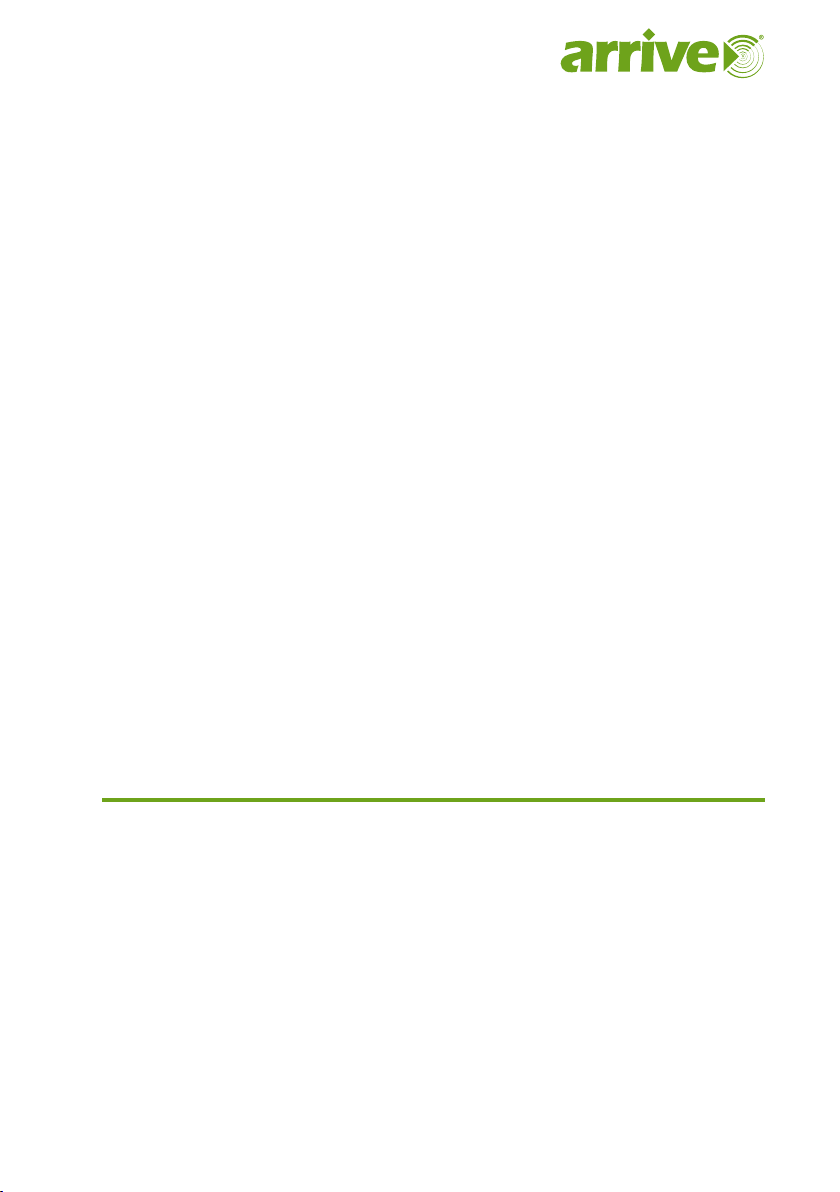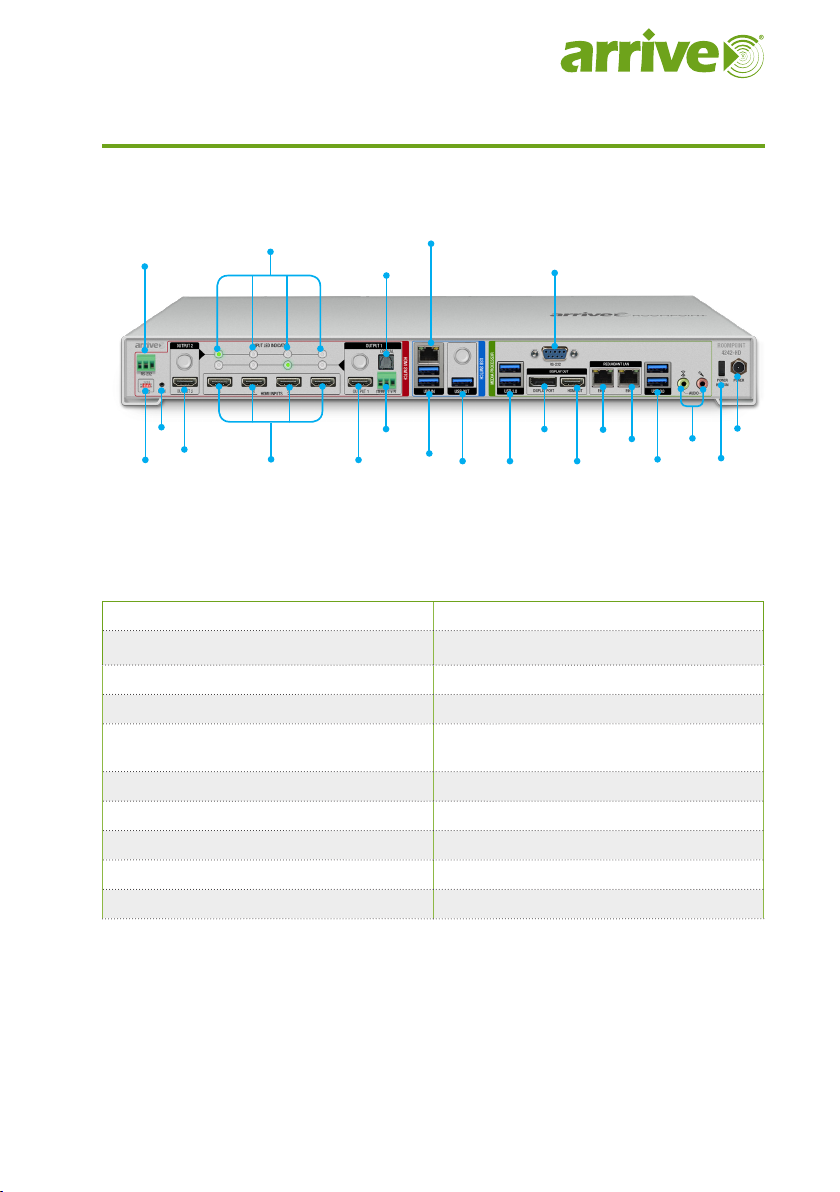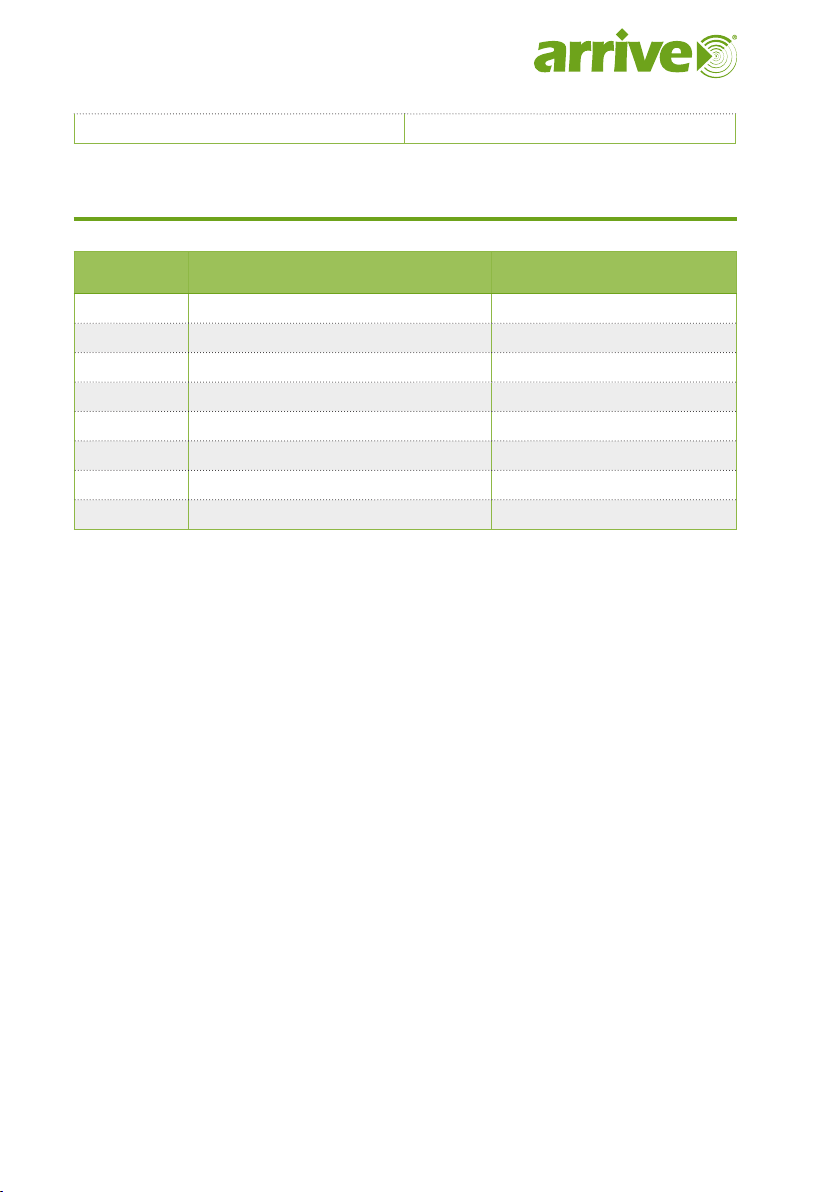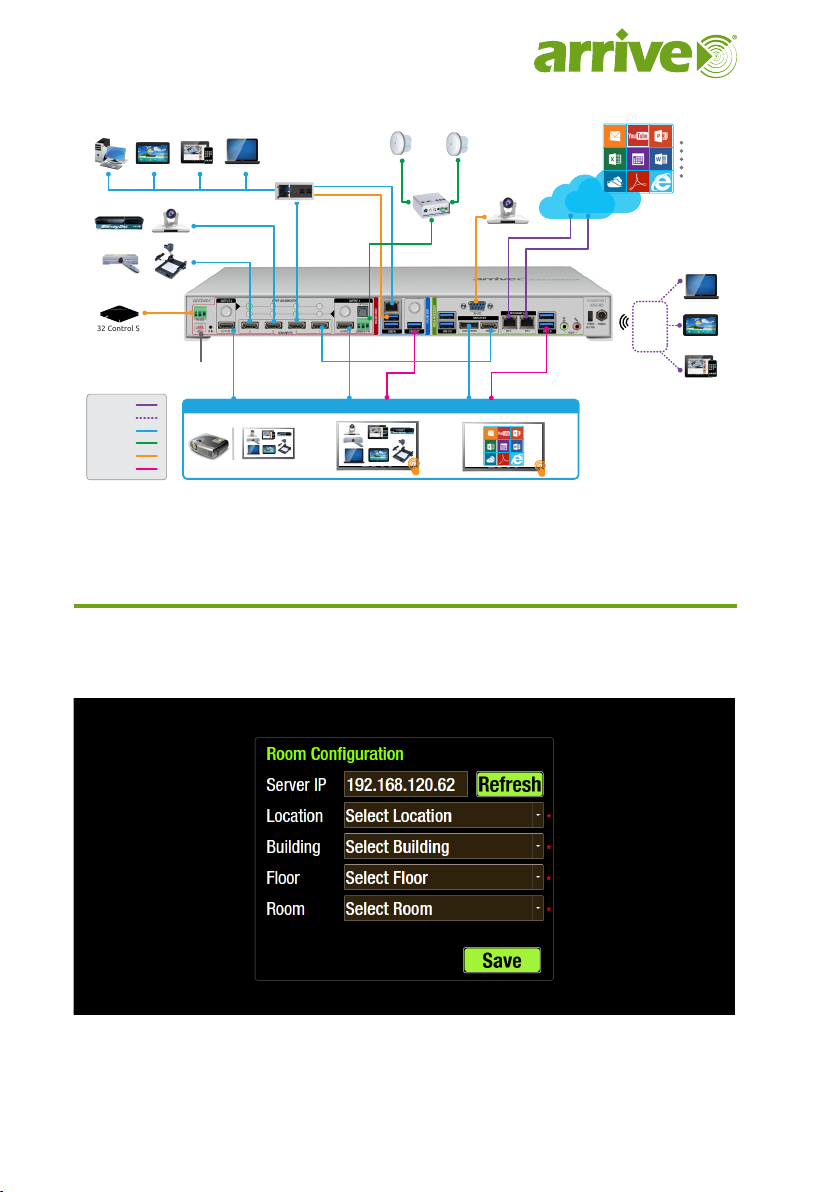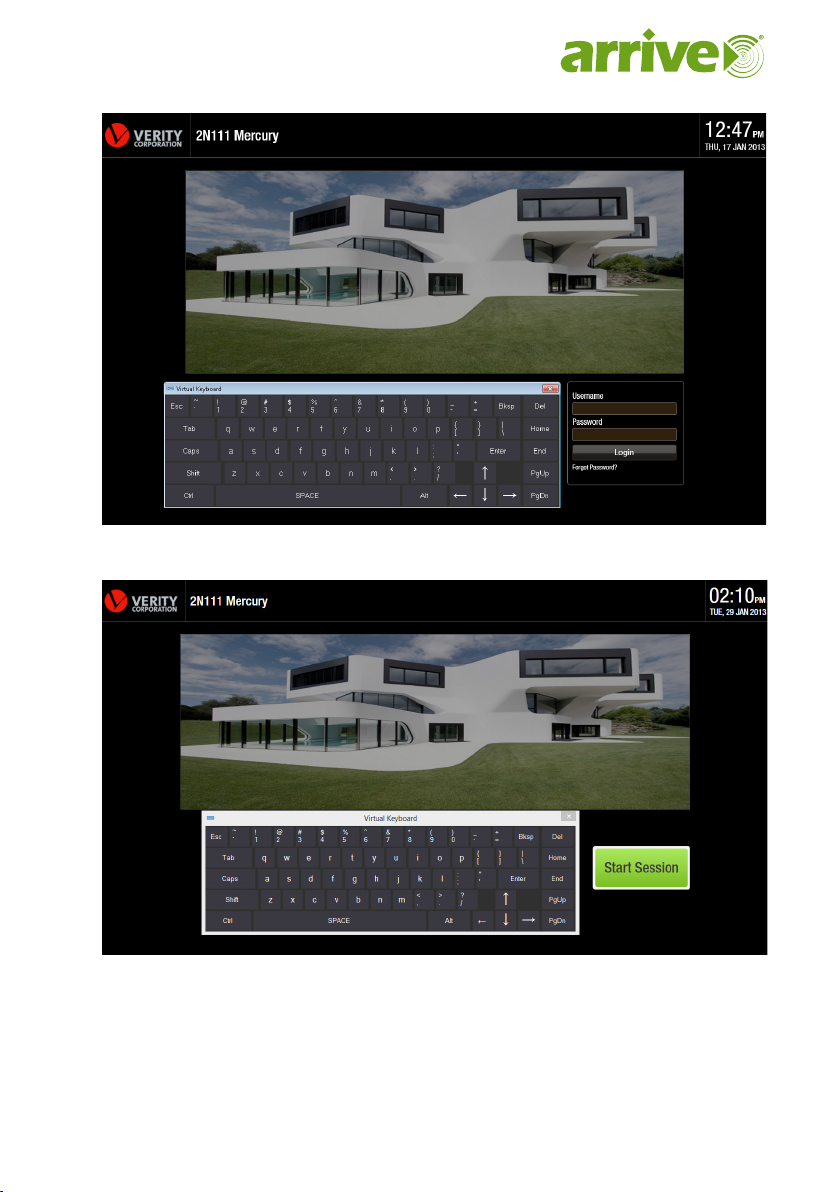3
Copyright © 2013 Arrive Systems, Inc. All rights reserved.
Copyright Notice and Trademarks
This product incorporates copyright protection technology and other intellectual property
rights owned by Arrive®. Use of this copyright protection technology must be authorized by
Arrive®, and is intended for limited viewing uses only unless otherwise authorized by Arrive®.
Reverse engineering or disassembly is prohibited.
No part of this document may be reproduced or transmitted in any form, or by any means
without the prior written permission of Arrive®. Arrive® reserves the rights to modify its
products, including their characteristics, specications, accessories and any other information
stated herein without notice. The ocial printout of any information shall prevail should
there be any discrepancy between the information contained herein and the information
contained in that printout. This product and related documentation are proprietary to
Arrive® - By Arrive Systems, Inc. All trademarks belong to their respective holders.
Copyright © 2013 Arrive Systems, Inc. All rights reserved.