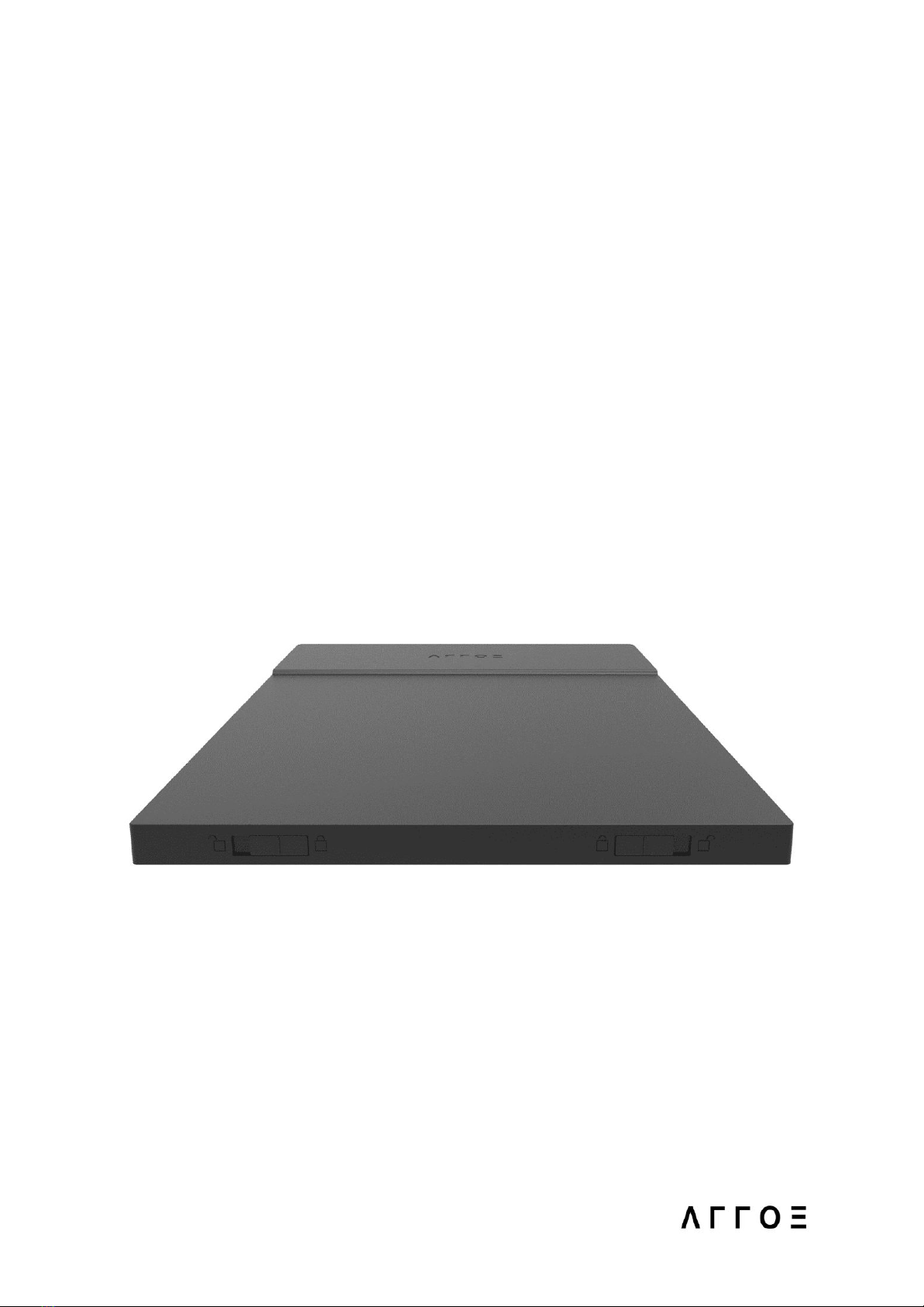The LAER PCBA communicates with the cartridge BMS to confirm the authenticity
of the cartridge, along with the batteries other properties such as state of charge,
battery capacity, temperature, voltage, current and impedance. The advanced
BMS allows LAER to calculate the number of charge/discharge cycles experienced
by each individual battery, battery health and the degree of aging over time. This
information is collected and stored on our database along with the user’s
charging profile and habits. This information gives ARROE a way to greatly improve
the user’s charging experience by keeping us informed of individual battery usage
and performance.
The top end of the cartridge displays a battery connector pin system while the
bottom end of the cartridge displays 2 keepers (open/close mechanism). This is
accompanied by a centre cartridge pull recess for easy removal. Every cartridge
also possesses a visual display system which can communicate the Battery State
of Charge (%) when the battery cartridge is ejected from LAER. This system utilises
4 white LEDs (1 LED on (0-25%), 2 LEDs on (26-50%), 3 LEDs on (51-75%), 4 LEDs on
(76-100%)). The LEDs are activated via a small mechanical button positioned on the
battery cartridge and can be activated when the cartridge is not inserted into
LAER.
SAFETY
The safety of the user is essential. The BMS possesses cell balancing during
charge/discharge, overvoltage protection, overcurrent protection, over discharge
protection, high temperature protection and low temperature protection, among
many others.
The cartridge also contains two stainless steel (SUS304) metal plates which are
secured to the internal casing wall of all battery cartridges. The plates cover the
battery pack inside to prevent perforation and other methods of damage,
therefore dimensions are approx. 180×158 mm (or have a slightly larger surface
8