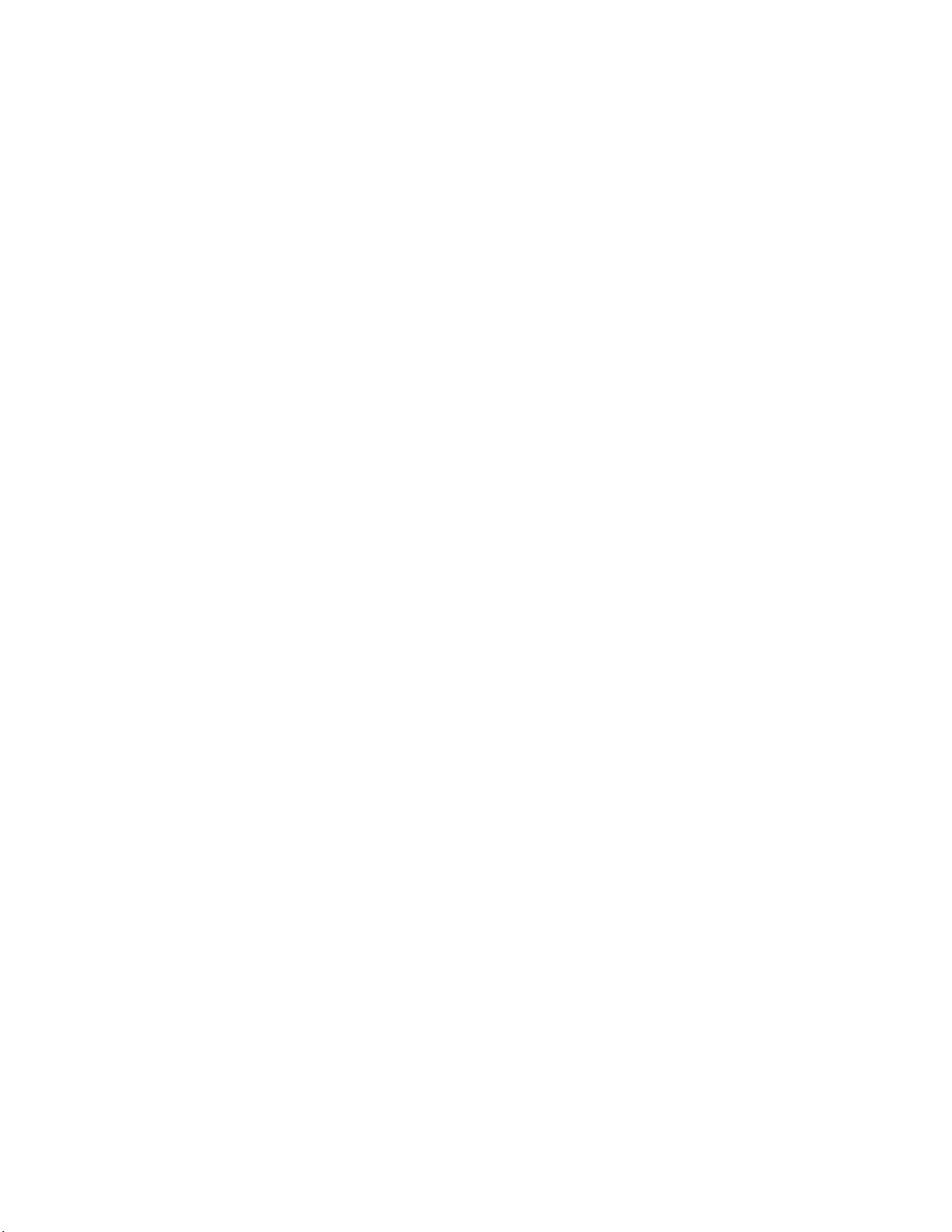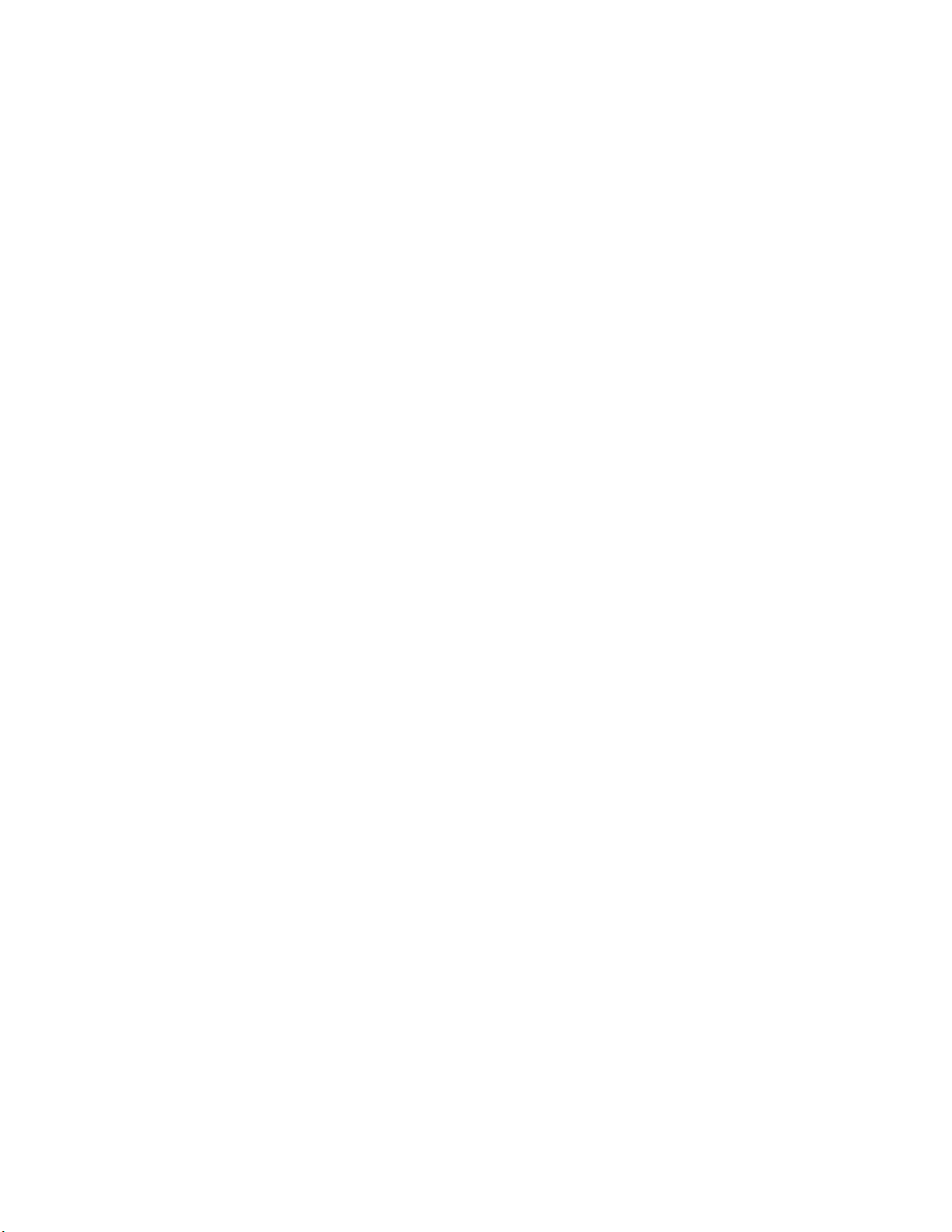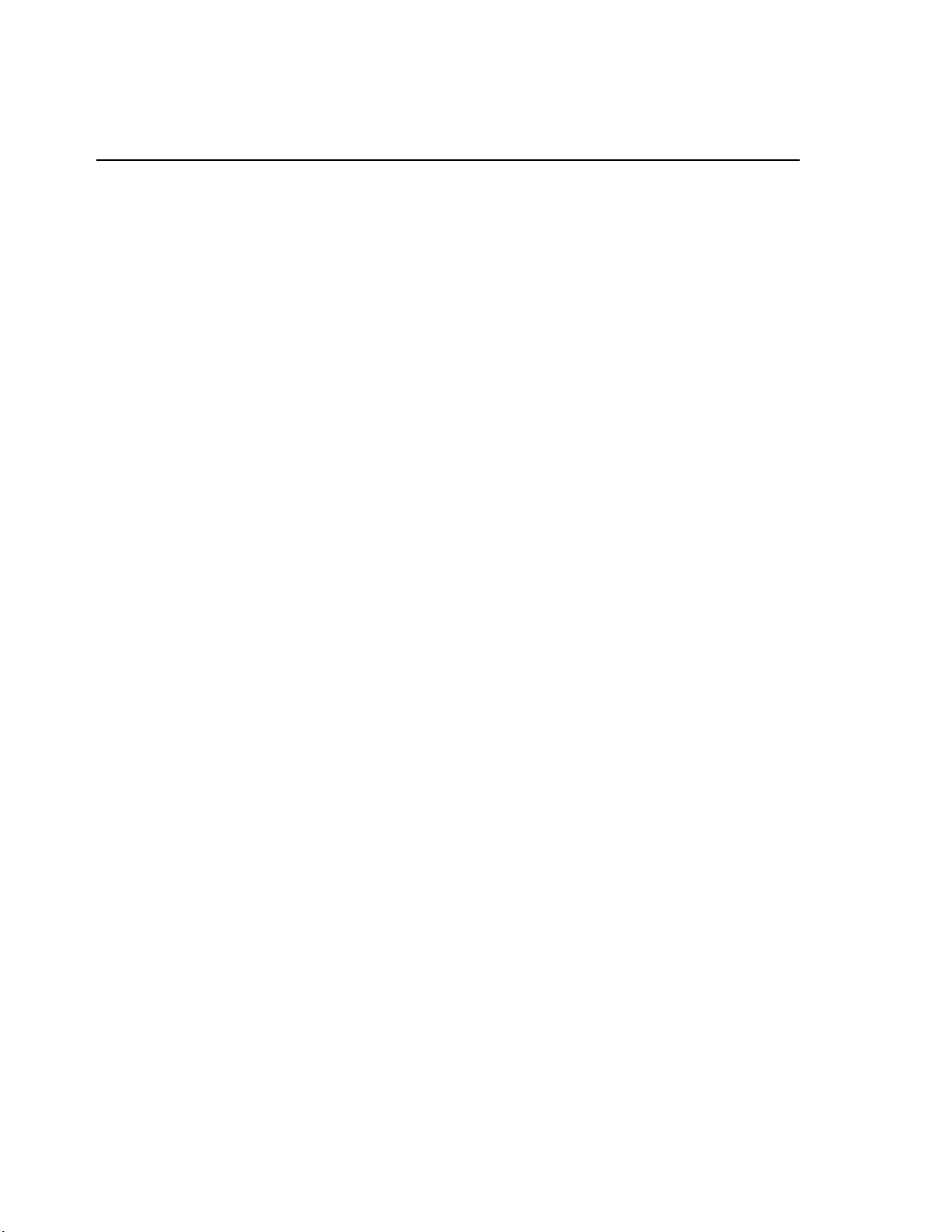4
3.4.4. Setting and checking the input connections .................................................. 22
3.4.5. Running LEARN and IMPROVE........................................................................ 23
3.4.5.1. LEARN.......................................................................................................... 23
3.4.5.2. IMPROVE..................................................................................................... 23
3.4.5.3. Iteration cycle time..................................................................................... 24
3.4.5.4. Alarms during the IMPROVE mode............................................................. 25
3.4.5.5. Using an inverter drive................................................................................ 25
3.4.6. Running RESUME and UPDATE....................................................................... 26
3.4.6.1. Canceling running ....................................................................................... 26
3.4.7. Advanced use.................................................................................................. 26
3.4.7.1. Monitoring motor and line parameters...................................................... 28
4. Equipment Faults, Diagnosis and Reporting.......................................... 29
4.1. Equipment Faults and their diagnoses using AMT Toolkit ..................................... 29
4.2. Reporting ................................................................................................................ 30
4.3. Advance Use; Power Spectral Density.................................................................... 37
4.4. Advance Use; Waveform ........................................................................................ 38
5. Troubleshooting ................................................................................... 39
5.1. Introduction ............................................................................................................ 39
5.2. Use of the AMU Config utility................................................................................. 39
5.2.1. Fault Diagnosis................................................................................................ 39
5.3. Servicing.................................................................................................................. 41
5.4. Cleaning .................................................................................................................. 41
6. AES for AMT Software .......................................................................... 42
6.1. Company and Motors ............................................................................................. 42
6.1.1. Company Information..................................................................................... 42
6.1.2. Motors............................................................................................................. 42
6.2. Reports.................................................................................................................... 43
6.2.1. Report Assignment and Viewing..................................................................... 43
6.2.2. PSD.................................................................................................................. 46
6.2.3. Waveform ....................................................................................................... 47
6.2.4. New Report from DB....................................................................................... 48
6.3. Settings ................................................................................................................... 48
6.3.1. License............................................................................................................. 48
7. Appendices........................................................................................... 50
7.1. Appendix 1: AMU Error, alarm and warning conditions ........................................ 50
7.1.1. Error Conditions.............................................................................................. 50