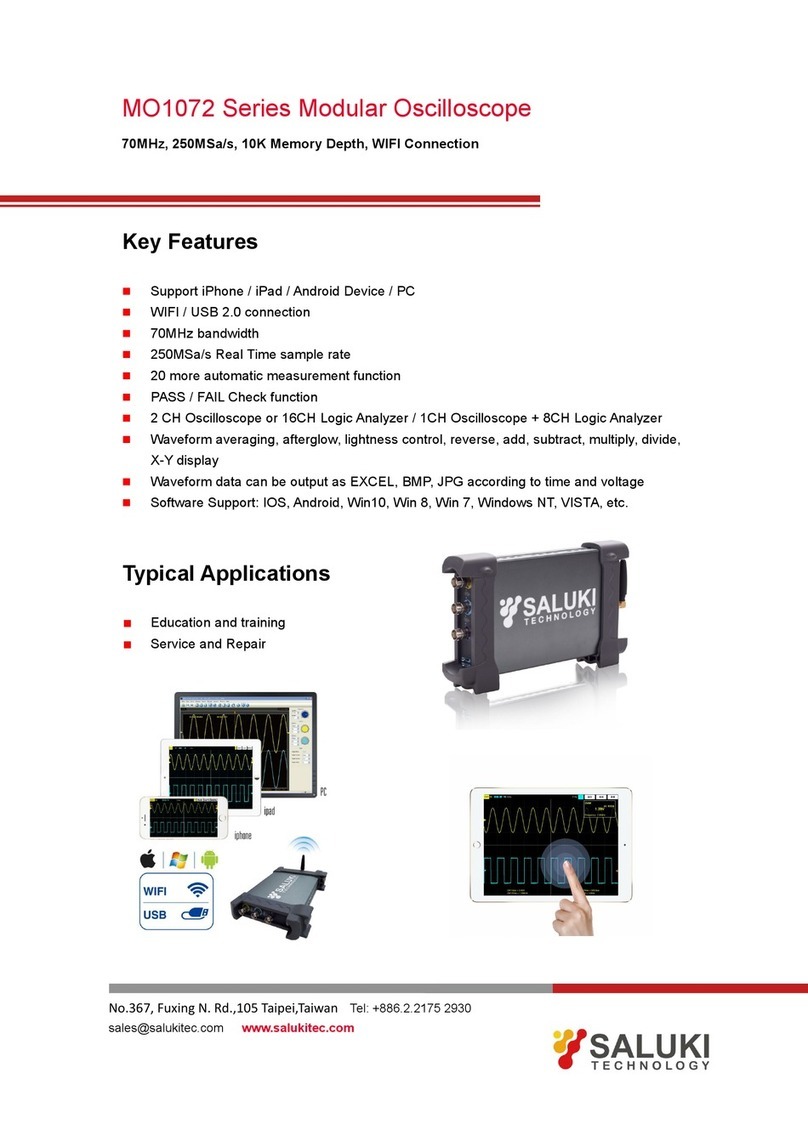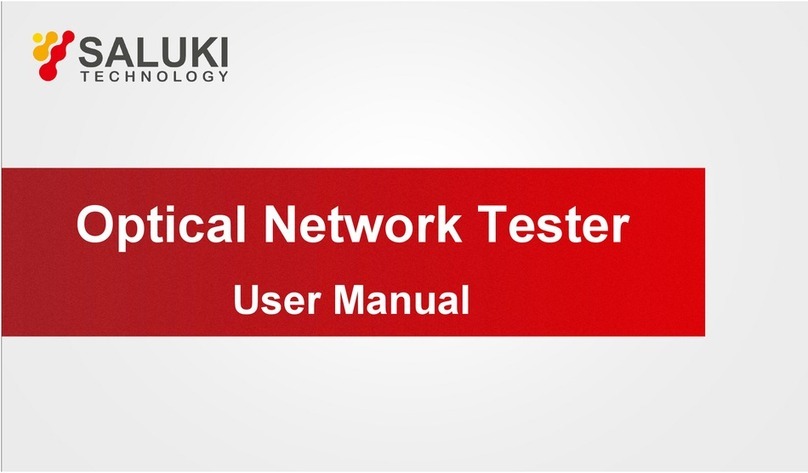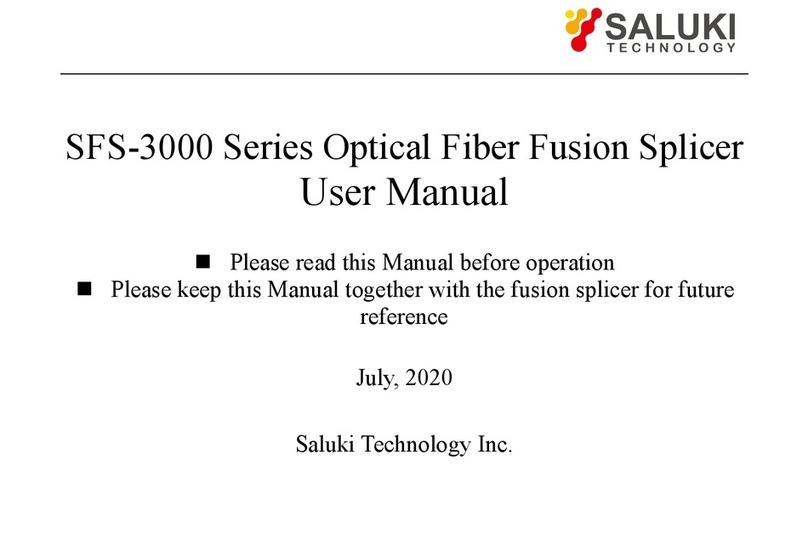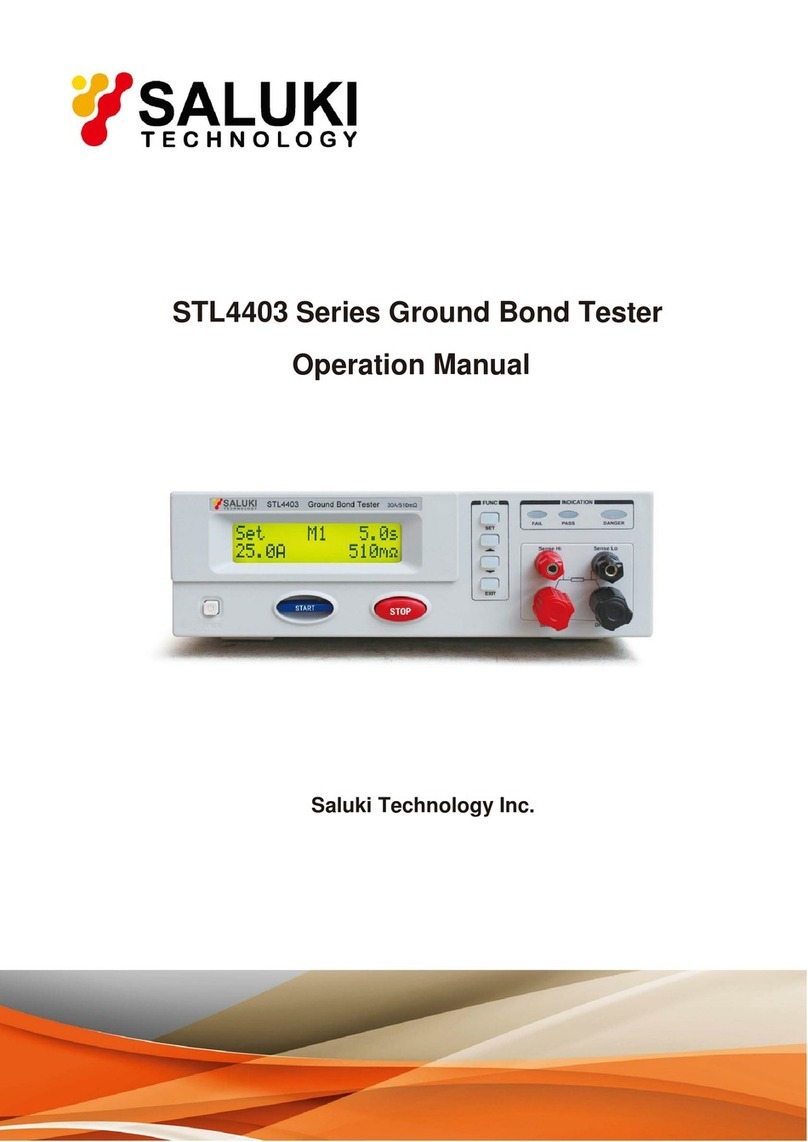www.salukitec.com
Content
1Safety Tips.............................................................................................................................................................................7
1.1 General Safety Summary.................................................................................................................................................7
1.2Safety Information.............................................................................................................................................................8
1.3 System Symbols...............................................................................................................................................................8
1.4 System Terms..................................................................................................................................................................8
1.5 Product Scrapping............................................................................................................................................................8
2Overview................................................................................................................................................................................9
2.1 Brief Introduction...............................................................................................................................................................9
2.2 Help System.....................................................................................................................................................................9
3Getting Started Guide...........................................................................................................................................................11
3.1 Installation......................................................................................................................................................................11
3.2 Functional Check............................................................................................................................................................11
3.3 Probe Examination.........................................................................................................................................................12
3.4 Manual Probe Compensation.........................................................................................................................................13
3.5 Probe Attenuation Setting...............................................................................................................................................13
3.6 Self Calibration...............................................................................................................................................................14
4Main Feature Description.....................................................................................................................................................15
4.1 Oscilloscope Setup.........................................................................................................................................................15
4.2 Trigger............................................................................................................................................................................15
4.3 Data Acquisition..............................................................................................................................................................16
4.4 Waveform Scaling and Positioning.................................................................................................................................17
4.5 Waveform Measurement................................................................................................................................................18
5Basic Operation....................................................................................................................................................................19
5.1 User Interface.................................................................................................................................................................19
5.2 Horizontal System...........................................................................................................................................................21
5.3 Vertical Controls.............................................................................................................................................................24
5.4 Trigger Controls..............................................................................................................................................................31
5.5 Menu and Option Buttons...............................................................................................................................................38
5.6 Fast Action Buttons.........................................................................................................................................................45
5.7 Multi-functional Knobs and Buttons................................................................................................................................50
5.8 Signal Connectors..........................................................................................................................................................51
6Application Examples...........................................................................................................................................................52
6.1 Example 1: Taking Simple Measurements.....................................................................................................................52
6.2 Example 2: Taking Cursor Measurements......................................................................................................................54
6.3 Example 3: Analyzing Input Signals to Eliminate Random Noise...................................................................................57
6.4 Example 4: Capturing Single-shot Signal.......................................................................................................................58
6.5 Example 5: Using X-Y Mode...........................................................................................................................................59
6.6 Example 6: Triggering on Pulse Width...........................................................................................................................60
6.7 Example 7: Triggering on Video Signal..........................................................................................................................61