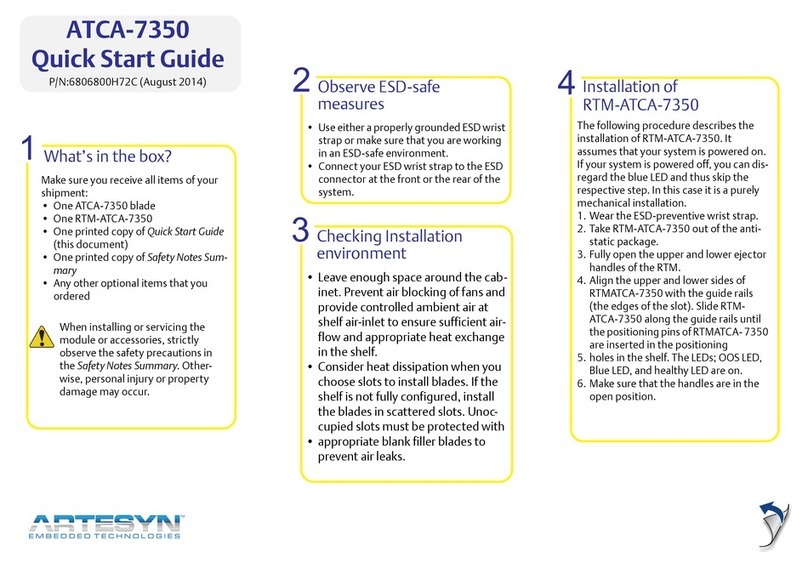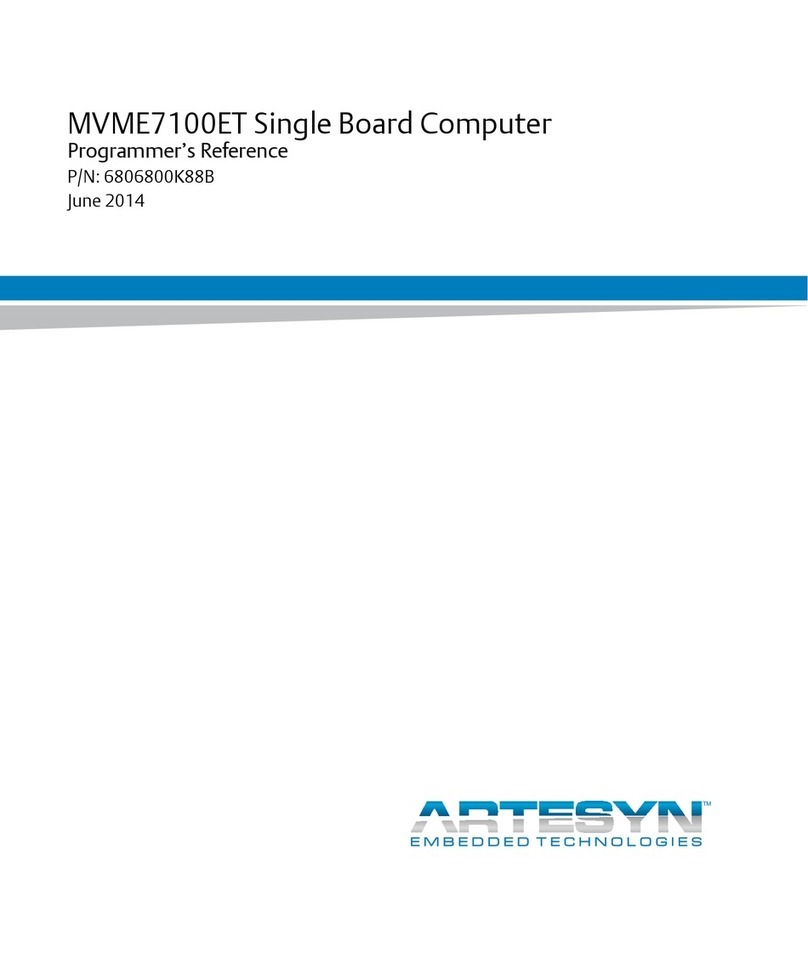ATCA-7370-Quick Start Guide
Artesyn Embedded Technologies
Marketing Communications
2900 S. Diablo Way, Suite 190
Tempe, Arizona 85282
Artesyn Embedded Technologies
Lilienthalstr. 17-19
85579 Neubiberg/Munich
Germany
Install the blade6
1. Ensure that the top and bottom ejector han-
dles are in the outward position by squeezing
the lever and the latch together.
2. Insert the blade into the shelf by placing the
top and bottom edges of the blade in the card
guides of the shelf. Ensure that the guiding
module of the shelf and blade are aligned
properly.
3. Apply equal and steady pressure to the blade
to carefully slide the blade into the shelf until
you feel resistance. Continue to gently push
the blade until the blade connectors engage.
4. Squeeze the lever and the latch together and
hook the lower and the upper handle into the
shelf rail recesses.
5. Fully insert the blade and lock it to the shelf
by squeezing the lever and the latch together
and turning the handles towards the face
plate.
If your shelf is powered, as soon as the blade
is connected to the backplane power pins,
the blue LED is illuminated.
When the blade is completely installed, the
blue LED starts to blink. This indicates that
the blade announces its presence to the shelf
management controller.
Note: If an RTM is connected to the front
blade, make sure that the handles of both the
RTM and the front blade are closed in order to
power up the blade’s payload.
Install the Cave Creek
module
5
1. If necessary, remove the blade from
the system.
2. Align and fasten the four M2.5x
8mm standoffs from bottom side of
Cave Creek module, using the four
M2.5x 4mm screws.
3. Insert the Cave Creek module in the
socket so that the module's stand-
offs fit in the blade's mounting
holes.
4. Fasten the Cave Creek module to the
blade using the four M2.5x 4mm
screws.
5. Reinstall the blade into the system.
The following procedure assumes that your sys-
tem is powered. If your system is unpowered, you
can disregard the blue LED and skip the
respective step.
Install the blade (cont.)
6
6. Wait until the blue LED is switched off, then
tighten the face plate screws which secure
the blade to the shelf.
The switched off blue LED indicates that the
blade’s payload has been powered up and
that the blade is active.
7. If necessary, connect cables to the face plate.
Finding more information
For more information on the product, see
the ATCA-7370 Installation and Use and
other related documentation.
Visit our Web site http://www.arte-
syn.com/computing. Use SUPPORT>TECH-
NICAL DOCUMENTATION link to look for
technical documentation.
Technical Assistance
To request technical assistance, visit our
Web site http://www.artesyn.com.