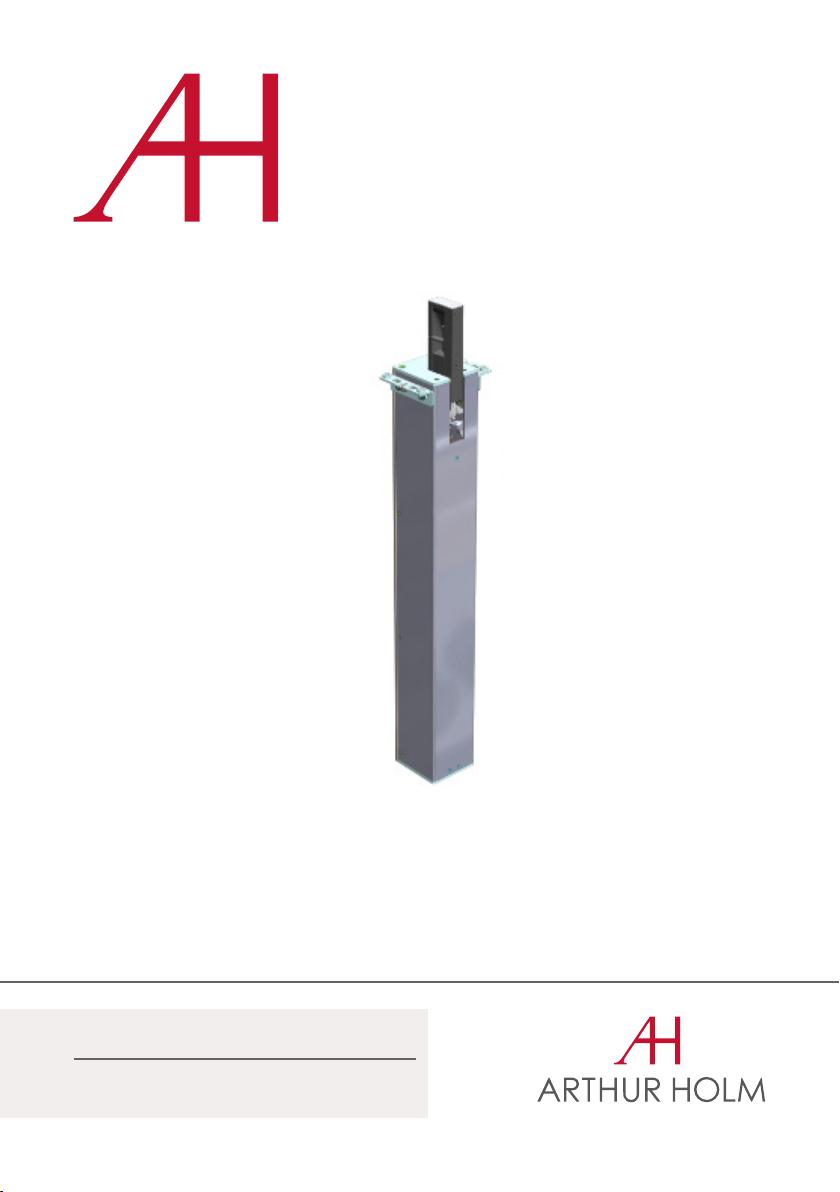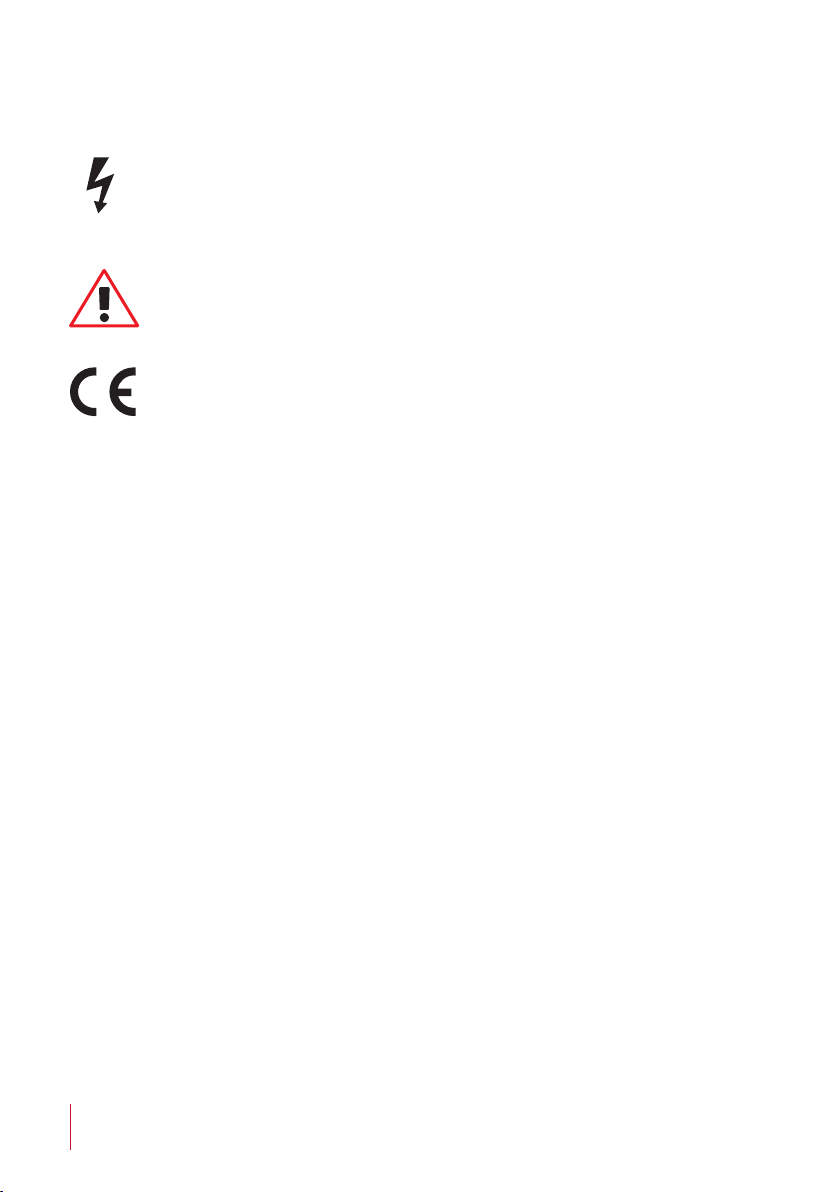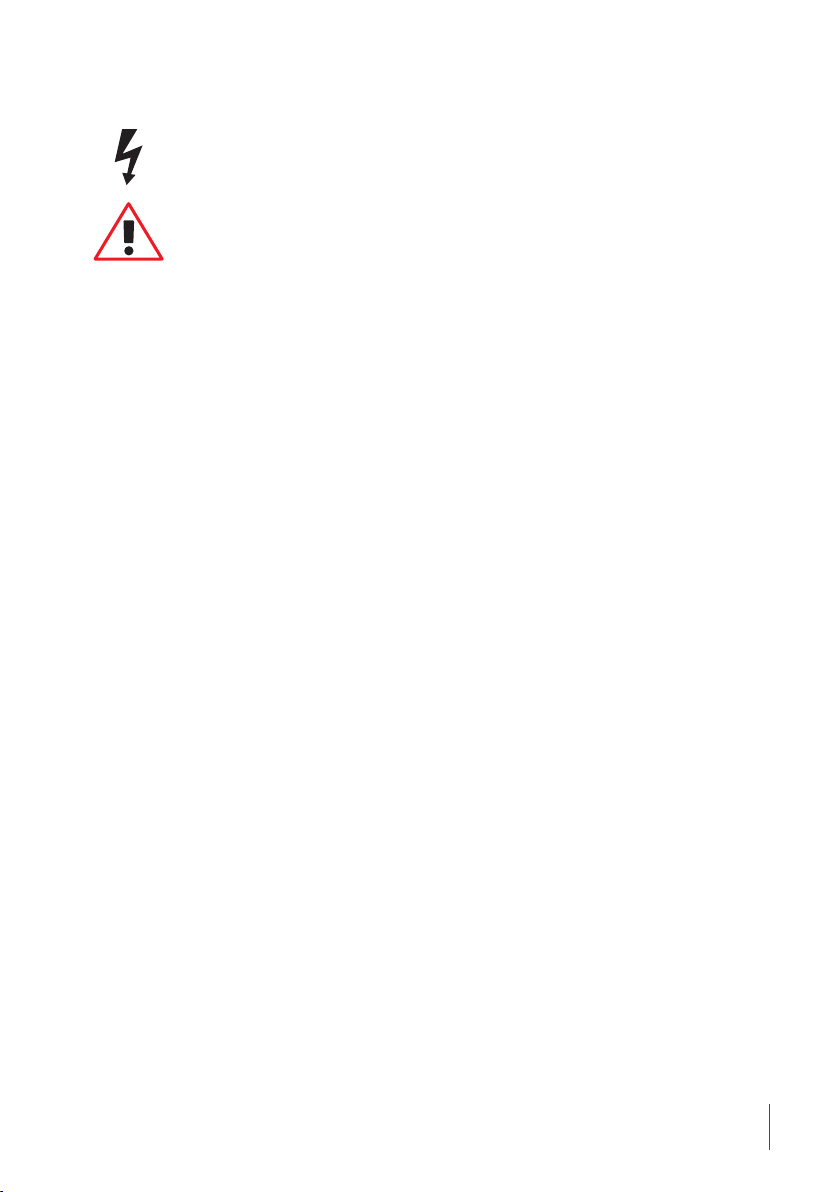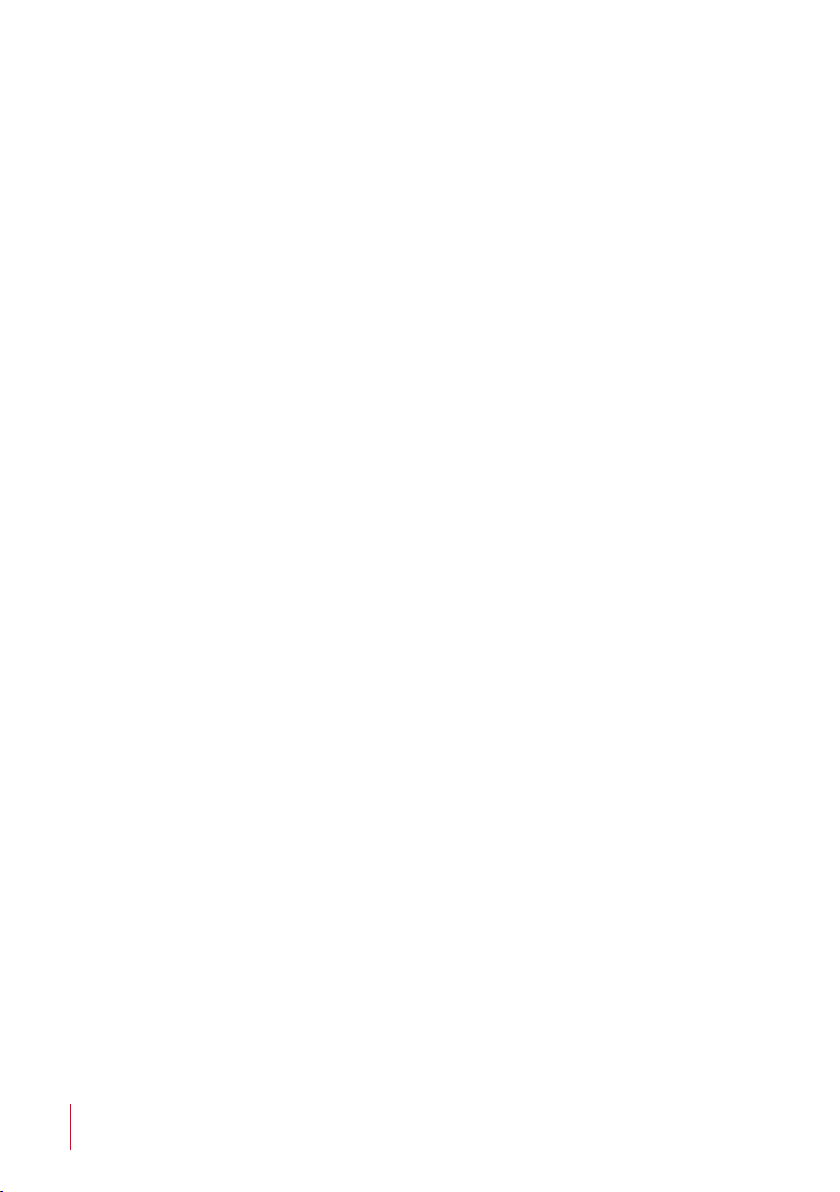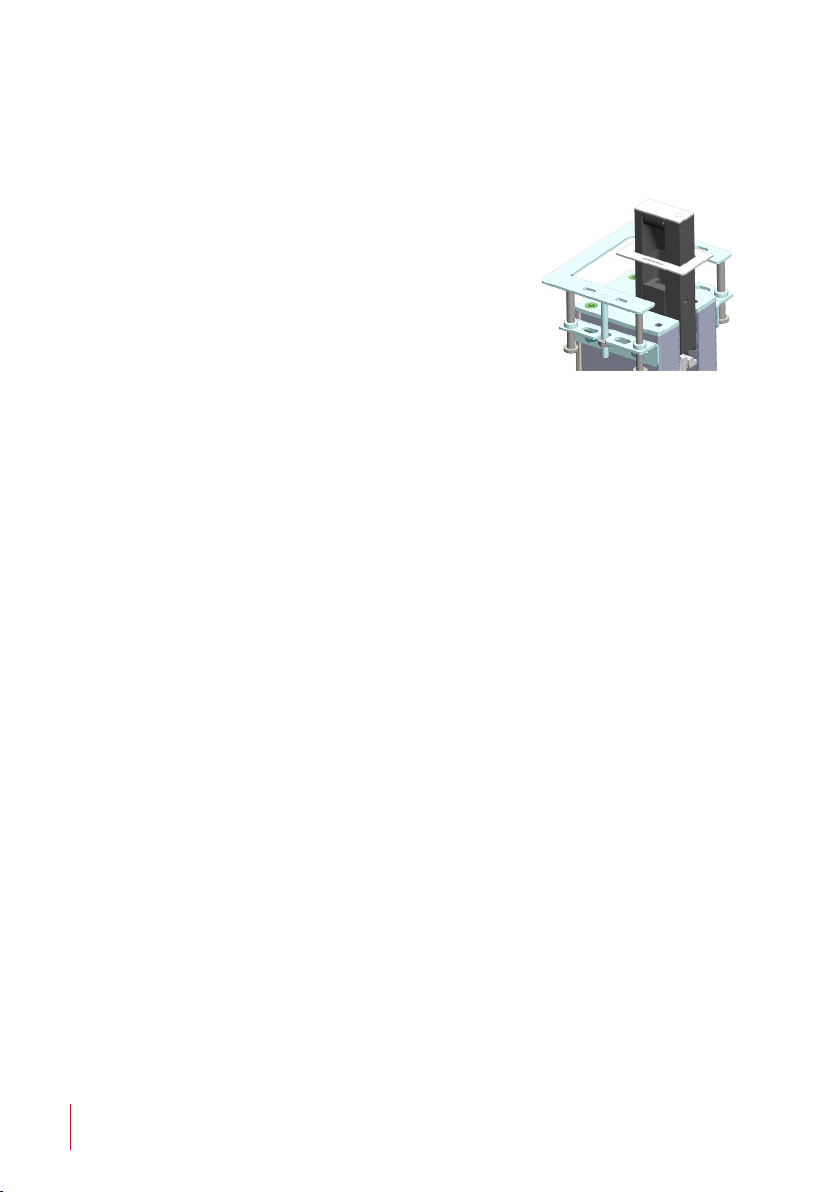ABOUT US
The Company
Arthur Holm has its origins in the Danish furniture designer Jorgen Alex
Jensen, who was active during the sixties and the seventies. His design
inspiration and his concept of ergonomics have been continued by his
family, who is the design force behind Arthur Holm product range. The
result of combining Scandinavian design tradition with Mediterranean
creativity, exibility and emotion is a wide product range built on more
than 25 years of craftsmanship.
Arthur Holm offers a professional product range where tomorrow’s
technology is shaped into valued materials with design exibility and
customisation, specially created to enhance communication in reception,
collaboration, conference and meeting areas.
The art of customisation
Arthur Holm offers a range of ingenious products whose designs are based
on quality materials and the latest technology. Products which endow
meeting and conference rooms with silent, ergonomic, innovative and
aesthetic solutions that integrate into the furniture, hang from the walls as
works of art or are used as interactive points of information.
The world of Arthur Holm
Arthur Holm offers a selection of unique, elegant, versatile, exible and
ergonomic products that are being used in meeting and conference
rooms, reception areas, huddle rooms, control rooms, auditoriums and
public zones of leading companies throughout the world.
The numbers speak for themselves! We currently own 33 product patents,
have presence in over 45 countries with products and solutions inmore
than 25,000 installations.
It will be our pleasure to work with you, designing your unique and
personalised environment. Our broadcast electronic engineers will
provide the latest technology while our design team will offer you the most
exclusive appearance.
Our team puts its heart, passion and pride in all our designs.