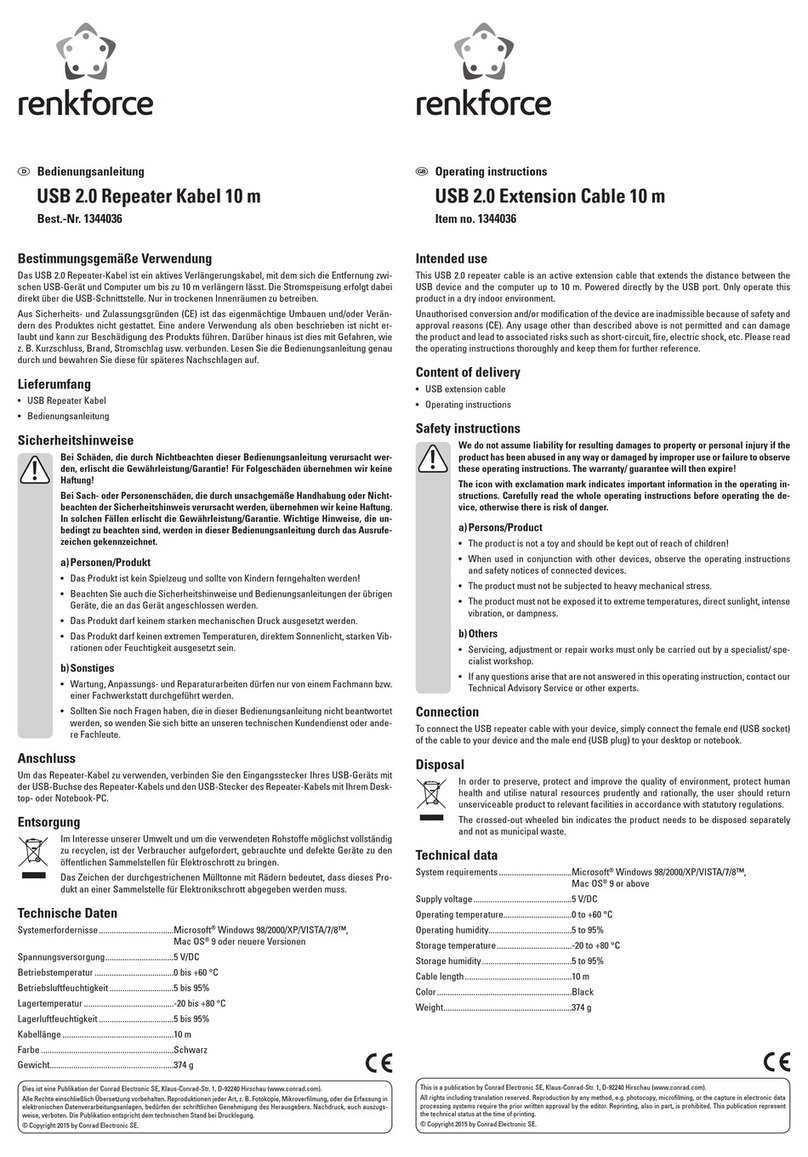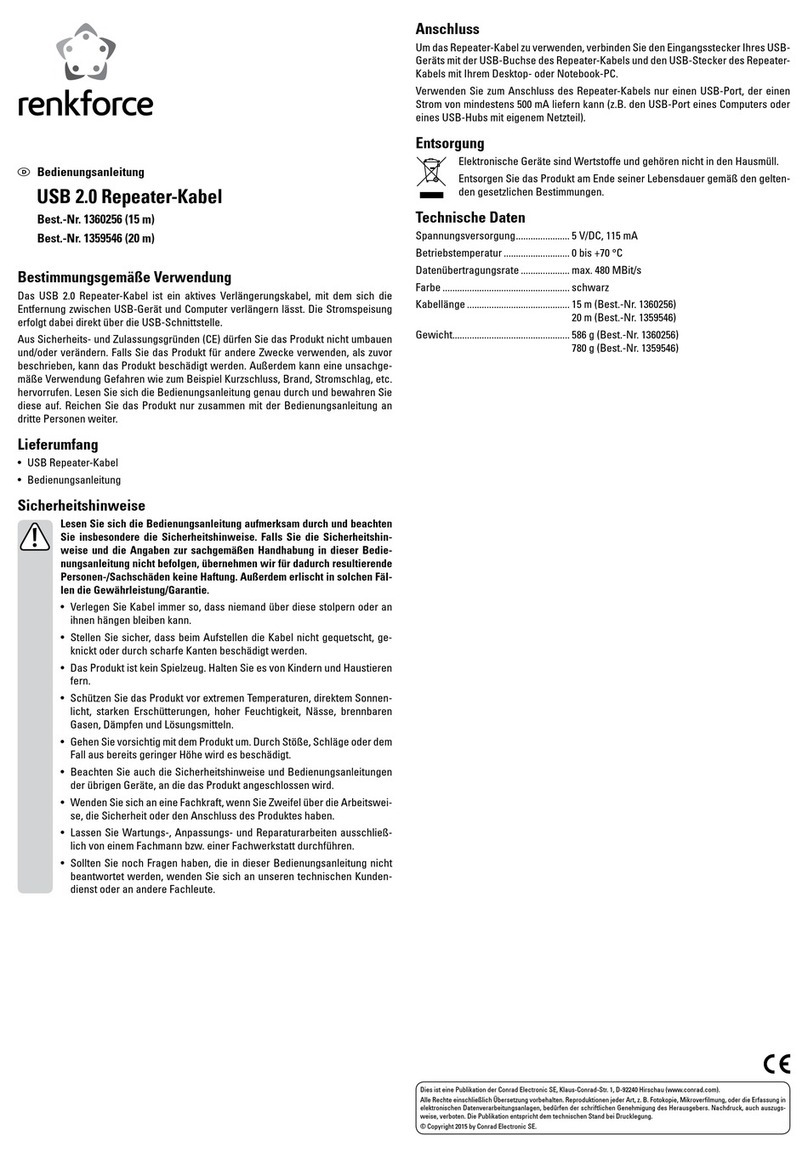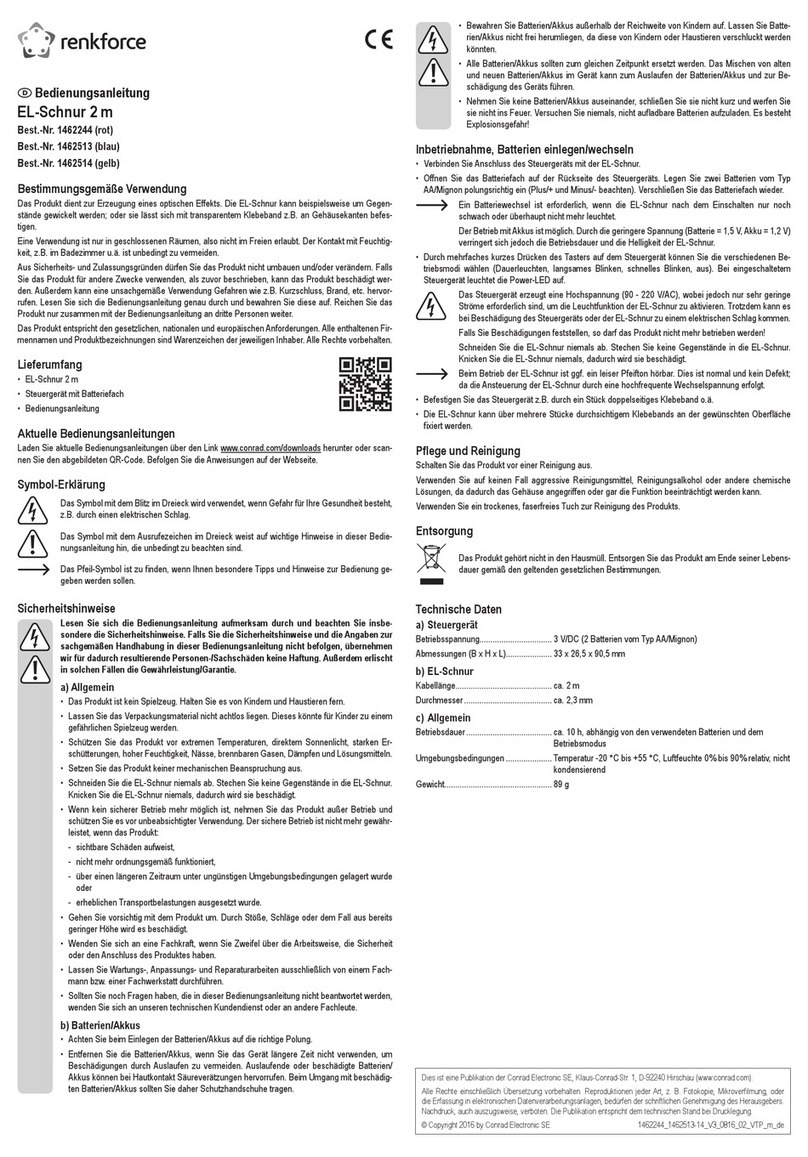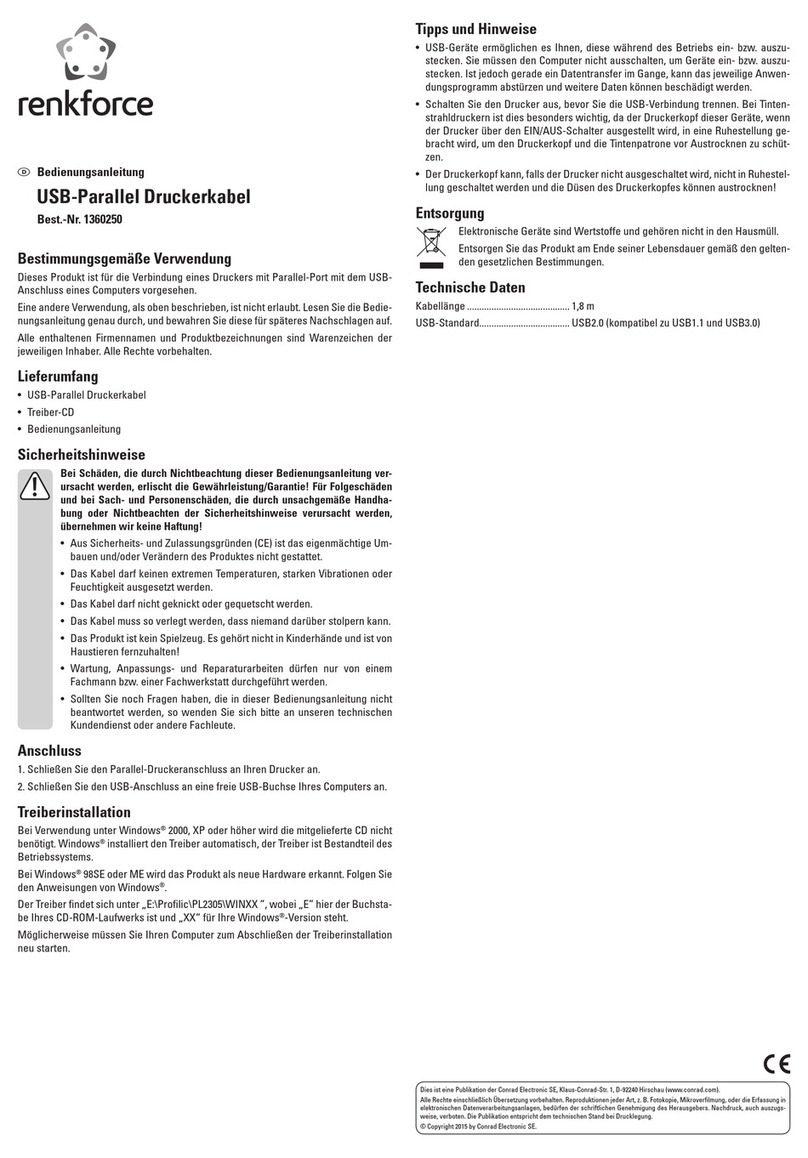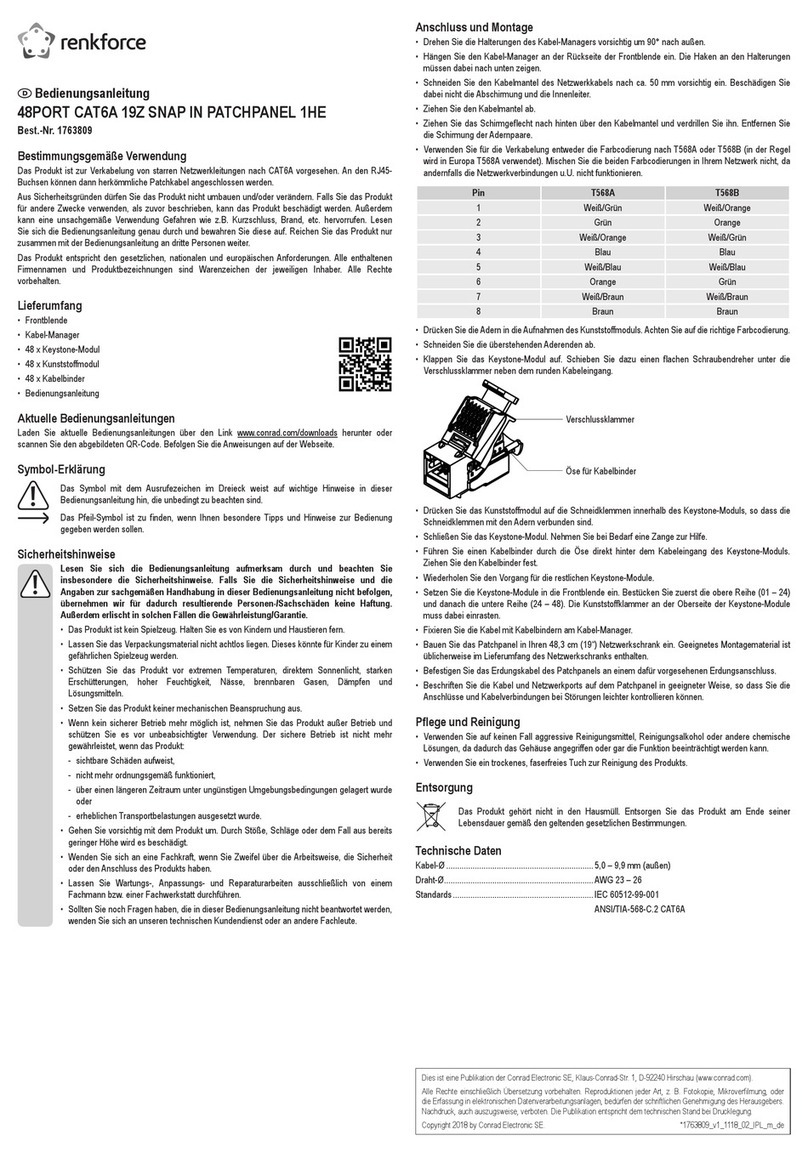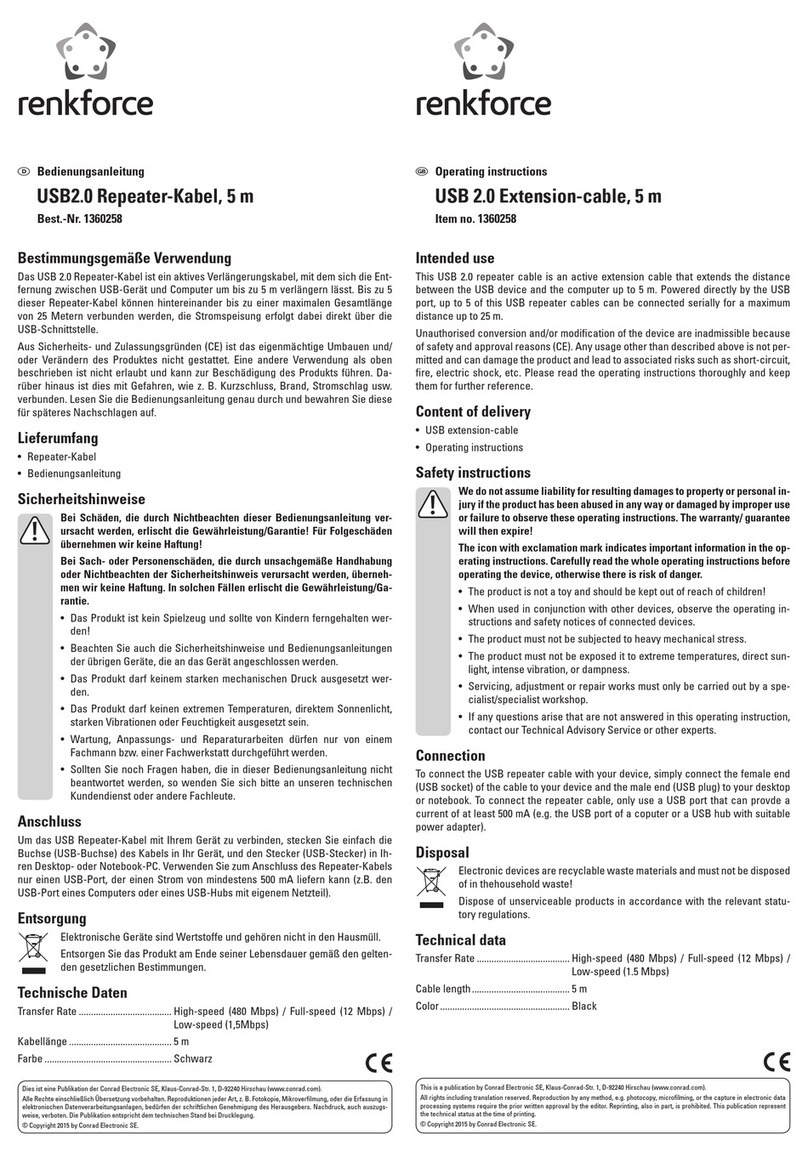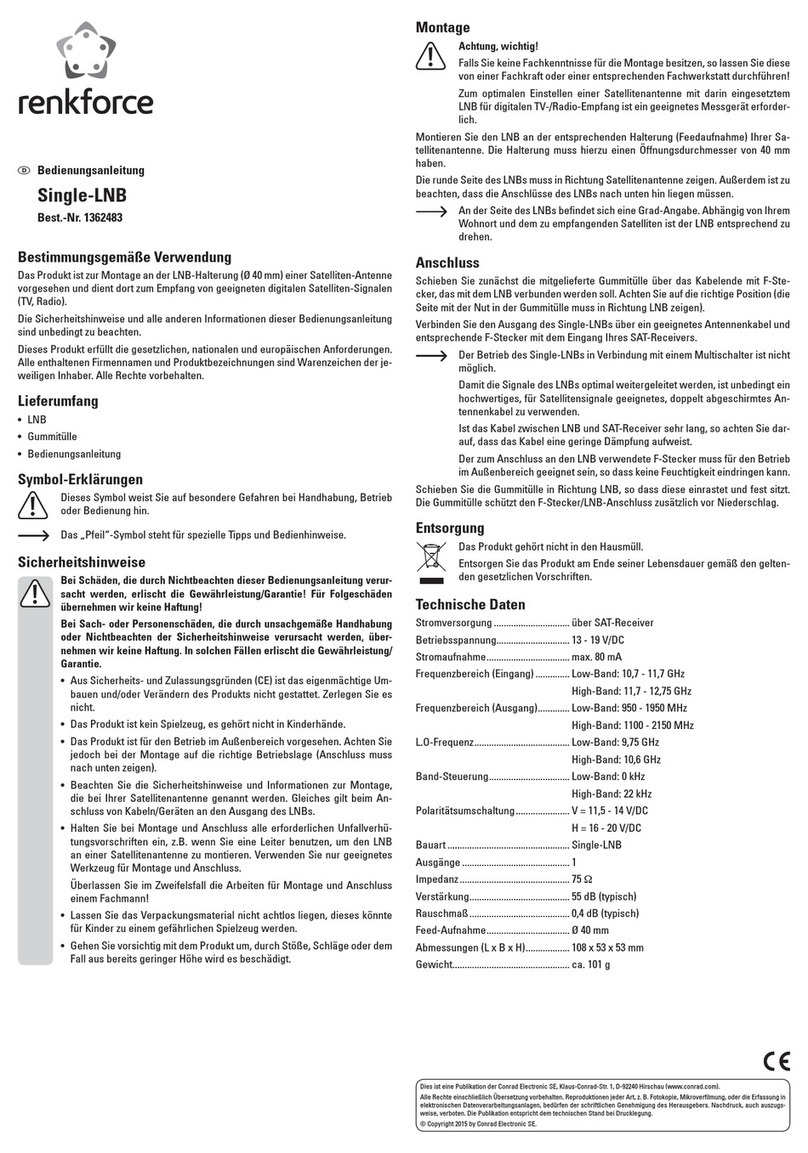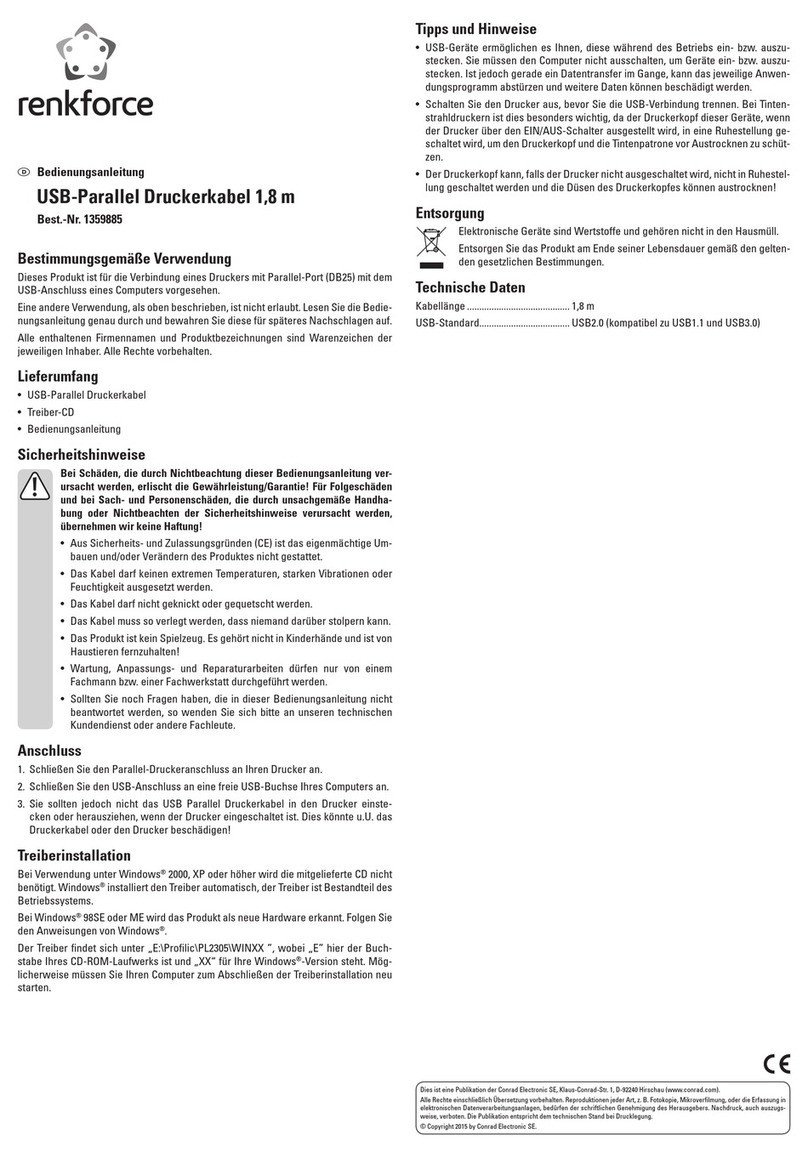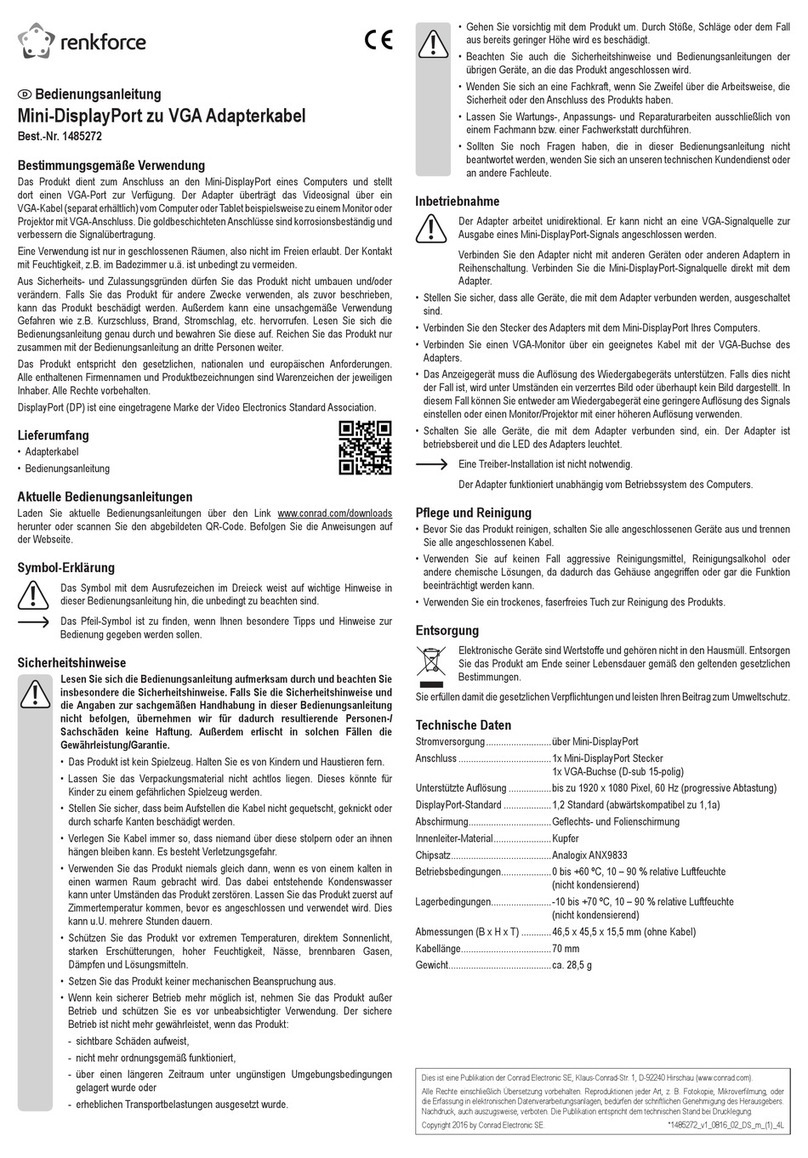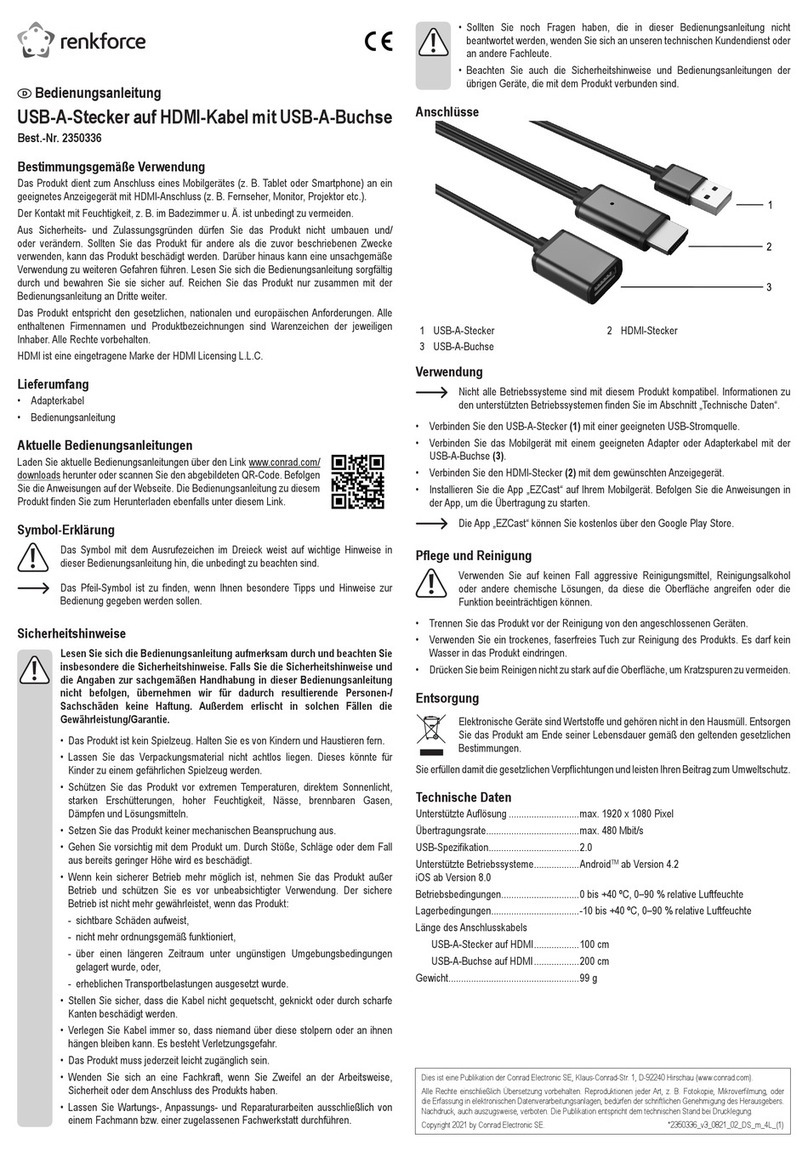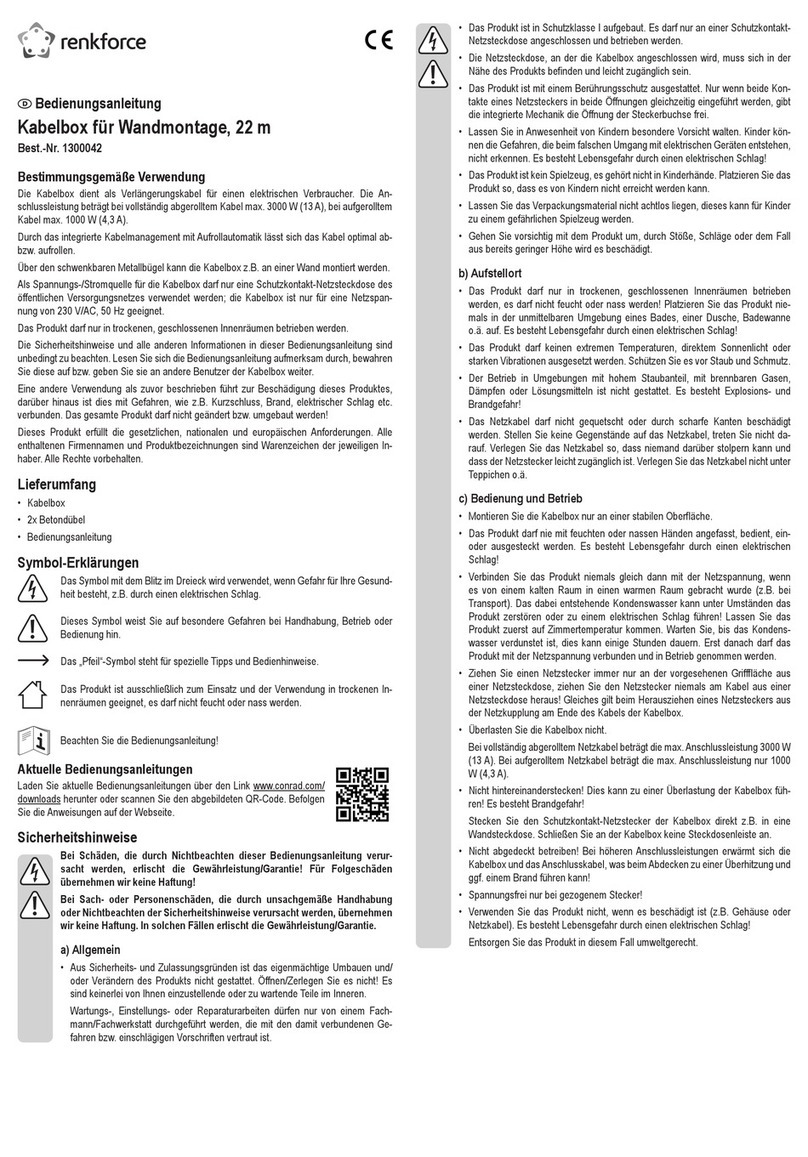Version 06/13
°
DVD-Maker II
N° de commande 95 45 54
Utilisation conforme
Le produit est conçu pour être raccordé à un port USB d’un ordinateur et il y sert alors à
numériser un signal A/V analogique.
Cet appareil satisfait aux dispositions légales nationales et européennes. Tous les noms d’en-
treprises et les appellations d’appareils figurant dans ce mode d’emploi sont des marques dépo-
sées des propriétaires correspondants. Tous droits réservés.
Étendue de la fourniture
• Adaptateur A/V USB
• Câble de raccordement
• Support de données avec logiciel pilote
• Manuel d’utilisation
Caractéristiques
• Raccordement à l’ordinateur via USB2.0
• Entrée Cinch-AV, entrée SVideo
Consignes de sécurité
Tout dommage résultant du non-respect de ce mode d’emploi entraîne l’an-
nulation de la garantie ! Nous déclinons toute responsabilitépour des dom-
mages consécutifs !
Par ailleurs, nous n’assumons aucune responsabilité en cas de dommages
matériels et corporels résultant d’une utilisation de l’appareil non-conforme
aux spécifications ou du non-respect de ces instructions ! Dans ces cas-là, la
garantie est annulée.
Pour des raisons de sécurité et d’homologation (CE), les transformations et/ou
modifications arbitraires de l’appareil sont interdites.
Il convient de préserver l’appareil de l’eau et de l’humidité.
Le produit n´est pas un jouet. Ne le laissez pas à la portée des enfants.
Cet appareil doit être manipulé avec précaution, les coups, les chocs ou une chu-
te, même d’une faible hauteur, peuvent l’endommager.
Raccordement et installation des pilotes
• Lancez le système d’exploitation (nécessite au moins Windows XP SP2) et attendez qu’il soit
complètement chargé.
• Branchez l’adaptateur A/V USB à un port USB 2.0 libre de votre ordinateur.
• Insérez le support de données fourni dans le lecteur correspondant de votre ordinateur.
Si l’installation ne démarre pas automatiquement, exécutez le programme « autorun.exe »
situé dans le répertoire principal du support de données. Suivez toutes les instructions du
logiciel.
• Après l’installation du pilote/logiciel, un nouveau démarrage peut s’avérer nécessaire pour que
l’adaptateur A/V USB fonctionne correctement.
• Raccorder une source AV p. ex. aux trois douilles Cinch (jaune pour le signal vidéo, les deux
autres pour le signal audio). Alternativement la connexion SVideo pour le signal vidéo et la pri-
se RCA rouge/blanche peuvent être utilisées pour le signal audio.
• Après le lancement du logiciel « VivaStation », vous devez impérativement régler la norme
vidéo qui convient après la sélection de l'appareil d'enregistrement.
Ensuite, un clic droit de la souris sur la fenêtre d’aperçu permet par ex. de sélectionner l’en-
trée (RCA ou S-Vidéo) et d’effectuer d’autres réglages ou d’enregistrer le signal vidéo.
Conseils et consignes
• Utiliser impérativement un port USB2.0, sinon il y aura des interruptions et à-coups dans l’en-
registrement vidéo.
• La touche sur l’adaptateur A/V sert à obtenir une image fixe.
Élimination
Il convient de procéder à l’élimination de l’appareil au terme de sa durée de vie
conformément aux prescriptions légales en vigueur.
MODE D’EMPLOI
Versie 06/13
°
DVD-maker II
Bestnr. 95 45 54
Beoogd gebruik
Het product is bedoeld voor aansluiting op een USB-poort van een computer en dient voor het
digitaliseren van een analoog AV-signaal.
Dit product voldoet aan de voorwaarden van de nationale en Europese wetgeving. Alle voorko-
mende bedrijfsnamen en productaanduidingen zijn handelsmerken van de betreffende eigena-
ren. Alle rechten voorbehouden.
Omvang van de levering
• USB-AV-adapter
• Aansluitkabel
• CD met stuurprogramma´s/software
• Gebruiksaanwijzing
Kenmerken
• Aansluiting op de computer via USB2.0
• Cinch-AV-ingang, S-video-ingang
Veiligheidsinstructies
Bij schade die wordt veroorzaakt door het niet in acht nemen van deze
gebruiksaanwijzing, vervalt het recht op garantie! Wij stellen ons niet aan-
sprakelijk voor gevolgschade!
Voor materiële schade of persoonlijk letsel, veroorzaakt door ondeskundig
gebruik of het niet opvolgen van de veiligheidsaanwijzingen, aanvaarden wij
geen aansprakelijkheid! In dergelijke gevallen vervalt de garantie.
Om veiligheids- en goedkeuringsredenen (CE) is het eigenmachtig ombouwen
en/of veranderen van het product niet toegestaan.
Het product mag niet vochtig of nat worden.
Het product is geen speelgoed en is niet geschikt voor kinderen.
Behandel het product voorzichtig. Door stoten, schokken of een val - zelfs van
geringe hoogte - kan het beschadigd raken.
Aansluiten en installeren van het stuurprogramma
• Start het besturingsysteem (minimaal Windows XP SP2) en wacht tot het volledig is geladen.
• Verbind de USB-AV-adapter met een vrije USB2.0-poort van uw computer.
• Plaats de meegeleverde gegevensdrager in het betreffende station van uw computer.
Kies - als de installatie niet automatisch start - het programma "autorun.exe" uit de hoofdmap
op de gegevensdrager. Volg alle aanwijzingen van de software.
• Na beëindiging van de installatie van de stuur-/softwareprogramma’s moet eventueel de
computer opnieuw worden gestart, voordat de USB-AV-adapter feilloos functioneert.
• Sluit een audiovisuele bron aan op bijvoorbeeld de drie cinch-bussen (de gele is bedoeld voor
het videosignaal, de rode en witte voor het audiosignaal). Als alternatief kan de S-video-aan-
sluiting voor het videosignaal en de rood/witte cinch-bus voor het audiosignaal worden
gebruikt.
• Na het starten van de software "VivaStation" moet na de keuze van het opnametoestel
onherroepelijk nog de juiste videostandaard worden ingesteld.
Als u aansluitend met de rechter muistoets in het voorbeeldvenster klikt, kunt u bijv. de ingang
(cinch- of Svideo) kiezen en overige instellingen uitvoeren resp. het videosignaal registreren.
Tips en adviezen
• Gebruik beslist een USB 2.0-poort; anders ontstaan artefacten bij het opslaan van een video.
• De toets op de AV-adapter dient voor het maken van een stilstaand beeld.
Verwijdering
Verwijder het product aan het einde van zijn levensduur volgens de geldende
wettelijke bepalingen.
GEBRUIKSAANWIJZING
Ce mode d'emploi est une publication de la société Conrad Electronic SE, Klaus-Conrad-Str. 1, D-92240 Hirschau (www.conrad.com).
Tous droits réservés, y compris de traduction. Toute reproduction, quelle qu'elle soit (p. ex. photocopie, microfilm, saisie dans des
installations de traitement de données) nécessite une autorisation écrite de l'éditeur. Il est interdit de le réimprimer, même par extraits.
Ce mode d'emploi correspond au niveau technique du moment de la mise sous presse. Sous réserve de modifications techniques et de
l'équipement.
© Copyright 2013 by Conrad Electronic SE.
Deze gebruiksaanwijzing is een publicatie van de firma Conrad Electronic SE, Klaus-Conrad-Str. 1, D-92240 Hirschau (www.conrad.com).
Alle rechten, vertaling inbegrepen, voorbehouden. Reproducties van welke aard dan ook, bijvoorbeeld fotokopie, microverfilming of de
registratie in elektronische gegevensverwerkingsapparatuur, vereisen de schriftelijke toestemming van de uitgever. Nadruk, ook van
uittreksels, verboden.
Deze gebruiksaanwijzing voldoet aan de technische stand bij het in druk bezorgen. Wijziging van techniek en uitrusting voorbehouden.
© Copyright 2013 by Conrad Electronic SE. V2_0613_01/IV