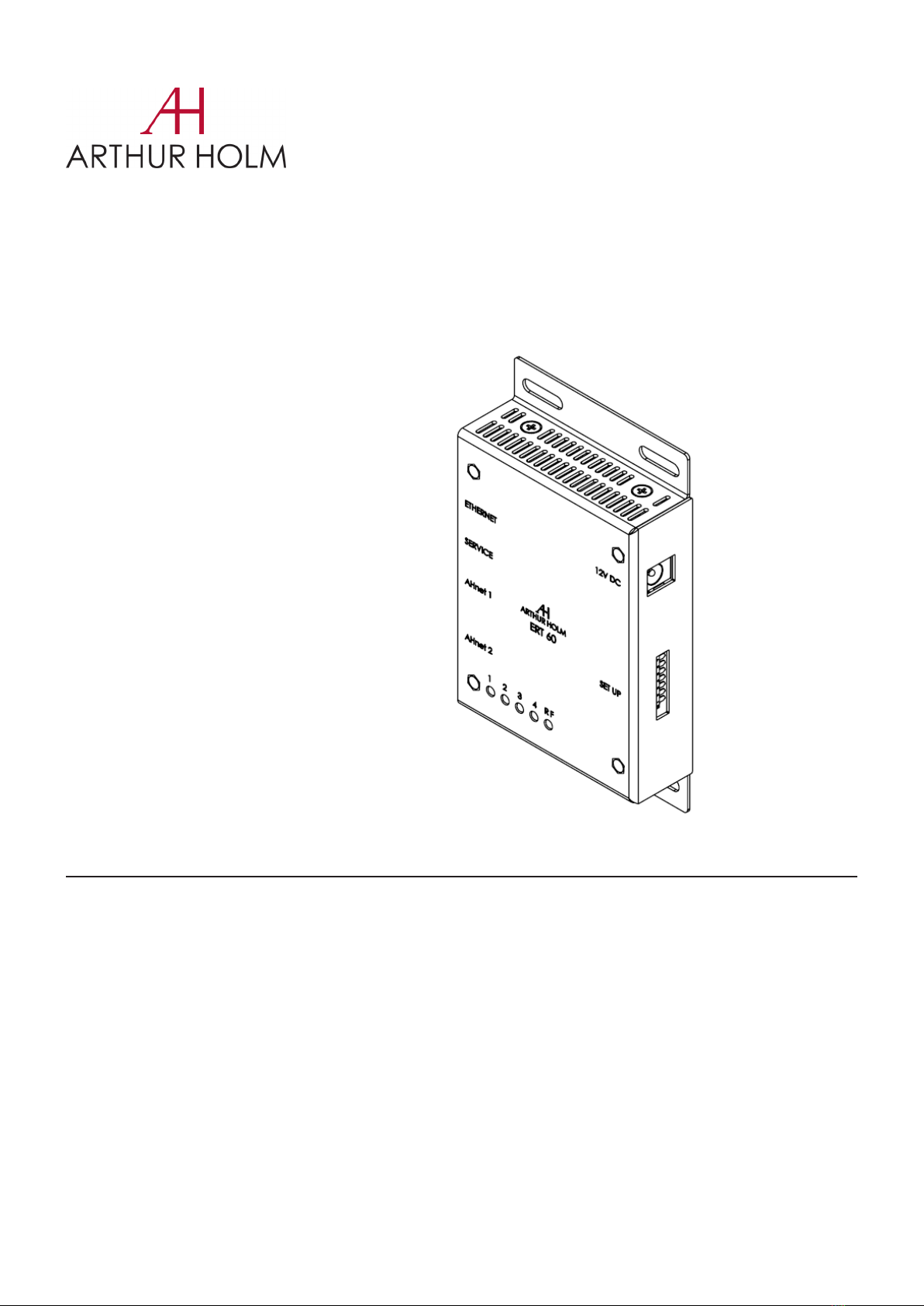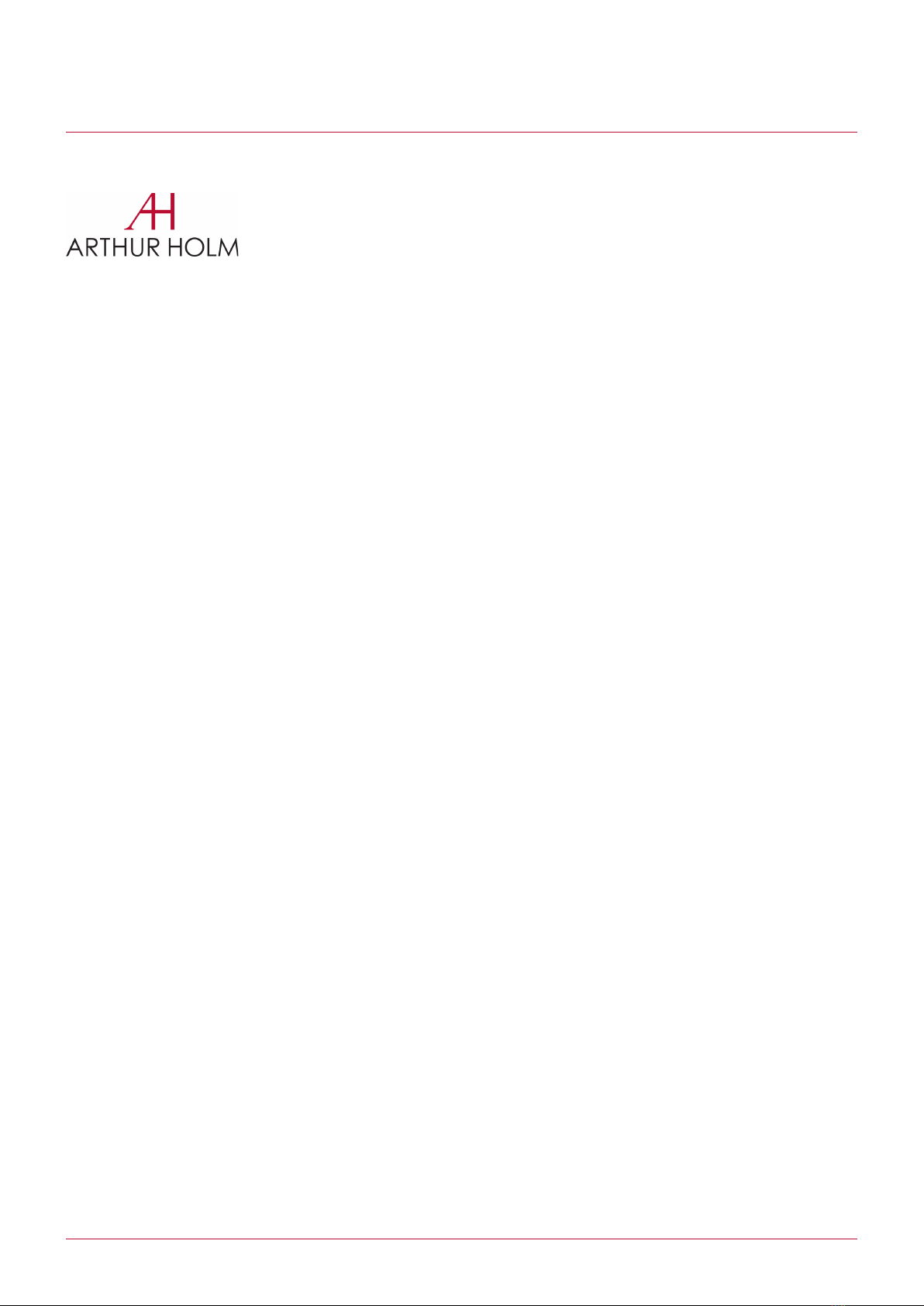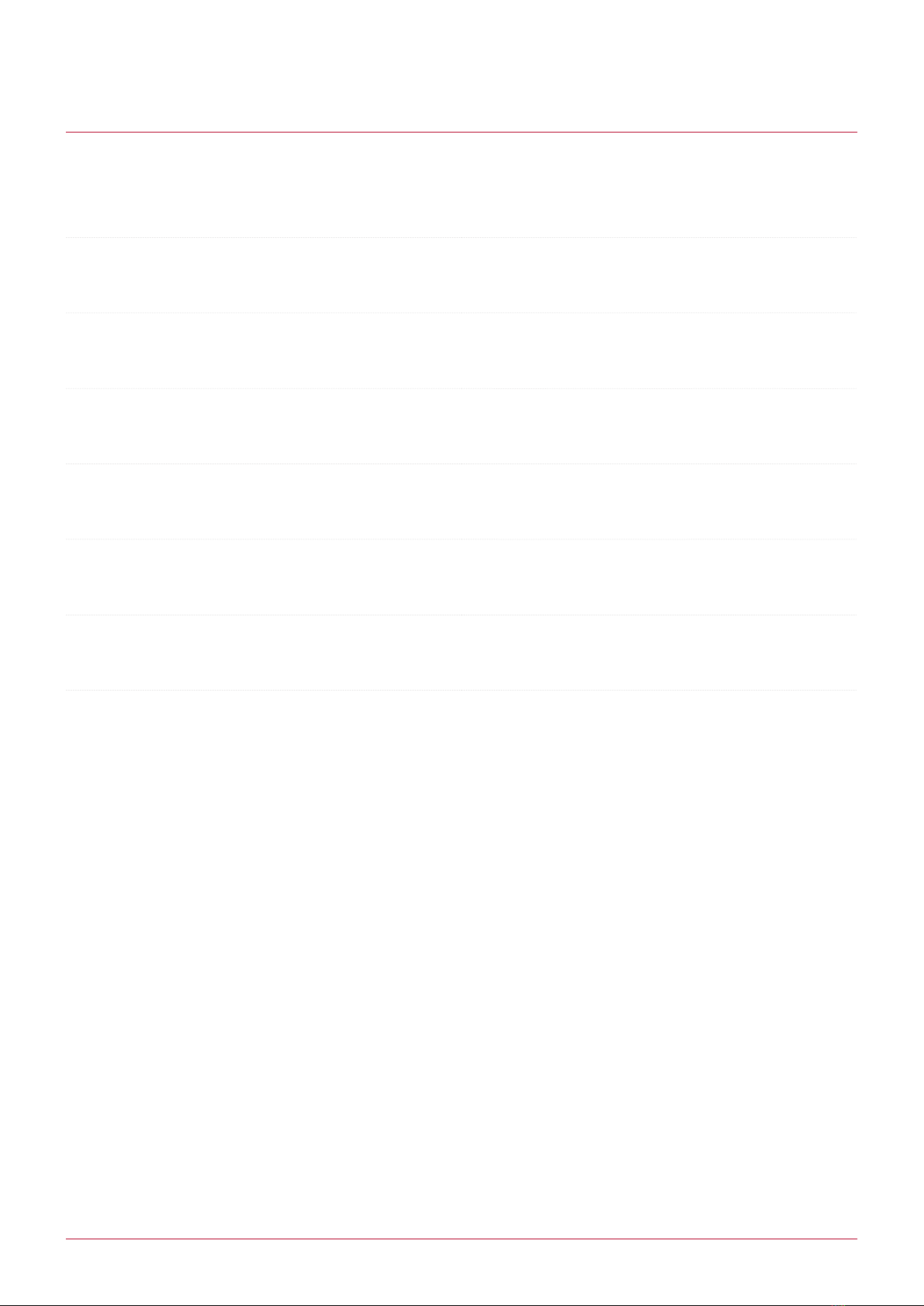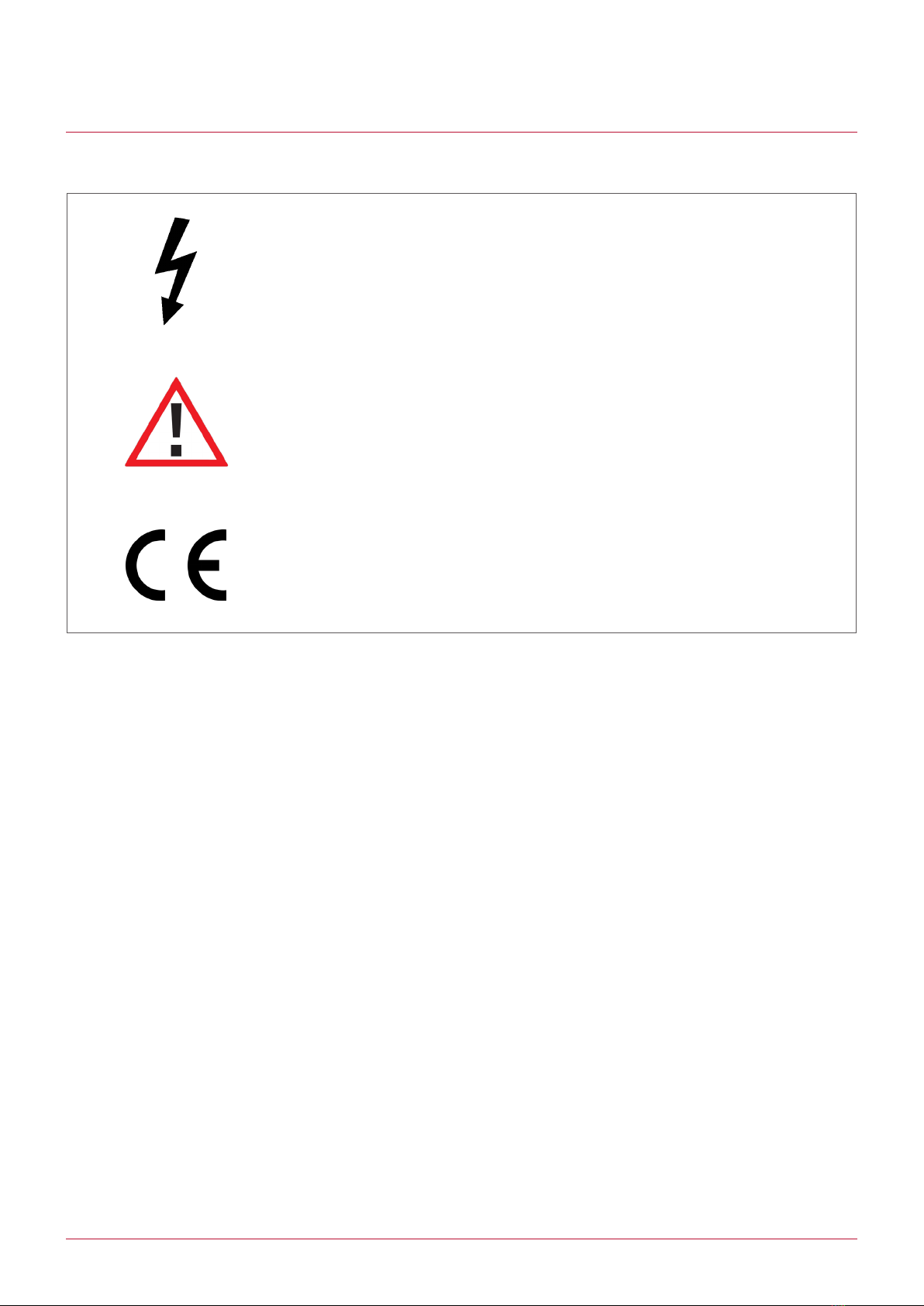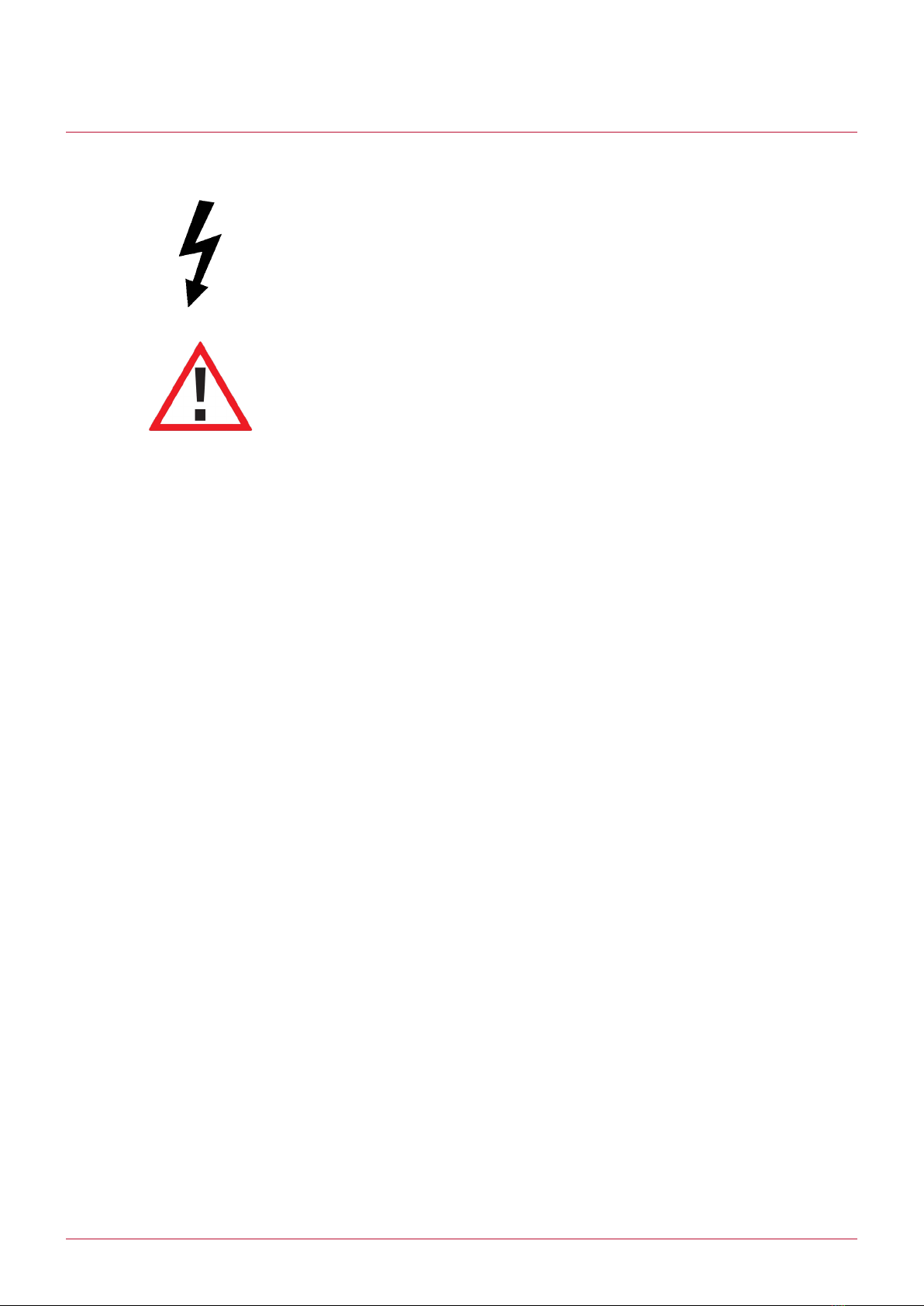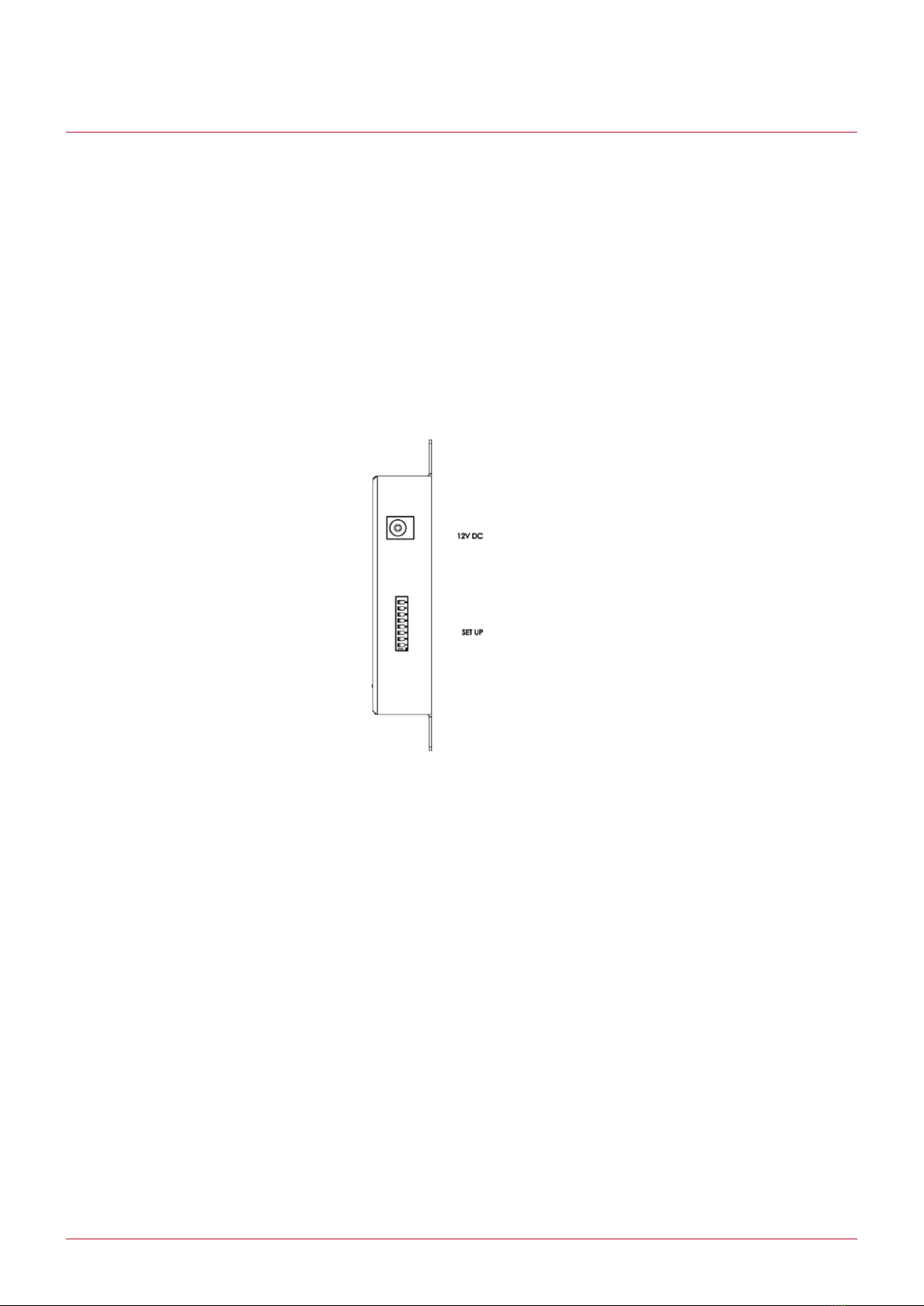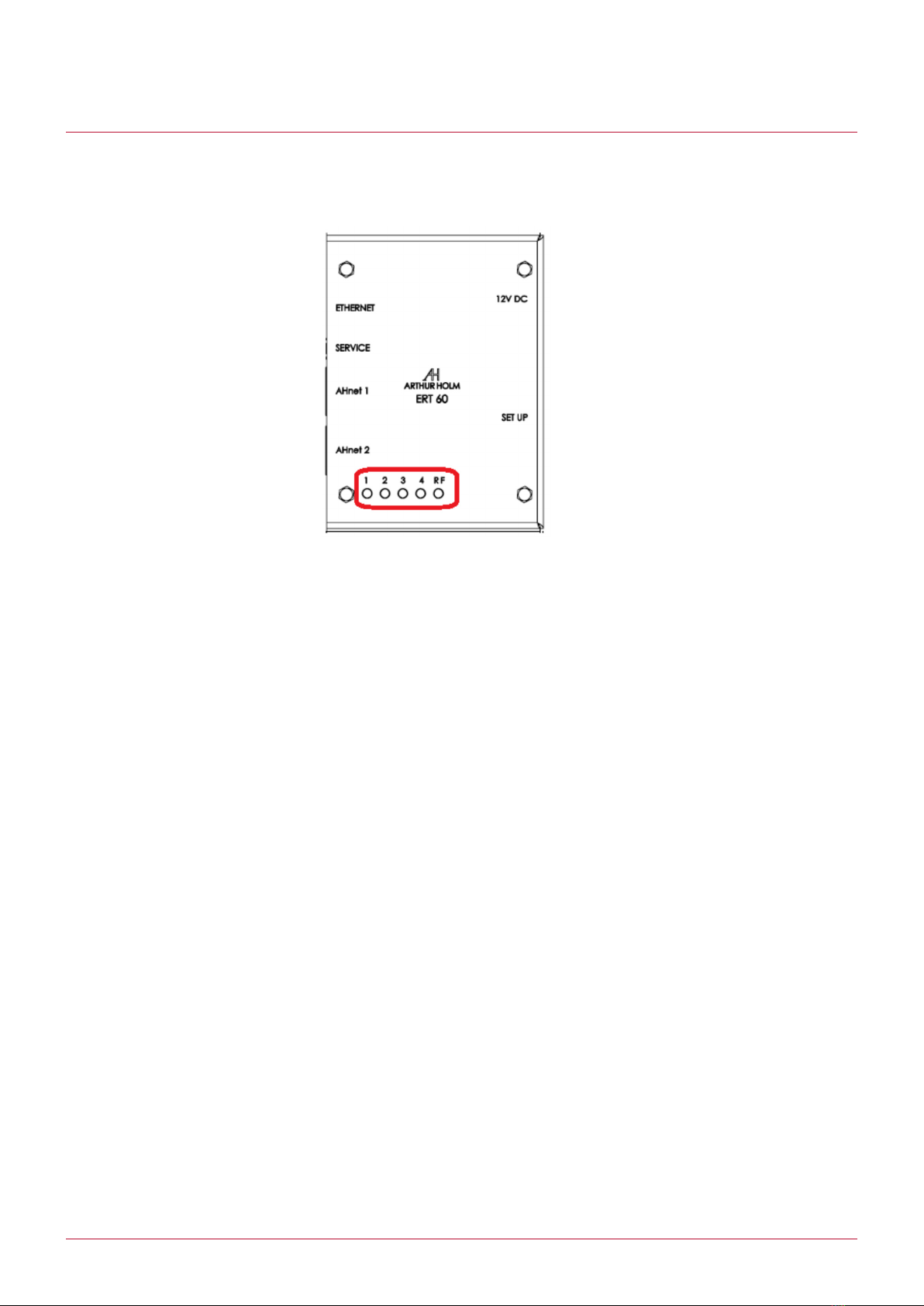7
User manual EC Normative and Security Norms
This equipment has been tested and found to comply with the limits for a Class B digital device, pursuant to part 15 of the FCC
Rules. These limits are designed to provide reasonable protection against harmful interference in a residential installation.
This equipment generates, uses and can radiate radio frequency energy, and if not installed and used in accordance with the
instructions, may cause harmful interference to radio communications. However, there is no guarantee that interference will not
occur in a particular installation. If this equipment does cause harmful interference to radio or television reception, which can
be determined by turning the
equipment off and on, the user is encouraged to try to correct the interference by one or more of the following measures:
• Reorient or relocate the receiving antenna.
• Increase the separation between the equipment and receiver.
• Connect the equipment into an outlet on a circuit different from that to which the receiver is connected.
• Consult the dealer or an experienced radio/TV technician for help.
All the Arthur Holm and Albiral motorized units, has an open source AHnet protocol to external control the units using a RJ45
RS422 bus.
The ERT interface unit, is an Ethernet IP to RS422 interface, in order to use the local network to send AHnet commands to
the Arthur Holm or Albiral units. Just only opening an IP ERT port, the system can send AHnet commands by network, and the
ERT will send the commands to both of the two RS422 RJ45 buses. You can connect up to 60 units in one ERT, using the two
RS422 ports (30 units on each RS422 port)
Note: ERT-30 model has only one AHNet RS422 port. You can control up to 30 units
The ERT interface Unit and AHnet Communication Protocol have been developed to control, configure and diagnose Arthur
Holm units, such as, motorized monitors, motorized microphones, motorized cables, motorized connection box….
System description