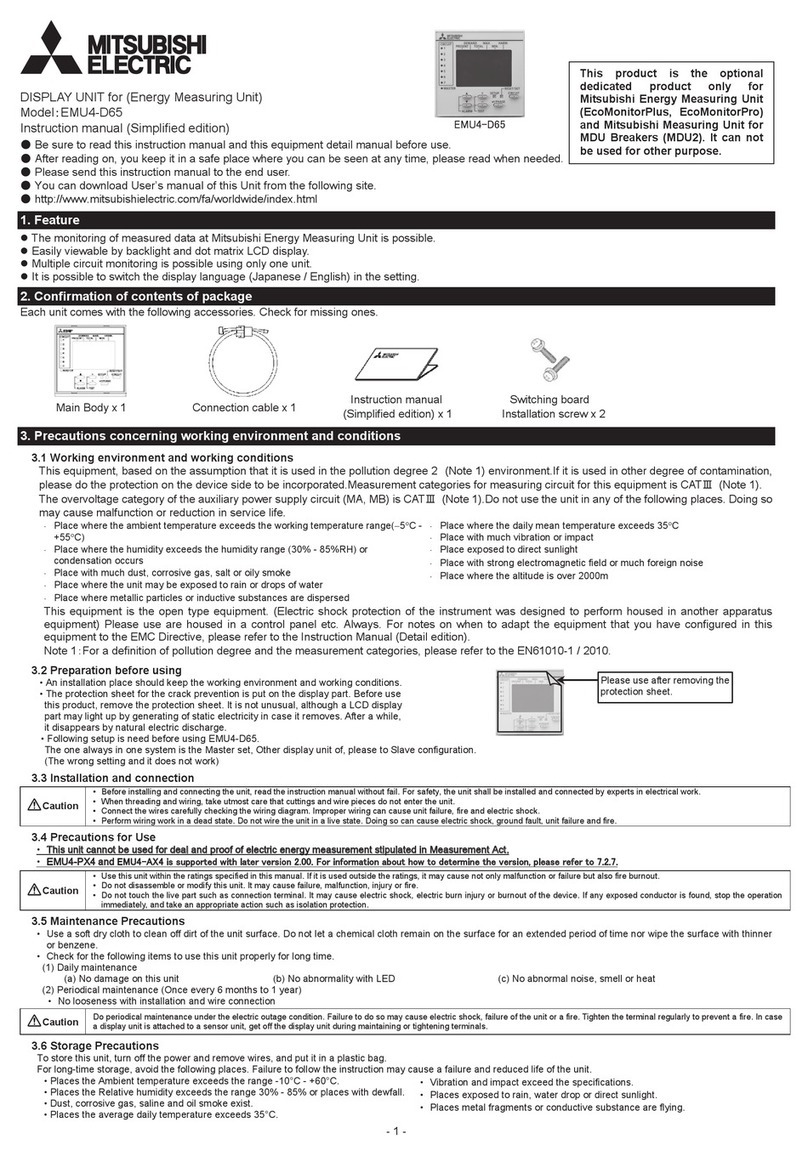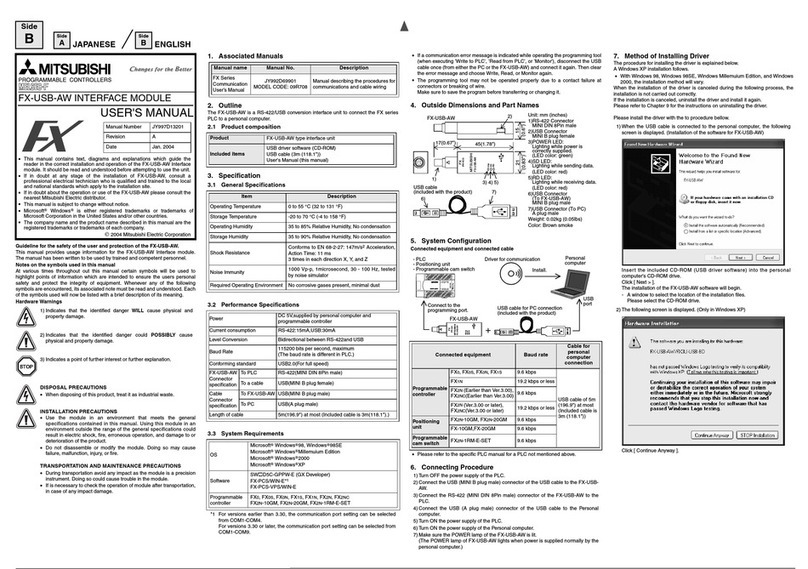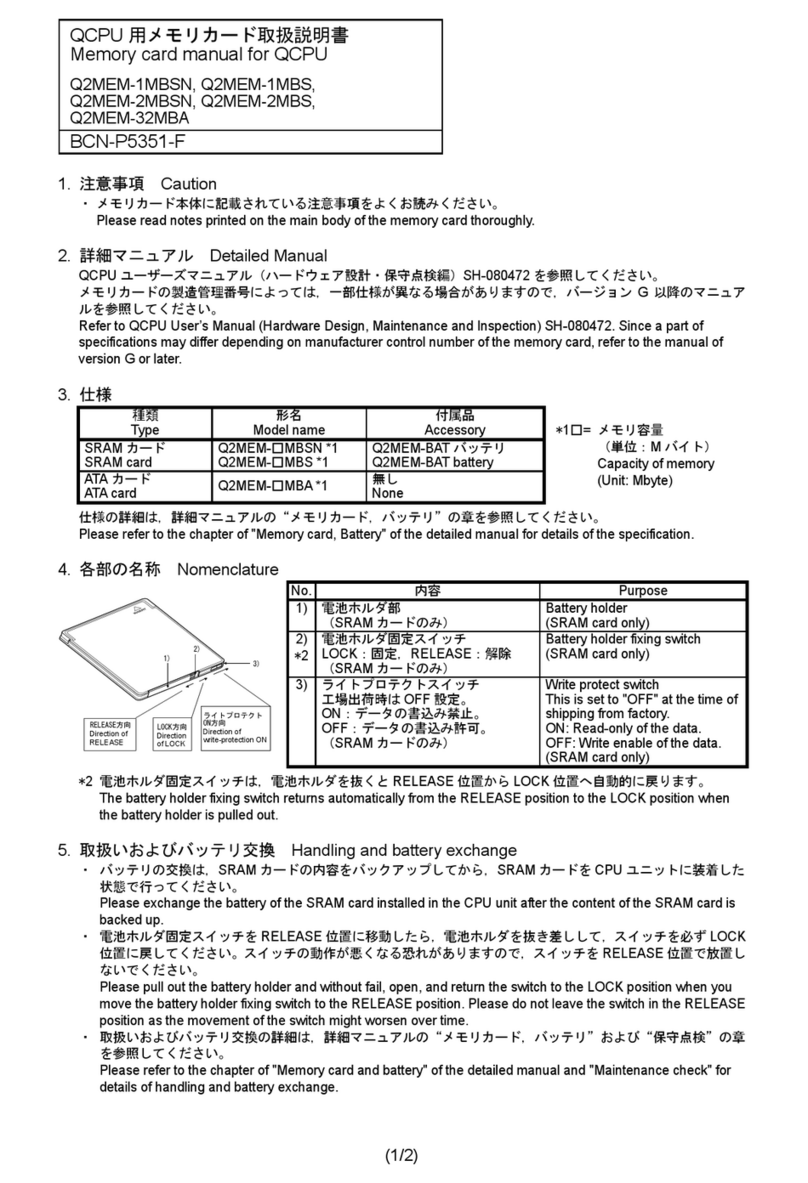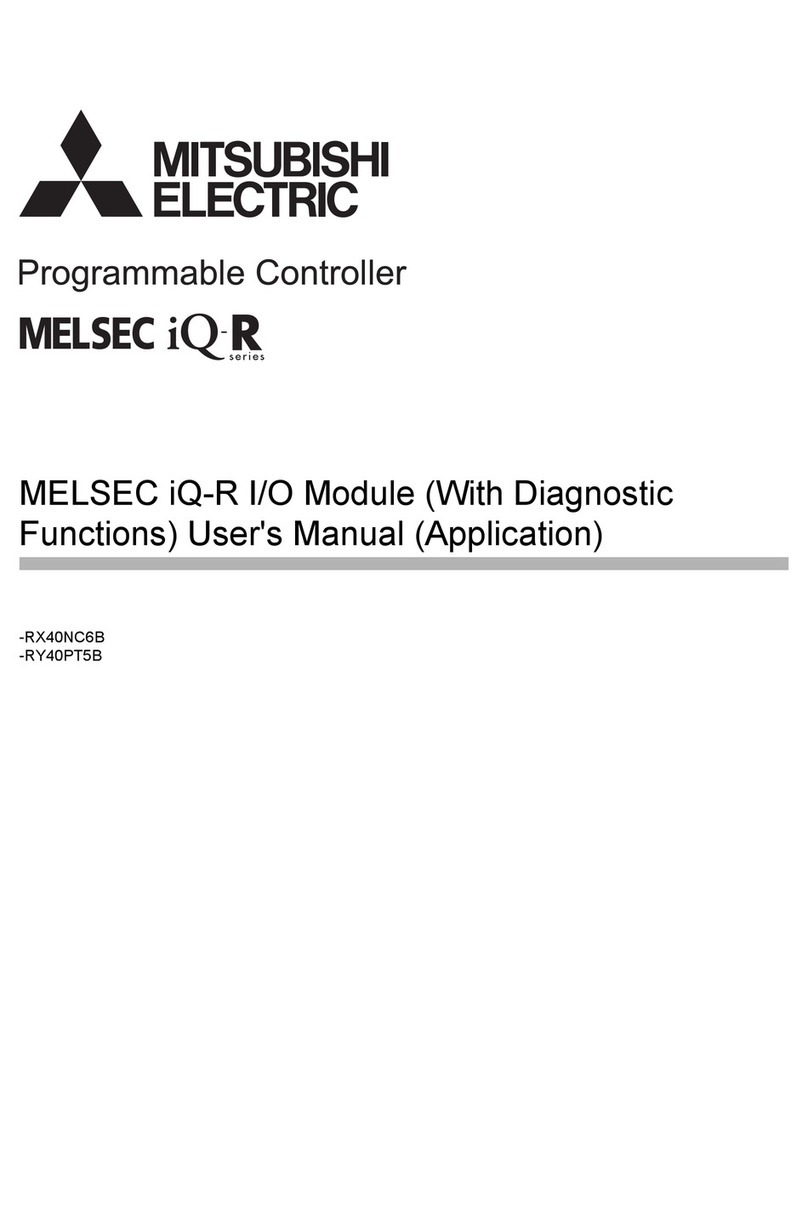Safety Precaution (Read these precautions before use.)
This manual classify the safety precautions into two categories:
and .
Depending on circumstances, procedures indicated by may also be
linked to serious results.
In any case, it is important to follow the directions for usage.
Associated Manuals
How to obtain manuals
For the necessary product manuals or documents, consult with the Mitsubishi
Electric dealer from where you purchase your product.
1. Outline
The FX-USB-AW is a RS-422/USB conversion interface unit to connect the FX
series PLC to a personal computer.
1.1 Incorporated Items
Check if the following product and items are included in the package:
Indicates that incorrect handling may cause hazardous
conditions, resulting in death or severe injury.
Indicates that incorrect handling may cause hazardous
conditions, resulting in medium or slight personal injury
or physical damage.
Manual name Manual No. Description
FX Series User’s
Manual - Data
Communication
Edition
JY997D16901
MODEL CODE: 09R715
Explains N:N link, parallel link,
computer link, no protocol
communication by RS
instructions/FX2N-232IF.
Product FX-USB-AW type interface unit
Included items
USB driver software (CD-ROM)
USB cable (3m (118.1"))
User's Manual (this manual)
1.2 External Dimensions and Part Names
2. Specification
2.1 General Specifications
General specifications are the same as the PLC main unit.
For general specifications, refer to the PLC main unit manual.
2.2 Performance Specifications of FX-USB-AW
2.3 USB Cable Specifications
2.4 System Requirements
*1 For versions earlier than 4.30, the communication port setting can be selected
from COM1-COM4.
For versions 4.30 or later, the communication port setting can be selected from
COM1-COM9.
*2 For versions earlier than 3.30, the communication port setting can be selected
from COM1-COM4.
For versions 3.30 or later, the communication port setting can be selected from
COM1-COM9.
*3 Manual of FX1NC / FX3UC Series PLC specification details for I/O, wiring,
installation, and maintenance can only be formal in the Japanese Manual.
INSTALLATION
PRECAUTIONS
•Use the product in the environment within the general specifications described in
PLC main unit manual (Hardware Edition).
Never use the product in areas with dust, oily smoke, conductive dusts, corrosive
gas (salt air, Cl2, H2S, NH3, SO2, or NO2), flammable gas, vibrations or impacts, or
expose it to high temperature, condensation, or wind and rain.
If the product is used in such a place described above, electrical shock, fire,
malfunction, damage, or deterioration may be caused.
Current consumption
15mA / DC 5V (supplied by DC 5V power of
programmable controller)
30mA / DC 5V (supplied by USB connector of
personal computer)
Level Conversion Bidirectional between RS-422 and USB
Baud Rate 115200 bits per second, maximum
(The baud rate is different in PLC.)
Conforming standard USB2.0 (For full speed)
Signal name
(Port)
To PLC RS-422 (MINI DIN 8Pin male)
To a cable USB (MINI B plug female)
Signal name
(Port)
To FX-U S B - AW USB (MINI B plug male)
To PC USB (A plug male)
Length of cable 5m (196.9") at most (Included cable is 3m(118.1").)
OS
MicrosoftWindows98, Windows98SE
MicrosoftWindowsMillennium Edition (WindowsMe)
MicrosoftWindows2000
MicrosoftWindowsXP
Software
GX Developer (SWD5C-GPPW-J, SWD5C-GPPW-E)
FX-PCS/WIN*1, FX-PCS/WIN-E*2
FX-PCS-VPS/WIN, FX-PCS-VPS/WIN-E
Programmable
controller
FX0, FX0S, FX0N, FX1S, FX1N, FX2N, FX3U, FX1NC*3, FX2NC,
FX3UC*3, FX2N-10GM, FX2N-20GM, FX2N-1RM(-E)-SET
15
(0.6")
Unit: mm (inches)
[1]RS-422 Connector
MINI DIN 8Pin male
[2]USB Connector
MINI B plug female
[3]POWER LED:
Lighting while power is
correctly supplied.
(LED color: green)
[4]SD LED:
Lighting while sending data.
(LED color: red)
[5]RD LED:
Lighting while receiving data.
(LED color: red)
[6]USB Connector
(To FX-USB-AW)
MINI B plug male
[7]USB Connector (To PC)
A plug male
MASS(Weight): 20g (0.05lbs)
[2]
45(1.78")
17(0.67")
[1] [3] [4] [5]
21
(0.83")
USB cable
(included with the product)
[6]
[7]
FX-USB-AW
MITSUBISHI
FX-USB-AW
PW
SD
RD
FX
(RS-422)
B
3. System Configuration
Connected equipment and connected cable
*1 FX1NC / FX3UC Series PLC specification details for I/O, wiring,
installation, and maintenance can only be found in the Japanese Manual.
•Please refer to the specific PLC manual for a PLC not mentioned above.
4. Connecting Procedure
1) Power off the PLC.
2) Connect the USB (MINI B plug male) connector of the USB cable to the FX-USB-
AW.
3) Connect the RS-422 (MINI DIN 8Pin male) connector of the FX-USB-AW to the
PLC.
4) Connect the USB (A plug male) connector of the USB cable to the Personal
computer.
5) Turn ON the power supply of the PLC.
6) Turn ON the power supply of the Personal computer.
7) Make sure the POWER lamp of the FX-USB-AW is lit.
(The POWER lamp of FX-USB-AW lights when power is supplied normally by the
personal computer.)
5. Driver Installation
Procedure for installing the driver is explained below.
WindowsXP installation follows.
•Windows98, Windows98SE, WindowsMillennium Edition, and Windows
2000, the installation method will vary.
Installation of the driver is canceled during the following process, the installation is not
carried out correctly.
If the installation is canceled, uninstall the driver and install again.
Please refer to Chapter 7 for instructions on uninstalling the driver.
Connected equipment Baud rate
Cable for
personal
computer
connection
Programmable
controller
FX0, FX0S, FX0N, FX1S 9.6 kbps
USB cable of 5m
(196.9") at most
(Included cable
is 3m (118.1"))
FX1N, FX1NC*119.2 kbps or less
FX2N (Earlier than Ver.3.00),
FX2NC(Earlier than Ver.3.00) 9.6 kbps
FX2N (Ver.3.00 or later),
FX2NC(Ver.3.00 or later) 19.2 kbps or less
FX3U, FX3UC*1115.2 kbps or less
Positioning
unit
FX2N-10GM, FX2N-20GM 9.6 kbps
FX-10GM,FX-20GM 9.6 kbps
Programmable
cam switch FX2N-1RM-E-SET 9.6 kbps
- PLC
- Positioning unit
- Programmable cam switch
FX-USB-AW
Personal
computer
USB cable for PC connection
(included with the product)
+
Connect to the
programming port.
B
Driver for communication
Install.
USB
port
MITSUBISHI
FX-USB-AW
PW
SD
RD
FX
(RS-422)
Please install the driver with the following procedure.
1) When the USB cable is connected to the personal computer, the following
screen is displayed. (Installation of the software for FX-USB-AW)
Insert the included CD-ROM into the personal computer's CD-ROM drive.
Click [ Next > ].
The installation of the FX-USB-AW software will begin.
- If using Windows98, Windows98SE, WindowsMillennium Edition, and
Windows2000, A window to select the location of the installation files.
Please select the CD-ROM drive.
2) The following screen is displayed. (Only in WindowsXP)
Click [ Continue Anyway ].
3) The following screen is displayed.
Click [ Finish ].
The installation of the FX-USB-AW software will finish.
- If Windows98, Windows98SE or WindowsMillennium Edition is used,
installation of the USB Serial Port software begins, and ends automatically.
The CD-ROM can be removed from the personal computer at this time.
- If using Windows2000 or WindowsXP, proceed to step 4).
4) The following screen is displayed.
Click [ Next > ].
The installation of the USB Serial Port software will begin.
- If using Windows2000, a screen to select the location of the installation
files is displayed.
Please select the CD-ROM drive.
5) The screen of 2) is displayed. (Only in WindowsXP)
Click [ Continue Anyway ].
6) The following screen is displayed.
Click [ Finish ].
The installation of the USB Serial Port software will finish.
The CD-ROM (USB driver software) can be removed from the personal
computer at this time.
6. Installation Confirmation of Driver
Procedure for confirming the installation of the driver is described below.
WindowsXP example follows.
•In Windows XP, click [ Start ] →[ Control Panel ] →[ System ] →[ Hardware ]
→[ Device Manager (D) ] and the window below will be displayed.
Please confirm the COM number to which the FX-USB-AW is allocated (COM
and LPT).
•If using Windows98, Windows98SE, WindowsMillennium Edition or
Windows2000
A screen that is equivalent to the one below is displayed by clicking [ My
Computer ] →[ Control Panel ] →[ System ] →[ Device Manager ] in the menu
of the personal computer.
Check following:
- FX-USB-AW/FX3U-USB-BD is indicated at A).
- FX-USB-AW/FX3U-USB-BD (COM *) is indicated at B).
* indicates the COM number used in FX-USB-AW.
- Install the driver again when is displayed.
Select the programming software COM number as the COM number currently
assigned on the screen above.
Setting GX Developer:
Double-click [ Online ] →[ Transfer setup ] →[ Serial ] of PC side I/F.
Select the same COM number as the COM number of the personal computer when
the PC side I/F serial setting Dialog Box appears.
Click [ OK ] of [ Connection Setup ] screen to end.
7. Method for Uninstalling Driver
The procedure for uninstalling the driver is explained below.
A Windows XP example follows.
Please uninstall the driver by the procedure below.
1) Detach the USB cable from the personal computer.
Click [ Start ] →[ Control Panel ] →[ Add or Remove Programs ] in the menu of
the personal computer, the window below will be displayed.
- In case of Windows Me of Windows 98 and Windows 98SE, Windows 2000
A screen that is equivalent to the one below is displayed by clicking
[ My Computer ] →[ Control Panel ] →[ Add/Remove Programs ] in the menu of
the personal computer.
Click [ Change/Remove ].
2) The following screen is displayed.
Click [ Continue ].
3) The following screen is displayed.
Click [ Finish ].
8. Caution on Use
•FX-USB-AW and a personal computer are connected and the PLC is turned on, and
then an operations such as write, read, and monitor are tried for the first time using
a programming tool, a communication error message may be displayed.
In such a case, clear the message and try the operations again.
•If a communication error message is indicated while operating the programming tool
(when executing 'Write to PLC', 'Read from PLC', or 'Monitor'), disconnect the USB
cable once (from either the PC or the FX-USB-AW) and connect it again. Then clear
the error message and choose Write, Read, or Monitor again.
•The programming tool may not be operated properly due to a contact failure at
connectors or wire breakage.
Make sure to save the program before transferring or changing it.
9. Troubleshooting
If communication cannot be established between the PLC (as well as a positioning unit
or a programmable cam switch) and a PC using FX-USB-AW, confirm the following
status by checking POWER LED, SD LED, and RD LED in FX-USB-AW.
STARTUP AND
MAINTENANCE
PRECAUTIONS
•Before a program or setting on-line or off-line change is performed, please read all
relevant manuals and confirm safety aspects.
Incorrect operation may damage the product or cause an accident.
STARTUP AND
MAINTENANCE
PRECAUTIONS
•Do not disassemble or modify the unit.
Doing so may cause failure, malfunction or fire.
* For repair, contact your local Mitsubishi Electric distributor.
•Since the FX-USB-AW case is made of resin, do not drop the product or do not
exert strong impact.
Doing so may cause damage.
DISPOSAL
PRECAUTIONS
•Please contact a company certified in the disposal of electronic waste for
environmentally safe recycling and disposal of the product.
TRANSPORT AND STORAGE
PRECAUTIONS
•During transportation avoid any impact as the product is a precision instrument.
Check the operation of the product after transportation.
State of POWER LED Contents
POWER LED is lit.
The DC5V power supply from the personal computer is
normally supplied. In case of no communication, check
the status of SD LED and RD LED.
POWER LED is not lit.
The DC 5V power supply from the personal computer is
not supplied. Check the items below.
• Confirm that the specified cable is used to connect
the FX-USB-AW and the personal computer.
• Confirm whether the power supply is supplied to
personal computer.
●Notification of CE marking●
This notification does not guarantee that an entire mechanical module produced in
accordance with the contents of the notification comply with the following
standards. Compliance to EMC standards of the entire mechanical module should
be checked by the user / manufacturer.
Standards with which this product complies
Type: Programmable Controller (Open Type Equipment)
Models: Products manufactured from August 1st, 2004.
Notes for compliance to EMC regulation.
It is necessary to install the (FX-USB-AW) in a shielded metal control panel.
For more details please contact the local Mitsubishi Electric sales site.
The status of SD
LED and RD LED. Contents
SD
Blinking Communicating correctly
Extinguished
• Confirm that the power is supplied to the personal
computer.
• Confirm the personal computer and the PLC are
connected properly with the specified cable.
• Confirm that the communication settings and
connected PLC are correctly set in the software.
Refer to the software manual.
RD
Blinking Data receiving
Extinguished
• Confirm that the power is supplied to PLC.
• The PLC will not operate when a configuration that
exceeds the DC 5V or DC 24V capacity is used.
It will also be impossible to communicate normally.
• Confirm that the specified cable is used to connect
the personal computer and PLC.
• Confirm that the communication settings and
connected PLC are correctly set in the software.
Refer to the software manual.
Electromagnetic Compatibility
Standards (EMC) Remark
EN61000-6-4:2001
Electromagnetic compatibility
- Generic standards - Emission
standard for Industrial environment
Compliance with all relevant aspects of
the standard. (Radiated Emissions and
Mains Terminal Voltage Emissions)
EN61131-2:2003
Programmable controllers
-Equipment requirements and tests
Compliance with all relevant aspects of
the standard.(RF Immunity, Fast
Transients, ESD, Damped Oscillatory
Wave, Conducted, Surge and Power
Magnetic Fields)
EN61000-6-2:2001
Electromagnetic compatibility
- Generic immunity standard
Industrial environment
Compliance with all relevant aspects of
the standard.(RF Immunity, Fast
Transients, ESD, Voltage Dips, Voltage
Interruptions, Conducted, Surge and
Power Magnetic Fields)
FX-USB-AW
USER'S MANUAL
This manual describes the par t names, dimensions, mounting, and
specifications of the product. Before use, read this manual and manuals of
relevant products fully to acquire proficiency in handling and operating the
product. Make sure to learn all the product information, safety information, and
precautions.
And, store this manual in a safe place so that you can take it out and read it
whenever necessary. Always forward it to the end user.
Registration
The company name and the product name to be described in this manual are
the registered trademarks or trademarks of each company.
Effective June 2005
Specifications are subject to change without notice.
2004 Mitsubishi Electric Corporation
Manual Number JY997D13201
Revision C
Date June 2005