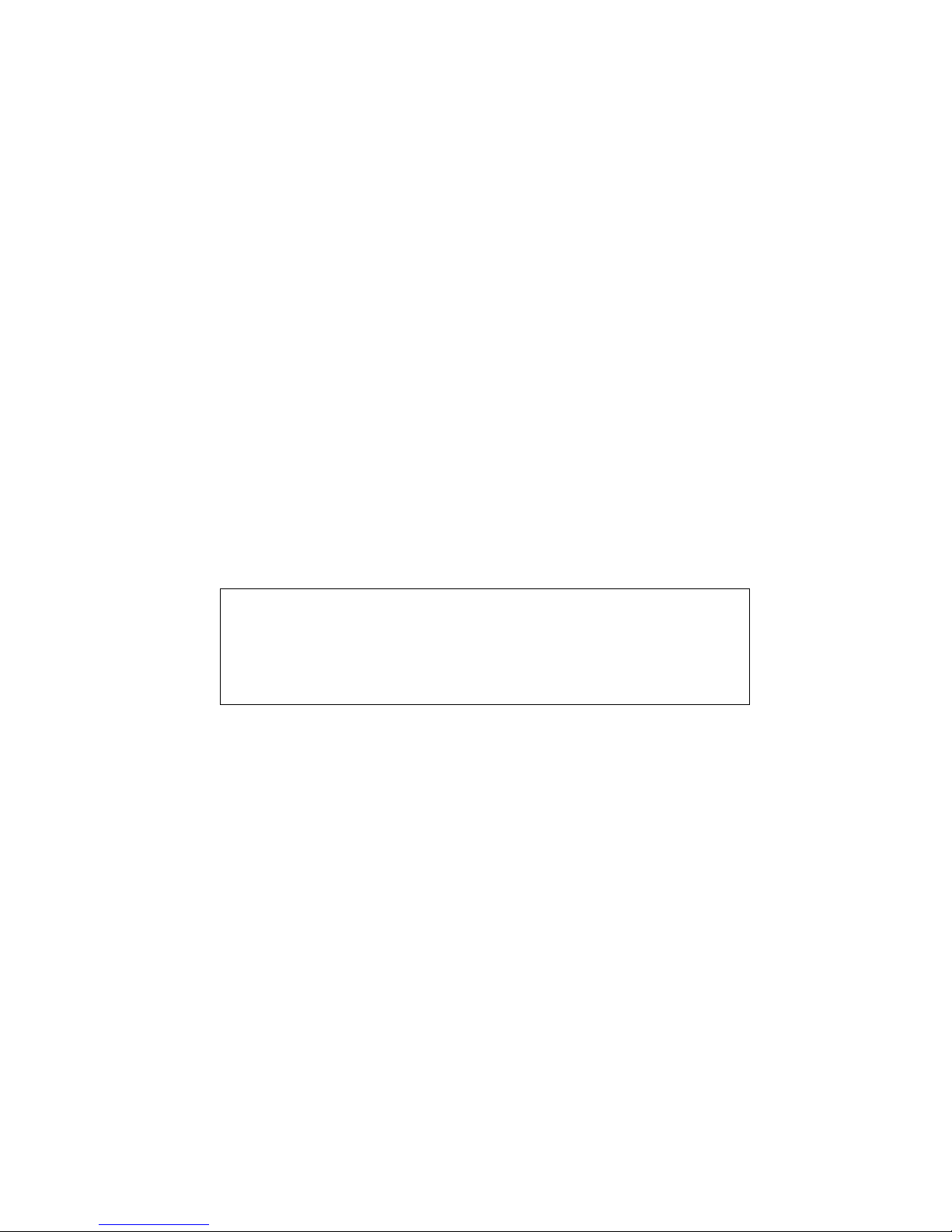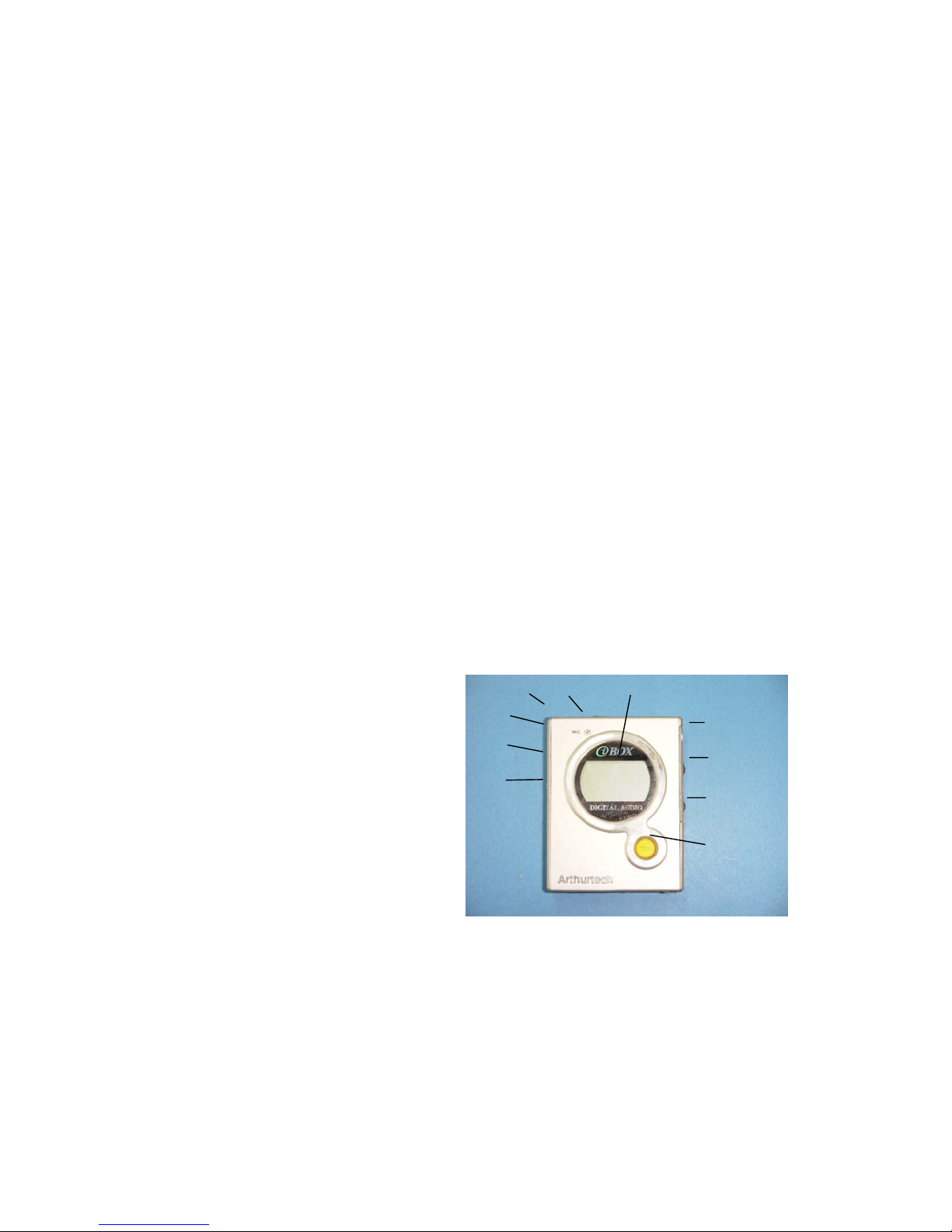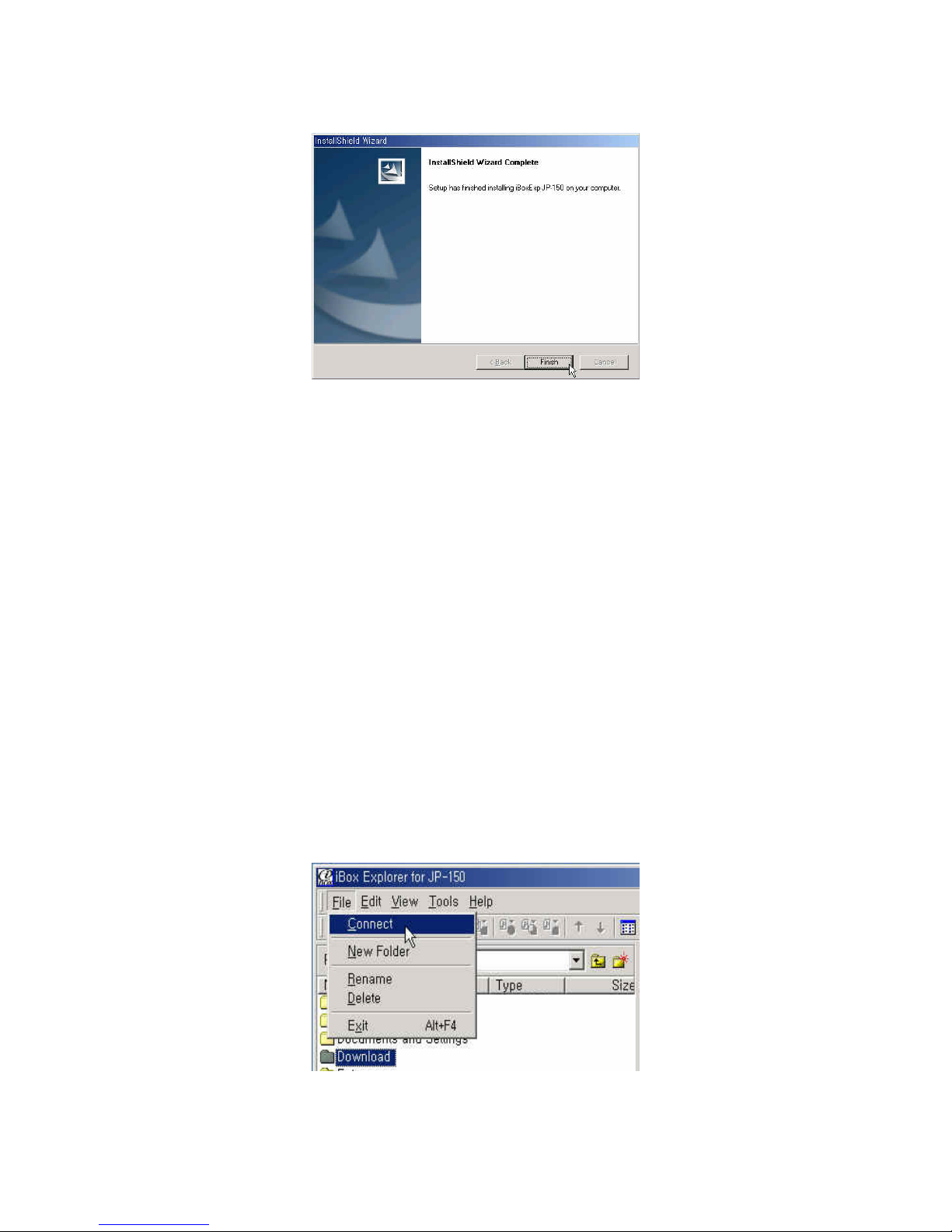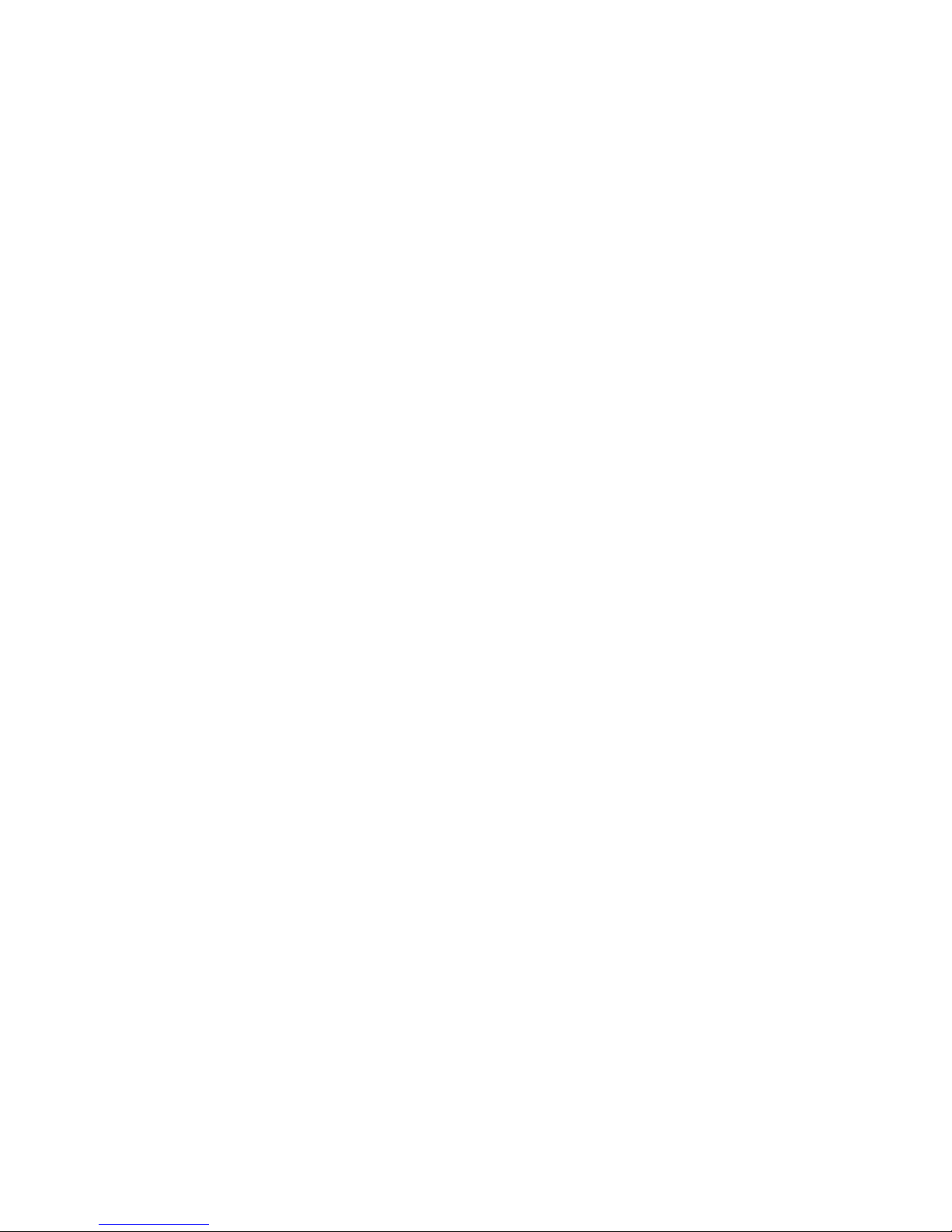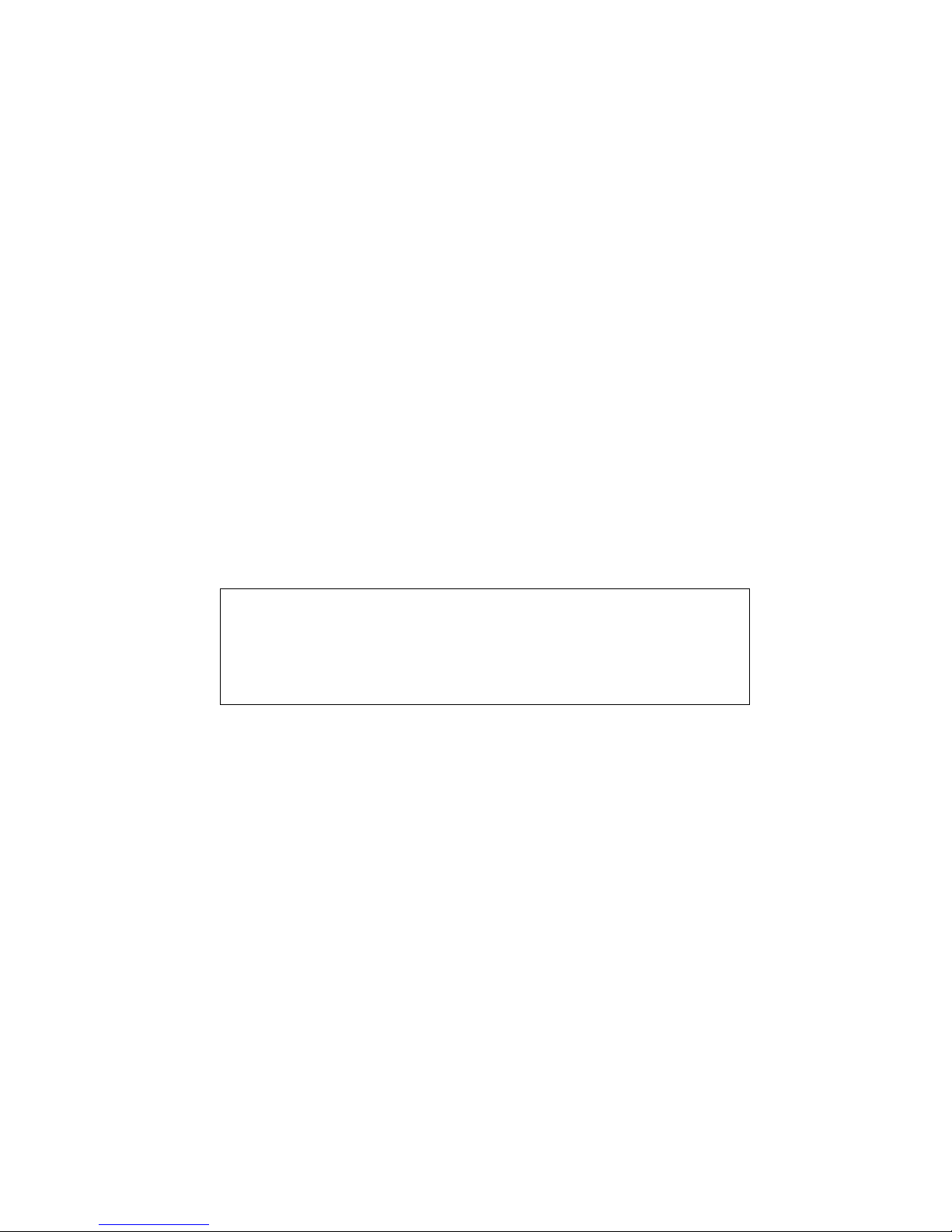
■Cautions
Read the following carefully with regard to care of your iBOX Player:
1. Avoid shocks or impacts.
The iBOX player can withstand light shocks from walking or exercise, but dropping it from a high
altitude or inflicting a strong impact with a heavy object may damage the player.
2. Prevent water from getting inside the unit.
If water gets inside the unit, the internal parts may be damaged, causing player problems. Wipe
water off the surface of the unit with a dry cloth promptly, and contact the service center.
3. When storing the player.
Keep the player in a place free of moisture, strong magnetism, or heat and remove the battery.
4. Don’t change or modify any part or component of product. It doesn’t be guaranteed the normal
operation or the warranty.
■Note
This equipment has been tested and found to comply with the limits for a Class B digital device,
pursuant to Part 15 of the FCC Rules. These limits are designed to provide reasonable protection
against harmful interference in a residential installation. This equipment generates, uses and can
radiate radio frequency energy and, if not installed and used in accordance with the instructions,
may cause harmful interference to radio communications. However there is no guarantee that
interference will not occur in a particular installation. If this equipment does cause harmful interfer-
ence to radio or television reception, which can be determined by turning the equipment off and on,
the user is encouraged to try to correct the interference by one or more of the following measures ;
-Reorient or relocate the receiving antenna
-Increase the separation between the equipment and receiver
-Connect the equipment into an outlet on a circuit different from that to which the receiver is
connected.
- Consult the dealer or an experienced radio/TV technician for help.
This device complies with Part 15 of the FCC Rules. Operation is subject to
the following two conditions : (1) this device may not cause harmful
interference, and (2) this device must accept any interference received,
including interference that may cause undesired operation.