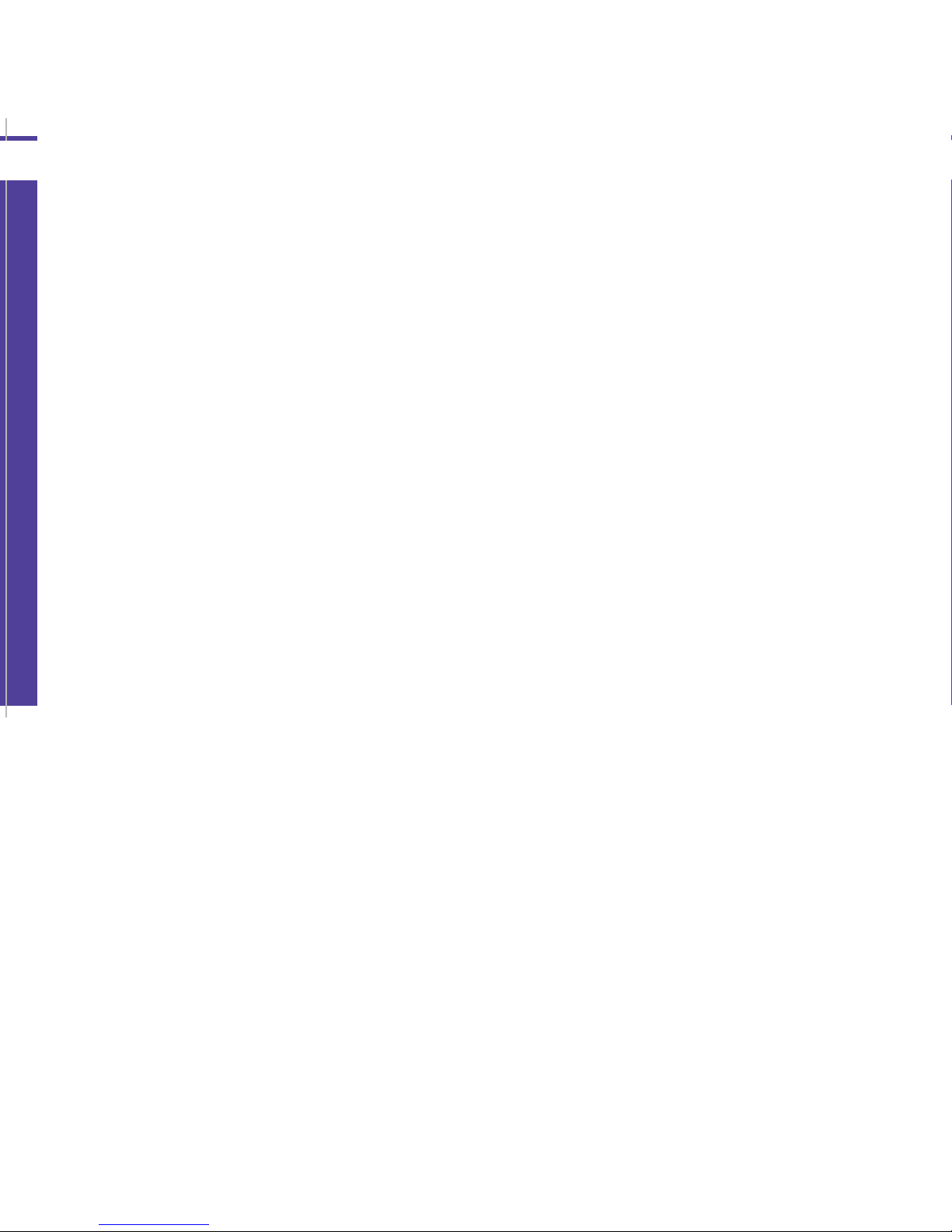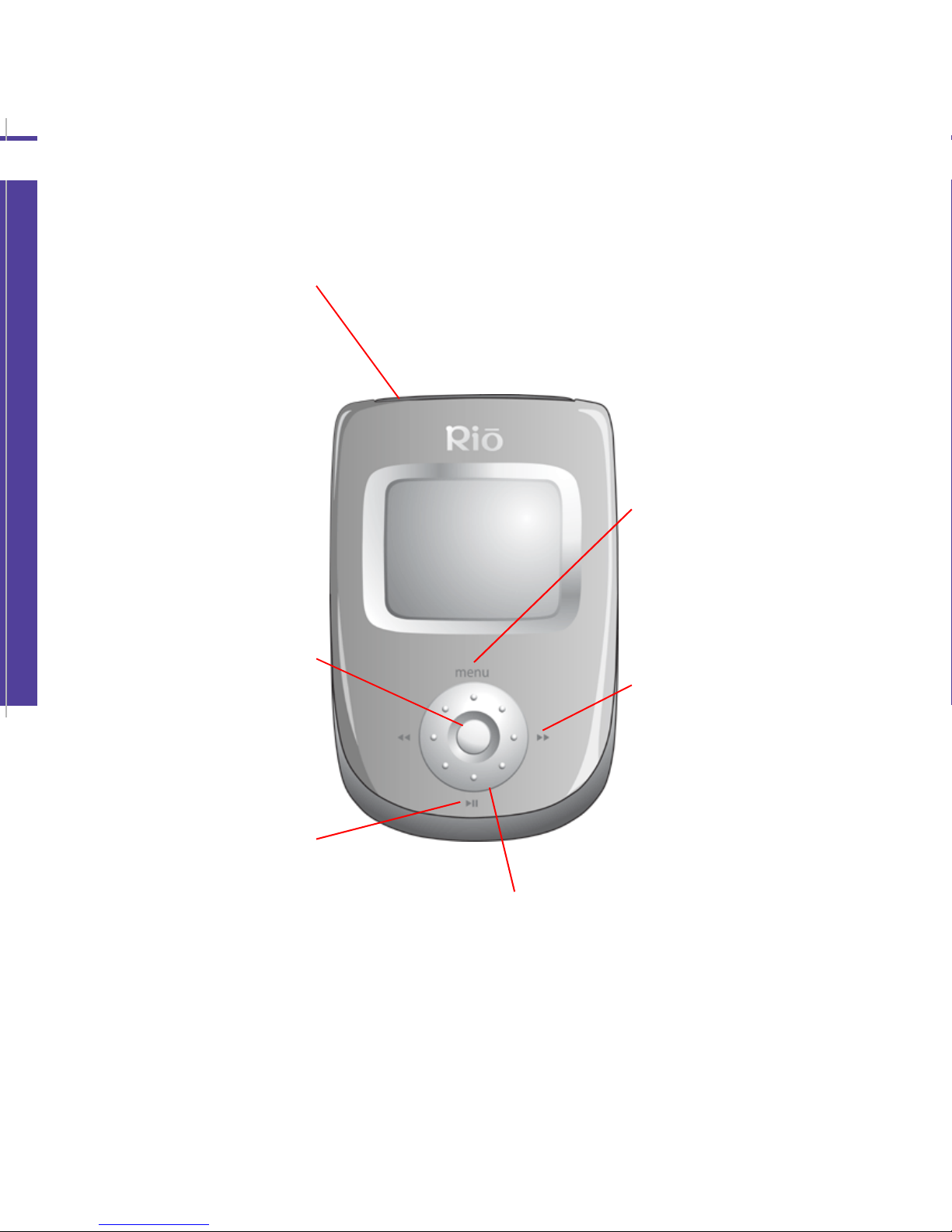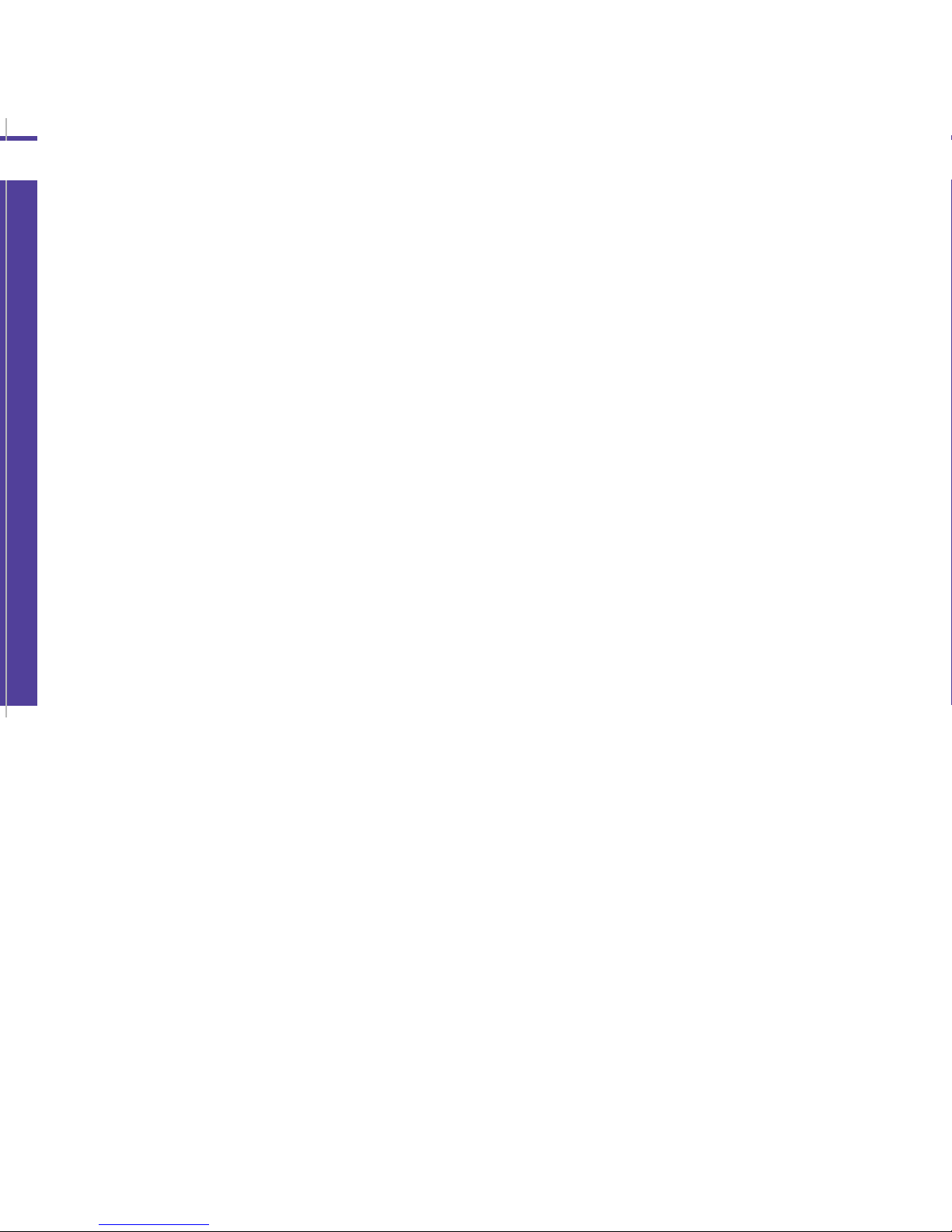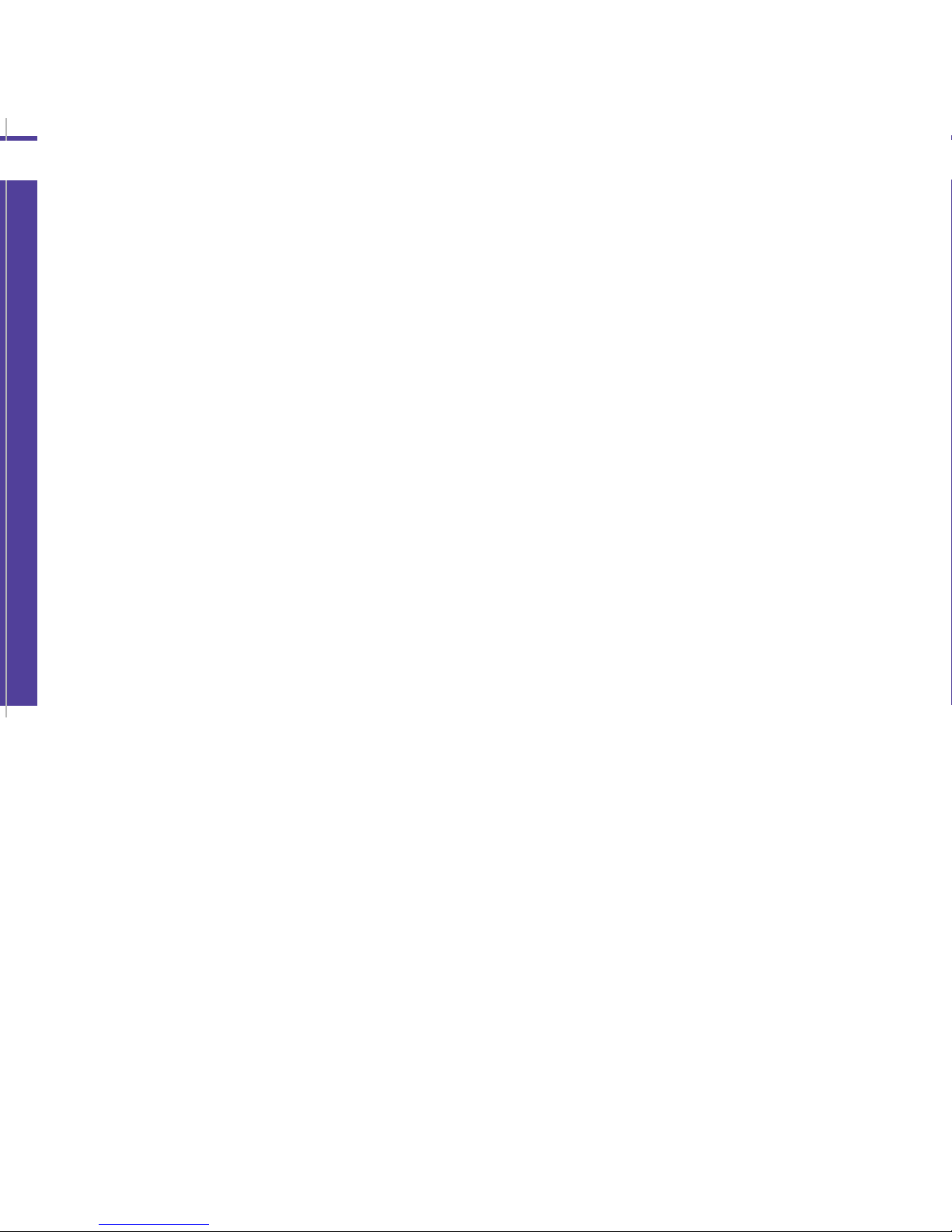ii
Table of Contents
ac
age
on
en
s
• Rio Carbon C
• Quick Start Poster
• Earphones
• Installation CD
• Carrying Case
• USB-AC Adapter
• Mini USB Cable
Copyright/Trademarks
© 2005 Digital Networks North America, Inc. All rights reserved.
Digital Networks North America, Inc. shall not be liable for any errors con-
tained herein or for any damages arising out of or related to this docu-
ment or the information contained herein, even if Digital Networks North
America has been advised of the possibility of such damages. This docu-
ment is intended for informational and instructional purposes only. Digital
Networks North America, Inc. reserves the right to make changes in the
specifications and other information contained in this document without
prior notification. Digital Networks North America, Inc. disclaims any obli-
gation to update the information contained herein. Rio®is a registered
trademark of Digital Networks North America, Inc.
Microsoft, Windows Media and the Windows Logo are trademarks or regis-
tered trademarks of Microsoft Corporation in the United States and/or
other countries.
AudibleReady is a registered trademark of Audible, Inc.
All other product names may be trademarks of the companies with
which they are associated.
P/N 41000968-001