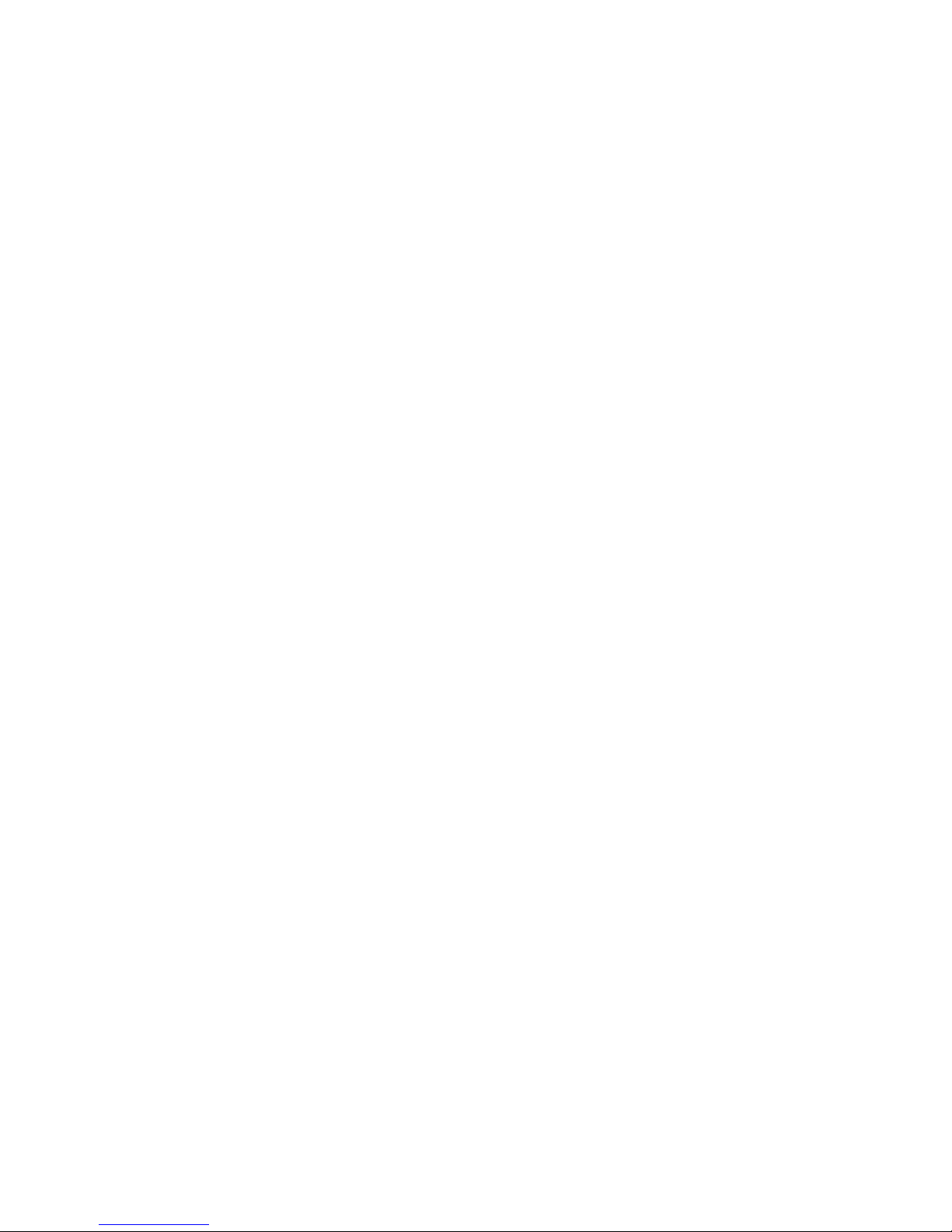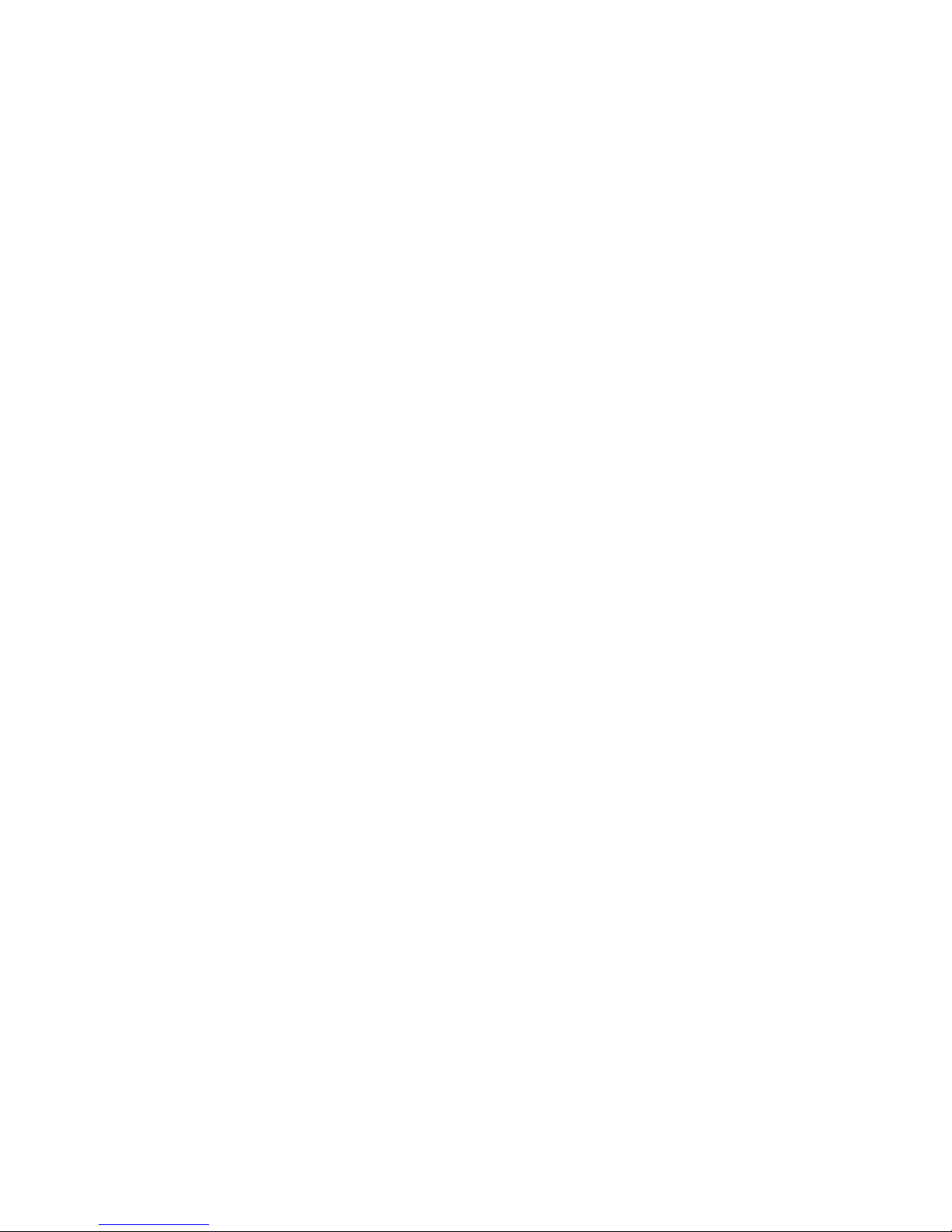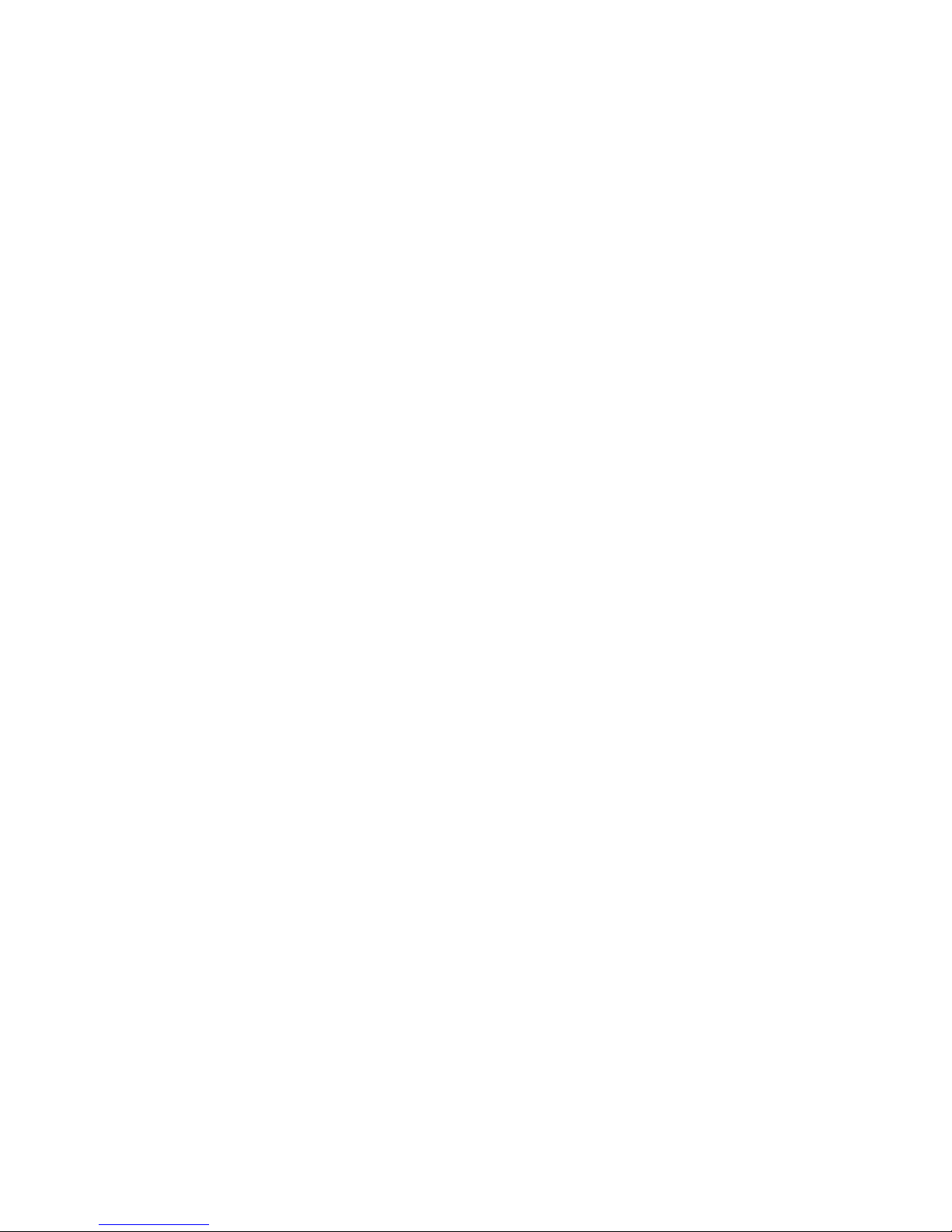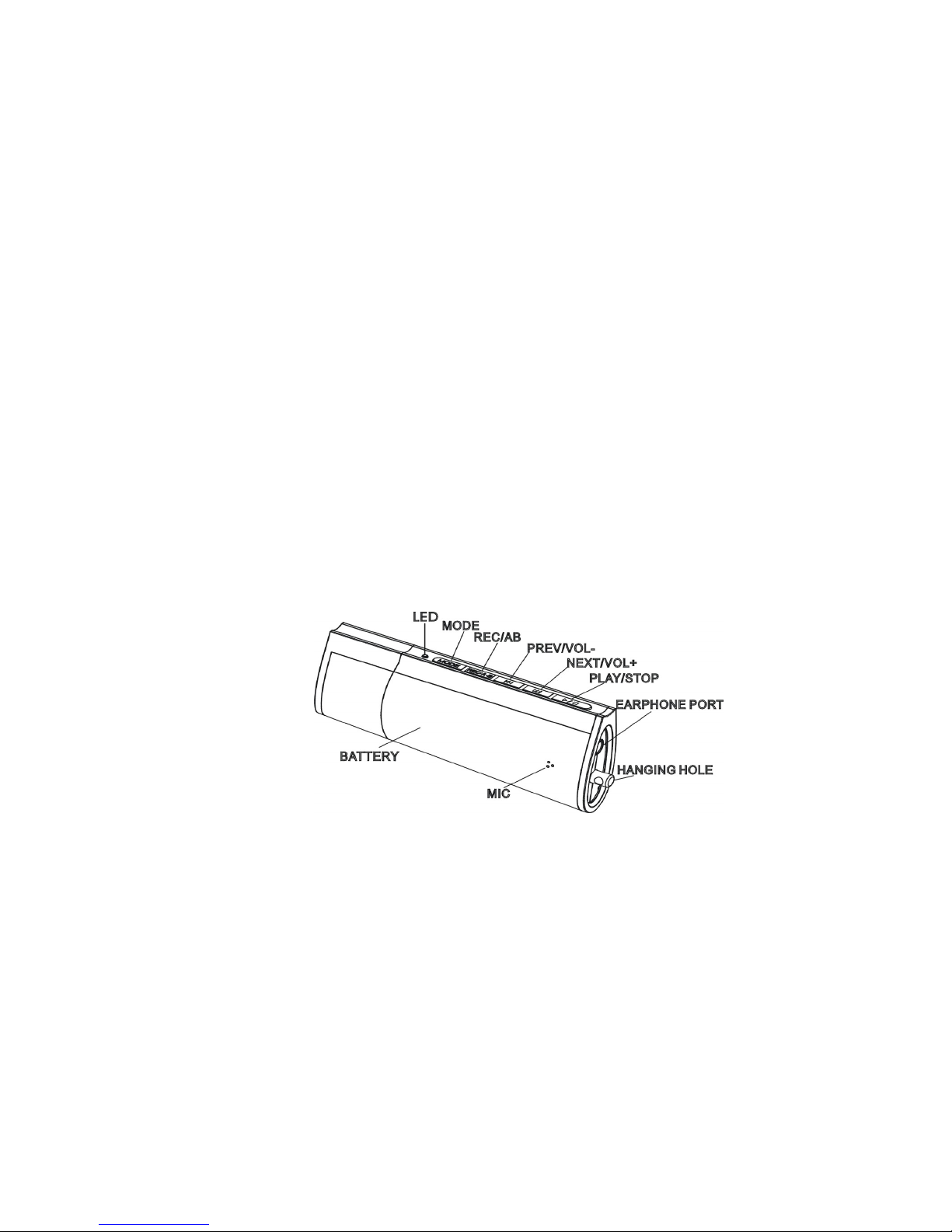¾Compatible with MAC Computer and Linux Version 2.4.2 and above:
Compatible with operation systems such as MAC OS 10.3 and above, Linux 2.4.2
and above, driver installation is required.
¾“My Domain” Disk Management:
Using tools attached to this device, the user can create a secret disk partition for
storing personal data files.
¾Firmware Updating Function:
You can download the latest version of firmware to update the device.
¾Automatic Power Off:
This player will power off automatically if there is no operation within 15 seconds,
except USB mode.
¾Support Startup Function:
Using tools attached to this device, the user is able to make the player a start up
disk.
7