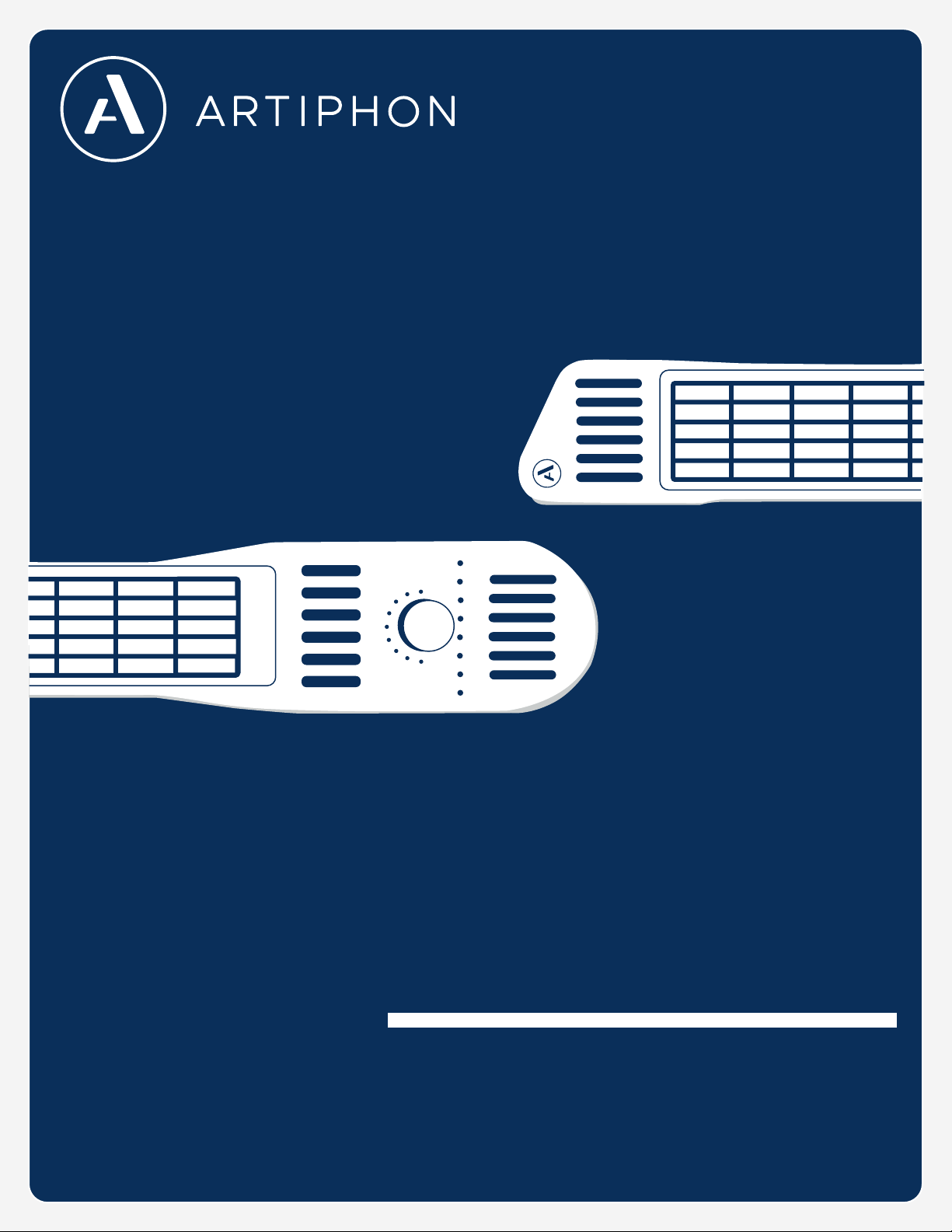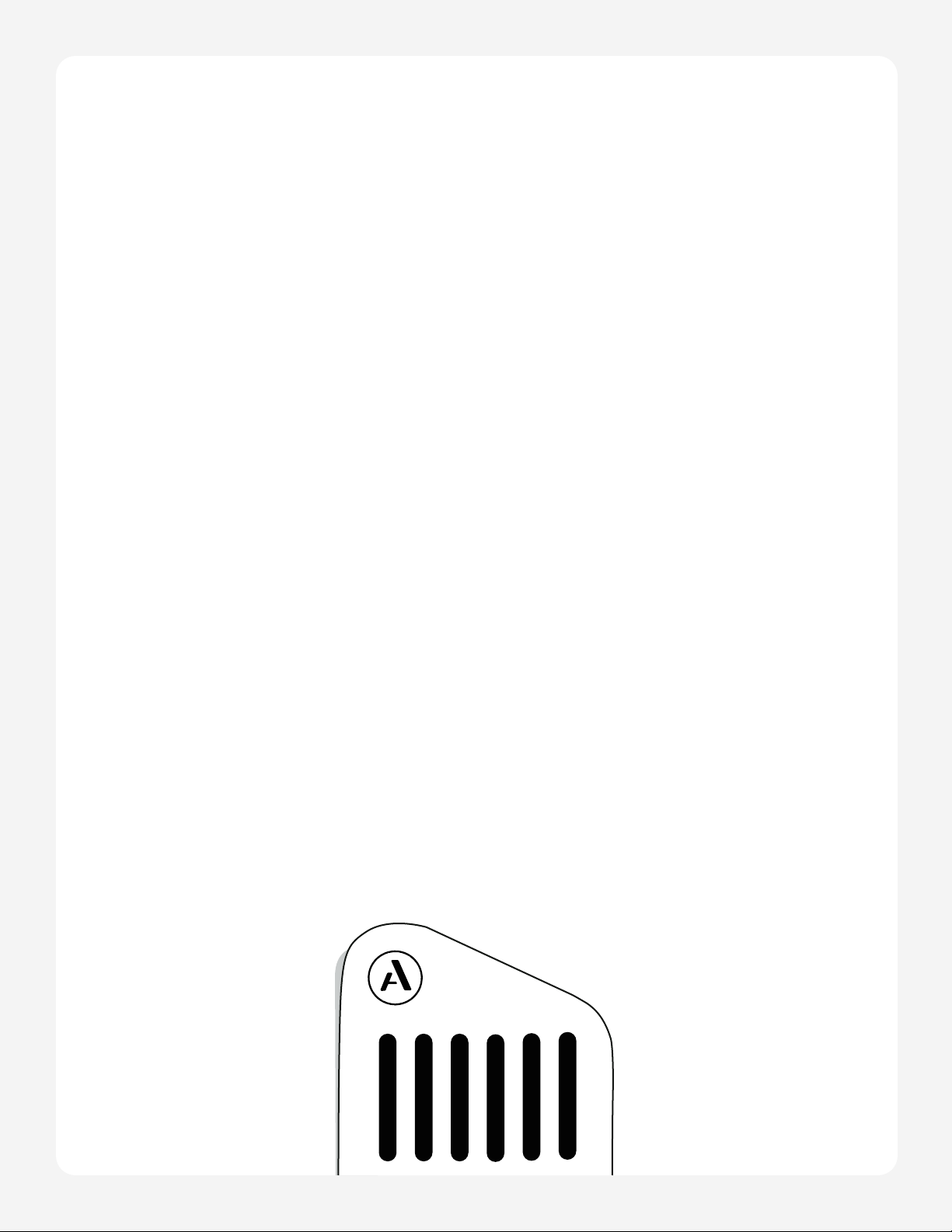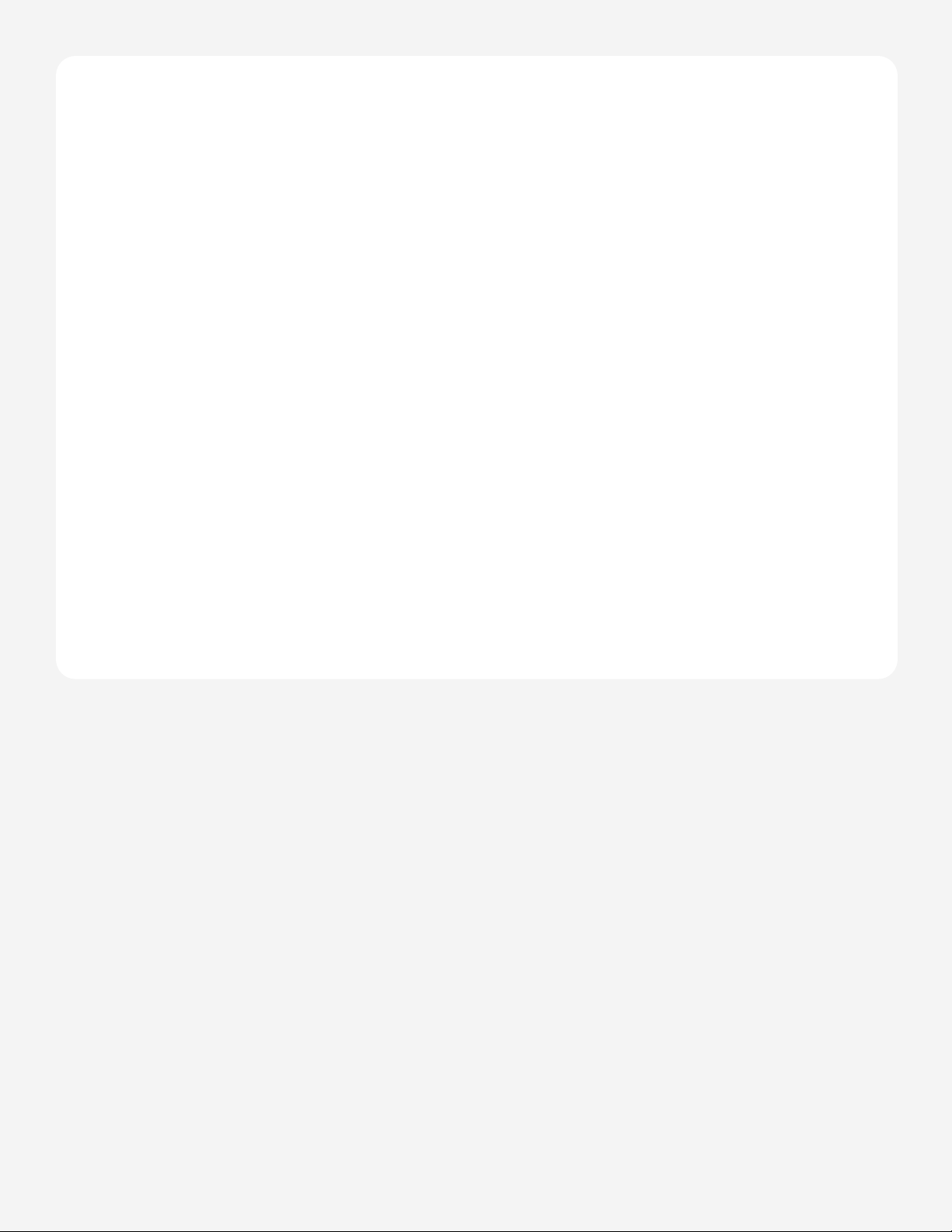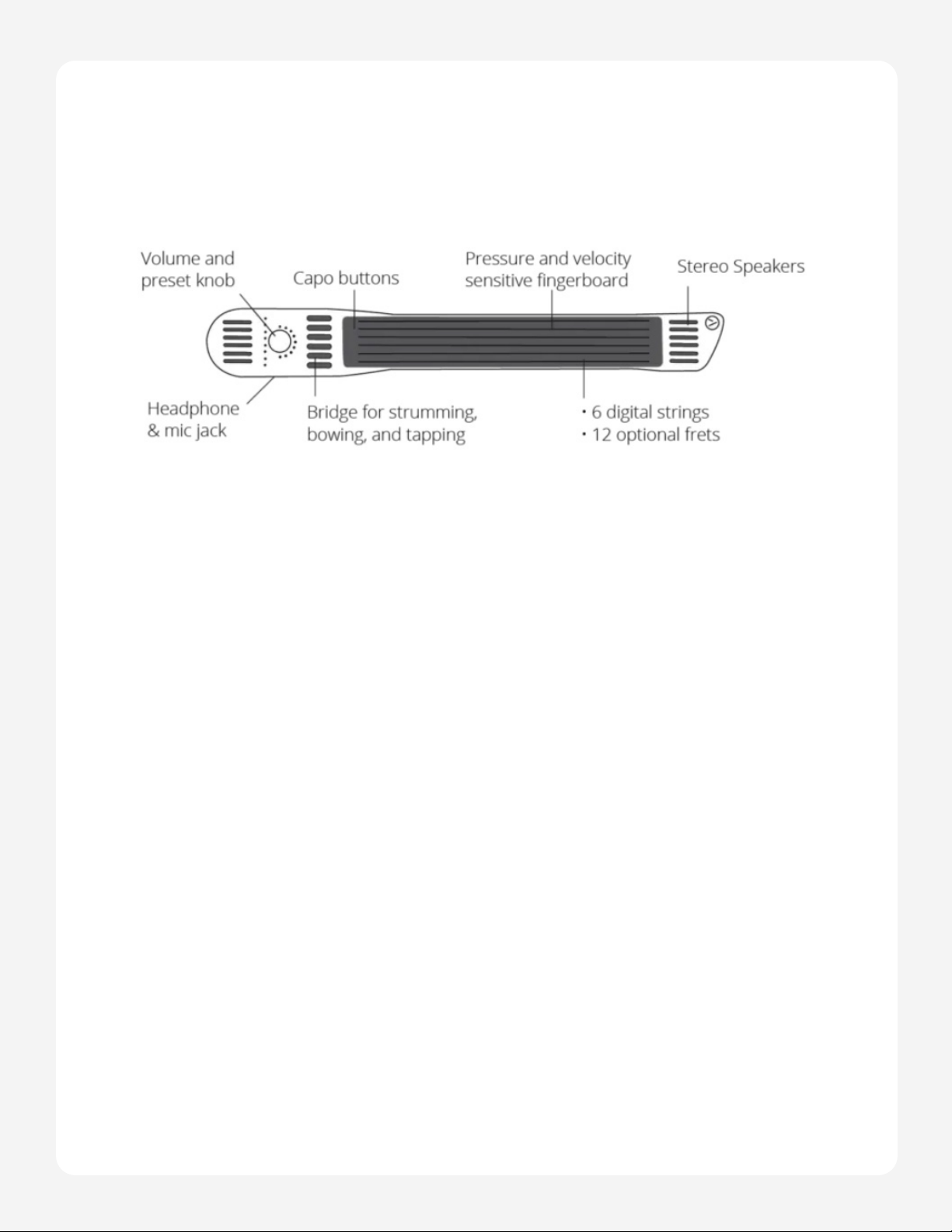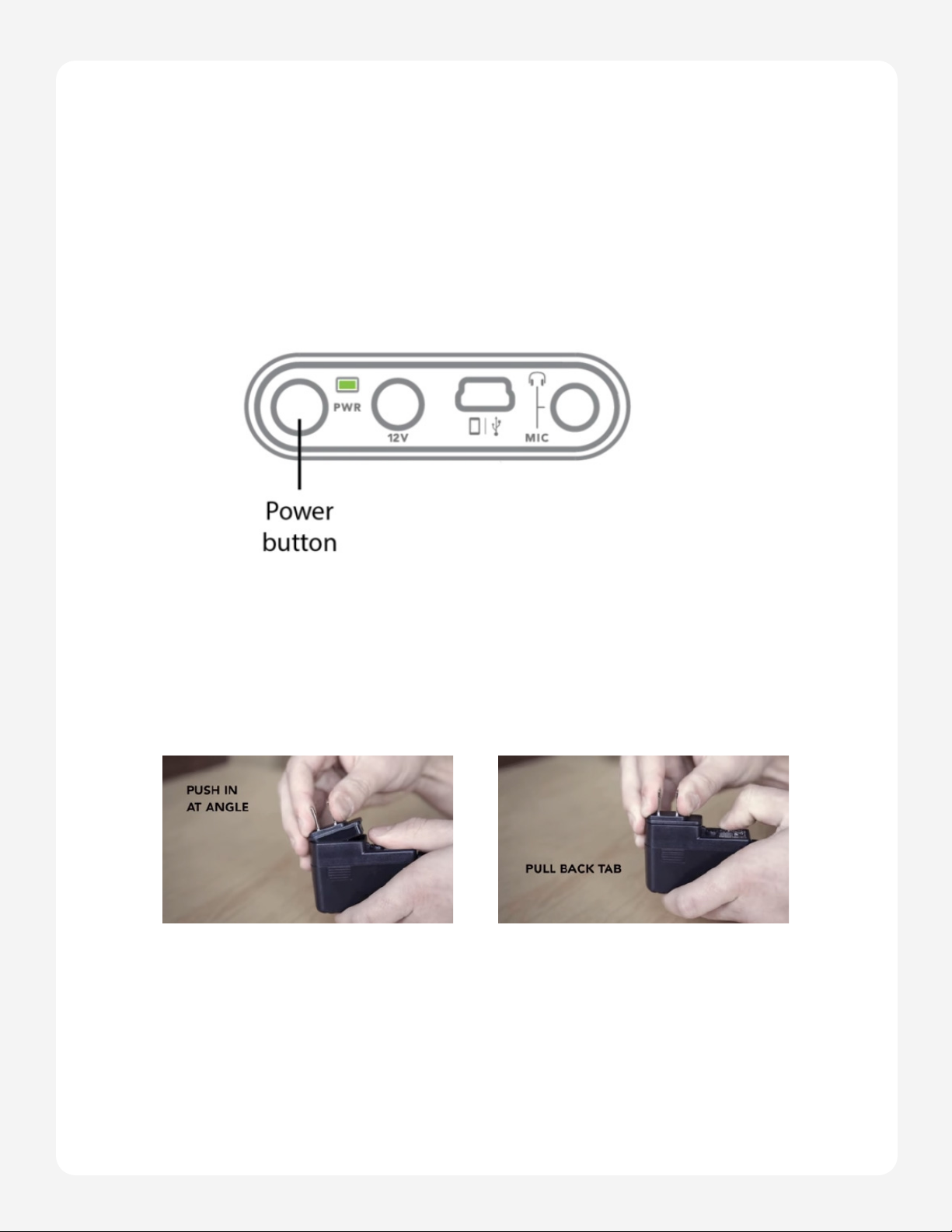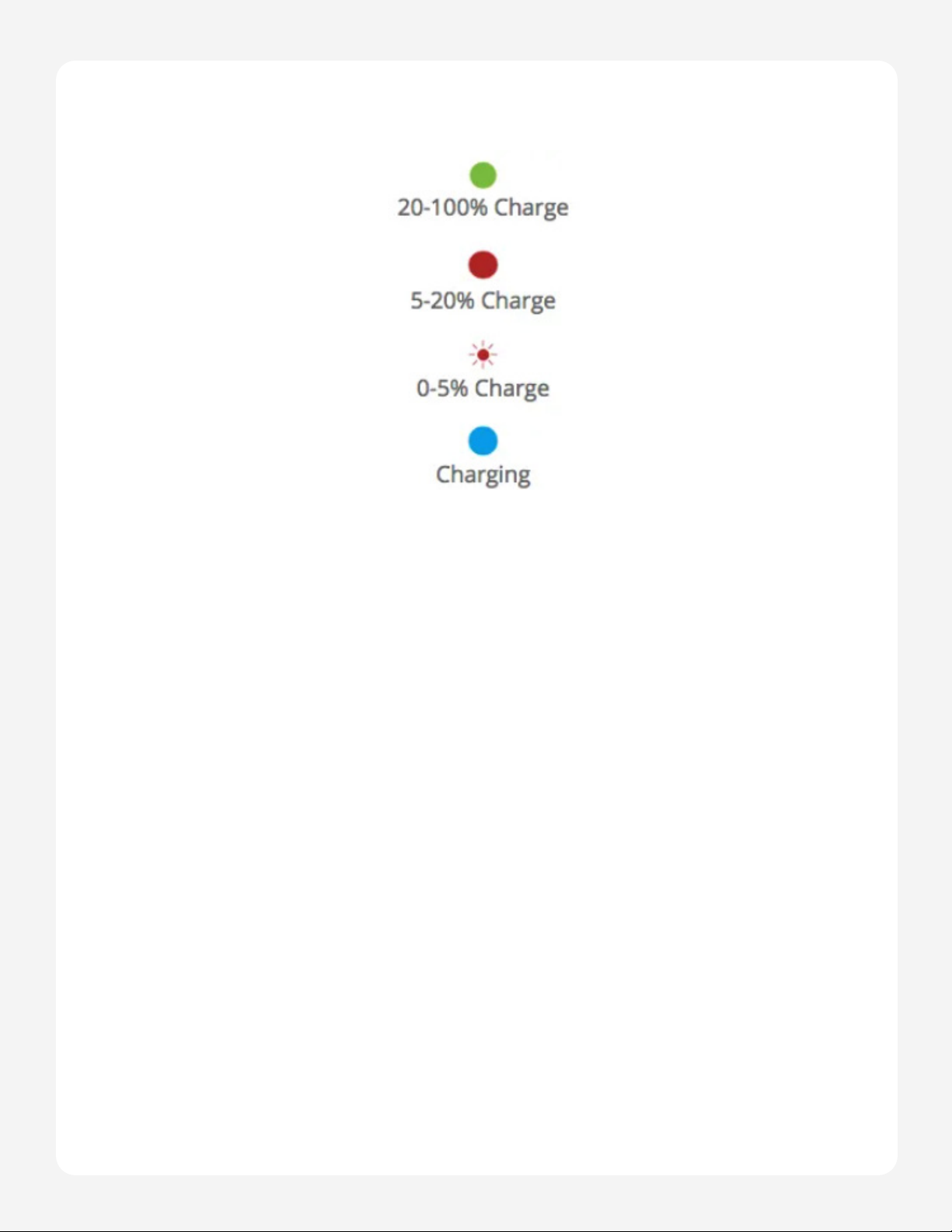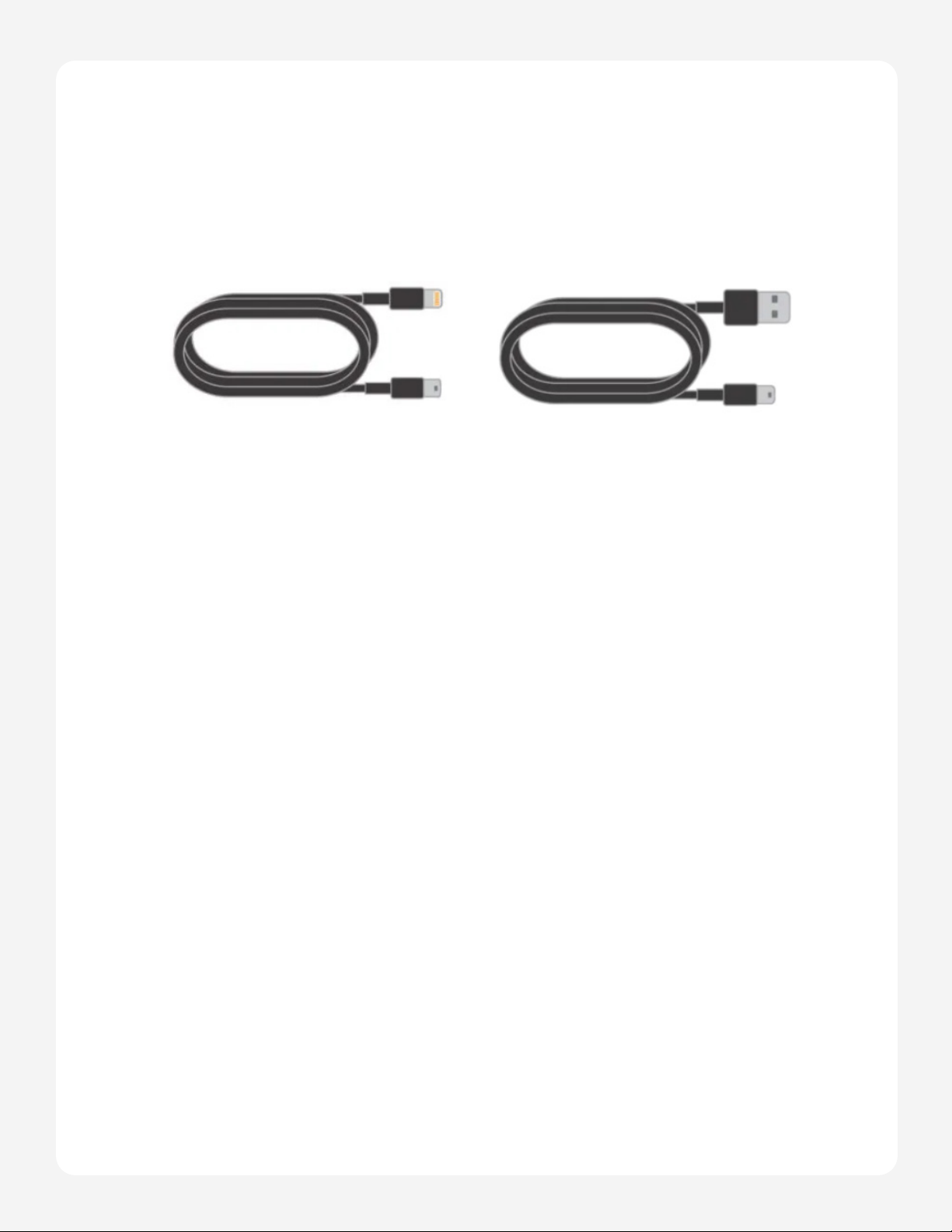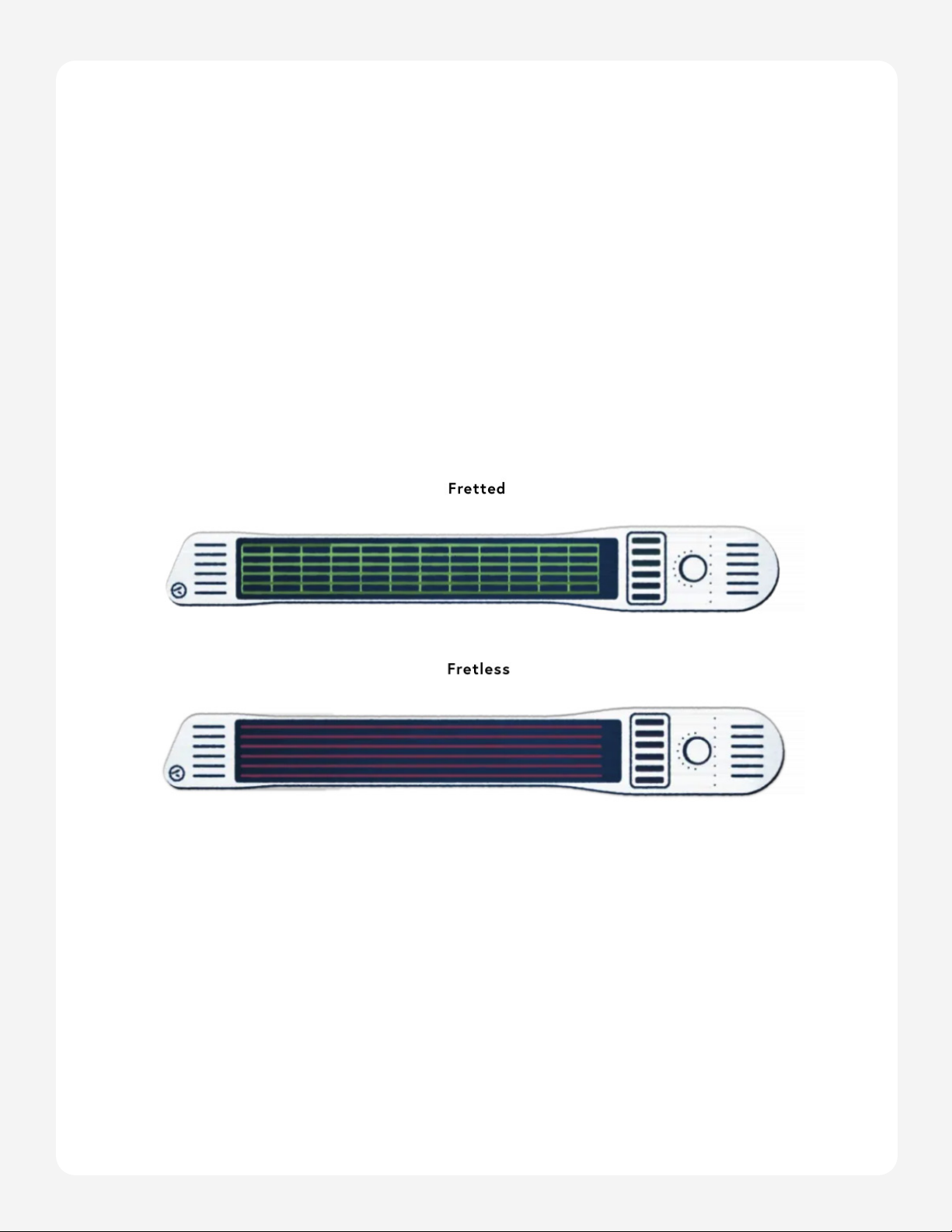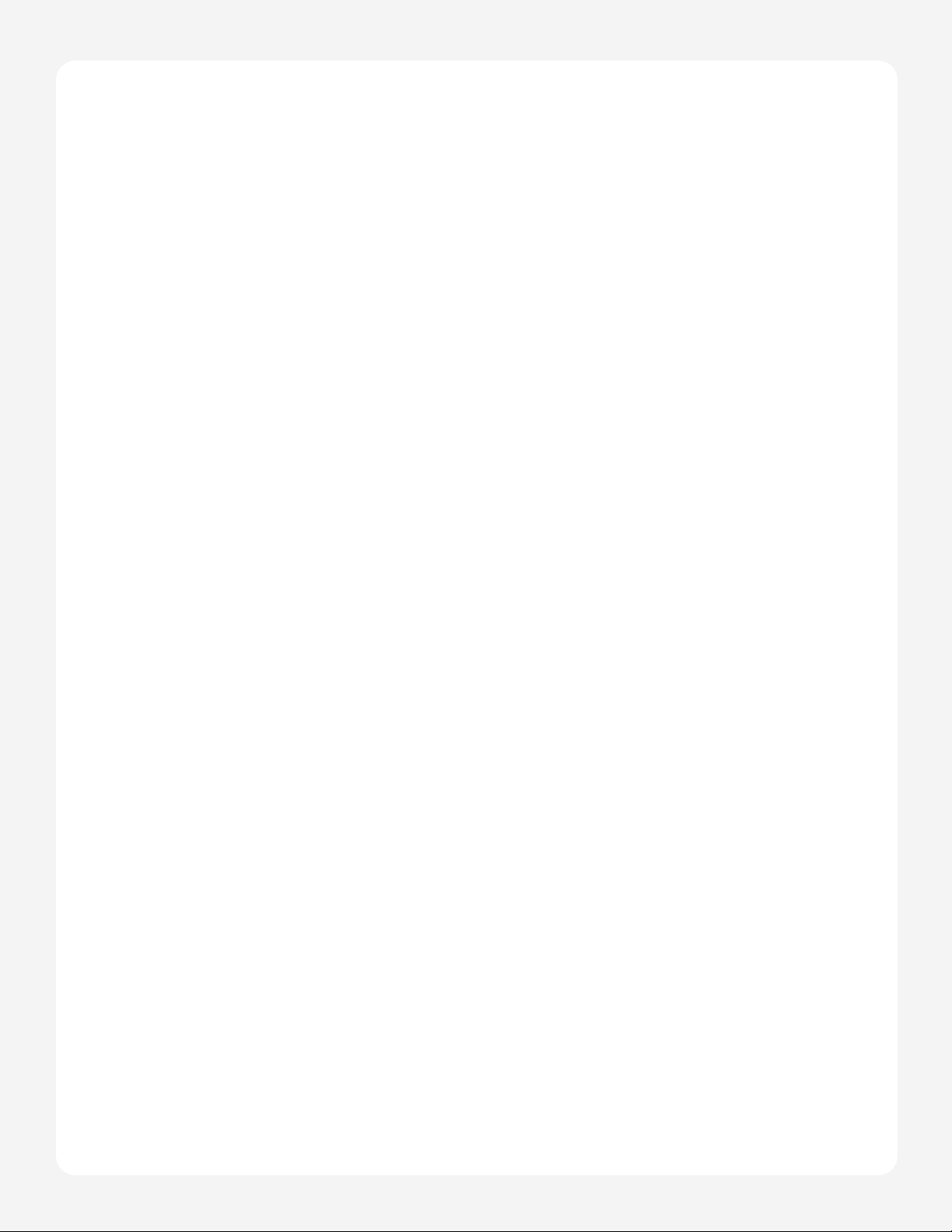Page 10
INSTRUMENT 1 User Manual
METHODMETHOD
The method setting determines how you intend to interact with the INSTRUMENT 1.
Some methods are only available for certain modes.
STRUMSTRUM
(Available for Fretted, Fretless, and Pad modes)
Strum method is similar to playing strings like a guitar, bass, banjo, harp, ect. A string will
be activated by strumming or plucking the bridge. Notes can also be activated by striking
the fingerboard as a hammer-on or pulling-off to another fretted note.
The bridge and fingerboard are sensitive to how hard they are played (velocity).
If you are holding a string on the fingerboard, the note will stop when the fingerboard is
released. Open strings will ring out for some time unless they are muted. Strings can be
muted in a few different ways:
If you press straight into the bridge, this will mute the note. When you release this, a
note will not be triggered.
If you touch the bridge, but release slowly, this will not trigger a note. (As if you were
playing bass and your finger lands on a lower string, not intending to pluck it.)
If you lightly press an active open string on the fingerboard, this will mute the note.
TAPTAP
(Available for Fretted, Grid, and Pad modes)
Tap method is similar to playing a keyboard or a drum pad. When you tap or press the
fingerboard or bridge, a note will be triggered. When you release, the note will turn off.
The bridge and fingerboard are sensitive to how hard they are played (velocity).